How to Recover Data from Lost/Stolen Samsung Phone? 4 Options 2024
"Hi everyone, someone stole my Android mobile (Samsung Galaxy A34), which includes important documents, data, and many personal photos. Since it has been stolen, this mobile is off. Any idea how to recover data from lost Samsung phone?" -- from Google Drive Help
Losing or having a Samsung Galaxy stolen is a heartrending experience, compounded by the potential loss of valuable data stored on the device. Equally challenging are situations where backups fail, rendering users helpless in retrieving their precious files. Moreover, when a Samsung Galaxy is not physically accessible, the task of recovering data can seem daunting.
In this guide, we'll dwell on whether it is possible to restore data from a lost Galaxy. Most importantly, we'll provide practical solutions for users to recover their files, ensuring that valuable files are not lost forever.

- Part 1: Can You Recover Data from Lost Samsung Phone
- Part 2: How to Recover Data from Lost Samsung Phone via Samsung Cloud Backup
- Part 3: How to Retrieve Data from Lost Samsung Phone via Google Photos Backup
- Part 4: How to Recover Data from Stolen Samsung Phone via Dropbox
- Part 5: How to Make Samsung Data Recovery from Lost Phone via SmartThings Find
- FAQs about Lost Samsung Phone
- Extra Tip: How to Recover Lost Data from Samsung Phone
Part 1: Can You Recover Data from Lost Samsung Phone
Yes, you can recover data from a lost Samsung phone. Losing your smartphone is frustrating, but if you have a backup, you can retrieve your content from within. Regularly backing up your information to your device or the cloud is key. For this, many Samsung users configure their Google, Dropbox, or Samsung accounts to automatically back up their files. Therefore, if you enabled cloud backup before losing your phone, you can recover your items with ease. Without any backup, however, data recovery becomes almost impossible.
You Might Also Like:
Part 2: How to Recover Data from Lost Samsung Phone via Samsung Cloud Backup
To recover data from a stolen Galaxy phone via Samsung Cloud backups, make sure the data was previously backed up to either Samsung Cloud. Then, set up another Samsung device to restore the data. How can you retrieve data from a lost Samsung phone via Samsung Cloud?
- Open "Settings" from another Samsung device.
- Go to the "Accounts and Backup" section.
- Select "Samsung Cloud" and sign in to your account to use the cloud option.
- Tap on the "Back up and Restore" feature > Restore Data."
- To recover media, choose the gallery option. For other data, select the appropriate sources.
- Finally, tap the "Sync" option.
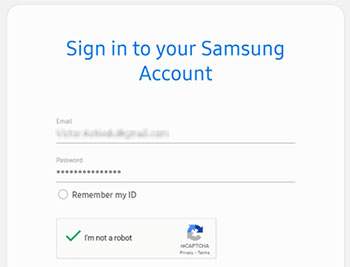
Part 3: How to Retrieve Data from Lost Samsung Phone via Google Photos Backup
It's always a great idea to use Google Photos to recover lost photos from a lost Samsung phone. This pre-installed app on most Android devices automatically backs up your images and videos. Simply log in with the Google account credentials used on your phone to restore your photos from the backup content.
How to recover photos from lost Samsung phone using Google Photos backup?
- Go to Google Photos on a computer or another mobile phone.
- Log in with the username and password you use on your lost Samsung phone.
- Once logged in, select all the photos displayed on your screen.
- Click the menu button in the top right corner and choose "Download" to download all the images.
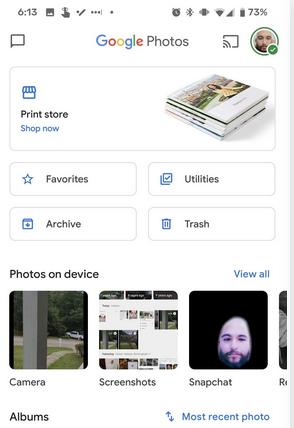
When you have synced your Samsung data to Google Drive, you can restore the backup accordingly. Quick Guide: 1. Factory Reset (if needed): Go to your new phone's Settings > General Management > Reset > Factory Data Reset. 2. Turn on your device, follow the prompts, and connect to Wi-Fi. 3. Sign in with your Google account. 4. Select the backup to restore and choose the data you want. 5. Follow the remaining instructions to finish.
You Might Also Enjoy:
Got a new Apple iPhone? You can now save photos from Google Drive to your iPhone.
Part 4: How to Recover Data from Stolen Samsung Phone via Dropbox
Dropbox is a cloud storage service known for its seamless file synchronization across devices. It allows users to back up photos and documents. In case of a lost Samsung phone, Dropbox facilitates data recovery by logging in from another device, ensuring important files are not lost. Here's the user manual:
- Access the Dropbox website or open the Dropbox app on a different device.
- Log in using the account associated with your photo backups.
- Find the folder containing your backed-up photos.
- Choose the photos you wish to recover and download them to your current device or computer.
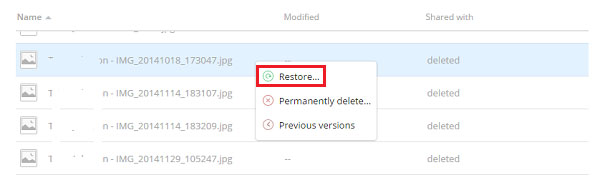
Part 5: How to Make Samsung Data Recovery from Lost Phone via SmartThings Find
SmartThings Find by Samsung helps locate lost devices and remotely erase data. While it tracks GPS location, it's not as powerful as Apple's tool. Enable it before device loss, and data can be retrieved from a prior backup on other devices if the lost device is connected to a network.
Lost my phone Samsung with SmartThings Find backup created? Try to restore data on your computer accordingly:
- Access "SmartThings Find" and log in using your Samsung account credentials.
- Select "Backup" from the right sidebar.
- Follow the authentication prompts, verify your identity, and choose the files for cloud backup.
- Click "Back Up" and wait for the process to finish.
- After successful backup, log in to your Samsung cloud account on another device.
- Restore the files from the backup afterwards.
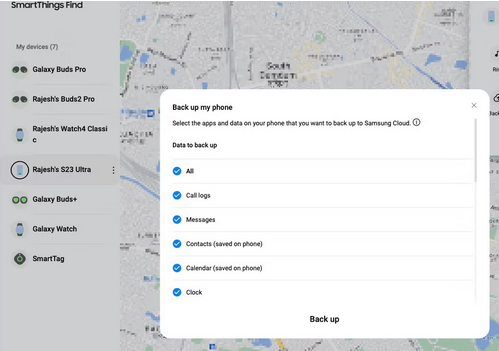
As we mentioned earlier, this tool helps track and secure your lost device and data. To locate your device, log in to your Samsung account at SmartThings Find to view your device's location if it's connected to the Internet. Further, you can also utilize additional options like "Lock" for added security.
FAQs about Lost Samsung Phone
Q1: What to do if my Samsung phone is lost or stolen?
- Contact your carrier to report the phone stolen, preventing unauthorized use and blacklisting it.
- Change passwords for all accounts accessed from your phone.
- Enable SmartThings Find in Settings > Security to locate your phone.
- Consider remotely erasing your phone from SmartThings Find if necessary.
- File a police report to document the theft and aid recovery efforts.
Q2: How to prevent Samsung phones from being lost again?
- Keep Your Phone Secure: Avoid leaving it unattended and use a secure case.
- Consider Tracking App: Use third-party apps for additional tracking features.
- Activate SmartThings Find: Track and remotely lock or erase your device if lost.
Extra Tip: How to Recover Lost Data from Samsung Phone
If you have lost your Samsung phone and need to recover data from it, or if you wish to retrieve deleted content, you can seek assistance from MobiKin Doctor for Android (Windows and Mac). By using a computer and a cable, you can easily, quickly, and securely recover data from your device.
Compatible with almost all mobile phones, this product enables you to restore contacts, text messages, call logs, media files, and other data from internal memory (root access required). Additionally, it lets you recover music, videos, photos, and documents from the SD card without needing root access. This tool allows you to preview the data before recovering it, ensuring a high success rate.
How to use MobiKin Doctor for Android to recover lost files from Samsung?
- Connect your Samsung Galaxy to your computer via a USB cable and run the program.
- Enable USB debugging on your Samsung device to ensure smooth detection.
- Once recognized, select the file types you want to recover.
- Click "Next" to start scanning for deleted files on your Samsung.
- If the data you're looking for isn't found, consider rooting your device to grant the program access to the device's memory before scanning.
- After scanning, preview and select the deleted files you want to recover.
- Click "Recover" to save them to your computer.

Video Guide:
Verdict
To offer you prompt assistance and data retrieval for a lost Samsung Galaxy, here is a concise summary of the information provided above:
- It is almost impossible to recover the data of a lost Samsung phone directly and requires a pre-made backup of the data.
- Since the Samsung Galaxy has been lost, you will need to prepare another phone or computer while recovering files.
- If you can finally get your lost Samsung phone back, there are even more ways to help you pull existing or even deleted content directly from your phone.
- Please follow the steps described above to respond as soon as possible after your phone is lost and take the necessary steps to minimize privacy and property damage.
Related Articles:
How to Retrieve WhatsApp Messages from Lost Phone without Backup? [iPhone/Android]
Lost iPhone Data Recovery: 3 Ways to Recover Data from Lost or Stolen iPhone
Top 5 Methods to Remove Google Account from Samsung without Password
How to Switch Android Phones without Trouble? 6 Ways & Some Helpful Tips
Smart Switch vs Google Backup: A Complete & Unbiased Comparison
How to Send Video from Samsung to iPhone 15/14/13/12/11/Xs Max/8 with Ease?



