How to Recover Data from Water Damaged Samsung Phone? 4 Reliable Means
"So, my Galaxy ended up soaked in water. Unfortunately, I didn't have the broken phone synchronized. So turning the function on in another device only resulted in the favorites being recovered." -- from Reddit
The data stored on our Samsung devices is invaluable, from irreplaceable personal memories to indispensable contacts and important documents. However, accidents happen, and the dreaded moment when your Galaxy falls in water can lead to panic and uncertainty.
Maintaining financial security and access to crucial information becomes paramount when facing water damage. This guide is dedicated to addressing the critical question: how to recover data from a water-damaged Samsung phone. We will cover four effective methods to retrieve your valuable content, ensuring you don't lose what's most important.

- Part 1: Is It Possible to Recover Data from Water Damaged Samsung
- Part 2: How to Recover Data from Water Damaged Samsung via Smart Switch
- Part 3: How to Get Data from Water Damaged Samsung Phone via SmartThings Find
- Part 4: How to Recover Data from Water Damaged Galaxy Phone via Google Drive
- Part 5: How to Recover Data from Water Damaged Samsung Phone without Backup
- FAQs about Water Damaged Samsung Phone
Part 1: Is It Possible to Recover Data from Water Damaged Samsung
Yes, it is possible to recover data from a water-damaged device when Galaxy note/S/Tab got wet, but the success rate depends on several factors, such as the extent of the damage and the speed at which you act. Here are some tips to consider before digging deeper:
- Power Off Immediately: If the device is still on, turn it off immediately to prevent short circuits.
- Dry the Device: Remove the battery (if possible), SIM card, and memory card. Dry the device and its components using a soft cloth. Avoid using a hairdryer or placing the device in an oven, as excessive heat can cause more damage.
- Use Desiccants: Place the device in a container with silica gel packets or uncooked rice to absorb moisture. Leave it for at least 24-48 hours.
- Check for Functionality: After thoroughly drying the device, try turning it on. If it powers up, back up your data immediately.
Important: When your phone is exposed to water, air drying is the best option. First, wipe it down completely, then leave it to air dry for 24 to 48 hours. Avoid using a blow dryer, as the air pressure can push water further inside, increasing damage risk. Never put your phone in a microwave or oven. Instead, place it in a bowl with silica packets to draw out moisture, then let it air dry.
You Might Also Like: What to do when your Android phone refuses to turn on after water damage?
Part 2: How to Recover Data from Water Damaged Samsung via Smart Switch
Another method to back up data from a water-damaged phone is to use Samsung Smart Switch. This will save your files to your computer for transfer to another device. The phone must power on and function to some extent, and USB debugging should be enabled in Developer Options.
How to make water-damaged phone data recovery using Samsung Smart Switch?
- Connect your Samsung device to your computer using a USB cable.
- Open the Smart Switch app on your computer and choose the "Backup" option.
- Select the file types you want to extract. The app will back up everything by default.
- After making your selections, click the "Backup" button again.
- Wait for the process to complete and click "OK" to finish.

To recover data from a water-damaged phone that won't turn on, use an SD card if your desired data is saved there. Quick Guide: Remove the SD card from your phone. Insert it into the USB card reader. Connect the reader to your PC. The data will appear on your computer screen for quick extraction.
Part 3: How to Get Data from Water Damaged Samsung Phone via SmartThings Find
You can use Samsung's SmartThings Find (formerly "Find My Mobile") service to retrieve lost data from a water-damaged phone. This method doesn't corrupt the data and can help recover pictures, but it requires prior login with Samsung account credentials on your Galaxy. Here's the user manual:
- Ensure you have logged in to your Samsung account when entering SmartThings Find.
- Choose "Backup" from the sidebar.
- Authenticate and select files for cloud backup.
- Click "Back Up" and wait.
- On another device, log in to your Samsung cloud and restore the backed-up files from within.
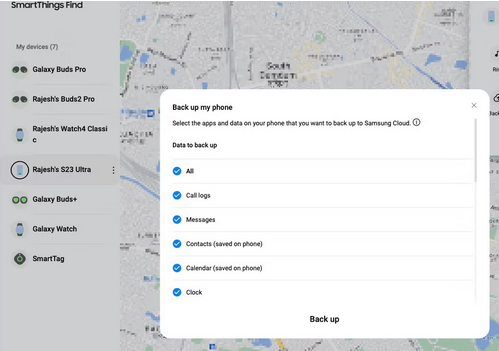
You Might Also Enjoy:
Part 4: How to Recover Data from Water Damaged Galaxy Phone via Google Drive
Utilize cloud storage platforms such as Google Drive to securely store the data from your Samsung device's internal memory. This will allow you to easily retrieve the information you need in case of water damage to your phone.
How to recover data from water damaged Samsung phone that won't turn on using Google Drive?
- Open Google Drive's official website on your computer and log in using the email associated with your damaged Samsung device.
- Once logged in, navigate to the main interface, click on "Storage," and then select the "Backups" option located at the top-right corner.
- You will see a list of the most recent backups for all devices linked to your Google account.
- Find the backup for your Android device, click on it, and hit the "Download" button to retrieve the backup.
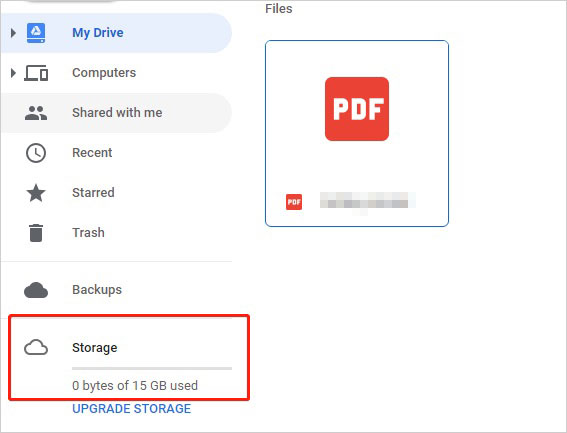
Part 5: How to Recover Data from Water Damaged Samsung Phone without Backup
Touch screen malfunction, abnormal display, inability to charge, screen leakage, inability to power on, screen color spots spreading... These are some adverse reactions that occur when Samsung phones are exposed to water.
To quickly restore the phone to normal and extract important data, in addition to taking some emergency measures to deal with physical damage to the phone, it is possible to consider using professional third-party tools such as Android Data Recovery. It can protect your phone data in the first time.
Android Data Recovery - Best File Recovery Software:
- Efficient: Recover data from water damaged Samsung phone selectively.
- Well-adapted: Restore data like contacts, SMS, call logs, photos, music, WhatsApp, videos, etc.
- Versatile: Fix Android system issues to get devices back to normal status.
- Compatibility: It runs on most Samsung devices at present.
- 100% privacy-focused and worry-free.
How to recover contact, photos, videos, etc., from water damaged phone Samsung using Android Data Recovery?
Step 1. Link - Open the program you installed on your Windows computer. Connect the water-damaged Galaxy phone to the PC with a USB cable. Select "Broken Android Data Extraction" mode to see the interface below.

Step 2. Confirm - Click "Start" and enter your device information (Device Name and Device Model). Click "Confirm" to proceed.

Step 3. Scan - Follow the on-screen instructions to enter Download mode, then click "Start" to scan for files.

Step 4. Recover - After scanning, preview the results in folders. Select the data you want to extract from Galaxy and save it to your desktop computer.

FAQs about Water Damaged Samsung Phone
Q1: How to determine if Samsung has been water damaged?
- Inspect the Liquid Damage Indicator (Located inside the SIM or SD card tray.)
- Eject the tray with the tool provided.
- Shine a flashlight into the slot:
- Solid pink, purple, or red: Device exposed to moisture, service needed.
- Solid white or white with pink/purple Xs: No water damage.
If water damage is detected, repairs are needed. Note that physical damage isn't covered under the Samsung Limited Warranty, but you can still schedule a service appointment.
Q2: How to fix water damaged Galaxy?
- Immediately power off your device to prevent further damage.
- Eject the SIM and SD card trays and remove any cards.
- Gently wipe the device with a dry, absorbent cloth.
- Place the device in a container filled with silica gel packets or uncooked rice.
- Inspect the device for any remaining moisture, especially in the ports and openings.
- Try turning on the device. If it doesn't turn on, connect it to a charger and see if it charges.
- If the device shows signs of damage or doesn't turn on, contact a professional repair service.
Q3: How to keep Samsng from water damage?
- Ensure your device has an IP67 or IP68 rating.
- Invest in a high-quality waterproof case from brands for added protection.
- Use port plugs to seal any open ports, preventing water from entering sensitive areas.
- Avoid charging a wet device to prevent short circuits and damage.
- Place a wet device in a bag with silica gel packs to absorb moisture.
- Regularly check and maintain seals or gaskets on your device.
- Regularly back up your Galaxy data to avoid losing important information.
- Keep your device out of excessively humid environments.
Closing Words
By the end of this passage, you may have surely had a clear understanding of various recovery techniques for data from water-damaged Galaxy phone. For those seeking a more convenient and efficient solution without the need for prior backup, we highly recommend using the Android Data Recovery software. This tool simplifies the recovery process, making it accessible even in overall challenging situations.
Related Articles:
How to Fix Android Crash? 12 Common Solutions You Must Know
5 Easy Ways to Recover Deleted Files on Android without Computer
How to Recover Data from Water Damaged iPhone 15/14/13/13/11/XS/XR
How to Download and Play Android Games on PC [Detailed Guide]
4 Ways to Transfer Files between Android Devices via WiFi
How to Restore Samsung Backup to New Phone? 4 Easy Tactics 2024


