How to Recover Deleted Audio Files from Samsung Phone? 5 Tested Solutions
Our Samsung devices have become repositories of personal memos, interviews, and lectures - each holding significant value in our lives. Yet, the loss of these audio files due to various reasons can be disheartening. Whether deleted accidentally or lost during a device malfunction, these files may contain sentimental memories or crucial information that users desperately wish to retrieve.
This guide is designed to figure out how to recover deleted audio files from Samsung phone in 5 practical ways, through which you can reclaim your lost audio, ensuring you save valuable time by avoiding the need to recreate or re-record the content.

- Part 1: Why Do You Lose Your Samsung Audio Files
- Part 2: How to Recover Deleted Audio Files from Samsung Trash Folder
- Part 3: How to Retrieve Deleted Audio Files from Samsung Cloud
- Part 4: How to Make Audio Recovery Using Google Files
- Part 5: How to Recover Permanently Deleted Audio Files with Google Drive
- Part 6: How to Recover Deleted Audio Files from Samsung Phone without a Backup
- People Also Ask about Samsung Audio File Recovery
Part 1: Why Do You Lose Your Samsung Audio Files
You may lose your Samsung audio files for several reasons, including the following:
- Virus or malware infection.
- Accidental deletion of audio files.
- Factory resetting your phone erases all data, including audio files.
- Formatting the SD card on your Samsung phone.
- Interruptions during audio file transfers between your Galaxy device and PC may lead to loss.
- Corruption of the SD card or other storage device where your audio files are stored.
Audio files on Samsung devices are typically saved in the "Voice Recorder" app or a similar app for recording audio. By default, these files are stored in the device's internal storage, often in a folder named "Voice Recorder" or similar. The specific location can vary by device model: Internal storage: /storage/emulated/0/Sounds/Voice. SD card: /storage/external_SD/VoiceRecorder or /storage/sdcard/My Documents/My Recordings.
Part 2: How to Recover Deleted Audio Files from Samsung Trash Folder
Assuming you've deleted audio files on your Samsung, you can potentially recover them from your phone's trash folder, available on Samsung Galaxy phones running Android OS version 10.0 or above. Files remain in the trash for 30 days, so act quickly. If you find them there, follow these steps to restore them before the 30-day window closes without audio recovery software:
- Open the My Files app on your Galaxy phone.
- Locate and tap on the "Trash" or "Recycle Bin" option.
- Browse through the items and select the audio files you wish to restore.
- Tap the "Restore" option to recover your deleted audio files.
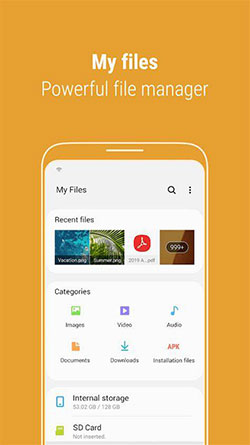
You Might Also Want to Know:
Part 3: How to Retrieve Deleted Audio Files from Samsung Cloud
Cloud platforms like Google Drive, Samsung Cloud, Huawei Cloud, and Mi Cloud offer free solutions for backing up mobile files, ensuring your data is accessible for restoration when needed. If you've previously backed up your Samsung phone to Samsung Cloud, you can recover deleted audio files easily.
How to recover deleted audio files from Samsung phones via Samsung Cloud?
- Open the Settings app and tap your name at the top.
- Select "Samsung Cloud" from the options.
- Under the Samsung Cloud section, tap "Restore Data."
- Choose the device with backups and select "Voice recordings" as the file type.
- Select the audio files you want to restore and tap "Restore" at the bottom.
- Wait for the files to restore; you'll see a tick mark next to the selected files once done.
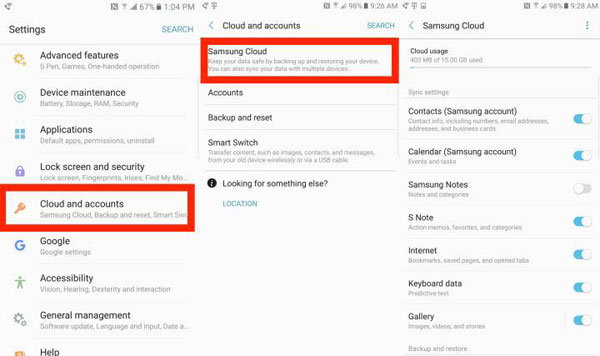
You Might Also Like: To know more about Samsung Cloud Backup, adhre to the link, please.
Part 4: How to Make Audio Recovery Using Google Files
The Files app designed by Google can save your Samsung data if you allow it to access your audio, media, and files. It is a file management app for browsing, media consumption, offline file transfer, and storage clean-up on Android phones. The app saves and organizes your data on the cloud and stores deleted files in the Trash folder for 30 days, where you can look for lost music or audio call recordings. To perform the task:
- Launch Files by Google on your Galaxy phone.
- Open the menu by tapping the icon at the top-left corner.
- Navigate to the Trash folder and select either the "Calls" or "Music" section where your audio is located.
- Choose the files you wish to recover and tap "Restore".
- Confirm your selection by tapping "Restore x files" again.
- You can now find your recovered audio files in Files by Google, where x represents the number of audio files recovered.

Note: Files by Google is generally effective in recovering recently deleted audio files from your device. However, the success of recovery may vary based on factors like storage usage and file fragmentation. Please note that files deleted a long time ago or overwritten may not be recoverable.
Part 5: How to Recover Permanently Deleted Audio Files with Google Drive
Google Drive offers free cloud storage of up to 15GB for your files. To stay safe, enable the sync option for automatic backups. You can also manually back up your device. However, if your audio files weren't on your device during the backup, you can't retrieve them from Google Drive. (When restoring, you can't choose specific files in this way.)
How to recover deleted audio files from Samsung using Google Drive?
- Locate the Google Drive app on your phone and tap its icon to open it.
- Once the app is open, navigate through your folders to check for the files you have uploaded.
- If you locate the audio files you are looking for, tap the three-dot icon next to them.
- From the available options, select "Download".

Part 6: How to Recover Deleted Audio Files from Samsung Phone without a Backup
It is a frequent wish for individuals to promptly retrieve lost audio files. If there is no backup or the lost content cannot be found from the backup available, the tactics above surely won't work. To ease the audio data recovery directly, it is recommended that you taking specialized third-party programs such as MobiKin Doctor for Android (Windows and Mac) into consideration.
Doctor for Android - The Most Rewarding Data Recovery Utility:
- Recover deleted audio on Samsung selectively without a previous backup.
- Store all recovered audio files on your PC.
- Retrieve all items from Galaxy internal storage or external memory card.
- It also support retriving data types like photos, videos, contacts, call logs, SMS, documents, etc.
- Easy to handle and 98% success rate.
- Apply to virtually all Android/Samsung smartphones, including the latest Samsung Galaxy S24.
- It won't disclose your privacy.
How do you recover deleted/missing audio files from your phone via MobiKin Doctor for Android?
Step One: Program Installation - Install and run the software on your computer. Connect your Samsung Galaxy device using a USB cable and enable USB debugging on your phone.

Step Two: Phone Recognition - Once connected, select the "Audios" option and click "Next." Choose a scanning mode to inspect your device. If the program doesn't detect the missing voice files, follow the on-screen instructions to root your phone and perform a deep scan.

Step Three: Audio Retrieval - After the scan is complete, preview and select the audio files you want to recover. Finally, click "Recover" to retrieve the deleted audio from your Galaxy phone.
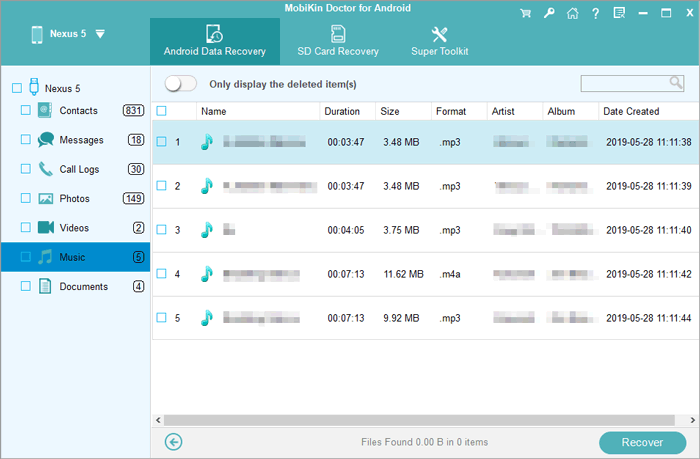
Video Guide: The video below will walk you through the use of MobiKin Doctor for Android easily.
People Also Ask about Samsung Audio File Recovery
Q1: What to do when audio files on Samsung are accidentally deleted?
Cease using the device at once to avoid new data overwriting the deleted audio file. Subsequently, review your backups or utilize a dependable data recovery tool without delay.
Q2: How to prevent audio loss on Samaung?
- Regularly back up your important files.
- Maintain the battery at a reasonable level and avoid saving new files when the battery is low.
- Download apps and files from trusted sources only.
- Keep your smartphone dry and away from extreme temperatures.
- Keep your device's operating system and apps up to dateTurn off the phone before ejecting the SD card.
- Use reputable apps for recording, playing, and managing audio files.
Q3: How to contact customer service for Galaxy audio recovery?
Your customer service can provide data recovery services or offer specific guidance tailored to your situation. Have details ready about your device, the lost audio files, and how the loss occurred to facilitate accurate assistance for Samsung audio recovery.
Q4: How to recover audio from a broken Samsung phone?
Recovering data from a broken Samsung device can be more challenging, but it's not impossible. In such cases, you may need to seek professional data recovery services or use specialized hardware tools to retrieve your audio files.
In the End
As you navigate through this passage, you may have discovered practical steps and tools that can assist in recovering your valuable audio. Hopefully, you can find your admirable methods to get your deleted content back. Finally, we attach great importance to MobiKin Doctor for Android, a trusted solution that simplifies the process of recovering deleted audio without a previous backup. Any queries? Please let us know below.
Related Articles:
Top 4 Picks to Recover Deleted Voicemail on Samsung Galaxy [Latest]
6 Methods to Send Large Audio Files from iPhone to Android/iPhone/PC/Mac
6 Ways to Recover Audio Files from WhatsApp with/without Backup?
Does Samsung Have a Recently Deleted? Answers & 5 Recovery Methods
How to Recover Data after Factory Reset on Samsung [4 Ways You'd Better Know]
How Do I Free Up Space on My Samsung Phone and Tablet? [Solved]



