How to Recover Deleted Audio/Call Recording from Android Phone? 5 Techniques
"I accidentally deleted my audio files while attempting to move them to my SD card. It's been about 16 hours since that. I tried googling for a solution but was overwhelmed with the solutions. Can someone help me recover them?" -- from Reddit
Unlike Windows PCs equipped with a recycle bin, where accidentally deleted files can often be easily retrieved, the landscape is different on Android. For instance, once an audio recording is erased, it may seem irretrievably lost, leaving us in a state of distress. But worry not! In this comprehensive guide, we offer 5 effective solutions on how to recover deleted audio recordings from an Android phone without trouble.
Whether you've accidentally deleted an important voice memo, encountered a technical glitch, or experienced a device malfunction, rest assured that there are avenues to regain your lost audio files without losing them forever.

- Part 1: Is It Possible to Recover Deleted Audio Recording from Android
- Part 2: How to Recover Deleted Call Recording from Phone with Files by Google
- Part 3: How to Restore Deleted Call Recording on Android from Google Drive Backup
- Part 4: How to Retrieve Deleted Call Recordings from Android via Smart Switch Backup
- Part 5: How to Get Back Deleted Call Recording by Contacting Call Recording Service
- Part 6: How to Recover Deleted Audio Recording from Android Phone without Backup
Part 1: Is It Possible to Recover Deleted Audio Recording from Android
Yes, you can recover deleted voice recordings on Android if you act quickly and have the right tools. When a recording is deleted, it's not immediately erased but marked as "free space" that can be overwritten. Therefore, prompt action is crucial. If you have a backup, simply restore it to recover the files. If not, specialized recovery programs are your best option. Below, we outline practical methods to fully restore call recordings, voice recordings, and call logs on your phone.
You May Want to Ask: Where are voice recording files stored on Android? Audio files on Android devices are stored in various locations:
- Internal Storage: Typically in "Audio" folders, accessible via file manager apps.
- SD Card: If available, some apps save audio files to a folder on the SD card.
- App-Specific Folders: Apps like Spotify or Google Play Music files in their own "Downloads" folders.
Important: Before using a third-party tool, check cloud storage, like Google Cloud, Samsung Cloud, etc., for the deleted files. Ensure your system is working well and has enough space for recovery. Avoid overwriting device data before recovery. Choose a different storage location for recovered data, and don't interrupt the recovery process. After recovery, make an extra backup of the device data. Stay careful throughout the process to avoid complications.
You can also recover audio files from WhatsApp if you lose some items from this social app.
Part 2: How to Recover Deleted Call Recording from Phone with Files by Google
Files by Google is an Android app for managing files, media consumption, offline transfer, and storage clean-up. It organizes and saves audio, videos, photos, and other data, including in the cloud. Deleted files are kept in the Trash for 30 days. Please note that the app requires access to your device's files to function.
How to recover deleted voice recordings from Android phone using Files by Google?
- Open Files by Google on your Android phone.
- Tap the menu icon in the top-left corner.
- Select the "Trash" folder and go to the "Calls" or "Music" section where your audio was lost.
- Choose the files you want to recover and tap the "Restore" button.
- Confirm by clicking Restore [x] files again, where [x] is the number of audio files.

Optionally, you can recover accidentally deleted audio files using the Deleted Audio Recovery: Restore app. This app allows you to recover deleted audio files from internal storage or an SD card. It ensures user data is safe and secure, enabling easy backup and restoration. Whether you need to recover crucial call recordings or cherished audio moments, it simplifies the process without requiring your phone to be rooted.
Part 3: How to Restore Deleted Call Recording on Android from Google Drive Backup
If you have a Google Drive backup for your Android phone, you can easily restore your voice recordings without third-party software. Simply use your phone's backup feature to recover your deleted call/voice recordings as below:
- Swipe down to open the notification panel on your Android phone.
- From the list that appears, select the "Settings" icon.
- In the "Settings" menu, tap on "Google," then choose "Backup".
- Select "Back up now" to back up your Android audio recordings.
- Navigate to "Settings" to access your backup data.
- Select the "System" tab. Once in the settings menu, look for and click on the "System" option.
- Scroll down until you find the "Backup" section.
- Click on "Backup Data" to view any data backed up within the past 57 days.
- To restore your call/voice recordings and other data, click "Restore Backup Data".

Further Reading:
Part 4: How to Retrieve Deleted Call Recordings from Android via Smart Switch Backup
Samsung users can back up and recover voice recordings using the Smart Switch app. This app allows both wired and wireless backups to a PC. To recover deleted audio files, ensure they were previously backed up. Here's how to make deleted call recording recovery using Smart Switch backup:
- Connect your Samsung phone to your computer using a USB cable.
- Open the Smart Switch application on your computer and click on the "Restore" option.
- On the following screen, choose your preferred backup from the left panel, where you'll see all the data backed up from your phone.
- Select the audio files you wish to restore and click the "Restore" button.
- Once completed, click "OK".

Part 5: How to Get Back Deleted Call Recording by Contacting Call Recording Service
If the previous solutions fail, contact customer support for your device or the apps used to store audio files. They may offer additional assistance in restoring your deleted files, especially if you prefer not to restore them from your phone.
- Go to the built-in call recording app on your phone.
- Search online for the app's contact details.
- Reach out to the company or app responsible for managing your data.
- Contact the call recording app's support team and ask them to restore your data.
- If they have a cloud file of your recordings, they should be able to retrieve it for you.
How long are call recordings kept? The duration for which call recordings are kept on Android varies. It depends on factors like app settings, available storage space, and whether there's cloud backup. Users can adjust settings in the call recording app to manage storage and retention periods.
Part 6: How to Recover Deleted Audio Recording from Android Phone without Backup
It has to be admitted that there are certain difficulties in the recovery of audio recording in the absence of advance backup. If you're sure you didn't back up your phone in the first place, just give up on the idea and consider MobiKin Doctor for Android (with its Mac version) instead.
In order to improve the recovery success rate, please use the phone as little as possible and download a suitable version of this software on the computer for simple installation. Then, you have the opportunity to get what you want from this tool and save the content onto your computer.
Why Choose MobiKin Doctor for Android?
- Recover deleted or lost audio recordings from Android without backup.
- Restore various data types from Android internal memory or SD card.
- Let you preview and pick your wanted audio before recovery.
- Work for both media files and other items, including music, photos, videos, call logs, contacts, SMS and more.
- Support 8000+ Android device models with the latest operating systems.
- Easy to operate and high success rate.
- Over 690,000 downloads.
- No privacy concerns.
How to recover deleted audio recordings from Android phones using MobiKin Doctor for Android?
Step 1: Link & Launch - Install and run the required software on your computer. Connect your Android device to the computer using a USB cable. You may need to enable USB debugging on your phone to allow the tool to recognize the device.

Step 2: Choose & Scan - After the device is recognized, select "Audios" and click "Next". Choose a scanning mode to initiate the data scan. Your audio recordings are typically stored in your phone's internal storage or SD card. If you haven't found them from the scanned results, follow the on-screen instructions to root your phone for a comprehensive scan.

Step 3: Recover - Once the scan is complete, you can preview and select the audio recording you want from the program interface. Finally, click "Recover" to save all chosen files on your computer.
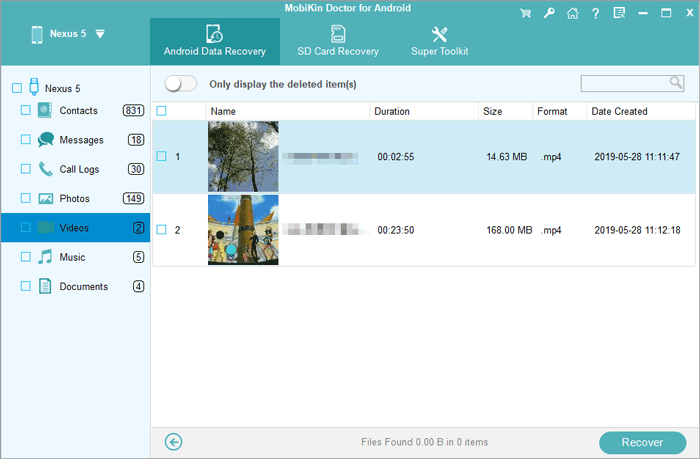
For an intuitive experience, please refer to the Video Tutorial below:
Last Words
Throughout this post, we walked you through various strategies to restore your deleted audio recordings from your Android devices, ranging from utilizing built-in features to employing third-party software solutions. If you find the traditional methods prove ineffective or cumbersome, we recommend turning to MobiKin Doctor for Android. This smart program stands out as a reliable solution, designed specifically to recover deleted data from Android devices, including audio recordings, without the risk of permanent loss.
Related Articles:
6 Methods to Send Large Audio Files from iPhone to Android/iPhone/PC/Mac
How to Transfer Music from Computer to Android? [7 Best Ways]
4 Simple Methods to Move Videos to SD Cards from Phone/Internal Storage
How to Back Up and Restore Android Devices in 6 Ways [Easy & Quick]
8 Best Screen Share Apps to Share Screen or Control Your Device Remotely
Where Is My Music Library on Android? Here's All You Want to Know



