LG Contacts Recovery: How to Recover Deleted Contacts from LG Phone
LG mobile phones have excellent design and high cost performance. You can store important contacts in your phone with simple steps, then make calls, send messages, and even transfer data. However, data loss often happens on our mobile phones, but you don't have to worry about it. Because no matter how many important contacts or other mobile phone data you have lost, you can easily retrieve deleted contacts on LG phone using third-party data recovery programs.
In this article, we will tell you how to recover lost/deleted contacts from LG G9, G8, G7, G6, G5, etc., and share some tips to increase the success rate of recovery.
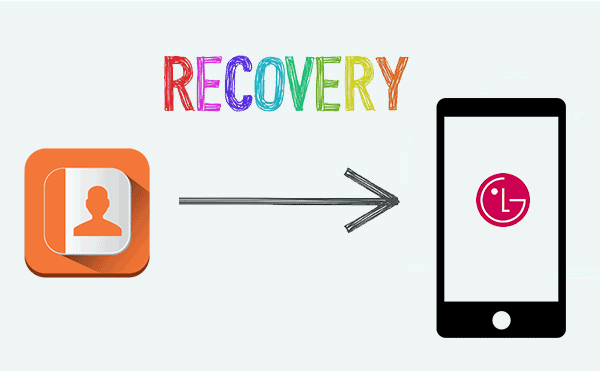
Part 1. Facts You'd Better Know
Some reasons that will cause the loss of LG mobile phone contacts:
- Improper operation: You may have pressed the wrong button by mistake.
- Format the device: Forget to back up your LG phone data before formatting the micro-SD.
- Virus infection: Installed unsafe mobile phone software or visited unsafe websites.
- Data disappeared after ROM flashing.
- Restoring the device to factory settings causes all data and settings to be deleted.
- The Android system crashed and the phone data could not be accessed.
Many people think that deleted or lost contacts on LG phones have no chance of being recovered, but the reality is that when you delete certain contacts from LG, this does not mean that these contacts have been permanently deleted from the device. Your contacts are still there, they are just not visible, and the storage location used to save the contacts will be marked as reusable again. You still have a chance to restore them. However, please note that if you add new data to your phone, the lost contacts will be overwritten and you will lose them forever.
Therefore, once you lose your contacts on your LG device, we recommend that you temporarily stop using it to avoid being overwritten by other data. To successfully retrieve the LG phone lost contacts, you should perform data recovery using a reliable third-party application as quickly as possible.
Can't Miss:
- How to Backup & Restore Android Data Freely
- How to Retrieve Text Messages from a Broken Android Phone in 2021
Part 2. How to Retrieve Deleted Contacts from LG Phone Directly
Once again, in order to avoid accidentally overwriting these important data on your LG phone, once you find that the contacts have been deleted, please stop loading any new data into the device. Then go to the professional MobiKin Doctor for Android for help. It could be the best LG Contacts Recovery on the market, which can conduct a deeply scanning on your LG device and find out all deleted contacts for you. You can select your needed contacts and begin the restoring process within a few clicks.
Overview of MobiKin Doctor for Android:
> Retrieve contacts from LG phone directly, without any backup.
> Support to recover all types of Android files, including photos, call logs, SMS, videos, music, and documents.
> Recover data from both the external SD card and Android internal phone memory.
> Back up the off-the-peg data from an Android to computer without data loss.
> Be compatible with almost all Android devices, including LG like LG G9, G8, G7, G6, G5, G4 G3, P350, P500, V60, V50, V40, V30, etc.
Just click the below icons to take a free trial of the program by yourself!
How Do I Retrieve Deleted Contacts on My LG Phone with Doctor for Android?
Step 1: Before you start the program, you need to open the USB debugging mode on your device. And for contacts recovery, you're also required to root your LG mobile phone beforehand, so that you can get access to the phone's internal memory on the desktop computer. After that, you can connect the device to the PC via USB cable and run the program on the PC.

Step 2: Choose "Contacts" from the primary interface and click "Next". Then, the program will start a deeply scanning on your device and you can see the deleted contacts on your LG phone have been scanned out and displayed on the right panel.

Step 3: Deleted contacts in the program will be marked as red color. You can find your lost contacts among these red data and mark your needed ones, then click the "Recover" button to save your selected contacts on your computer.
Can't Miss:
- 3 Means to Recover Deleted Files from Sony Xperia Z7/Z6/Z5
- [Updated in 2021] How to Retrieve Deleted WhatsApp Messages on Android?
Part 3. How to Restore Deleted Contacts on LG with Google Account
If you have enabled synchronization with your Google account on your LG phone before losing your contacts, we believe that those lost contacts have been backed up to your Google account already. Now, we can restore accidentally deleted contacts on LG phone from Google Contacts. However, it should be noted that this function only allows you to restore a backup of your LG contacts to a state it was in within 30 days.
- Go to Google Contacts on your computer and log in to your Google account that you used to sync with your LG phone.
- Select "Contacts" from the drop-down menu on the upper right corner, click on "More" and choose "Restore contacts...".
- Then you will get a pop-up window like the image below, in which you can select a backup to restore contacts on LG, from a variety of time frames.
- Click the "Restore" button.
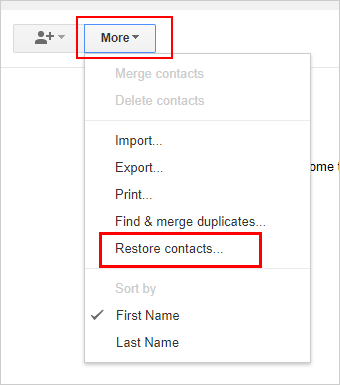
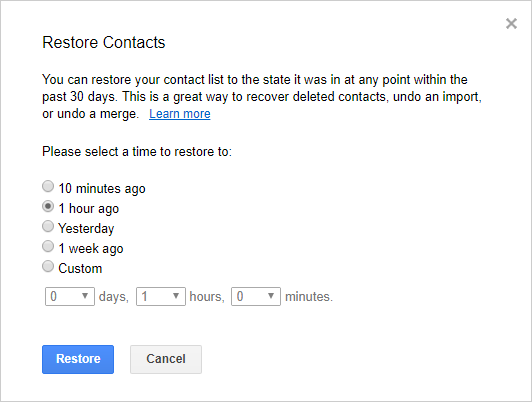
Conclusion
Above, if you have synced the contents on your LG phone to your Google account before, it is an ideal choice to restore your lost contacts from Google backup. However, if you do not have time to do any backup, MobiKin Doctor for Android is your best choice to recover LG lost contacts. The software is not only compatible with all your LG devices, but also almost all Android phones and tablets. The program is also user-friendly. It is very easy to use, and more importantly, it attaches great importance to your privacy. All your personal information will be well protected and you do not need to worry about any privacy leakage problem.
Related Articles:
Ultimate Solution to Recover Deleted Contacts from Android
How to Recover Deleted Text Messages on LG Phone
How to Recover Deleted Photos from Samsung Galaxy
How to Recover Snapchat Photos on Android? 3 Easy Ways for You!
Micro SD Card Recovery: How to Recover Files from Micro SD Card?



