How to Recover Deleted Data from TECNO Phones with/without Backup? [5 Means]
TECNO, an emerging smartphone brand, has gained popularity for its innovative features and unique design. Like any other device, TECNO phones are susceptible to accidental data deletions. Whether it's an important work document, cherished memories captured in photos, or vital contacts, the loss of data can be distressing.
This guide is designed to address the common situations when you want to figure out how to recover deleted data from TECNO phones. We'll explore five dependable methods to help you recover your valuable files.
- Way 1: How Can I Recover Deleted Files from My TECNO Phone via Trash Folder
- Way 2: How to Recover Deleted Files on TECNO Android via Undeleter Recover Files & Data
- Way 3: How to Recover Deleted Files on TECNO Phone via Local Backup
- Way 4: How to Recover Deleted Data on TECNO Phone from Google Photos
- Way 5: How to Recover Deleted Data from TECNO Phones without Backup [High Success Rate]
Way 1: How Can I Recover Deleted Files from My TECNO Phone via Trash Folder
If your device uses Gallery or File Manager apps, there's a good chance you can recover deleted files like pictures and video collections from its trash folder or recycle bin.
How to recover deleted photos/videos on TECNO phone from the trash folder?
- Access the Photos app on your device.
- Navigate to the bottom of the screen and tap on "Library".
- Choose the "Recently Deleted" folder.
- Browse through the images and videos deleted in the last 60 days.
- Select the ones you want to restore by tapping on them.
- Tap on the "Restore" option located at the bottom of the display.

Where is the Android Recycle Bin on my TECNO phone? On some TECNO phones, please check the Files app for a folder named "Trash" or "Recycle Bin". If found, open it to locate your deleted files. If not, explore the "Settings" app, as some TECNO devices may have a Recycle Bin option in the "Storage" section.
Way 2: How to Recover Deleted Files on TECNO Android via Undeleter Recover Files & Data
Undeleter Recover Files & Data stands out as the top app for recovering deleted files and data on a rooted Android phone. Utilizing Undeleter enables you to retrieve deleted photos, videos, and various other files.
How to recover deleted data from TECNO Camon/Pova/Spark with Undeleter Recover Files & Data?
- To perform this task, ensure your device is rooted.
- Then, download the Undeleter Recover Files & Data.
- Open the app and wait for the Welcome screen to appear, prompting you to verify root rights by pressing "Next".
- Upon successful root verification, a Success screen will appear.
- Tap "Next" to initiate data recovery.
- You can now pick one of the three buttons: "Recover files", "Recover data", or "Shred".
- Follow the prompts to restore the desired data types.
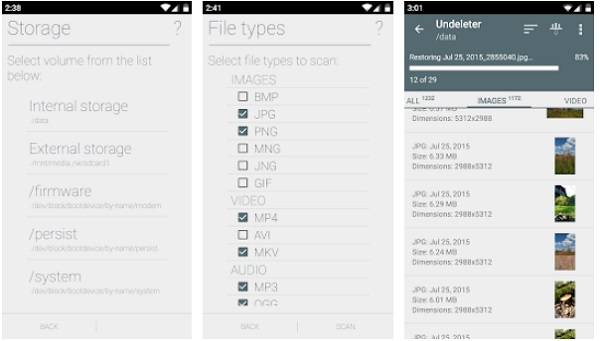
You May Want to Know:
Way 3: How to Recover Deleted Files on TECNO Phone via Local Backup
TECNO devices often provide a local backup and restore feature in the settings menu. If you've previously backed up your phone locally, you can restore from it within to recover lost data. Here's the detailed guide:
- Navigate to "Settings > General > Backup > Backup & restore/reset > Restore" on your TECNO phone.
- Select the backup you wish to restore.
- Specify the file types for restoration, then click "Next" to proceed.
- Upon completion, the recovered files will be automatically restored to their original locations.
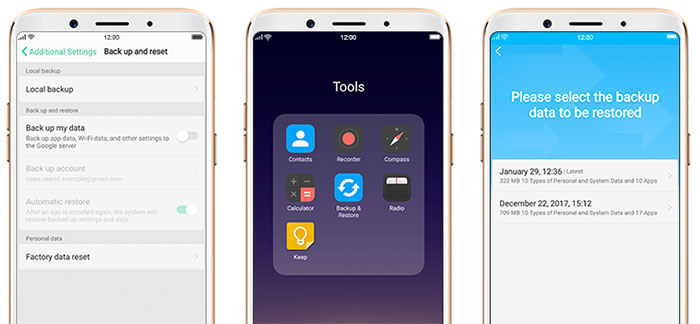
Way 4: How to Recover Deleted Data on TECNO Phone from Google Photos
Deleted photos from your phone can be recovered through a Google Photos backup. If you lose data on your device, always check Google Photos first. What's more, it also delivers a Trash option for deleting and restoring image files.
How to recover deleted pictures on TECNO phone from Google Photos?
- Open the Photos app on your phone or tablet.
- Select the profile sign located at the top right corner of the page.
- Explore the images and videos on the initial interface to check if you can find your missing photos.
- If you do, you can download them from there after the selection.
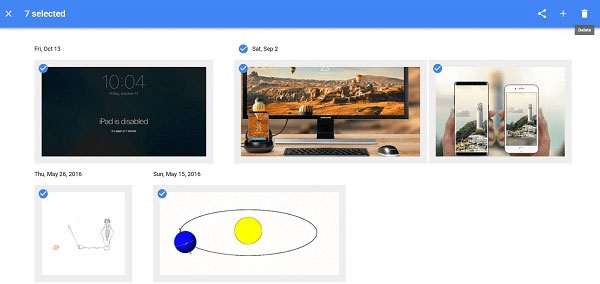
Way 5: How to Recover Deleted Data from TECNO Phones without Backup
If you haven't backed up your TECNO device and can't locate deleted data in the trash folder, you can still recover your deleted files directly from your Android tablet using a trustworthy Android data recovery software - MobiKin Doctor for Android (Windows and Mac). This tool adeptly addresses different Android data loss scenarios, enabling you to restore various file types from any Android device, even without a backup.
Core features of MobiKin Doctor for Android:
- Recover deleted data from TECNO phones directly.
- Recover deleted files from SD card and Android internal memory.
- Apply to Anrdoid contacts, call logs, SMS, music, photos, videos, documents, and more.
- Let you preview and choose desired files before recovery.
- Allow you to back up data from Android to your computer for preservation.
- Compatible with 8000+ devices, including TECNO Camon 20, Camon 20 Premier, Camon 20 Pro, Camon 20 Pro 5G, Phantom V Flip 1, Spark 20, Spark 20C, Pop 8, Phantom V Flip, Pova 5 Pro, Pova Neo 3, Pova 5 2, Camon 17, Camon 17 Pro, Camon 17P, Camon 17S, Spark 7, Spark 7P, Spark 7T, Spark 7S, Spark 7C, Spark 5 Pro, etc.
- It won't let out your privacy.
How to recover data from TECNO phones without backup using MobiKin Doctor for Android?
Step 1: Launch the Software
Begin by launching the program on your computer after completing the download and installation. Connect TECNO to the computer, and the software will promptly detect and establish a connection with your device. Before proceeding, make sure USB debugging is enabled on your device.

Step 2: Preview and Select Deleted Files
After the recognition, choose the specific types of data that you want to recover and click the "Next" button at the lower-right corner. This software will initiate the scanning process on your device. Once completed, you can preview the recoverable items and select the ones you wish to recover.

Note: If the scan result lacks the desired data, root your mobile phone as prompted to enable the software to perform a thorough and deep scan of the device's content.
Step 3. Recover Deleted Data from TECNO
When you have chosen the desired files, click on the "Recover" option to commence the data recovery process. The utility will then save all recovered content to a designated folder on your computer.
Conclusion
Exploring the information on this page will equip you with the expertise to effectively restore deleted data from your TECNO phone. Here, please note - it's crucial to act promptly, particularly when files aren't found in the trash folder, and there's no phone backup.
In challenging situations, having a contingency plan, such as MobiKin Doctor for Android, can significantly improve your chances of a successful recovery, offering a reliable plan B with a high success rate.
Related Articles:
How to Recover Data after Factory Reset Android with/without Backup? [Fixed]
How to Clone Someone's Phone Secretly without Them Knowing? [4 Ways]
How to Recover Data from Bricked Android Phone in 3 Ways [with Troubleshooting Tips]
5 Methods to Recover Deleted WhatsApp Photos in Android with/without Backup
5 Handy Tips to Recover Permanently Deleted Files on iPhone 15/14/13/12/11/X
Android Remote Control: 5 Ways to Remotely Control Android Phone



