How to Recover Deleted GIF from Android in 4 Popular Ways? [Must-read]
"I've accidentally, permanently deleted WhatsApp GIFs from my Android phone Gallery and Google Photos too. Is there anything I can do to retrieve them, please?" -- from Google Photos Help
Adding a touch of humor and emotion to our messages, Graphic Interchange Format (GIF) has become an integral part of our communication. However, losing these cherished items can be quite disheartening. Fortunately, there are several effective methods to recover deleted GIF on Android devices. This article will guide you through four reliable methods to restore your lost content. But before that, let's see:
* Why GIFs Are Lost from Android? Here are some of the possible causes:
- Accidental Deletion.
- Gallery App Issues.
- Corrupted SD Card.
- Update Failures.
- .nomedia Files.
- App Permissions.
- Malware.
- Cloud Sync Issues.
- Method 1: How to Retrieve Deleted GIFs from Android Trash Folder
- Method 2: How to Recover Deleted GIF on Android with a High Success Rate
- Method 3: How to Recover Deleted GIFs on Android via Google Photos
- Method 4: How to Restore Deleted GIFs from Android via Undeleter
- Q&A about Android GIF Recovery
Method 1: How to Retrieve Deleted GIFs from Android Trash Folder
Firstly, you have the option to check the Trash in your Android gallery for deleted GIFs. This folder stores deleted media, including images, for 30 days before permanent deletion, giving you a limited time to recover them. Here's the tutorial for Android GIF data recovery in this way (The recovery method differs slightly based on the mode of the phone):
- Begin by accessing the "Gallery" or "Photos" application on your Android device.
- Next, navigate to the "Album" or "Library" section and search for the "Trash" or "Bin" option.
- In this trash section of your Gallery, you will find all the GIFs that have been recently deleted.
- Choose the desired GIF and select the Restore option; it will then be saved back to your gallery.
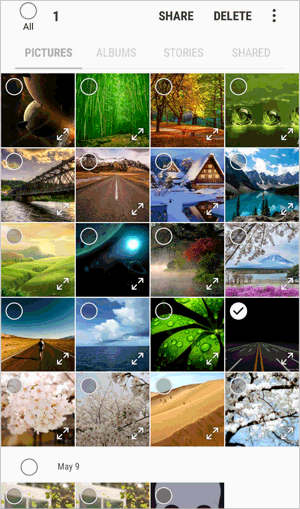
For Samsung users, please recover a GIF from the Galaxy Recycle Bin. Follow these steps: 1. Open the Gallery app on your device. 2. Tap the "Menu" (three dots) in the top right corner. 3. Select "Recycle bin" from the menu. 4. Tap "Edit" in the top right corner. 5. Select the GIFs you want to restore. 6. Tap "Restore" to recover the selected GIFs.
Method 2: How to Recover Deleted GIF on Android with a High Success Rate
Images located in the trash folder tend to have a short lifespan, and even if they do not, there may be other reasons for their unavailability. Without a backup, the most efficient method to retrieve these deleted GIFs is to seek assistance from reputable third-party software.
MobiKin's Doctor for Android (Windows and Mac) is among the most esteemed names in the field, offering high-quality GIF recovery services, irrespective of whether the deleted files were originally saved in the device's internal storage or on a memory card.
Why Pick MobiKin Doctor for Android?
- The most reliable image recovery tool to conduct Android GIF retrieval without backup.
- Retrieve deleted and existing photos, SMS, videos, music, audio, contacts, call logs, documents, etc.
- Scan both internal storage and SD cards for deleted GIFs for selective recovery.
- Offer a free version with limited features.
- Perform tasks for 8000+ Android device models (The latest Android OS is supported).
- Safe and easy to use and 98% success rate.
How to recover erased GIFs on Android using MobiKin Doctor for Andoid?
Step One: Begin by downloading, installing, and launching MobiKin Doctor for Android on your computer. Connect your phone to the computer via USB and allow the software to recognize the device. Ensure that USB debugging is activated on your phone as directed.

Step Two: Subsequently, select the types of files you wish to recover from the available categories. For this purpose, check the box next to "Photos". Then, click the "Next" button located at the bottom right corner to initiate the scanning process.

Step Three: After the scan is complete, all pictures will be listed for your review. Please examine and choose the pics you wish to recover. Finally, click "Recover" to save the selected stuff to your computer.
Video Guide: Click the video below to discover its user manual in a vivid manner.
Method 3: How to Recover Deleted GIFs on Android via Google Photos
If your Android phone is synced with Google Photos, all GIFs and media files are automatically saved to your account. You can recover lost GIFs directly from Google Photos, as deleted items are kept in the "Trash" for up to 60 days before permanent deletion.
How to recover lost GIFs from Android using Google Photos?
- Open Google Photos: Launch the Google Photos app on your Android device. Ensure you are signed in to your Google account.
- Access "Trash": Tap the menu icon (three lines) in the top-left corner and select "Trash" or "Bin."
- Select and Restore Videos: Find the deleted GIFs, select them, and tap "Restore" to restore lost photos.
- Check Your Gallery: The restored GIFs will return to your Gallery in the same quality they were originally saved in Google Photos.
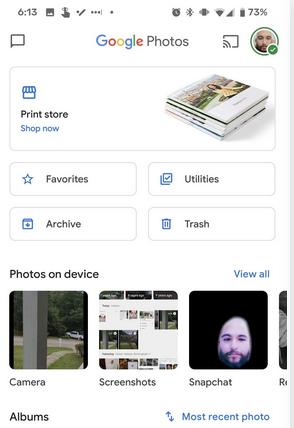
Method 4: How to Restore Deleted GIFs from Android via Undeleter
You can use Undeleter, a decent Android GIF recovery tool, to recover a deleted GIF from your Android device even if you don't have a backup. Before proceeding, please go over the following considerations:
- An Android smartphone or tablet where the GIF was originally stored.
- The app requires access to your device's storage.
- Rooting your device allows the app to perform a deeper scan.
- Ensure you have enough free storage on your device to save the recovered GIF.
Learn how to use Undeleter to retrieve your Android GIFs:
- Download and Install: Get Undeleter Recover Files & Data from the Google Play Store.
- Launch and Grant Permissions: Open the app and allow storage access (root access if your device is rooted).
- Select Scan Type: Choose File Recovery. Pick the storage location (Internal Storage or SD Card).
- Choose File Types: Select "Images" to include GIFs in the scan.
- Perform the Scan: Tap "Scan" and wait for the process to complete.
- Locate and Recover: Browse the results and find your GIF. Preview, select, and tap the "Save" icon to recover it.
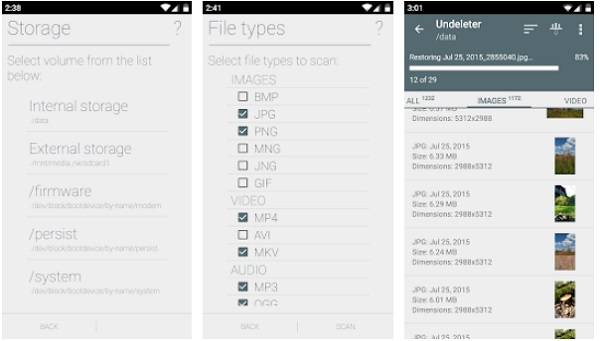
Note: The success of recovery depends on whether the deleted GIFs have been overwritten by new data. If the storage space where the GIFs were saved hasn't been reused, Undeleter may be able to restore them. What's more, the free version of the app contains ads, and some features are locked behind in-app purchases.
Q&A about Android GIF Recovery
Q1: How to save GIFs on Android phones?
- Open your web browser and search for the GIF you want to save.
- Long-press on the GIF image and select "Download image" or "Save image" from the menu that appears.
Q2: How can you recover hidden GIFs from SD card Android?
- Launch your File Manager app on your phone.
- Go to the menu, select "Settings", and enable the option to show hidden files.
- Browse to your SD card and look for the hidden GIFs.
Q3: How to recover deleted GIFs from PC Windows?
- Double-click the Recycle Bin icon on your desktop.
- Look for the deleted GIF in the list of files.
- Right-click on the GIF and select the "Restore" button.
- Check out the recovered file from its original location.
Main Points
- Typically, you have the ability to get deleted GIFs back from Android when they aren't expired after being moving the trash folder.
- If the GIFs were not backed up, they wouldn't appear in Google Photos, and recovery through this method would not be possible.
- In theory, both MobiKin Doctor for Android and Undeleter can restore deleted GIFs without a backup. However, the former is better in terms of professionalism, recovery success rate, and after-sales service. Seeing is believing.
Related Articles
5 Easy Ways to Get Pictures off a Broken Phone That Won't Turn on
[Latest Guide] 6 Ways to Back up Android Photos to Computer/Cloud/Hard Drive
5 Sensible Approaches to Transfer Photos/Pictures from Android to Android
How to Recover WhatsApp Images Deleted by Sender? (iPhone & Android)



