3 Viable Options to Recover Deleted Google Hangouts Chats/Messages
"I can't find the app in the app store, and it's no longer accessible through Gmail/app. I'm assuming Google nixed it? Is it possible to view conversations saved on there or is it permanently lost?" -- from Reddit
Platforms like Google Hangouts have become integral to our daily interactions. However, situations arise when we accidentally delete important conversations, leading to the loss of vital Google chats unexpectedly. Whether it's a crucial discussion about a project or an important meeting reminder, losing these conversations can be distressing, especially when many users are transitioning to other platforms.
In this article, we will discuss how to recover deleted Google Hangouts chat history effectively. It includes three reliable methods, ensuring you can access the information you need.
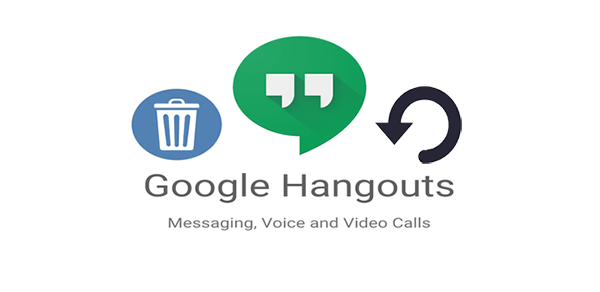
- Part 1: Can You Recover Hangouts Message after Its Closure
- Part 2: How to Retrieve Deleted Hangouts Messages by Unarchiving Them
- Part 3: How to Recover Deleted Google Hangouts Chat History via Gmail
- Part 4: How to Recover Deleted Chats on Google Chat via Google Takeout
- Part 5: How to Recover Other Deleted Data on Android without Backup
- Q&A about Google Hangouts Conversation
Part 1: Can You Recover Hangouts Message after Its Closure
Recovering Hangouts messages after their closure can be challenging if the "Hangout History" feature is enabled; there are a few methods you can try:
- Google Vault: For Google Workspace users, administrators might have archived Hangouts messages using Google Vault. You can contact your admin to check if they can retrieve the messages.
- Gmail: Your chat history might be saved in your Gmail account under the "Chats" label. You can search for specific chat history there.
- Google Takeout: If you used Google Takeout to back up your data before Hangouts was shut down, you might be able to retrieve your messages from the downloaded archive.
Turning history off in Hangouts creates a temporary chat space where messages are not archived and may vanish once the session ends. Plus, Google Chat does not have a dedicated Trash folder like Gmail.
Part 2: How to Retrieve Deleted Hangouts Messages by Unarchiving Them
Unarchiving messages allow you to retrieve archived ones. Try this security feature to recover your Hangouts chat history on your device when you have archived it. Follow the steps below to get them back:
- To access the settings, click the gear icon upon opening any message tab.
- Select the option to "Archive Conversation". This will save all messages from the account's chat into the archive.
- After that, open the chat and click the gear icon once more.
- Then, select the "Unarchive conversation" option. The archived messages will reappear in the chat box.
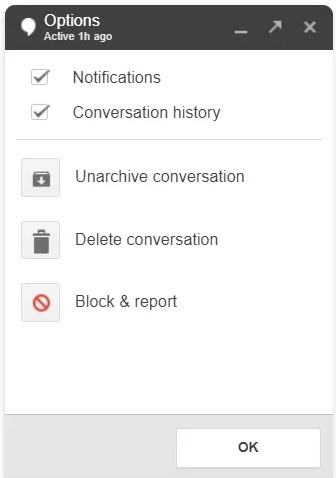
Note: The duration that messages stay on Google Hangouts depends on the conversation history settings: 1. With History On: Messages are stored indefinitely until manually deleted and can be accessed anytime. 2. With History Off: Messages disappear after you exit the chat history and are not saved.
Further Exploration: How can you archive your Android SMS on your device without difficulty?
Part 3: How to Recover Deleted Google Hangouts Chat History via Gmail
If Hangouts history is turned on, Gmail automatically saves your chats. You can find and review deleted messages in Gmail. This security feature helps retrieve lost Hangouts. Here's how you can make it using Gmail:
- Access your Gmail account on your computer, ensuring that you log in with the same credentials used for Hangouts.
- On the left side of the interface, select the "More" option located beneath the list of Gmail labels.
- Choose the "Chats" option, which will display a comprehensive list of all saved Hangouts histories.
- Locate the specific chat history you wish to review and click it to view it.
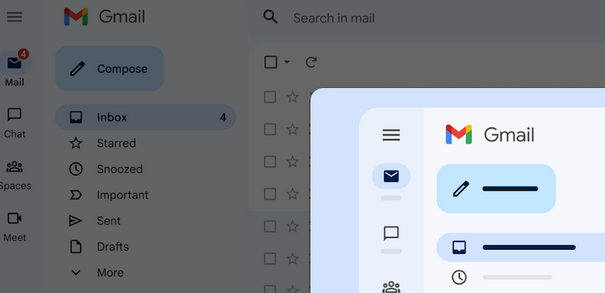
Further Reading: You can recover deleted photos from Google Hangouts within the conversations if they were synced to Google Photos. The images remain in the Trash for 60 days before being permanently deleted. To recover: 1. Open Google Photos and log into your Google account. 2. Click the "Main" menu and select "Trash". 3. Choose the pictures and click "Restore".
Part 4: How to Recover Deleted Chats on Google Chat via Google Takeout
Google Takeout makes it easy for users to download data from Google services, including Google Chat and Hangouts. It helps recover deleted chats by exporting chat history in JSON format and attachments in their original formats. (NOTE: Ensure Google Takeout is enabled for your account. Google Takeout can only retrieve conversations if they were backed up before deletion.) Here's the user manual:
- Access Google Takeout and select the option to "Deselect all."
- Locate "Hangouts" and check the corresponding box.
- Proceed by clicking on "Next Step."
- Select the preferred delivery method, determine the frequency of downloads, and specify the file type and size.
- Finally, click on "Create export."
- Once the export is complete, you will receive an email notification (if you selected email) with a download link.
- Click on the link to download the ZIP file containing your chat data.
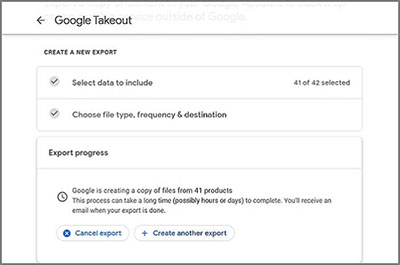
* Messages will be downloaded in JSON format, and attachments in their original format. You can extract and import the data back to Google Chat when needed.
Part 5: How to Recover Other Deleted Data on Android without Backup
Obviously, Google Hangouts can be restored in the above several ways. For Android users, it's not as easy to restore other data on the device, such as text messages, contacts, videos, or photos, without a backup. In this section, we will bring you a professional recovery program that can recover various kinds of files in the memory and SD card of the phone.
MobiKin Doctor for Android (Win and Mac) is a top-notch recovery utility with a high recovery success rate, which is compatible with almost all Android mobile and allows you to selectively save content to your personal computer while recovering data to ensure privacy.
How to utilize MobiKin Doctor for Android to recover deleted/lost data from Android phones?
- Launch Doctor for Android on your computer and connect your Android phone via USB, ensuring USB debugging is enabled.
- Select the data types you want to recover and click "Next."
- The tool will scan your phone for recoverable data. (Optional: Root your phone as guided on the screen if you're unable to find the deleted data on the interface.
- Once scanning is complete, preview the recovered files and select what you want to restore.
- Click "Recover" to save them to your computer.

Video Tutorial: For a visual reference, please check out the video below.
Q&A about Google Hangouts Conversation
Q1: How to recover Google meet chat history?
If you're the meeting organizer or participant and chat history was enabled, Google Meet chat messages are automatically saved in the meeting's calendar invite or your Gmail inbox under the "Chats" label.
Q2: How to remove conversatins in Hangouts permanently?
- On your mobile phone: Launch the Hangouts app, tap and hold the conversation you want to delete, tap the "Delete" option, and confirm.
- On a desktop/browser: Go to Hangouts (hangouts.google.com) or open Hangouts within Gmail, hover over the chats you want to delete, click the three dots icon next to the conversation, and select "Delete conversation" and confirm.
Q3: How to secure your Google chat messages?
- Use a strong password.
- Enable Two-Factor Authentication (2FA) for extra protection.
- Turn off chat history for sensitive conversations.
- Be cautious of phishing links and malware.
- Monitor account activity and sign out of unfamiliar devices.
- Backup with Google Takeout.
- Log out of public/shared devices.
Q4: How to fix Google Hangouts chat errors effectively?
- Check Internet Connection: Ensure it's stable.
- Clear Cache and Cookies: Remove corrupted data in your browser.
- Disable Extensions: Turn off browser extensions that may interfere.
- Verify Account Settings: Ensure you're logged in correctly.
- Reinstall App: Uninstall and reinstall Hangouts on mobile.
- Try a Different Browser/Device: Rule out hardware issues.
- Restart Device: Refresh your phone or computer.
In Conclusion
Recovering deleted Google Hangouts conversations is not only possible but also essential for preserving important communications. By following the methods outlined in this passage, you can maintain the continuity of your chats. By the way, if you wish to recover other data types on Android, don't forget to try MobiKin Doctor for Android. This expert tool provides a seamless recovery experience, helping you restore lost data without a backup in an effortless manner.
Related Articles:
How to Recover Deleted Chrome Bookmarks on Android? 5 Easy Options
How to Access Google Cloud on Android Devices? 4 Must-have Tactics
3 Well-tried Methods to Restore SMS/Text Messages from Google Drive [2024]
Android Message Recovery - How to Retrieve Deleted Text Messages on Android



