How to Recover Deleted Instagram Messages on Android? 5 Easy Options
Among the myriad of messaging platforms, Instagram has emerged as a prominent channel for social interaction and networking. However, whether these messages hold sentimental value or are required for legal reasons, the need to recover deleted Instagram messages on Android can be pressing. Moreover, misunderstandings or conflicts often arise from lost conversations, necessitating clarification through message retrieval.
This guide offers top 5 methods to navigate this digital conundrum effectively. So, if you want to recover your deleted Instagram messages on Android curiously, fret not - help is at hand.

- #1: How to Recover Deleted Instagram Messages on Android via Notification History
- #2: How to See Deleted Messages on Instagram Android via Instagram Data
- #3: How to Recover Deleted Instagram Direct Messages by Asking Senders for Messages
- #4: How to Retrieve Deleted Instagram Messages via Facebook Account
- #5: How to See Deleted Direct Messages on Instagram with 3rd Party App
- FAQs about Android deleted Instagram Message Recovery
#1: How to Recover Deleted Instagram Messages on Android via Notification History
For Android 11 and above, you can use the Notification History feature to view deleted direct messages on Instagram, provided it was enabled before the messages were deleted. Follow these steps to learn how to recover Instagram messages from the notification history:
- Navigate to your device's Settings and select the "Notifications" option.
- On the following screen, tap "Notification History" to continue with checking deleted Instagram messages.
- Ensure the "Use Notification History" feature is enabled on Android before you receive the important IG message.
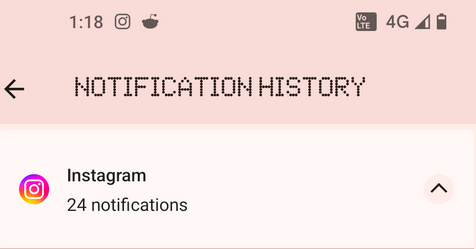
Further Exploration: Do you know how to use Instagram Hashtag? Go over this guide to see the secrets.
#2: How to See Deleted Messages on Instagram Android via Instagram Data
Instagram's servers retain your data, including chat messages, requesting a data download from Meta to retrieve them. If you downloaded your IG data before deleting the messages, you can access them from the backup file. Follow these steps to see how to retrieve deleted instagram messages from Instagram data:
- Open Instagram on the target device and go to your "Profile page".
- Tap the Profile icon and select "Your activity."
- Scroll down and find the "Download your information" option.
- Tap it and then select "Request a download."
- Once your data is ready, click "Download" and enter your password.
- Wait for the download to finish, then you can view all previously backed-up deleted messages.
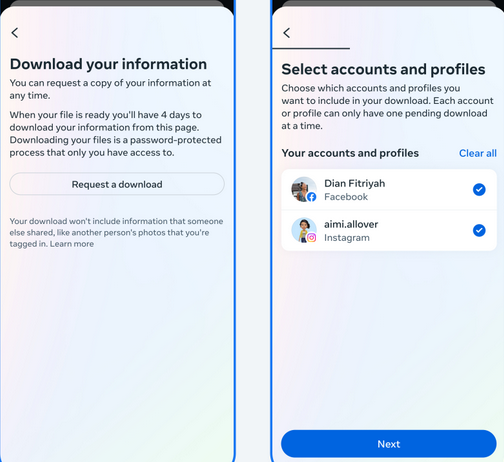
Note: Can I recover deleted Instagram chats on laptop? Open your browser and log in to IG to get into the Instagram message recovery site. Enter your username and password, and go to your profile. Click the "settings" icon next to "Edit Profile". Select "Privacy and Security". Scroll down and click "Request Download" under Data Download. Enter your email, choose JSON format, and tap "Next." Click "Request Download" and enter your password.
#3: How to Recover Deleted Instagram Direct Messages by Asking Senders for Messages
If you accidentally deleted Instagram messages, ask the person you were chatting with to forward them to you. Explain that you cannot retrieve the messages yourself and would appreciate their help. If they still have the messages, they can send them back to you. Here's how to get deleted Instagram messages back by asking the interlocutor:
- Open the Instagram app and log in if you haven't already.
- Tap on the "Profile" tab and click the "Search" icon.
- Search for the person who sent or received the message and touch "Message".
- Politely ask for a copy of your messages.
- Send a brief, courteous message requesting a screenshot or a quick copy-and-paste.
You May Also Like:
#4: How to Retrieve Deleted Instagram Messages via Facebook Account
Facebook owns Instagram, enabling cross-platform conversations. Previously, you could recover deleted Instagram messages through Facebook. However, this method no longer works with the latest Facebook version. Try linking your accounts to recover messages, especially if you use Instagram's cross-posting feature.
How to find deleted messages on instagram using your FB account?
- Launch your web browser and go to facebook.com.
- Log in to your Facebook account. (What if Facebook keeps freezing?)
- Navigate to your Facebook inbox and click on the "Instagram Direct" icon located on the left side. Your deleted Instagram messages should be accessible there.

If you can't find deleted messages, contact Instagram support (support@instagram.com) for insights, feedback, or concerns through the app or Help Center website. However, note they might not be able to recover deleted direct messages and response times may vary.
#5: How to See Deleted Direct Messages on Instagram with 3rd Party App
You can recover deleted Instagram messages using third-party data recovery apps found in App Stores. These apps scan for deleted files still on your device, retrieving and reassembling them. They typically organize recovered data into separate folders for user review and replacement. Choose reputable apps for Instagram direct message recovery, researching, and trialing before purchasing to avoid scams.
Be cautious with online services claiming to retrieve lost Instagram conversations. While many exist, their effectiveness and safety vary. Before using any tool, research thoroughly. Choose reputable platforms with positive reviews and prioritize data security with robust encryption protocols and proper certifications.
After extracting the deleted Instagram data with any of the methods above, follow these steps to fetch them:
For HTML format:
- Locate and open the folder where you extracted the files.
- Open the "Messages" folder, then "Inbox," and locate the user's folder.
- Look for the "Message.html" file and open it in your web browser to view sent and received messages.
For JSON format:
- Find the "messages.json" file in the extracted data folder.
- Right-click and select "Open with..." then choose a text editor like Notepad.
- Inside the JSON file, you can view all the messages stored on Instagram services.
FAQs about Android deleted Instagram Message Recovery
Q1: How to back up Instagram messages?
How can you create backups for Instagram messages without resorting to the Instagram message recovery app?
- Go to your profile > three-dots menu > 'Your activity'.
- Navigate to 'Download your information' > 'Request a download'.
- Select your account and types of information, including 'Messages'.
- Hit 'submit request' to initiate the backup process.
Q2: How long does IG retain deleted messages?
Instagram may change its policy on deleted messages, but usually, when you delete a message, it's removed from your account and everyone else's. However, Instagram's retention of deleted messages on their servers for backup, security, or other needs isn't clear. Their policies might change based on legal, privacy, and tech factors.
Q3: How to recover deleted DMs on Instagram?
If you've deleted Instagram DMs without backing up all your data, you can only restore them by asking the recipient to forward them. If you regularly back up your Instagram data, you can retrieve them from the most recent backup.
Q4: How to access Recently Deleted on Instagram?
Instagram does not have a "Recently Deleted" feature specifically for messages. Once a message is deleted from Instagram, it's typically permanently removed from both your account and the recipient's account.
Q5: How to recover deleted text messages on Android?
MobiKin Doctor for Android (Win and Mac) is a highly praised recovery software, lauded for its ease of use, safe scanning, and fast recovery with a 98% success rate. It efficiently retrieves lost or deleted data, including SMS and other important data types, from both internal memory and SD cards. With a user-friendly interface, it swiftly scans Android devices, highlighting deleted content in red for easy identification.
Here's how to retreive deleted SMS on Android using this software:
- Before launching this MobiKin software, ensure you download and install the tool on your computer.
- Connect your Android device to the computer using a USB cable.
- Follow the on-screen prompts to enable recognition of your phone by the utility.
- Once recognized, select "Messages" and click "Next" on the screen.
- Use the wizard to scan your device, granting necessary permissions.
- Soon, you'll have access to all text messages on your Android device.
- For recovering text messages from internal memory, it's recommended to root your phone for a secure and thorough scan.
- Preview all messages on the program interface and select the ones you wish to restore.
- Finally, click "Recover" from the lower right corner to initiate the Android recovery.

Video Guide:
Related Articles:
How to Transfer Text Messages from Android to Android? 7 Latest Options
[5 Awesome Tips] How Do I Recover Deleted Facebook Messenger Messages on Android?
[Solved] How to See Deleted WhatsApp Messages without Any App [Android/iPhone]
Tutorial on How to Solve Instagram Couldn't Refresh Feed Problem (7 Tips)



