[SOLVED] Samsung Music Recovery: How to Recover Deleted Music on Samsung?
"Just did a factory reset to see if the battery could improve. I did back up my Samsung phone at first, but no songs came back in its Music app. OMG!" -- from Samsung Community
It is rather frustrating when you lose your Samsung music after an accidental deletion, virus attack, or factory reset. (Can I factory reset a Samsung phone that is locked?) Well, there are some old songs or ones with poor sound quality on Samsung. If they are irreplaceable in the music library, it is necessary to find remedial measures after data loss. OK, this tutorial is all about Samsung music recovery. Go through it to rescue your missing music on Samsung in several quick ways.
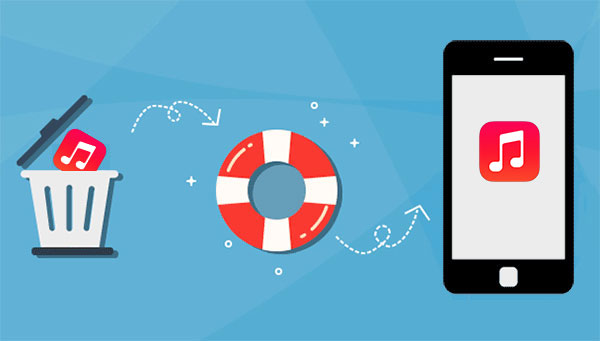
- Method 1: How to Recover Deleted Music on Samsung with Doctor for Android
- Method 2: How to Restore Deleted Music from Samsung Cloud
- Method 3: How to Recover Deleted Songs on Samsung from Google Drive
- Method 4: How to Recover Deleted Music from Samsung on SD Card
- Method 5: How to Recover Deleted Samsung Music from Computer
Method 1: How to Recover Deleted Music on Samsung with Doctor for Android
Can you recover deleted songs on Samsung if you didn't make a copy of them? OK, MobiKin Doctor for Android (Win and Mac) is a powerful tool to get it done within minutes. As one of the most trustworthy programs loved by people from all over the world, this utility assists in recovering various deleted or lost Samsung music files without a backup. After the secure scan, you can choose to get the deleted files on your computer or copy them to your Samsung phone from the PC/Mac.
What can Doctor for Android do for you?
- Recover deleted Samsung music from Android internal storage or SD card.
- Selectively restore Android data without backup.
- The supported data types: Music, audio, contacts, text messages, call history, pictures, videos, documents, etc.
- Offer various Android items on its screen for easy preview and selection before recovery.
- Fast scanning, virus-free, ads-free, and high success rate.
- Work well for overall Android phones/tablets, including Samsung Galaxy S22/S21/S20/S10/S10+/S10e/S9/S8/S7/S6, Galaxy Note 21/Note 20/Note 10/Note 9/Note 8/Note 7, Galaxy Tab series, etc.
- It won't divulge your privacy.
Steps to recover deleted songs from Samsung with Doctor for Android:
Step 1. Get Samsung recognized by the program
Download the software before installing and opening it on a computer. Link Samsung to the computer through USB. Then you ought to follow the on-screen hints to let the software identify your device.
Step 2. Scan for the deleted Samsung music
After the recognition, choose "Audios" from the screen. Then press "Next" to have the tool scanned Samsung at once. If it fails to scan out your wanted songs, they may be in Samsung's internal memory. Please do as the screen demonstrates to root your Samsung phone for a deep scan.

Step 3. Perform Samsung music recovery
The utility will display all your Samsung music on its interface. Finally, you can preview and choose any songs you need and click "Recover" to store them on this computer.

Video Guide:
People Also Like:
- How to Transfer iTunes Music to Android/Samsung (5 Proven Ways in 2022)
- [Quick Start Guide] 5 Easy Ways to Unlock Samsung Galaxy
Method 2: How to Restore Deleted Music from Samsung Cloud
Backing up Samsung songs by going to "Settings" > [your name] > "Samsung Cloud" > select the music to make a copy. (What if Samsung cloud backup failed?) Then you'll have the ability to restore the deleted music at any time using the "restore" feature. Here's how to recover deleted music on Samsung via Samsung Cloud:
- When you get into your Samsung's "Settings", press your name at the top of the screen.
- Proceed to "Samsung Cloud" > "Restore".
- Choose your wanted device backup and pick the songs you want to restore.
- Click "RESTORE NOW" to initiate the restoration.
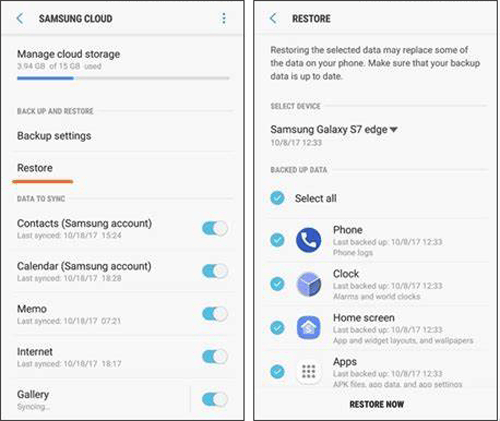
Method 3: How to Recover Deleted Songs on Samsung from Google Drive
First, ensure your deleted audio files have been synced with your Google account. Then you can use Google Drive to restore the deleted music by downloading them directly or checking them in its "Trash" folder. Check out the instructions to learn how to recover deleted Samsung music from Google Drive:
- Open a browser on a computer and access Google Drive by logging in to your Gmail account.
- All your backup files will be displayed on the page.
- Choose the Samsung audio files you want to restore.
- Click on the "Download" button to get them on this computer.

Extended Reading:
- How to Edit Samsung Contacts on PC? 2 Methods Most People Don't Know.
- How to Remove Duplicate Music on Samsung Galaxy? [2 Ways]
Method 4: How to Recover Deleted Music from Samsung on SD Card
Have you ever used an SD card to expand your Samsung memory and thus speed up Samsung Galaxy? Well, you'll get more space when your device is running out of storage in doing so. And if there's a backup of songs in the memory card, just try to restore them with easy steps as below:
- Make sure your SD card is on your Samsung phone.
- Go to the folder in which you store your music files.
- Copy and paste your wanted songs to one of your Samsung folders.
Method 5: How to Recover Deleted Samsung Music from Computer
If you have kept a copy of your Samsung songs on a computer, you can now restore them to your device by drag & drop whenever they are accidentally deleted. Below is how to make Samsung music recovery from a computer:
- Connect your Samsung device to the computer via USB.
- Choose the "File transfer" or "Transfer files".
- Go to the folder on the computer where you stored the music files and simply copy them.
- Paste them into any of the folders on Samsung.
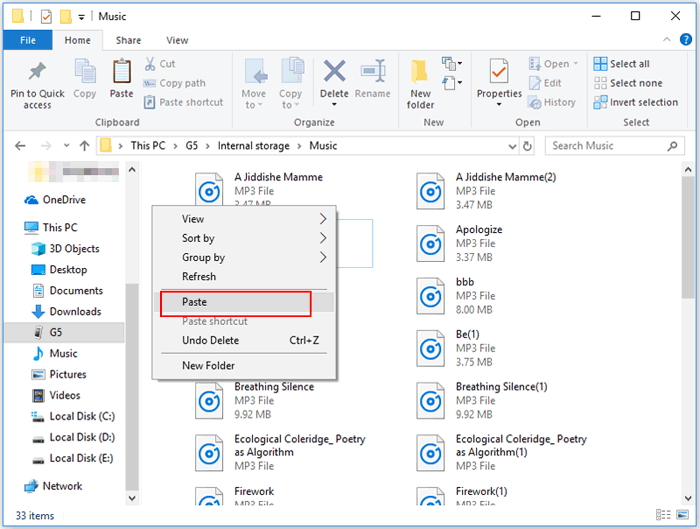
Words in the End
Apparently, it is quite easy for you to restore deleted music from the Samsung cloud, Google Drive, SD card, or computer if you have made a backup there. And MobiKin Doctor for Android is right there for you on the condition that you haven't made a copy of the lost music anywhere.
Additional Tips: How to better protect your Samsung music?
- Back up your Samsung music files regularly.
- Remember to check the music several times before deleting it.
- Equip your Samsung phone with trusted anti-virus software.
- Keep your cell phone out of the sight of the kids in your family.
Related Articles:
9 Easy Ways to Fix "Music Disappeared from iPhone/iTunes Library".
[SOLVED] 5 Ways to Sync Music Between Android Phone/Tablet and Computer
How to Back Up & Restore Samsung Using Samsung Kies? [Step-by-step Instructions]
[User Guide] How to Transfer Music from Computer to Samsung Galaxy?
How to Fix Touch Screen Not Working/Responding on Samsung? [9 Ways]



