How to Recover Deleted Notes on Huawei with/without Backup? 3 Means
"I just had an issue with my Huwai Phone. I used the Notepad Huawei app to store important notes and other information from time to time. One of my notes disappeared. Is there a way to access the previous version of the note?" -- from Reddit
For Huawei users, note loss can occur unexpectedly due to various reasons such as accidental deletion, device issues, factory reset, or formatting. Losing your notes can be distressing, especially when they contain crucial information. Fortunately, there are effective methods to retrieve lost notes on your Huawei device.
This page will explore three workable methods for how to recover deleted notes on Huawei, ensuring you can retrieve your valuable data even after accidental deletion or device issues.

- Part 1: Is It Possible to Restore Deleted Notes on Huawei
- Part 2: How to Recover Deleted Notes on Huawei from Recently Deleted
- Part 3: How to Retrieve Deleted Notes in Huawei from Huawei Backup App
- Part 4: How to Recover Permanently Deleted Notes from Huawei Using Google Backup
- Bonus: How to Recover Permanently Deleted Data from Huawei without Backup
Part 1: Is It Possible to Restore Deleted Notes on Huawei
Yes, of course. There are many ways for lost Huawei notes recovery. This article highlights efficient methods, including using Huawei's built-in app, which requires a previous backup. (Regularly backing up your data is crucial to prevent significant loss.) Typically, deleted Android files aren't permanently gone but marked for deletion and still exist in an inaccessible format until overwritten. Avoid using your device for new data before recovering lost files.
You Might Also Enjoy:
Part 2: How to Recover Deleted Notes on Huawei from Recently Deleted
The recently deleted folder, acting as a recycle bin, is a functionality that is included in certain Huawei apps, such as Notes. When a note is deleted, it does not disappear from your phone right away. Instead, it is temporarily relocated to that folder.
How do I recover accidentally deleted notes from Huawei recently deleted?
- Open the Notepad app on your Huawei device.
- Go to the "Recently Deleted" folder. You can usually find this option in the menu or settings within the Notepad app.
- Select the notes you want to recover. You can do this by tapping and holding on the note, then selecting the ones you need.
- Restore the notes. Look for a "Restore" or "Recover" option and tap it to move the notes back to your main Notepad folder.
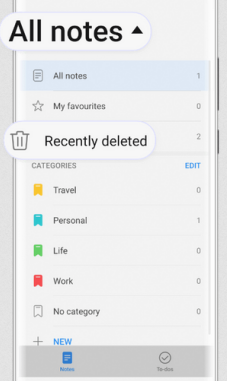
Notice: Deleted notes in the Huawei Notes app are typically saved in the "Recently Deleted" folder for 30 days before being permanently deleted. Once overdue, you'll need to find out if you have a backup available for note recovery.
Part 3: How to Retrieve Deleted Notes in Huawei from Huawei Backup App
Huawei's built-in Backup app can restore your notes from an SD card, internal storage, or external USB storage if they have been regularly backed up and synced. So, accidental deletions won't be distressing if you habitually back up your device using this tool. Here's how to restore Huawei notes from the backup app.
- Access the backup app in the app drawer of your Huawei device.
- Look for the "Restore" option and tap on it.
- Next, choose the backup source where your previous cloud files are located and tap "Next".
- Enter the password you set up when creating the backup and tap "OK".
- Select documents and click "Start Restoration" for Huawei note recovery.
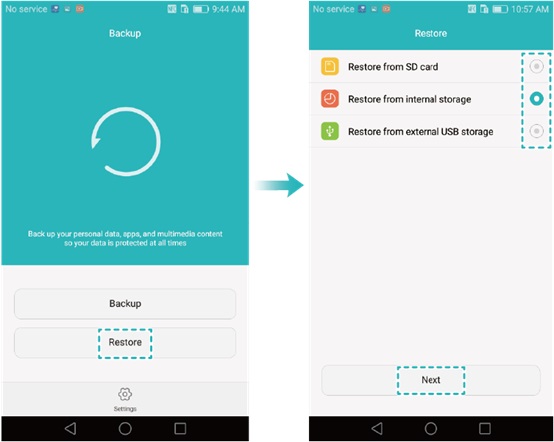
HiSuite, another service offered by Huawei, also allows selective data restoration on Huawei phones if you've used it to create a backup. Here's how: 1. Open Settings on your phone and tap on Advanced Settings. 2. Tap Security and enable Allow HiSuite to use HDB. 3. In Settings, go to Apps, then HiSuite. 4. Tap Permissions and enable all for the app. 5. Enable USB debugging on your Huawei. 6. Connect your phone to your computer via USB and launch HiSuite. 7. Click Restore to restore notes from your backup.
You Might Also Like: Here's a detailed guide on Huawei Cloud restore. Check it out as required.
Part 4: How to Recover Permanently Deleted Notes from Huawei Using Google Backup
Google Backup is a reliable service to safeguard your data, including apps, contacts, settings, and notes. If you enabled Google Backup on your Huawei phone, you can restore your notes when setting up a new device or after a reset by signing in with your Google account and choosing to restore from that backup.
How to retrieve erased notes from Huawei from the Google backup?
- Open the Settings app on your Huawei phone and scroll down to tap on "System".
- Select "Reset options" and choose the "Erase all data (factory reset)" option.
- Begin setting up your phone and sign in with your existing Google account.
- When prompted to restore a backup, confirm that you want to proceed.

Note: If none of the above methods work, you can contact Huawei customer support for further assistance.
Bonus: How to Recover Permanently Deleted Data from Huawei without Backup
Data types that are as important as or even more important than notes include contacts, photos, and videos, which can be challenging to retrieve without a backup. If you lose these files, you can recover it using professional and secure third-party tools like MobiKin Doctor for Android (Windows and Mac). This program is highly privacy-focused, with proven security and a 98% recovery success rate. Here are some of the key features of this software.
Why Choose MobiKin Doctor for Android?
- A promising solution to recover deleted files from Android without backup.
- Quickly or deeply scan your Android device without delay.
- Easy preview, easy selection, and easy extraction.
- Apply to such items as multi-media files, contacts, SMS, call logs, and more.
- Compatible with 6000+ Android devices, covering Huawei Pura 70/P60/P50/P40/P30, Mate 60/Mate 50/40/Mate 30/Mate 20/Nova/Ascend, etc.
- Safe to use and trouble-free results.
How to utilize Doctor for Android to recover deleted items on Huawei?
- Open the installed program and connect your device to your computer using a USB cable.
- Ensure USB debugging is enabled on your device so the program can access it smoothly.
- Once your phone is detected, you will see the program interface.
- Select the file types you wish to recover and click "Next."
- The program will scan your device, locate the lost files, and display them in the next window.
- If you can't find what you need, consider rooting your phone for a deeper scan.
- Select the lost files you want to recover and click the "Recover" button to save them to your computer.

Video Guide: Click the video below to see how this program works directly:
Wrap It Up
As a summary, if you check the recently deleted folder within 30 days of deleting notes, you may be able to retrieve it without a backup. Otherwise, you will have to search for their traces in backups from Google, Huawei Cloud, etc. In addition, for those who want to recover other deleted data types, MobiKin Doctor for Android can be directly considered. Finally, as a supplement, some tools claiming to have the ability to restore Huawei notes without backup are likely to be scams, as with current technology, this move is highly challenging.
Related Articles
Everything You Must Know about Screen Mirroring Huawei [2024]
Can't Move Apps to SD Card on Huawei? Here're 3 Viable Ways!
Top 8 Methods to Unlock Huawei Phone without Resetting/Password
How to Retrieve Deleted WhatsApp Messages on Huawei with/without Backup? 5 Means
How to Recover Data from Huawei Phone with Broken Screen? 5 Popular Options
5 Ways to Recover Deleted Notes on iPhone with/without Backup



