How to Recover Deleted Notes on vivo Phones in 4 Viable Methods
vivo devices, known for their robust performance and affordable price tag, are often used to store important notes, including to-do items and critical information. However, situations such as accidental deletion, formatting, user errors, or even setting up a new vivo phone can lead to the loss of these valuable notes. This can be a frustrating experience, especially when the notes contain essential data.
Well, we will provide four viable methods to figure out how to recover deleted notes on vivo, ensuring you have multiple strategies at your disposal. Before that, it'll talk about the feasibility of making vivo note recovery.
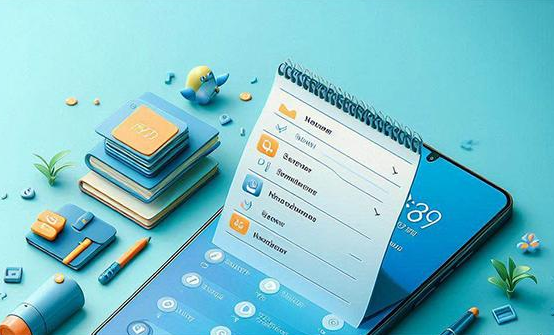
- Part 1: Is It Possible to Recover Lost Notes on vivo Devices
- Part 2: How to Recover Deleted Notes on vivo via Trash Folder
- Part 3: How to Retrieve Deleted Notes on vivo Phones via vivo Cloud
- Part 4: How to Recover Permanently Deleted Notes on vivo with Google Keep
- Part 5: How to Recover Lost Notes from vivo Phone SD Card
- Extra: How to Recover Other Deleted Files on vivo
Part 1: Is It Possible to Recover Lost Notes on vivo Devices
Yes, it is possible to recover lost notes on vivo devices using several methods. Here are some of the most effective approaches: 1. Check the Trash/Recycle Bin; 2. Use vivo's Built-in cloud storage backup. 3. Resort to Google Keep; 4. Leverage your SD card backup. Next, we shall delve into these avenues in detail to assist you in a sccessfull vivo notes recovery.
Where are vivo notes stored? If your vivo phone doesn't have an SD card or you're using an Android OS higher than 5.0, the notes will be stored in the device's internal storage by default. For vivo has an SD card and uses an Android OS lower than 5.0, the notes will be stored on the SD card.
You Might Also Like:
Want to move apps to SD card from vivo internal storage? Check out this article for more.
Part 2: How to Recover Deleted Notes on vivo via Trash Folder
On vivo phones, the Notes app features a Trash folder that temporarily stores deleted notes. This functionality provides an opportunity to recover notes that were accidentally deleted - you have a grace period during which you can restore it easily. Here's how you can make it:
- Open the Notes app on your vivo device and tap the "Menu" icon in the top-right corner.
- From the drop-down menu, select the "Trash" or "Recently Deleted" option.
- You will see all the notes deleted in the past 30 days.
- To recover a note, tap on it and select "Restore".
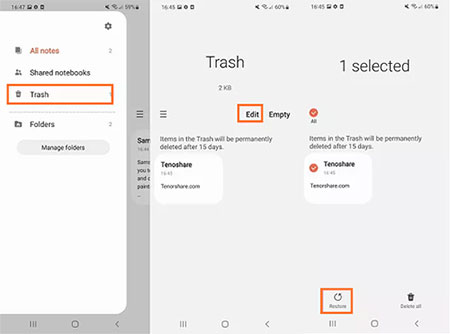
Important: How to protect vivo notes from accidental deletion?
- Creating local backups regularly: Open "Settings > System Management > Backup and Restore".
- Export notes to external storage or email by opening the Notes app, selecting notes, and using the share or export option.
- Be cautious when deleting - Double-check before confirming deletions.
- Lock notes with a password or fingerprint by opening the Notes app, tapping the note, and tapping the Lock icon before setting a password or fingerprint.
Part 3: How to Retrieve Deleted Notes on vivo Phones via vivo Cloud
You can back up an array of file categories using the vivo Cloud app. After that, if you lose notes on your vivo smartphone, you can restore them from the Cloud. Here's how to restore data from within:
- Install the vivo Cloud app from the Google Play.
- Open the app and register for a vivo Account.
- Go to "Settings > Accounts and Sync".
- Select the data you want to back up to vivo Cloud.
- Navigate to "Settings > More settings > Back up and reset > Backup data > Google Server".
- Enable "Back Up My Data" to save your data.
- After the backup, launch the vivo Cloud app.
- Select the type of data you wish to restore, such as "Notes".
- Tap the "Restore" option to recover the data.
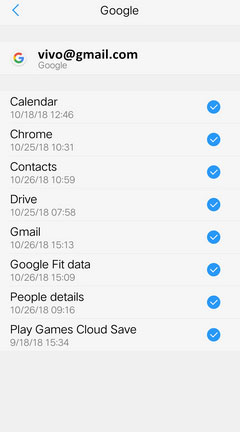
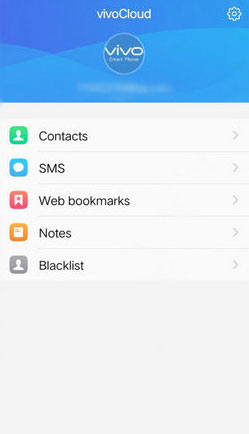
You Might Also Enjoy:
Part 4: How to Recover Permanently Deleted Notes on vivo with Google Keep
Google Keep is a versatile note-taking app available on vivo devices. It allows users to organize notes, create to-do lists, and more. One useful feature is its ability to recover deleted notes. If you accidentally delete a note, you can easily retrieve it from the Trash folder in Google Keep. Learn how to use it:
- On your vivo phone, open Google Keep.
- Select the note you wish to archive.
- Tap the "Archive" icon located in the top right corner.
- On your vivo phone or tablet, launch Google Keep.
- Tap the "Menu" icon in the top-left corner, then select "Trash".
- Choose a note to open it.
- To restore a vivo note from the trash, tap the "Action" menu, then select "Restore".
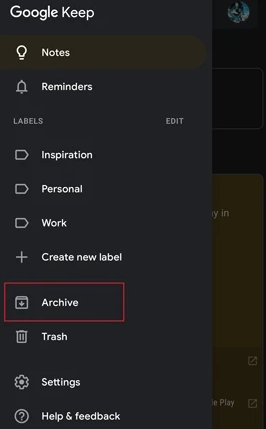
Part 5: How to Recover Lost Notes from vivo Phone SD Card
If your vivo notes were backed up to an SD card, you might still have a chance after the accidental deletion. Follow these steps to restore notes from the SD card on vivo:
- Access the device backup screen in ColorNote by navigating to "Menu > Backup > Device".
- Select the note files you wish to restore from the backup file list.
- Opt for "Restore" and, if prompted, input the master password you set when creating the backup file.
Further Exploration: How can you fix a corrupted SD card before initiating SD card note recovery on your vivo phone?
Extra: How to Recover Other Deleted Files on vivo
Is it possible to recover deleted data like contacts and videos from a vivo device without a backup? Yes. MobiKin Doctor for Android (Win and Mac) is a powerful tool for recovering lost content from almost any Android device, including vivo. It quickly scans your phone and securely recovers data, saving it on your computer.
In terms of its main features, it recovers data from internal storage or SD card, including contacts, photos, videos, music, call logs, SMS, and documents and lets you select data before recovery. Further, it allows you to enjoy expert technical support and a 98% success rate with a totally secure recovery experience.
How to restore data on vivo devices using MobiKin Doctor for Android?
- To begin, open the utility on your computer post-installation.
- Connect your vivo V29/V27/X100/X90/X80 or any other vivo or Android phone models to the computer via USB, and the software will promptly detect it.
- Make sure USB debugging is enabled for seamless detection.
- Next, select the data types containing the lost cache data you aim to recover and click the "Next" button.
- The program will commence scanning your device.
- Following that, preview and choose the files you wish to recover.
- If you cannot locate your desired cache after the scan, please root your phone as prompted.
- After selecting the desired items, click "Recover" to put your files on your computer.
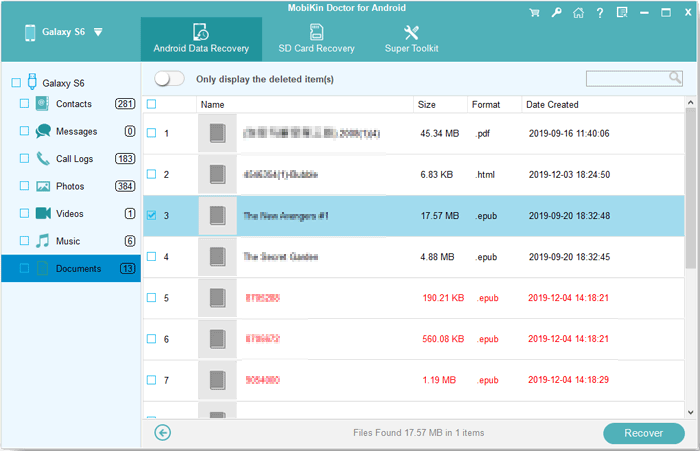
Video Guide:
Concluding Thoughts
Overall, this easy guide has presented four effective methods to retrieve lost notes on your vivo device. By following these tactics, you could restore your critical notes with signicant to-do items finally, ensuring your valuable data remains accessible. However, if the above techniques fail, consider contacting professional data recovery services. They may have specialized expertise to recover data from vivo, though they might be pricey.
Related Articles:
4 Useful Methods to Unlock vivo Phone If Forgot Password/Pattern
4 Clever Strategies on How to Recover Deleted Photos from File Safe in vivo
Clear Steps to Enable USB Debugging Mode on Vivo Phones
vivo Backup and Restore: 4 Ways to Back Up & Restore vivo Easily
How to Export Contacts from vivo Phone? 5 Options You'd Better Know



