How to Recover Deleted Notifications on Samsung Android? 4 Techniques
"Deleted notification category doesn't need to be recovered because you don't need them? But I really do need some categories. How to get notifications back on my Samsung?" -- by Hello- from Android Help
Notifications play a pivotal role in keeping us informed and connected. Whether it's significant app notifications, missed calls or messages, important reminders, or even for legal or documentation purposes, notification history often contains valuable information that we may inadvertently delete or dismiss.
Well, in this tutorial, we will compile four clever methods for how to recover deleted notifications on Samsung across various Android operating systems. With these techniques, you can finally regain access to crucial information that might have been accidentally overlooked.
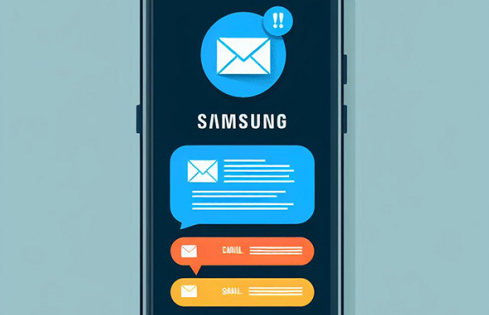
- Way 1: How to Recover Deleted Notifications on Samsung Settings (Android 12 or Up)
- Way 2: How to Recover Notifications on Samsung Android via Notification History
- Way 3: How to Recover Notifications on Samsung after They Disappear via NotiSaver
- Way 4: How to Recover Lost/Deleted Notification Category on Samsung via Notification Log
- FAQs for Notifications on Samsung Galaxy
- Extra Tip: How to Recover Deleted Data on Samsung Directly
Way 1: How to Recover Deleted Notifications on Samsung Settings (Android 12 or Up)
Samsung devices running on Android 12 and above have a Notification History feature that lets you view and recover accidentally cleared Android notifications even if you missed or cleared them. So, how long does notification last? 24 hours! To use this, you need to enable the feature first.
How to see deleted messages on notification history from Samsung Settings?
- Open "Settings" and scroll down to choose "Notifications".
- Go to "Advanced Settings" within the "Notifications" section.
- Select the "Notification history" option.
- Check the recently dismissed notifications on Samsung.
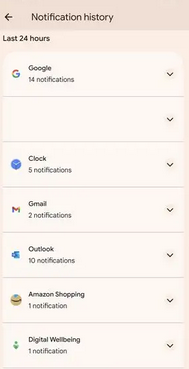
If you can't find the "Notification history" option, it's possible that your device model or software version doesn't support this feature. Alternatively, it might be set as "Recently dismissed" under the "Settings" menu.
Way 2: How to Recover Notifications on Samsung Android via Notification History
You can recover deleted notifications on an Android smartphone via the Notification History app if you have a device running Android 10 or higher. This feature retrieves deleted notifications from apps and SMS. Next, how to retrieve all dismissed notifications on your Samsung Galaxy S24/S23/S22/S21/S20 in this way?
- Open the Settings app on your Samsung device.
- Scroll down and tap on "Notifications".
- Tap on "More Settings > Notification history".
- Toggle on the option to enable notification saving.
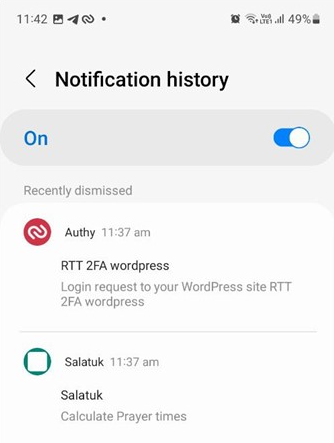
Way 3: How to Recover Notifications on Samsung after They Disappear via NotiSaver
NotiSaver provides unlimited notification log size, app blacklisting, and search features. However, this app only logs notifications received after installation. It's free on the Google Play Store with ads. And it auto-keeps your notification logs, allowing you to track app notification history by grouping apps.
How to view/see deleted notification history on Android phones with NotiSaver?
- Open NotiSaver after the download and installation.
- Grant the app access to your notifications on Samsung.
- You'll then be directed to the main screen, which displays all notifications.
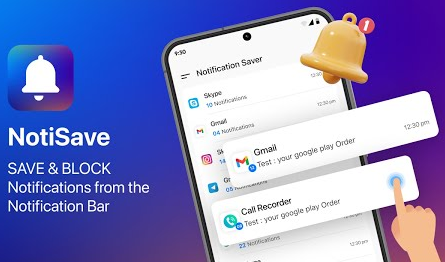
NotiSaver allows you to customize and manage notification settings for each app individually. This app is available for free with basic features. However, there may be additional premium features or a subscription option for advanced functionalities. Moreover, it does not support synchronization of notification settings across multiple devices.
You Might Also Like:
Way 4: How to Recover Lost/Deleted Notification Category on Samsung via Notification Log
Samsung phones offer a built-in notification recovery feature, aiding you in retrieving deleted notifications if your device is running on Android 10 or older. Here's how to see deleted notifications on Android smartphones using the Notification Log feature:
- To begin, press and hold the home screen of your Android device.
- Choose the widget option and swipe left until you locate the "Settings widgets".
- Tap on it and place it on your home screen.
- A prompt will emerge to set the settings shortcut; scroll down and opt for "Notification log".
- Your home screen will now display the cleared notification log for easy previewing.

FAQs for Notifications on Samsung Galaxy
Q1: How to disable notifications on Samsung?
- Access "Settings" and navigate to the "Notification history" section as outlined earlier.
- Disable the "Notification history" toggle and verify your selection to turn off notifications.
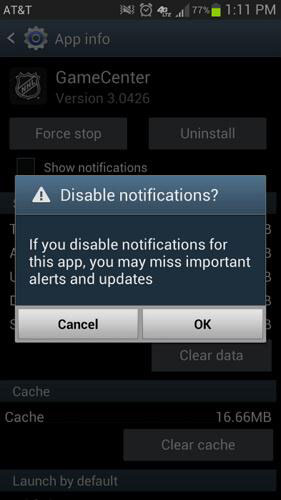
Q2: How to see Chrome notification history on Samsung?
- Launch Chrome and go to chrome://flags/.
- Locate the option labelled "Enable native notifications."
- Once you've enabled it, restart Chrome for the changes to take effect.
Q3: Are there any risks involved in using third-party notification log apps?
While most third-party notification log apps are safe to use, it's essential to download apps from reputable sources like the Google Play Store to minimize the risk of downloading malware or spyware. Additionally, grant permissions carefully to ensure the security of your device and personal info.
Extra Tip: How to Recover Deleted Data on Samsung Directly
You're aware that deleted Samsung notifications can be recovered without a backup. However, delving deeper, you might discover accidentally deleted files on your Samsung device. Act swiftly to retrieve lost content directly from your phone. Consider choosing MobiKin Doctor for Android (Windows and Mac) to avoid data overwrite.
This reliable tool is user-friendly, secure, and efficient. It effectively recovers media, contacts, messages, call logs, and more from Android internal storage or SD card. It boasts a high success rate and compatibility with nearly all Android-based devices. Next, let's see how this program works.
- Download MobiKin software on your PC or Mac and connect your Samsung phone via USB.
- Launch the software to detect your device automatically. (Enable USB debugging for smooth access.)
- If the items aren't found, root your device and follow on-screen instructions for a thorough scan.
- Choose data types from the menu and scan your Galaxy phone for existing and lost items.
- Preview and select what you want to restore.
- Click "Recover" after selecting the desired items. Save the items on your computer for added safety.

Video Guide:
Additional Tips
OK, that's all about the notification recovery for Samsung. While most notifications can be recovered using the Notification History feature or other methods available, certain system notifications from secure apps may not be accessible due to privacy and security restrictions. In this regard, you can try some other apps like Timeline-Notifications History and Notification History Log. In addition, some advanced features in certain apps of this kind may require root access.
Related Articles:
How to Disable Android OS Update Notification?
[Solved] Facebook Notifications Not Working, How to Fix It?
Want to Change the Notification Sounds on Android? Tips Are Here!
How to Recover Text Messages after Factory Reset Android? 5 Tactics
How to Back up and Restore Text Messages on Android? 5 Hot Tips Here
3 Ways to Retrieve Deleted Text Messages from iPhone without Backup



