[Full Guide] How to Recover Deleted OBB Files on Android with Ease?
"Okay, I have a serious issue. Randomly, after moving my game data from PC to Android/OBB, the files mysteriously poof. The really strange part is, is that they are not getting deleted, my file system still shows that the space is being used. Any tips on how to recover deleted OBB files on Android" -- from xdaforums.com
OBB (Opaque Binary Blob) files, often overlooked by casual users, are essential for the smooth functioning and performance of various applications and games. These files typically contain a large amount of data, including graphics, media files, and other assets, necessary for the app's optimal performance. However, the vital database can sometimes be accidentally deleted during routine tasks such as app updates or space clearing on Android.
Fret not! This page will delve into two effective recovery methods to help you retrieve your lost OBB files on your Android device. Additionally, we'll share some helpful tricks for better OBB file management, ensuring you can avoid such mishaps in the future.
- Part 1: What Happens If I Delete an OBB File
- Part 2: How to Access Android OBB Data Folder in Android
- Part 3: How to Upload OBB Files on Android for Backup
- Part 4: How to Recover OBB Files Deleted Automatically by Reinstalling Them
- Part 5: How to Recover Deleted OBB Files on Android from Google Backup
- Part 6: How to Recover Deleted Files on Android Device without Backup
Part 1: What Happens If I Delete an OBB File
If the OBB data mysteriously gets deleted with an Android app, several potential consequences may occur:
- Loss of App Data: Deleting the OBB file may result in the app not being able to access necessary resources.
- App Malfunction: Apps that rely on the data stored in the OBB file might not work correctly.
- Re-download Requirement: The app might attempt to download it again the next time it runs or updates.
- Storage Space Issues: Deleting them can free up storage on your device.
- Reinstallation Need: In some cases, it requires you to reinstall the entire app to restore functionality.

Tips: Where are OBB files stored on Android? On Android devices, OBB files are typically stored in the following directory: /sdcard/Android/obb/<package_name>/. If the device does not have an external SD card, the files may be stored in the internal storage at a similar path, depending on the device and Android version.
You Might Also Like: Do you wish to find hidden files on Android? Here are some practical methods.
Part 2: How to Access Android OBB Data Folder in Android
To access the OBB folder on recent versions of Android like Android 14 or Android 13, follow these steps:
- Install the RS File Manager app from the Google Play Store.
- Grant the necessary permissions for RS File Manager to access the OBB folder.
- Open RS File Manager and navigate to the OBB folder under Android.
- Use RS File Manager's tools to manage Android files efficiently for a smooth experience.
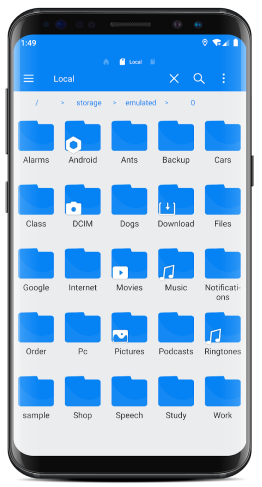
Note: How can I prevent accidental deletion of OBB files on Android in the future? 1. Keep backups of important files. 2. Sync your files with cloud storage services. 3. Use file managers with a trash or recycle bin feature.
Part 3: How to Upload OBB Files on Android for Backup
Some apps or games require OBB files to be placed in specific directories on the device's storage to run properly. By backing up OBB files, users can reinstall apps/games along with their associated data without being worried about OBB files being deleted automatically. (Ensure your .obb file size is within 2 GB and named identically to the associated .apk file's OBB file.) Here's the guide:
- Log in to the App Live dashboard and upload your .apk/.aab file.
- Confirm that your app is configured with an OBB file.
- Click the configuration icon next to your .apk/.aab file's name.
- Go to "App Configurations" and select "Upload" under Large "App Support".
- Choose the .obb file from your system and click "Open" to upload it.
- Verify the uploaded .obb file under the .obb Expansion Files prompt.
- Select the uploaded .obb file from the list to associate it with your app in the "Large App Support" option.
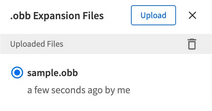
Further Reading:
Part 4: How to Recover OBB Files Deleted Automatically by Reinstalling Them
Can you find OBB files on your computer for a particular Android app? If the answer is yes, reinstall the files on your phone after you find them. Here's how to re-download the OBB file of an Android application if it is accidentally deleted:
- Connect your Android device to your computer and transfer the file to the internal storage of your device.
- Disconnect your phone from the computer after the file transfer is complete, then open the Google Play Store.
- Search for the game/app you wish to install and download it.
- Once downloaded, find its installation folder on your Android device. Typically, this folder can be located at /storage/emulated/0/. Inside this folder, look for a sub-folder named "com.android."
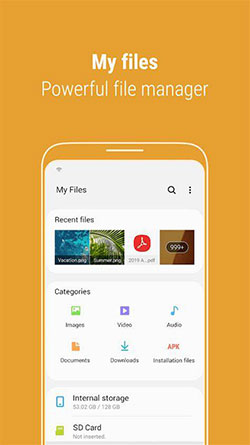
Part 5: How to Recover Deleted OBB Files on Android from Google Backup
To prevent any potential loss of important information, you can utilize Google Backup to swiftly restore deleted OBB files and other essential data onto a different Android device. Learn how to fix an Android phone if the OBB folder is missing from a Google backup:
- Check your former Android device's "Settings" under "System" or "Backup" to ensure automatic backups to your Google Account are enabled.
- Use the same Google account on your new Android phone that you used on your previous device during setup.
- Your new phone may prompt you to restore data from a previous backup.
- Follow on-screen instructions to restore data, including apps and settings linked to your Google Account.
- After reinstalling apps on your new device, log in to sync data automatically.
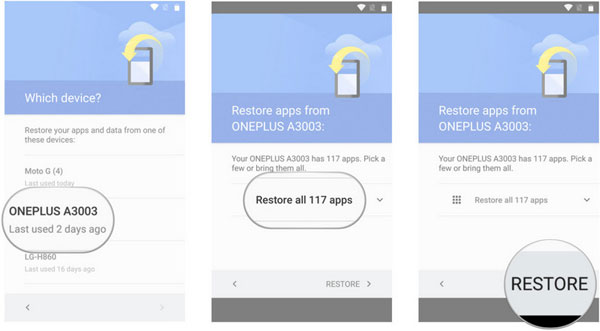
Part 6: How to Recover Deleted Files on Android Device without Backup
When attempting to recover various types of data such as contacts, SMS, call history, and media from an Android device, aside from OBB files for apps, the choice of an affordable and handy tool hinges primarily on factors: a stable connection, rapid scanning speed, and a high success rate in recovery. Considering these indicators, MobiKin Doctor for Android (available on both Windows and Mac platforms) stands out as a particularly advantageous option.
Developed over the years with meticulous design, rigorous testing, and continuous updates by a team of experts, this software has matured into a highly professional, widely supported, and privacy-conscious solution for Android data recovery SD card or internal storage.
Free download this Android file recovery software:
Once downloaded, you can now follow the drill below to learn how it functions:
- Download and install Doctor for Android on your computer.
- Launch the software and connect your tablet to the PC using a USB cable.
- Enable USB debugging on your tablet as prompted.
- Once the software recognizes your Android device, choose the type of file you want to recover (e.g., Documents).
- Click "Next" to proceed and select between Quick Scan and Deep Scan modes.
- Tap "Continue" to start the scan. (If the scan results are not satisfactory, rooting your Android phone may be required for a more comprehensive scan. Follow the instructions provided by the software to root your device.)
- The software will scan for deleted files and display the results.
- Select the files you want to restore and click "Recover".
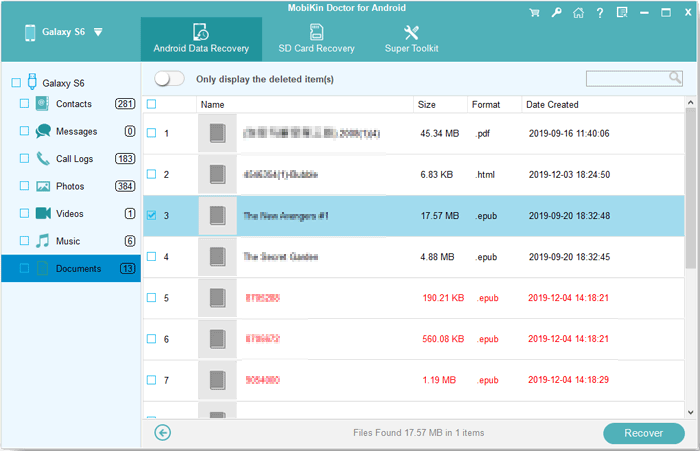
Want to get a more vivid Video Tutorial? Click the video below:
Words in the End
In conclusion, while accidental deletion of OBB files can be a hassle, understanding the recovery process and implementing good file management practices can save you time and prevent future data loss. If you still can't retrieve OBB content after trying the methods above, you can connect your Android device to your PC and use PC-based recovery software like Recuva. Nevertheless, as it has been designated as vacant storage, additional files will eventually be recorded within that previously utilized area.
Related Articles:
How to Restore Deleted Apps on Android? 4 Simple Ways Here
How to Download and Play Android Games on PC [Detailed Guide]
How to Recover Data from Android Phone with Broken Screen?
3 Proven Methods to Recover Deleted Apps on iPhone and iPad
Android Recycle Bin: How to Find, Recover & Empty Recycle Bin for Android?
How to Access PC/Computer Files from Android Phone Remotely? [5 Great Options]



