Recover Deleted/Lost Photos from Samsung Galaxy S8/S8+/S9/S10/S20/S21
"I accidentally deleted important pictures while transferring to my laptop to make space for my Galaxy phone. Found it wasn't backed up on the Photos app. How to recover deleted photos from Samsung S8/S8+?" -- from Samsung Community
Have you met similar cases as above? Well, don't panic. It is a quite common question for Samsung users to delete pictures by mistake. What you need to do is to find a reliable way to get all of them back in no time.
OK, in today's post, we are going to share five awesome solutions to help you cope with the embarrassment. Anyway, there's always a method available for whatever dilemma bothering you.

- Part 1: Tips before You Retrieve Deleted Photos on Samsung S8/S8+
- Part 2: How to Retrieve Deleted Photos on Samsung S8/S8+ from Recycle Bin
- Part 3: How to Recover Deleted Photos from Galaxy S8/S8+ with Samsung Cloud
- Part 4: How to Get Back Deleted Photos on Samsung S8/S8+ via Samsung Kies
- Part 5: How to Undo Deleted Photos on Samsung S8/S8+ from Google Photos
- Part 6: How to Recover Deleted Photos from Samsung S8/S8+ without Backup
Part 1: Tips before You Retrieve Deleted Photos on Samsung S8/S8+
Tip 1. Reasons for Samsung Galaxy S8/S8+ Data Loss
- Accidental deletion.
- Water damage.
- Improper card removal.
- Factory reset.
- Virus attack.
- Folder hidden.
- Unexpected computer/phone shutdown.
Tip 2. Can You Recover Deleted Photos on Samsung Galaxy S8/S8 Plus
Recently deleted photos Samsung Galaxy S8/S8+. Is it possible to retrieve deleted pictures from Samsung S8/S8 Plus? Well, definitely. Yet, as you know, there is no omnipotent program to attain full success. To get a better result, you'd better stop using your phone after the photo loss and then rescue them without delay considering your situation.
Tip 3. How to Find Deleted Photos on Galaxy S8/S8+
So, how to view deleted photos on Samsung S8/S8 Plus? You can first try to find them in Recycle Bin or some cloud storage (if you've enabled the related service). And apparently, it's much more convenient to get them back with a professional tool. This is suitable for almost all scenarios of picture loss, especially for those without a backup.
Related Pages:
- Samsung Tablet Recovery - How to Recover Deleted Files from Samsung Tablet?
- How to Perform Samsung SD Card Data Recovery Safely and Effectively?
Part 2: How to Retrieve Deleted Photos on Samsung S8/S8+ from Recycle Bin
From this section, we will detail how to recover the deleted Galaxy photos differently. There's a Recycle Bin (Samsung Galaxy S8 deleted photos folder) in Samsung Galaxy S8, through which you can try to restore the deleted photos/videos. Yet, they will disappear from day 16 after the deletion.
Further, Recycle Bin is termed as the "Recently Deleted album" on an iPhone. Apple iPhone users can recover deleted iPhone photos from the Recently Deleted album as well.
How to undelete photos on Samsung Galaxy S8/S8 Plus/S9/S10/S20/S21 from Recycle Bin?
- Open the Gallery from Galaxy S8.
- Tap the 3-dot icon at the top right corner.
- Now you will see "Recycle bin" or "Trash".
- You should find your deleted pictures there.
- Select your desired photos and tap Restore/Recover to fetch them.
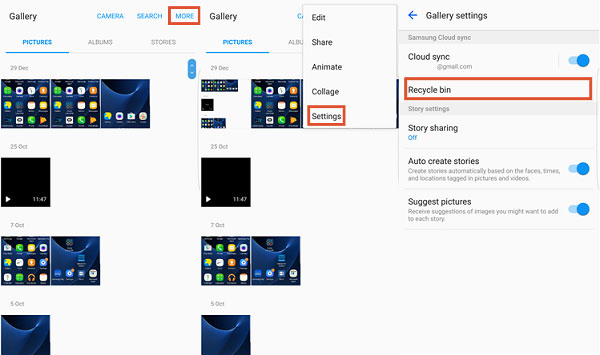
Part 3: How to Recover Deleted Photos from Galaxy S8/S8+ with Samsung Cloud
Boasting 15 GB of free storage, Samsung Cloud lets you get the photos stored in its server for backup. Likewise, it only allows you to access and obtain the deleted or lost items within 15 days after you remove them.
How to recover deleted photos on Samsung Galaxy S8/S8+ with Samsung Cloud?
- Go to your Samsung "Settings".
- Choose Cloud & accounts > Samsung Cloud.
- Press "Gallery" > "Trash".
- Handpick the deleted images you wish to recover.
- Tap "Restore" to retrieve the pictures from the cloud.
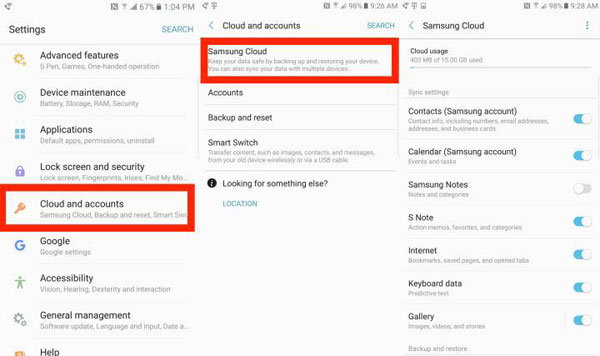
Further Reading:
- How to Transfer Photos from Samsung to Samsung? [Ultimate Guide]
- 6 Methods to Backup and Restore Your Samsung Galaxy S21/S20/S10/S9/S8
Part 4: How to Get Back Deleted Photos on Samsung S8/S8+ via Samsung Kies
Lost pictures on Galaxy S8/S8+ but kept a backup of all the images with Samsung Kies? In this case, just try to make the Samsung photo recovery with the Kies. It's easy to operate, but then again, it handles tasks slowly and sometimes even fails to connect or work.
How to restore pictures on Galaxy S8/S8+ from Samsung Kies?
- Run Samsung Kies on a computer.
- Connect Galaxy S8 to the same computer via a USB cable. (Samsung Kies cannot detect my phone?)
- Choose "Back up/Restore".
- Click "Restore" at the bottom of the page.
- Now you can see the backups you've made before.
- Browse the loaded files and mark all the items you want to recover.
- Hit "Restore" again to start restoring photos to Samsung Galaxy S8/S8+.
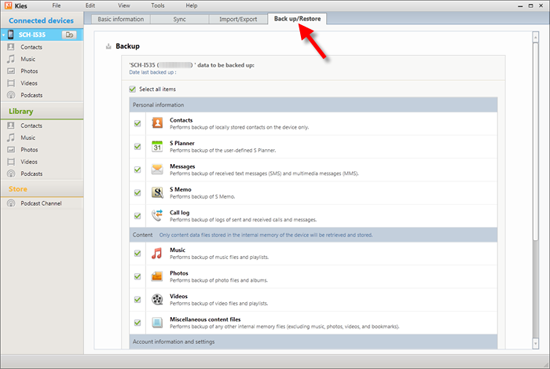
Kies won't work for you? Please try Samsung Kies alternatives.
Part 5: How to Undo Deleted Photos on Samsung S8/S8+ from Google Photos
Google Photos is a popular tool for phone photo backup and restore. It offers you unlimited storage space if you're willing to let it limit your photo resolution to 16 MP. Here, note that its Android version enables you to download only one image at a time. To download multiple ones in one tap, please take its web version instead.
How to recover deleted photos from Samsung S8/S8 Plus with Google Photos?
- Launch the Google Photos app on your Samsung S8.
- Click the "Menu" tab from the top left corner.
- Select "Trash" and check the deleted photos there.
- Select your needed pictures.
- Hit "Restore" to get deleted photos back on your device.

Part 6: How to Recover Deleted Photos from Samsung S8/S8+ without Backup
Photos disappeared from Samsung Galaxy S8/S8+? The photos in Samsung's Recycle Bin are out of date? And what's worse, you didn't have a backup of them in advance. OK, no worries. Just give MobiKin Doctor for Android (Win and Mac) a shot. This state-of-the-art tool is trusted by millions of mobile users worldwide, proud of its high success rate in Android data recovery.
MobiKin Doctor for Android can help you:
- Recover deleted photos from Samsung internal memory or SD card without data loss.
- Retrieve Android videos, music, documents, contacts, SMS, call logs, etc., as well.
- Preview details of the files to be restored.
- Easy to connect, fast scanning, selective recovery, etc.
- Work smoothly on 8000+ Android devices, covering Samsung S21/S20/S10/S10e/S10+/S9/S8/S8+/S7/S6/S5/S4, Galaxy Note 20/10/9/8/7/6/5/4, A52/A51/A72/A71/M20, etc.
- Well protect your privacy.
How to retrieve deleted photos on Samsung S8/S8+ with MobiKin Doctor for Android?
Step 1. Let the program recognize Samsung S8/S8+
Install and run the tool on your computer. Link your Samsung S8 to the computer with a USB cable. Now enable the USB debugging on Samsung. Then the software will detect your device, and its main screen will appear.
Step 2. Scan for the deleted/lost Samsung photos
Choose "Photos" from the interface, followed by "Next". The software will scan your device soon. If it fails to scan out the images, they must be in the phone's internal memory. Just root your Samsung device for a deep scan.

Step 3. Recover deleted photos from Samsung S8/S8+
The software will list all your Samsung pictures on its screen. Next, preview and tick the photos you want and click "Recover" to save them on any location of your computer.

Video guide:
The Bottom Line
Accidentally deleted pictures from Samsung Galaxy S8/S8+. You may not realize the blunder until it's too late to cancel the task subsequently. Luckily, you can now take any of the solutions above to cope with the issue "Samsung Galaxy S8/S8 Plus recover deleted photos/videos". Finally, any queries on this topic? Please let us know below. And we are always here to give you a hand.
Related Articles:
Tenorshare UltData for Android Review (Features, How-tos, Pros, Cons, Price & More)
How to Recover Samsung Data from Normal & Crack Samsung Galaxy [4 Methods]
3 Practical Ways to Recover Data from Water Damaged Android Phone/Tablet
How to Recover Snapchat Photos on Android? 3 Easy Ways for You!
Samsung to Mac Transfer: How Do I Transfer Files from Samsung to Mac?
How to Transfer Photos from iPhone to Samsung? [9 Ways in 2021]



