How to Recover Deleted Photos from SanDisk Pen Drive? 5 Easy Tactics
"Hello, I am using a 32GB SanDisk USB Drive, I plugged it into a Windows machine, and it says to format it, but If I format it, then how do I recover my photos? Please tell me how do I recover my pics from the USB?" -- from SanDisk Forums
Our memories are often stored in the form of precious snapshots on SanDisk pen drives and smartphones. Yet, despite our efforts to safeguard these moments, the unforeseen can occur. Accidental deletion, formatting mishaps, or unexpected system shutdowns can all lead to the loss of treasured photos.
However, the digital era also offers solutions to such dilemmas. This preface sets the stage for explaining how to recover deleted photos from SanDisk pen drive by offering 5 effective methods for photo recovery.

- Part 1: Things to Notice before Recovering Data from SanDisk USB Drive
- Part 2: How to Recover Deleted Photos from SanDisk Pen Drive Expertly
- Part 3: How to Recover Files/Photos from SanDisk USB Drive from Previous Versions
- Part 4: How to Recover Deleted Photos from SanDisk Pen Drive via CMD
- Part 5: How to Recover Deleted Pictures from SanDisk SD Card with DiskGenius
- Part 6: How to Recover Deleted Photos from SanDisk SD Card via SanDisk RescuePRO
- FAQs about SanDisk Pen Drive
Part 1: Things to Notice before Recovering Data from SanDisk USB Drive
- Stop using the device immediately: When files are deleted or lost on your SanDisk USB drive, their memory space is marked for overwriting. Stop using it until you use a recovery method.
- Do not format the USB drive: Formatting may cause permanent data loss. Always create a backup before formatting, and use a recovery tool like DiskGenius.
- Move existing content elsewhere: Save recovered files to another location to ensure all items are found.
- Stop repairing: Do not attempt to repair bad sectors, as it can permanently destroy files.
- Look for a reliable recovery tool or service: Without a backup, choose a trusted recovery tool based on reviews to prevent further damage.
If you're looking for the Recycle Bin on a SanDisk flash drive, here's how to find it based on your file system: NTFS filesystem (Windows Vista): Look for $Recycle.Bin. NTFS filesystem (excluding Windows Vista): Look for \RECYCLER. FAT filesystem (old system): Look for \RECYCLED.
You Might Also Enjoy:
Do you want to use your iPhone as a USB drive? Here are the secrets.
Part 2: How to Recover Deleted Photos from SanDisk Pen Drive Expertly
Recently, Sandisk announced that its flash memory capacity supports up to 1TB. That's a lot of space for a lot of photos and other content. If you delete a large number of images, it is necessary to choose a tool that processes data and has strong recovery capabilities.
So, What is the best way to recover deleted pictures from a pen drive? MobiKin Doctor for Android (Win and Mac) deserves the job. Whether you use it to recover your SanDisk SD card, pen drive, or all kinds of data in your Android phone, it performs data scanning and data recovery in a professional manner.
What can MobiKin Doctor for Android assist you with?
- Recover deleted photos from a SanDisk pen drive or SD card.
- Restore lost data from internal memory on Android.
- Apply to photos, videos, photos, songs, audio, contacts, call logs, SMS, etc.
- Easy to use, quick processing, and high success rate.
- Work for overall USB flash drives, SD cards, and Android devices.
- It won't disclose your privacy.
How to recover data/photos from SanDisk USB drive using MobiKin Doctor for Android?
Step 1: Begin by launching this MobiKin program on your computer after downloading and installing it. Access the software and select "SD Card Recovery" mode from the interface. Insert your SanDisk pen drive into your computer, then click "Next" to proceed.
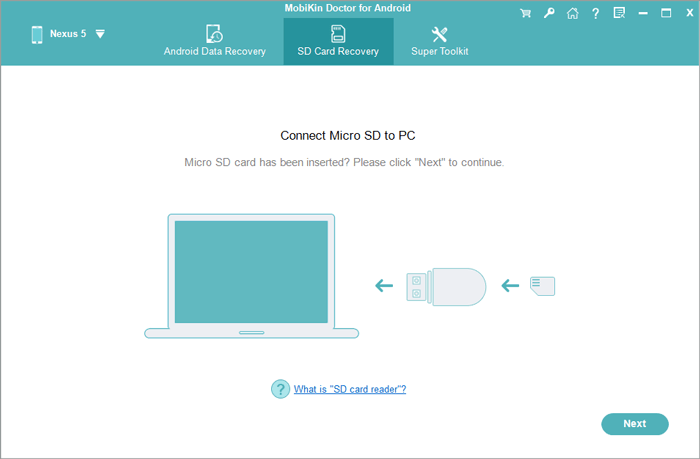
Step 2: Once the SanDisk drive is detected, its icon will appear on the interface. Select it and click "Next" to trigger an automatic scan. After a few minutes, all file types will be listed on the interface for your perusal.
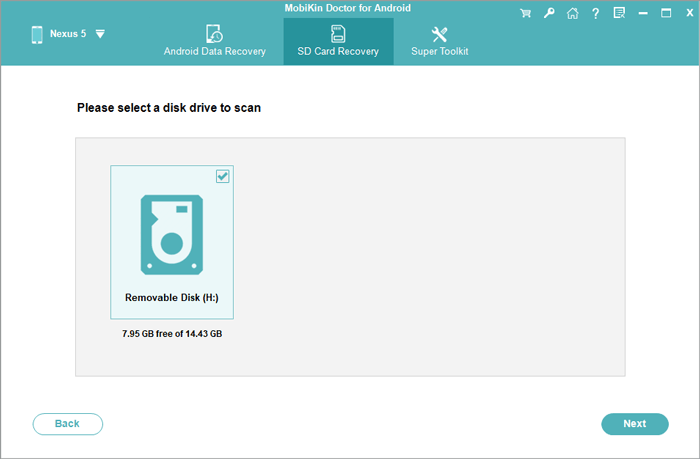
Step 3: Navigate to the "Photos" in the left menu and preview the scanned images in the right column. You can opt to display only deleted items by toggling the option in the top menu. Select your desired pics and click the "Recover" button to initiate the recovery for deleted pictures from the pen drive.
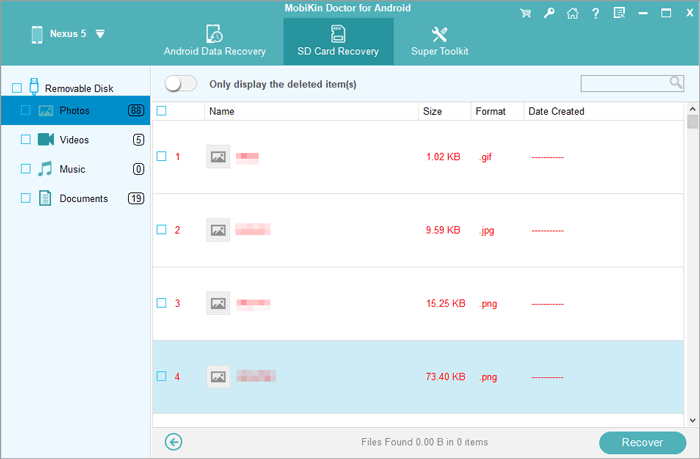
Video Guide: Here's a video tutorial that helps you know more about USB drive or SD memory card data recovery using MobiKin Doctor for Android:
Note: What if your USB device is not showing up on your PC? Try the following troubleshooting tips: Connect the SanDisk USB drive; open Disk Management (Windows + X > Disk Management); right-click the unallocated device entry in the bottom pane; select "New Simple Volume" and follow the on-screen instructions. This will make the drive readable.
Part 3: How to Recover Files/Photos from SanDisk USB Drive from Previous Versions
The "Restore previous versions" feature, available in Windows 7, 8, 10, and 11, allows you to recover deleted files without third-party tools, provided the "File History" was enabled before file deletion. You can use this feature to recover data from USB drives, including SanDisk ones. How to recover deleted files from SanDisk pen drive from Previous Versions?
- Insert the USB flash drive into your computer.
- Open the "Start" menu, type "This PC", and press "Enter".
- Right-click on your USB flash drive and choose "Properties".
- Navigate to the "Previous Versions" tab to see the available recovery options.
- Choose a previous version and click "Restore".
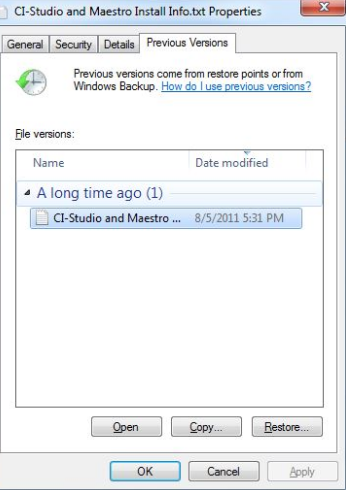
If you see no previous versions, you can try Windows File Recovery instead on your PC. Microsoft released this tool for Windows 10 version 2004 and higher. It can recover deleted files from any USB drive. To use it: Download it from the Microsoft Store. Connect your SanDisk drive and note its drive letter. Open Windows Terminal or CMD as administrator. Enter Winfr E: C: /extensive (replace E: with your USB drive letter and C: with the drive letter for the recovery location).
You Might Also Like:
Part 4: How to Recover Deleted Photos from SanDisk Pen Drive via CMD
CHKDSK is a Windows utility accessible via Command Prompt (CMD). It is a vital tool for IT professionals, capable of various tasks, including retrieving deleted files from a SanDisk pen drive. Although CMD may seem intimidating, we'll guide you through the process.
How to recover data from SanDisk flash drive/memory card/USB drive using CMD?
- Attach your SanDisk Pen drive to your computer.
- Press the Windows key, then input "CMD."
- Select "Command Prompt" and choose "Run as Administrator."
- Input chkdsk e: /f (where e is the drive letter of your Pendrive).
- Once the check is done, input attrib -h -r -s /s /d e:.
- After completion, revisit the drive from which files were mistakenly deleted.
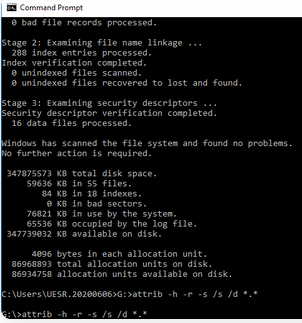
Part 5: How to Recover Deleted Pictures from SanDisk SD Card with DiskGenius
DiskGenius is a powerful partition recovery software that can recover data from damaged or lost disk partitions, as well as deleted files. Its optimized algorithms handle complex recovery issues effectively. Though it's shareware, a free trial lets you search for and preview recoverable files, allowing you to estimate recovery results before purchasing. Here's how it works:
- Right-click the partition with lost data and select "Recover Lost Files".
- Click "Start" to scan the pen drive.
- DiskGenius will scan and display lost files.
- After scanning, preview and filter files to find the data you want.
- Double-click files to preview.
- The Free Trial allows file preview to evaluate recovery quality before purchasing.
- Choose the files to restore and copy them to a safe location on your computer.
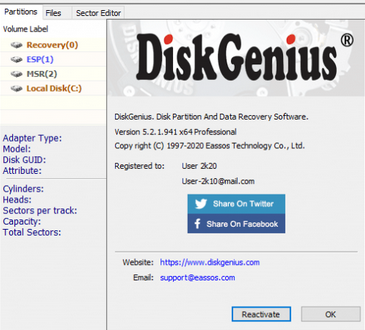
Part 6: How to Recover Deleted Photos from SanDisk SD Card via SanDisk RescuePRO
SanDisk RescuePRO is a data recovery software from SanDisk, known for USB storage devices, SSDs, and memory cards. RescuePRO and RescuePRO Deluxe are their photo recovery tools. While a free trial is available, you must purchase the software after it ends. To use this tool:
- Visit the official SanDisk website to download RescuePRO, and follow the on-screen instructions to install the software.
- Open RescuePRO by double-clicking its desktop icon.
- Select "Recover All Files" and click "Start" to initiate a full disk scan.
- Note that the scanning process may take some time, during which file access will be restricted.
- Once the scan is complete, you can preview the files and click "Output Folder" to view the recovered files.
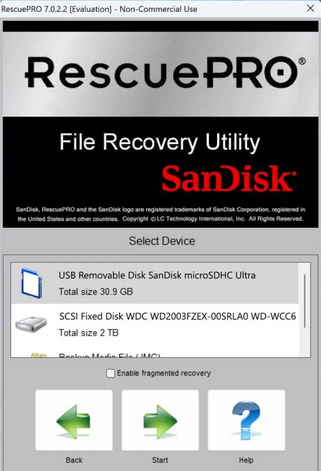
FAQs about SanDisk Pen Drive
Q1: Is there any SanDisk pen drive backup program?
Of course! SanDisk SecureAccess offers security and basic backup features, ideal for protecting and backing up files on SanDisk USB drives. For advanced backup needs, use dedicated backup software for more features and flexibility.
Q2: Is it possible to recover 100% of the photos from the SanDisk drive?
Yes! To maximize the chances of recovering all photos from a SanDisk drive, stop using the drive immediately after deletion and perform recovery as soon as possible. Continued use may overwrite data, reducing recovery chances.
Q3: How to fix a damaged Sandisk USB drive?
Fixing a physically damaged USB drive often requires removing the flash memory chip and soldering it onto a new circuit board. If you're not confident doing this, we recommend taking the drive to a professional data recovery centre.
Q4: How to prevent photo loss on your SanDisk pen drive?
Back up files securely, update antivirus software, safely eject devices, scan for viruses regularly, format the drive, encrypt data, and use write-protection switches for added security.
Conclusion
By following the guidelines above and using the appropriate tools, you can maximize your chances of successfully recovering deleted photos from your SanDisk pen drive. Finally, here are some additional tips for using a SanDisk pen drive:
- Regularly update and run antivirus software to protect your pen drive from malware and viruses.
- Safely eject your pen drive from the computer to prevent data corruption.
Related Articles:
How to Transfer Photos from Android to Flash Drive in 4 Ways? With Tips & FAQs
5 Sensible Approaches to Transfer Photos/Pictures from Android to Android
[Guide] How to Transfer Photos from Android Phone to External Hard Drive?
[Latest Guide] 6 Ways to Back up Android Photos to Computer/Cloud/Hard Drive
Android Photos Deleted Automatically? Potential Causes & 8 Quick Fixes
6 Efficient Ways to Recover Deleted Photos from iPhone with or without Backup



