5 Hassle-free Means on How to Recover Deleted Photos from SD Card
"I recently was just browsing my photos on an SD card, and they were suddenly deleted midway. I would like to recover. Any idea how to recover deleted photos from the SD card?" -- from Reddit
Individuals frequently utilize SD cards to enhance the storage capacity of their Android-powered devices when the internal memory is insufficient for new photos, videos, and more. However, a significant concern arises from the fact that SD cards are susceptible to formatting and can be compromised by viruses, leading to the potential loss or corruption of vital files, such as photographs.
Consequently, what methods can be employed to recover deleted photos from an SD card on an Android device? Here are the 5 most reliable ways for you in this passage. Before that, let's see what contributes to photo loss on your SD card.
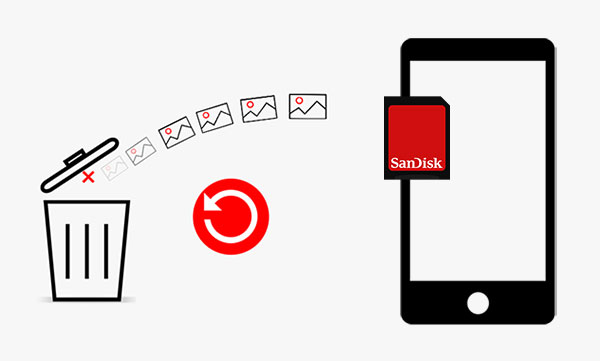
- Part 1: Why Recover Deleted Images from SD Card
- Part 2: How to Recover Deleted Photos from SD Card Flexibly
- Part 3: How to Undelete Photos from SD Card via Recently Deleted
- Part 4: How to Retrieve Lost Photos from SD Card via DiskDigger Photo Recovery
- Part 5: How to Retrieve Pics from SD Card via Google Photos
- Part 6: How to Get Deleted Pictures from SD Card Backup on Computer
- Q&A about SD Card Photo Recovery
Part 1: Why Recover Deleted Images from SD Card
If you suddenly cannot find your photos on the SD card of your phone, it may be due to one of the following reasons:
- While cleaning the album, photos were deleted by mistake.
- The SD card was accidentally formatted.
- The partition table may become damaged.
- It was attacked by viruses, and the photos were damaged and lost.
- You downloaded an unsafe application or removed the SD card.
- Individuals utilizing the device may remove photographs.
Please note the following precautions when you find that the photos you want are missing. 1. Stop using the card immediately. This prevents new data from overwriting the deleted files, increasing the chances of successful recovery. 2. Do not format your SD card easily unless you are forced to do so. 3. Use a safe and reliable SD data recovery tool to recover lost files from the SD card as soon as possible.
Part 2: How to Recover Deleted Photos from SD Card Flexibly
Here is a top-notch tool to get you out of trouble. It is MobiKin Doctor for Android (Windows and Mac version), a program with a high success rate and pretty simple to use. This software can recover deleted or lost photos from SD card on Android with just one click. In addition to images, other file types, such as videos, audio, and documents on the SD card, as well as contacts, text messages, call logs, etc., in the phone's internal memory, can all be recovered with original quality.
Core Characteristics of MobiKin Doctor for Android:
- Recover deleted photos from SD card without a backup (98% success rate).
- Photos can be easily retrieved on a computer with it.
- Get a whole range of data types back from SD card or phone storage.
- Allow for selective recovery after easy previewing.
- Work for Micro SD Card (TF), SDXC, SDHC, XD card, Evo (Plus) micro SD card and even Pro micro SD card, etc.
- Fully compatible with 8000+ Android devices.
- It values your privacy.
If you are interested in this program, simply download its free trial. Then, follow the steps to see how to recover erased photos from SD card Android as follows:
Step 1: If the SD card is on your phone and you haven't added new data to it since photos were deleted, you can connect the mobile to a computer directly with a USB cable. Next, launch the software and get your phone virtually connected by following the on-screen guide.
Step 2: To recover deleted photos from SD card Android, please choose the "Photos" category and click the "Next" button when you see the main screen of the software.

Step 3: After scanning, you can preview and tick those deleted pics in the right window. Then, go to the bottom right of the screen to click the "Recover" button to restore the pics that have disappeared from your card and save them on your computer.

What if your SD card is not in the phone? You can use a card reader to connect the SD card to your computer, and then use MobiKin Doctor for Android's SD Card Recovery mode for SD card photo recovery. Here's the specific guide:
Step 1. Take out the SD card from your phone, insert it to an SD card reader and connect it to your computer. Launch the software on the computer and select the "SD Card Recovery" mode from the top of the window.
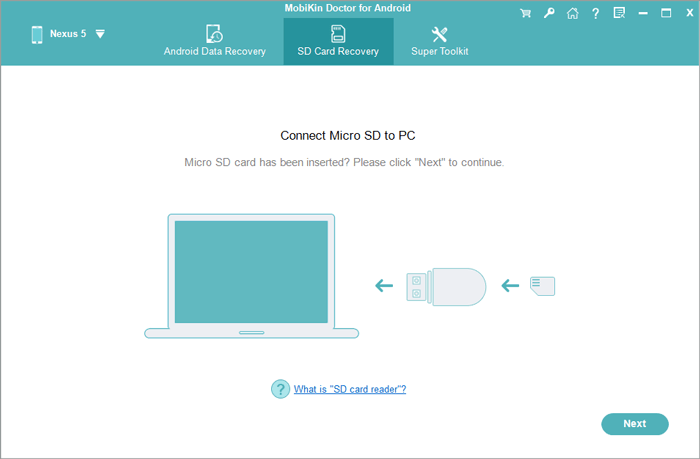
Step 2. The program will detect your SD card and show it on the window like follow. Now, select the card and tap on "Next" to scan for the lost multimedia files, including photos.
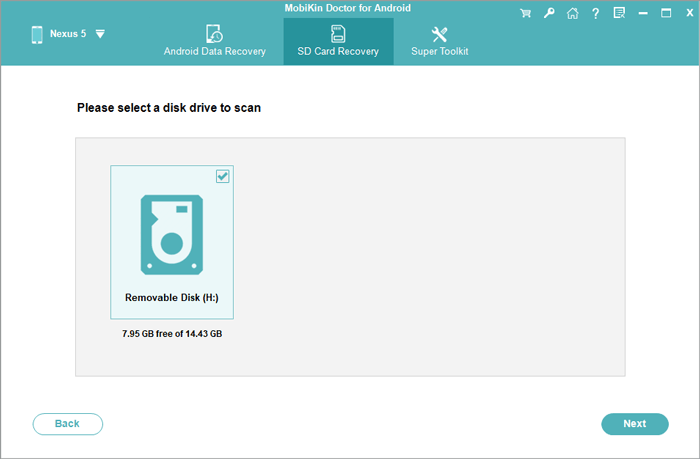
Step 3. Select the "Photo" tab from the left-side column and tick on the pictures you want to retrieve from the right. Finally, press "Recover" at the lower right corner of the window to recover deleted images from the SD card.
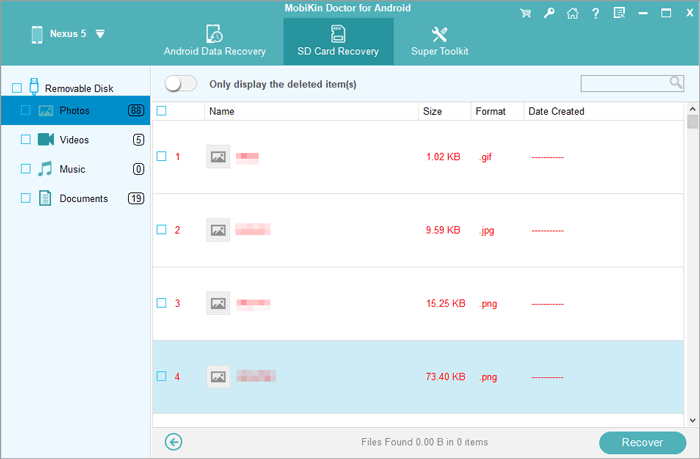
Video Guide: For a vivid experience, please check out the video below.
Important: If your SD card refuses to mount on your computer, here are some steps you can try to resolve the issue: 1. Try using a different reader or another USB port. 2. Look for any physical damage on the card. 3. Test the card on another computer or mobile device to see if it mounts there.
Part 3: How to Undelete Photos from SD Card via Recently Deleted
A majority of Android smartphones now feature recently deleted albums or PC-like recycle bins, which enable users to restore deleted images. It is important to be aware that photos may be permanently erased after a period of 30 days, and the recovery process may differ slightly based on the specific device in use. Here's how:
- Keep the memory card inserted into your device.
- Unlock your Android phone and open the Gallery app.
- Tap on "COLLECTIONS" and locate the "Recently deleted" album or a similar option.
- Find the deleted photos and restore them.

Part 4: How to Retrieve Lost Photos from SD Card via DiskDigger Photo Recovery
To recover deleted photos from an SD card used with your Android device, use a tool like DiskDigger Photo Recovery. This app allows you to retrieve lost images directly from your device without needing a computer. This guide focuses on using DiskDigger and similar apps for effective photo recovery.
How to restore deleted SD card photos via DiskDigger Photo Recovery?
- Obtain the DiskDigger Photo Recovery from the Google Play Store.
- Open the app and initiate a scan of your phone with an SD card, which typically appears as "/mnt/sdcard" or sth similar.
- Indicate the specific file types you wish to locate and select "OK".
- Select the files you intend to recover.
- Finally, press the "Recover" to store them on your device.
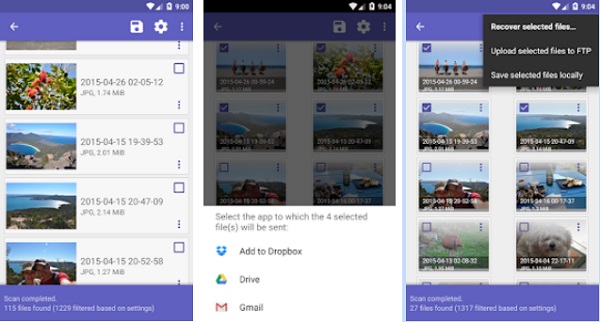
Notice: On older or less powerful devices, the app might perform slowly or struggle with larger SD cards. Further, the free version includes ads that can be intrusive and affect user experience.
Part 5: How to Retrieve Pics from SD Card via Google Photos
In the event that you have activated the backup and sync feature, Google Photos may have stored copies of your deleted images on your SD card. If you utilize an alternative cloud backup service such as Google Drive or Dropbox, you can retrieve lost photos by following comparable procedures:
- Launch the Google Photos app on your smartphone or tablet with the SD card.
- Tap on "Library" at the bottom of the screen. Then, select "Trash"/"Bin".
- Browse through the deleted photos and tap on the ones you wish to recover.
- You may need to tap and hold on a photo to start selecting multiple images.
- After selecting the photos, tap "Restore" (usually represented by a circular arrow or similar icon).
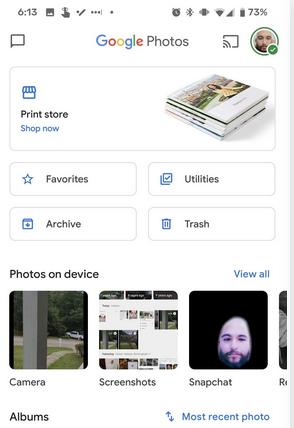
Part 6: How to Get Deleted Pictures from SD Card Backup on Computer
Have you kept a copy of your SD card images on your Windows or macOS machine? If that's the case, follow the steps to learn how to recover deleted photos on SD memory card on your computer?
* Use Windows File History:
- Connect your SD card to your computer.
- Navigate to the folder where the photos were stored.
- Right-click in the folder and select "Restore previous versions".
- Look through the available versions for a backup that contains your deleted photos.
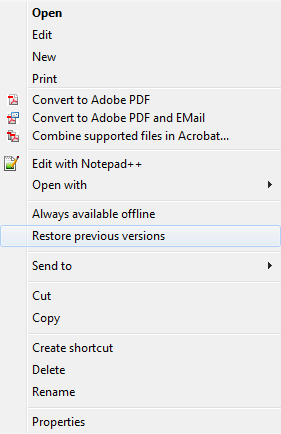
* Use macOS Time Machine:
- Connect your SD card to your Mac.
- Open the folder where the photos were stored.
- Open Time Machine by clicking the Time Machine icon in the menu bar.
- Use the timeline or arrows to go back in time and look for your deleted pictures.
How can I check hidden photos from a computer? Quick Look: 1. Use an SD card reader to connect your card to your computer. 2. Open File Explorer and go to the SD card. 3. Click on the "View" tab and check the "Hidden items" box. 4. Look for your pictures in the now-visible hidden files.
Q&A about SD Card Photo Recovery
Q1: Is it possible to recover photos from a corrupted SD card?
Yes! Should your computer successfully detect the SD card, it is advisable to utilize SD card recovery software - MobiKin Doctor for Android to conduct a scan of the corrupted card and retrieve as many photos as possible. However, if the SD card is not recognized, it is essential to address the corruption issue first by employing CHKDSK - Open Command Prompt and type chkdsk X: /f (replace X with your SD card's drive letter).
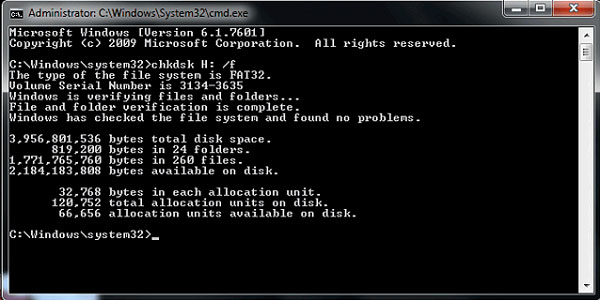
Q2: How to assign a drive letter to an SD card on a computer?
If your computer can identify the SD card but cannot access it, try to assign a driver letter to get it resolved:
- Connect your SD card to your PC Windows.
- Press "Win + X" to open the WinX menu.
- Choose "Disk Management" from the menu.
- Right-click your SD card.
- Select "Change Drive Letter and Paths".
- Click "Change" and choose a new drive letter from the drop-down menu.
- Click "OK" and Confirm any warnings by clicking "Yes".
Q3: How to prevent photo loss on your SD card?
To prevent losing valuable photos from your SD card, back them up to a computer or cloud storage. This ensures you can recover deleted photos easily.
* Back up SD card photos to a computer: Use a reputable tool - MobiKin Backup Manager for Android to quickly and easily back up photos, videos, music, contacts, messages, call logs, documents, and apps from your SD card or internal memory to your PC with just one click.
User Guide: Install and launch the backup and restore tool > Connect your phone to a computer > The Android device is detected > Choose the "Backup" option from the program window > Select the "Photos" category > Click on "Back Up" to kick off the process.

* Back up SD card pictures to Google Drive: To do it, sign in to the Drive on your Android phone with the SD card inserted > Tap on the "+" icon > Choose "Upload"> Select "Images"/"Gallery" folder > Select the photos you want > Tap "Done" to initiate the backup.
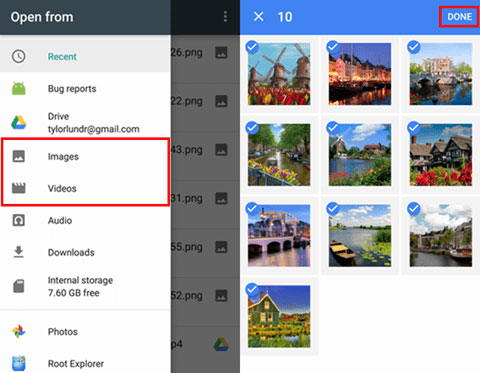
Final Thoughts
Data loss is a significant concern, but recovery can be straightforward with the right tool. To recover deleted photos from an Android memory card, don't hesiate to utilize MobiKin Doctor for Android if you didn't run a backup for your pics before they are lost. It's a highly effective tool for retrieving lost photos, videos, and other data, whether you connect your phone directly or use a card reader. Finally, please add a comment below if there's any questions or suggestions.
Related Articles:
[Full Guide] How to Move Files to SD Card on Android Easily?
How to Recover Pictures from Corrupted SD Card? 4 Means & Additional Tips
Why Files Get Deleted/Corrupted After Moving to SD Card?
How to Transfer Photos from iPhone to SD Card with or without Computer?



