4 Clever Strategies on How to Recover Deleted Photos from File Safe in vivo
Much like Samsung's Secure Folder, vivo enhances file security, offering users a dedicated space for safeguarding their sensitive images through a feature known as "File Safe". This secure enclave within vivo devices ensures that images are protected from prying eyes and accidental deletions. However, situations may arise where users find themselves in need of recovering deleted photos from File Safe on their vivo phones.
Well, this article aims to provide a comprehensive guide on how to recover deleted photos from File Safe in vivo, offering users several feasible methods to retrieve their precious images.
- Part 1: What's File Safe in vivo
- Part 2: Can You Recover Deleted Photos from vivo File Safe
- Part 3: How to Recover Deleted Photos in vivo Safely without Backup
- Part 4: How to Recover Deleted Photos from File Safe in vivo Recycle Bin
- Part 5: How to Recover Deleted Photos from vivo File Safe via vivo Cloud
- Part 6: How to Recover Deleted Photos from File Safe in vivo via Google Photos
- FAQs about vivo File Safe Recovery
Part 1: What's File Safe in vivo
vivo's File Safe is a feature designed to enhance the security and privacy of files and data on vivo smartphones. This feature provides a secure space within the internal storage where users can store and protect sensitive files. The files stored in File Safe are usually encrypted and can only be accessed with the designated password, PIN, or pattern set by the user.

What should I do if I don't remember the security questions or email associated with File Safe? If you don't remember the security questions or email linked to File Safe, your best option is to contact vivo customer support. They can provide guidance on recovering access to File Safe.
You May Also Enjoy:
Part 2: Can You Recover Deleted Photos from vivo File Safe
Regrettably, vivo File Safe deleted photos recovery typically does not support the retrieval of lost photos. However, having a backup increases the chances of restoring your data, so ensure the backup option is active.
Even though in case it's inactive, some reliable third-party tools might assist in recovering lost data, particularly images. Due to the encryption on file safe, retrieving deleted files without the correct password is challenging. Be cautious in selecting recovery tools, as their effectiveness may differ.
Note: Can biometric authentication be used to recover files from File Safe in vivo? Biometric authentication, such as facial recognition or fingerprints, may be an option for accessing File Safe without the need for a password. Check the settings within File Safe for biometric authentication options.
Part 3: How to Recover Deleted Photos from in vivo Safely without Backup
It might be unknown to you that File Safe is integrated into the internal storage of vivo devices. If you possess the password for the Safe folder, you can employ MobiKin Doctor for Android (Win and Mac) to attempt the restoration of deleted photos, videos, and other content stored in your phone's memory.
This tool stands out as one of the rare professional data recovery tools with an exceptionally high success rate. It is typically utilized in situations where users feel disheartened and remorseful about the loss of their phone content.
Why pick MobiKin Doctor for Android?
* Recover deleted photos from SD card or internal storage on Android/vivo.
* Apart from images, it also helps recover music, videos, call logs, contacts, SMS, docs, and more.
* Allow you to view and handpick files before recovery.
* Back up existing and lost Android data to your computer.
* Perform functions on overall Android phones or tablets, including vivo V29/V27/V25/V23/V21/V9/V9 Youth/Pro/V8/V7/V6/V5, X100/X90/X80/X70/X60/X50/X20, Xplay 6, Y67/Y66, iQOO Neo3, Xshot, NEX 3S, iQOO Z7, etc.
* 100% safety and 98% success rate.
How to recover deleted photos from vivo phone without backup via MobiKin Doctor for Android?
Step 1: Launch the program
Begin the software on your computer after downloading and installing it. Connect vivo to the computer via USB, and the tool will quickly recognize your device. Ensure that you have enabled USB debugging on your vivo device for seamless detection.

Step 2: Preview and pick vivo photos for recovery
Select "Photos" to recover and click the "Next" button at the lower-right corner. This vivo data recovery software will then start scanning your device. After scanning, preview and mark the files you intend to recover.

Step 3. Recover deleted photos from vivo
Once you've chosen the desired pictures from File Safe or other locations in vivo, click the "Recover" button to save them to any folder on your computer.
Video Directions:
Part 4: How to Recover Deleted Photos from File Safe in vivo Recycle Bin
Deleted photos stay in the Recycle Bin for up to 30 days before permanent deletion, serving as a convenient temporary storage. Similar to a computer's Recycle Bin, this feature allows easy restoration of deleted files and is the recommended first step for photo recovery on vivo devices. Here are the directions:
- Access the File Manager on vivo, typically in the app drawer or the home screen.
- In the File Manager, locate the "Recycle Bin" folder, usually marked by a trash can icon.
- Open the "Recycle Bin" and check if the desired deleted photos are present.
- If the images are there, select them by clicking or tapping.
- Tap the "restore" option to return the photos to their original location on your device.
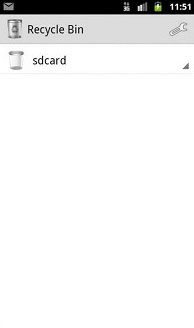
Part 5: How to Recover Deleted Photos from vivo File Safe via vivo Cloud
vivo provides the vivo Cloud for effortless vivo backup and restore, including photos and videos. Pre-installed in vivo smartphones, this app allows users to easily back up and restore contacts, SMS, web bookmarks, notes, and blacklists. Here's a concise guide on using this avenue:
- Open the "My vivo" app on your device.
- Access "vivo Cloud" and log in using your credentials.
- Choose the photos you wish to recover.
- Click on the "Download" sign to initiate the photo recovery.
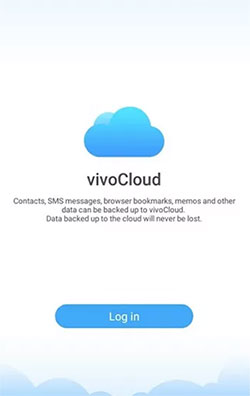
You Might Also Like:
Part 6: How to Recover Deleted Photos from File Safe in vivo via Google Photos
To recover deleted photos on your vivo device, check if they were backed up on Google Photos. Enable this feature on your device; the app will automatically backs up photos to your Google account. Deleted photos in Google Photos can be recovered within 30 days. Further, you can manage your Google Photos repository from within.
How can I recover deleted photos and videos from my vivo phone via Google Photos?
- Open Google Photos on your vivo V29/V27/X100/X90/Xplay/Y.
- Access the menu by tapping the 3-horizontal lines.
- Navigate to the trash folder by selecting the "Trash" icon.
- Check if the desired deleted photos are present in the trash.
- If located, tap on the photos to select them.
- Restore the selected photos to their original location by tapping the "restore" icon.

FAQs about vivo File Safe Recovery
Q1: What if I forget the password of File Safe in vivo?
- Open the File Safe folder.
- Look for "Forgot Password" or a similar option.
- Use security questions or email verification.
- Reset the password following on-screen instructions.
- Consider biometric authentication if available.
- Contact vivo customer support if needed.
Q2: How to change the password of vivo File Safe?
Download Files by Google on vivo, navigate to "Files", and click the "menu" icon in the upper left corner. Next, go to "Settings", select "Safe Folder", and choose "Change Lock" to modify the Safe Folder password.
Q3: Is there a time limit for recovering files from File Safe after forgetting the password?
The recovery options for File Safe, such as security questions and email verification, are typically available as long as you have not exceeded the maximum attempts to enter the password. However, it's recommended to initiate the recovery process as soon as possible.
Roundup
Upon reviewing the entire passage, we can distill the following points of understanding and agreement:
- While recovery from File Safe cannot be 100% guaranteed, MobiKin Doctor for Android is still a viable option to explore. Since File Safe is integrated into vivo's internal storage, this smart tool stands out for its proficiency in recovering content from both internal memory and SD card phones.
- If you've deleted photos from your vivo phone in the last 30 days, check the recycle bin to see if you can recover them.
- vivo Cloud and Google Photos offer a convenient avenue for recovering lost photos, provided that you have previously backed up the photos.
Additional Tips to minimize photo loss in vivo File Safe:
- Regular Backups: Back up photos from File Safe regularly to an external location.
- Physical protection: Protect vivo from physical damage, including water exposure, extreme temperatures, etc.
- Secure Passwords: Memorize or securely store your File Safe password. Avoid easily guessable passwords.
- Use Security Features: Enable additional security features like fingerprint or facial recognition.
- Security Questions: Set up security questions for account recovery if available.
- Update Software: Keep your vivo device's software up to date for security enhancements.
- Be Cautious with Apps: Exercise caution with third-party apps and stick to official vivo applications.
- Monitor Storage Space: Ensure sufficient storage space to prevent issues with saving new photos.
- Regularly Access File Safe: Access File Safe regularly to check its functionality and the integrity of your photos.
Related Articles:
4 Useful Methods to Unlock vivo Phone If Forgot Password/Pattern
vivo to vivo Data Transfer: 4 Ways to Copy Data from vivo to vivo
Why Can't I See My Pictures in My Gallery? [Causes & Fixes]
10 Best Android Phone Repair Software and Apps to Fix Android System Issues
How to Recover Photos from Android after Factory Reset with/without Backup?
How to Transfer Photos from Android to Flash Drive in 4 Ways? With Tips & FAQs



