How to Recover Deleted Photos on Sony Xperia 1V/10V/5IV/1IV? 4 Tactics
"I accidentally deleted a folder containing photos on Xperia 1V unrooted. (Is my phone rooted?) How do I recover those photos?" -- from Quora
From capturing family gatherings and vacations to storing important work documents and personal notes, our Sony Xperia devices hold countless invaluable moments. Unfortunately, these digital treasures are not immune to accidental deletion. Beyond sentimental value, some photos may also hold critical information for legal or security purposes. Losing such images can have significant consequences.
In this guide, we will curate four effective ways to recover deleted photos on Sony Xperia. Each avenue is designed to help you retrieve your lost images swiftly, with or without a backup, ensuring that no precious moment is permanently lost.

Option 1: Retrieve Deleted Photos on Sony Xperia with Xperia Companion
Xperia Companion is a Sony-developed software for browsing, backing up, and transferring content between Xperia devices and computers. It can restore deleted photos from backups made using this program on your computer. If you've synced and backed up your photos with Xperia Companion, you can easily recover them using the restore function.
Can you recover deleted photos from Sony Xperia 1V/10V/5IV/1IV/Z7/Z6/Z5? See the instructions about this:
- Connect your Sony Xperia phone to your computer.
- Open Xperia Companion and select the "Restore" option from the main interface.
- Choose a backup file that contains the lost pictures from the list of available backups.
- If the selected backup is protected, enter your password when prompted.
- Select the data you want to restore, specifically "Camera - Photos."
- Click "Next" to begin the photo restoration process.
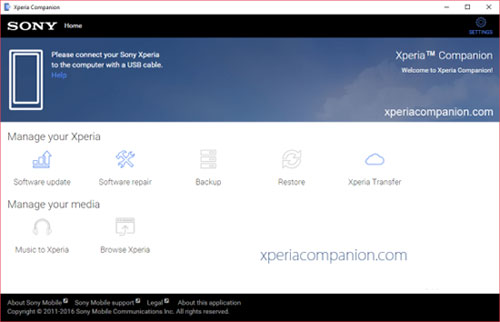
You Might Also Like: Do you intend to copy the recovered data to another Xperia phone? Here's the full guide.
Option 2: Get Deleted Photos Back on Sony Xperia via Google Photos
Can you recover deleted photos, please, on Sony Xperia using Google services? Before doing so, please check the basic requirements:
- Ensure your Xperia device is synced with your Google account.
- Make sure you remember your Google account password and any other backup-related passwords you've set.
- Remember your device's screen lock PIN, pattern, or password, as it's used for data encryption.
How do you recover deleted photos from Sony Xperia using Google Photos?
- Open the Google Photos app on your Xperia device.
- Tap the "Library tab at the bottom.
- Select "Trash" to view recently deleted photos and videos.
- Touch and hold the photo you want to restore.
- Tap "Restore" to restore photos from Google Photos.
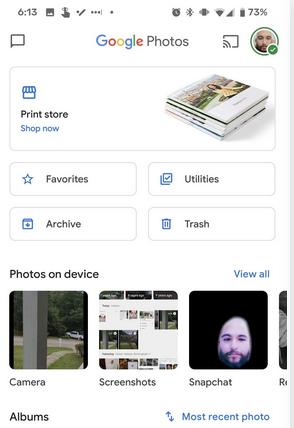
Note: If they are not in the Trash, they might not have been backed up or were permanently deleted after 60 days. Like Google Drive, Google Photos offers 15 GB of free storage shared across Google services. For additional storage, you can upgrade to Google One.
Option 3: Restore Deleted Photos on Sony Xperia Using OneDrive
OneDrive is a cloud storage service provided by Microsoft that allows users to store files, including photos and videos, securely in the cloud. If you have been using OneDrive to back up your photos from your Sony Xperia, you can easily restore deleted photos from the backup. Here's the manual:
- Open the OneDrive app on your Sony Xperia phone.
- Tap the "Photo" option in the bottom control panel.
- Select the images you want to recover and tap the three dots in the upper right corner.
- Tap the "Save" button to restore the photos to your Android gallery.
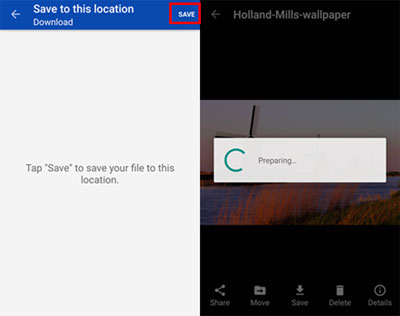
You can restore photos to any device by logging into the OneDrive app with your account and following the same recovery steps. OneDrive supports common photo formats like JPEG, PNG, and HEIC. So, ensure your photos are in a supported format for seamless restoration.
You Might Also Want to Know:
Option 4: Recover Deleted Photos on Sony Xperia without Backup [Expert]
It is a common desire for individuals to recover lost photos promptly. In the event that there is no phone backup available or the lost photos cannot be located in the backup, conventional methods may prove ineffective. If the aforementioned methods are unsuccessful, there is a risk of overwriting the lost content in the phone, leading to further data loss.
To enhance the likelihood of successful data recovery, you are advised to explore the use of specialized third-party software like MobiKin Doctor for Android (Windows and Mac) for recovery purposes.
MobiKin Doctor for Android - Best Android Data Recovery Software:
- Recover deleted photos on Sony Xperia selectively.
- Save recovered images on your computer.
- Restore data from internal storage on Xperia or external SD card.
- Support file types like photos, videos, contacts, call logs, SMS, audio, documents, and more.
- Quick/deep scan, easy to operate, and high success rate.
- Apply to almost all Xperia and other Android cell phone, including Xperia 1V/10V/5IV/1IV, Xperia Z7/Z6/Z5/Z4/Z3/Z2/Z, XZ/X, etc.
- It values your privacy.
Can you get deleted photos back on Sony Xperia via MobiKin Doctor for Android? Here are the full directions:
Step 1: Tool Download - Install and run the software on your computer. Connect your Sony Xperia device to the computer using a USB cable. Next, enable USB debugging on your phone to establish the connection.

Step 2: Device Connection - Once connected, select the "Photos" option and click "Next". Choose a scanning mode to inspect your device. If the program doesn't detect the missing images, follow the on-screen instructions to root your phone and perform a deep scan.

Step 3: Photo Recovery - After the scan is complete, preview and select the pictures you want to recover. Lastly, click "Recover" to retrieve the deleted videos from your Xperia phone.
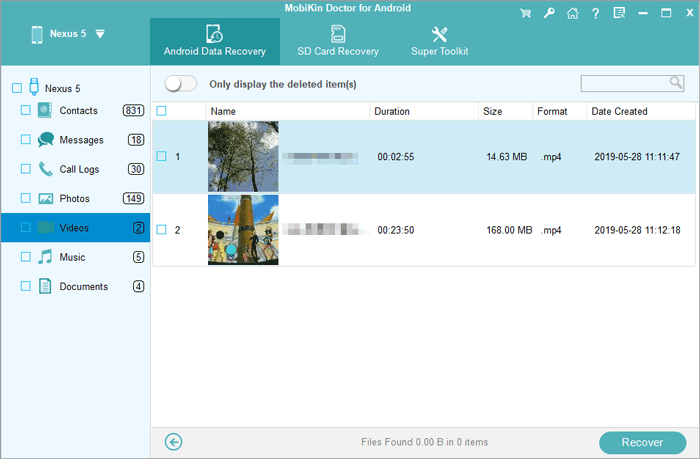
Video Guide: The access to the video below will guide you through how to use MobiKin Doctor for Android easily.
Closing Words
Accidental deletions, backup failures, and the loss of important photos for legal purposes can be incredibly stressful. By following the techniques outlined in this guide, you can recover deleted photos on your Sony Xperia and safeguard your valuable memories.
Among the various options available, we highly recommend using MobiKin Doctor for Android for swift and trusted photo recovery. This product offers an easy-to-follow interface and a high success rate, making it an excellent choice for restoring your lost conent securely.
Related Articles:
Sony Xperia Broken/Dead Screen Data Recovery: 4 Solutions & Extra Tips
[2024] How to Recover Permanently Deleted Photos from iPhone with/without Backup
6 Most Recommended Ways to Transfer Photos from Android to iPhone 15/14/13/12/11/X/8
Smart Ways to Unlock Sony Xperia When It Was Locked by Various Locks
Tutorial to Help You Transfer Photos from Sony Xperia to Computer Easily
Top 8 Alternatives to Google Photos: Better Manage and Save Your Photos



