6 Feasible Methods to Recover Deleted Photos on Huawei Phone
"All of my lost and permanently deleted photos aren't in Gallery. I checked everywhere and tried everything, but they actually don't work." -- from Quora
Precious photos on your Huawei can disappear in an instant due to accidental deletion or software issues, making photo recovery a top priority. This article aims to provide users with practical solutions for how to recover deleted pictures from Huawei. We will explore five feasible methods, accommodating both those who have previously backed up their data and those who haven't.
- Way 1: How to Recover Deleted Pictures from Huawei Recently Deleted
- Way 2: How to Recover Deleted Pictures from Huawei Phone via Google Photos
- Way 3: How to Recover Deleted Pictures from Huawei with Huawei Hisuite
- Way 4: How to Recover Permanently Deleted Photos from Huawei via Huawei Backup
- Way 5: How to Retrieve Deleted Photos from Lost Huawei Online
- Way 6: How to Recover Deleted Pictures from Huawei without Backup
Way 1: How to Recover Deleted Pictures from Huawei Recently Deleted
When you delete a photo from a Huawei phone, it's not immediately gone. They have a "Recently Deleted" feature in the Gallery app where deleted photos stay for 30 days, allowing you to restore them if needed.
How to recover deleted pictures from Huawei Pura 70/P60/P50/P40/P30 lite from the recently deleted folder in Huawei?
- Open the Gallery app from your phone's app drawer.
- Once the app is open, tap on the "Collections" option at the bottom to access your albums.
- Locate the album labeled "Recently deleted" on the "Collections" screen and tap to open it.
- Inside this album, you'll see photos deleted within the last thirty days.
- Choose the stuff you wish to recover and tap on "Recover" at the top.

What to do if you're unable to locate a photo, not due to deletion but because it's been hidden? Try the solutions: 1. Disable hidden or blocked albums from Huawei Albums; 2. Check files from the Files app; 3. Clear media storage and Gallery data from Huawei Settings.
You Might Also Want to Know:
Way 2: How to Recover Deleted Pictures from Huawei Phone via Google Photos
As a new user of a Huawei phone, you'll likely be prompted to create a Google account. This account enables various functions, such as email, gaming, and site registrations. One key reason for this is to back up your phone's data to Google services like Google Photos. Here's the guideline for image retrieval via Google Photos:
- Open Google Photos on your phone. If not installed, download and install it.
- Tap the hamburger menu in the top window and choose "Settings".
- Select and enable "Back up & sync".
- Your photos will download from the Internet, and once completed, you'll find them in Photos on your phone.
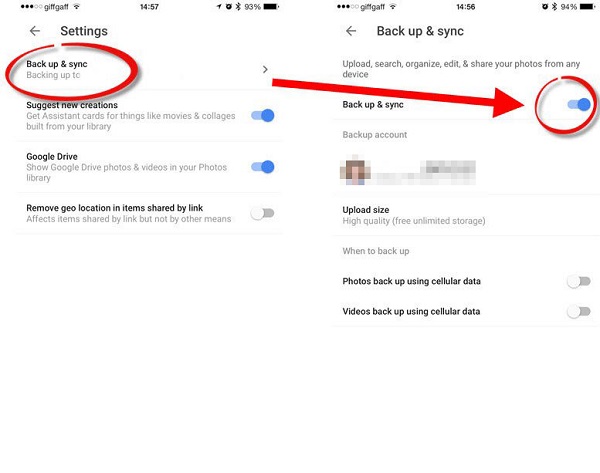
Know More:
Way 3: How to Recover Deleted Pictures from Huawei with Huawei Hisuite
Huawei HiSuite is a versatile Smart Device Manager that allows you to back up and restore your Huawei, including photos, on your Mac or Windows PC. It also provides a convenient solution for recovering deleted videos from Huawei phones.
How to recover deleted pictures from Huawei phone using Hisute?
- Connect your Huawei gadget to a computer through a USB cord.
- Launch the HiSuite software on your computer.
- Choose the "Restore" option.
- Select the backup content you want to get back.
- Pick "Photos," and finally, click on "Restore" again.
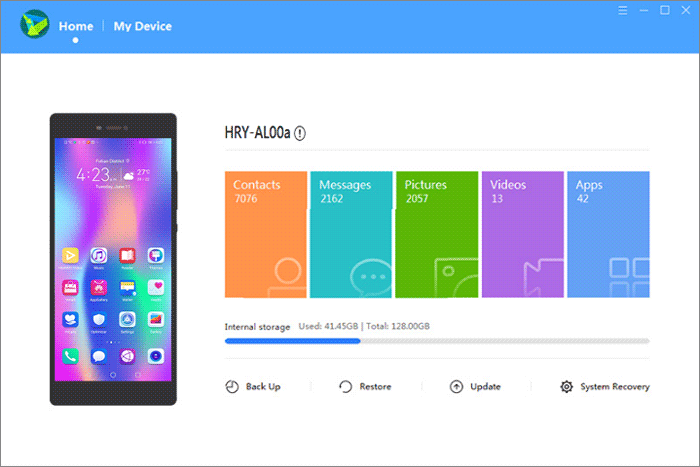
In-depth Knowledge: Huawei allows data backup and restoration from external storage like SD cards, USB devices, or shared folders. If your photos were stored externally, simply connect the storage to your computer to recover and save the deleted images with ease.
Way 4: How to Recover Permanently Deleted Photos from Huawei via Huawei Backup
Huawei phones feature a built-in backup app, making it simple to restore lost or deleted photos. If you've backed up your photos to Huawei Cloud before they disappeared, you're in luck. Here's how to restore them on Huawei in this way:
- Open the Backup app on your Huawei phone and tap on "Restore".
- Choose the location from where you want to restore the images.
- Click "Next" to proceed.
- Select the "Photos" option to specifically restore your deleted photos.
- Finally, click on "Start restoration" to initiate the process.
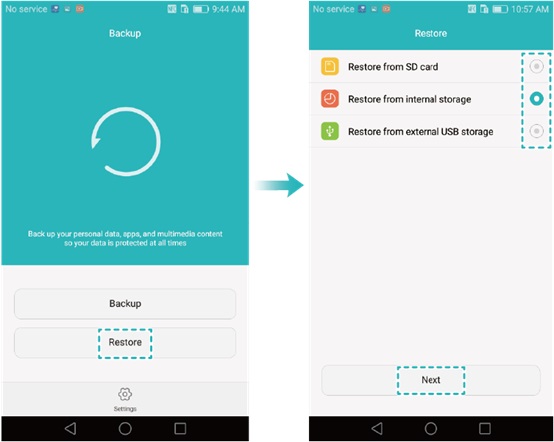
Way 5: How to Retrieve Deleted Photos from Lost Huawei Online
Huawei Mobile Cloud offers an easy way to recover your lost phone's data. This built-in app lets you back up and access contacts, photos, and files remotely, even if your device is not physically accessible. Here's the guide:
- Visit https://cloud.huawei.com/wapFindPhone and sign in to your Huawei account linked to the lost device.
- Choose the Find My Phone/Find Device option displayed on your screen.
- Once you select that, the location of your device will appear on a map, provided it is connected to the internet.
- At this point, you have the option to lock the device, erase its data, or make it ring to assist in locating it.
- When you find you lost device, access its settings and select the option to Log in to HUAWEI ID.
- If you do not yet have an account, follow the prompts to create one. If you already possess an account, navigate to the Account Centre and click on Cloud.
- A new screen will be displayed. In the Data Protection section, select Cloud Backup, then choose Restore Data.
- Choose a backup file and click Restore to retrieve your data.
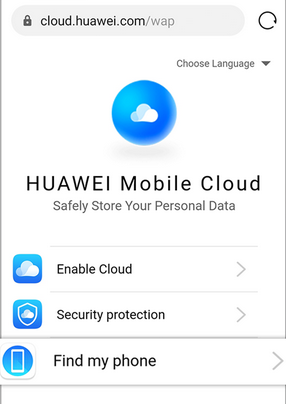
Way 6: How to Recover Deleted Pictures from Huawei without Backup
If you don't have a backup and can't find your photos in the Recently Deleted folder, you can still recover them using MobiKin Doctor for Android. This powerful tool works on both Windows and Mac and can retrieve various data types from your Huawei device - even without a backup.
Incredible Features of MobiKin Doctor for Android:
- Best Huawei file recovery program to recover deleted pics from Huawei internal storage.
- Rescue deleted images from the SD card on Huawei.
- Work for such files as pics, contacts, call logs, SMS, music, videos, documents, and more.
- Let you view and check desired files before photo recovery.
- Get deleted/lost content on your computer for backup.
- Quick recovery and high success rate.
- Compatible with 8000+ phones/tablets, including Huawei P60/P50/P40 (Pro)/P30 Lite/P20 (Pro)/P10 (Pro), Mate 50/Mate 40/Mate 30/Mate 20, Huawei Ascend/Nova, etc.
- Won't let out your privacy.
How to make Huawei image recovery using MobiKin Doctor for Android?
Step 1: To start, launch the program on your computer after downloading and installing it. Connect your Huawei device to the computer, and the product will quickly detect and create a connection. Ensure USB debugging is enabled on your phone before proceeding.
NOTE: What if you are sure that the photos you lost are stored in your card and you don't have a USB cable right now? You can also use this tool by simply connecting the removed SD card to your PC and scanning it according to the simple instructions on the screen to retrieve the deleted images.

Step 2: Once recognized, select "Photos" and click "Next" in the lower-right corner. The software will soon start scanning your device. After that, preview the recoverable items and choose the ones you want to recover. If the desired pics aren't found, follow the prompts to root your phone for a deeper scan.

Step 3. After selecting your desired files, click "Recover" to begin the data recovery process. The utility will save all recovered pictures to a designated folder on your computer.
Video Guide:
The End
Losing precious photos from your Huawei device can be distressing, but it's not necessarily the end of the road. With the right know-how at your disposal, recovering deleted pictures is entirely feasible.
Admittedly, regularly backing up your photos is the best way to safeguard against data loss in the future. However, in those moments of panic when you realize your pictures are missing without a backup, don't despair. With MobiKin Doctor for Android, you can navigate the process of picture recovery with confidence and reclaim your cherished memories.
Related Articles:
Everything You Must Know about Screen Mirroring Huawei [2025]
3 Easy Ways to Recover Deleted Photos from iPhone without Backup
How to Move Apps to SD Card on Huawei? 4 Easy Options in 2025
How to Recover Data from Huawei Phone with Broken Screen? 5 Popular Options



