How to Recover Deleted Pictures from Vaulty App on Android? 5 Techniques
"I accidentally deleted important pictures from Vaulty. Now, I don't have any idea how to get them back. Can you help me recover them?" -- from Files by Google Help
Photos hold significant sentimental value, and losing them can be distressing. Many users rely on the Vaulty app to protect their images through hidden folders, driven by a desire for privacy. However, accidental deletion can occur, and the Vaulty app malfunctions can lead to unexpected losses. Additionally, without a backup, retrieving deleted pictures becomes even more challenging.
This page explains how to recover deleted pictures from the Vaulty app on Android with five effective methods, addressing common issues like accidental deletion and the limitations caused by a lack of backup.
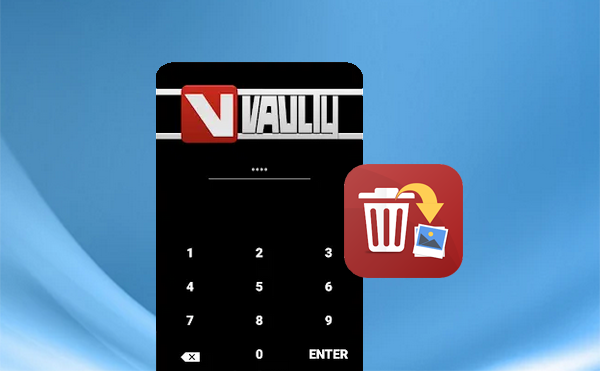
- Way 1: Recover Deleted Photos from Vaulty App in Android Directly
- Way 2: Recover Deleted Vaulty File on Android from App Lock and Gallery Vault
- Way 3: Get Vault Pictures Back from Android via ES File Explorer
- Way 4: Retrieve Deleted Pictures from Vaulty App Android via Vaulty Backup
- Way 5: Recover Deleted Pictures from Vaulty App Android without Backup
- People Also Ask about Vaulty App Pictures on Android
Way 1: Recover Deleted Photos from Vaulty App in Android Directly
If you accidentally delete photos, you can use the Vaulty app to recover them. After the recovery, check the files are properly recovered from the Vaulty app. Let's start with the first solution to recover deleted photos, videos, and other files from the Vaulty app on Android:
- Begin by launching the Vault application on your Android device, then select either "Photos" or "Videos".
- Next, access the "Menu" and choose the option to "Manage photos or videos".
- Subsequently, select the images or videos you intend to restore and press the "Restore" button.
- Lastly, confirm the action by tapping the "OK" button to restore the selected items to Android.
If you accidentally deleted pictures from Vaulty, stop using your device to prevent data from being overwritten. Then, use a reputable photo recovery tool to scan for and recover the deleted files as soon as possible if you wish to fetch them with a high success rate. (We shall talk about this in Part 5.)
Way 2: Recover Deleted Vaulty File on Android from App Lock and Gallery Vault
App Lock and Gallery Vault are popular for securing personal files with encryption and password protection. If your pictures disappear on Vaulty, here's how to retrieve them using the app lock for Gallery Vault:
- Log in to your application using the master password on your Android phone.
- Subsequently, select "App Lock" and navigate to "Settings."
- Finally, tap on "Data Recovery" to restore your deleted images.
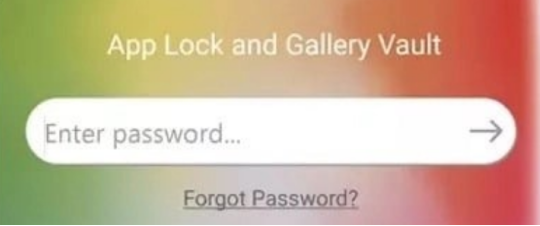
When you cannot find your deleted images from Vaulty with the methods above, try to get them back by contacting Vaulty Support. To do it, contact it via Vaulty's website; include your account info, device details, and deletion date; lastly, request recovery and follow their instructions.
Way 3: Get Vault Pictures Back from Android via ES File Explorer
If your lock app hides files using encryption, recovery is difficult without a good decryption app. However, if files are hidden in dot folders (e.g., .foldername), you can use ES File Explorer to recover them. Enable "Show hidden files" in settings, then search for and convert the hidden content. Here's the specific guide.
- Install the ES File Explorer on Android and open the application.
- Navigate to the "Settings" section and activate the "Show hidden files" feature.
- Afterward, return to the home directory to locate the folder named ".My security." Within this folder, you will encounter several files labeled "24ad4ca5."
- Utilize the search function and select "Advanced options," then specify the size range from 10KB to 10MB, which may vary.
- Choose the "all files" option and proceed with the search.
- Subsequently, use the multirename tool to convert the extensions to ".jpg" format.

Way 4: Retrieve Deleted Pictures from Vaulty App Android via Vaulty Backup
If you have saved your photos to a cloud service or external storage, you can retrieve them from that location. While this may not be a definitive solution, it serves as a temporary measure.
- Establish a temporary server and proceed to install Vaulty Server on it.
- Restore the previous Vaulty backup that contains the required file.
- Access the temporary Vaulty to retrieve the missing files.
- Finally, examine the files in the production Vault Server to ensure their accuracy.
Way 5: Recover Deleted Pictures from Vaulty App Android without Backup
To recover deleted Vaulty photos from an Android device without utilizing the aforementioned methods that may prove ineffective, it is advisable to immediately stop using the phone. Subsequently, consider employing a reliable and professional software solution such as MobiKin Doctor for Android, available for both Windows and Mac.
This application is capable of retrieving Vaulty photos from both internal storage and SD cards. In addition to images, it supports the recovery of various other data types, including contacts, SMS, videos, and documents. Furthermore, it is compatible with a wide range of devices, including those running the latest Android operating systems, and is designed to be user-friendly and secure.
How can you get photo vault pictures back without backup using MobiKin Doctor for Android?
Step 1. Install and Launch - Begin by downloading and installing the software designed for Android on your computer. After the installation, launch the application and connect your device to the computer using a USB cable. Follow the on-screen instructions to permit the software to recognize your phone.

Step 2. Select and Scan - Once your device is detected, proceed to the section where you can select "Photos" and then click "Next." This will commence the scanning on your device. If you are unable to locate the desired Vaulty images, consider rooting your phone as per the guidance provided on the interface for a more thorough scan.

Step 3. Check and Recover - Upon completion of the scan, a list of all available and deleted photos will be displayed on the program interface. Take the necessary time to examine the Vaulty images and select those you wish to recover. Finally, click on "Recover" to save the selected files to your computer.

Video Directions: For a vivid guide, please adhere to the video below.
People Also Ask about Vaulty App Pictures on Android
Q1: How to unhide photos in the Vaulty app?
- Open Vaulty and a folder and long-press an item to select.
- Tap items to select more and tap the "opened lock" icon to unhide.
Q2: How to utilize the calculator vault app hider?
- Install the app from the Play Store.
- Set a password by entering a numeric code on the calculator and pressing "=".
- Add apps to hide by tapping "Add" and selecting the apps.
- To access hidden apps, enter your password and press "=".
- You can unhide apps anytime from the hidden list.
- The app remains disguised as a regular calculator, keeping your hidden apps private.
Q3: How to secure Vaulty app photos?
- Download and Install Vaulty from the Google Play Store.
- Open the app and set up a PIN, password, or fingerprint lock.
- Add photos by selecting them from your gallery and choosing the option to "Hide" in Vaulty.
- Back up your photos to a cloud service or external storage for added security.
- Enable Stealth Mode (if available) to hide the app icon for extra privacy.
Q4: How to view Vaulty files on PC?
- Connect your Android device to your PC via USB.
- Enable "File Transfer Mode" when prompted.
- Open your device's storage and find the Vaulty folder.
- Files may be encrypted, so unhide them in Vaulty if needed for viewing.
Q5: How to prevent future loss of pictures from Vaulty?
- Use Strong Passwords: Set a strong password for added security.
- Enable Sync: Activate any sync features for automatic backups.
- Keep the App Updated: Regularly update Vaulty for the latest security features.
- Monitor Storage Space: Ensure sufficient storage to avoid accidental deletions.
- Avoid Uninstalling: Back up or restore files before uninstalling the app.
The End
Recovering deleted pictures from the Vaulty app can be a daunting task, even if you have been careful to follow the steps of the traditional method. While there are various methods available, using a dedicated tool like MobiKin Doctor for Android offers a reliable solution for retrieving images directly from the Vaulty app without requiring a backup. Lastly, if you find this post beneficial, kindly consider sharing it on social media.
Related Articles:
[100% Work] Master the Best iPhone Private Photo Vault Recovery
10 Best Photo Managers for Android: Manage Android Pictures with Ease
5 Desirable Ways to Recover Photos after Factory Reset on Android Phone
5 Sensible Approaches to Transfer Photos/Pictures from Android to Android



