[2023] How to Recover Deleted Text Messages on Android for Free?
As important carriers of SMS communication, Android phones can be used to send and receive texts regularly as well as search for particular messages in Android. It's sometimes unavoidable to lose messages due to accidental deletion, factory reset, system crash, etc. Often, some tools that claim to be able to restore texts without a backup will mostly lead to a gloomy outcome.
So, is it possible to recover messages directly from a phone? How to recover deleted text messages on Android with a free app? OK, this tutorial covers some useful applications to recover SMS from a previous backup. And you'll even know how to get lost messages even if you haven't made any copies for them before.
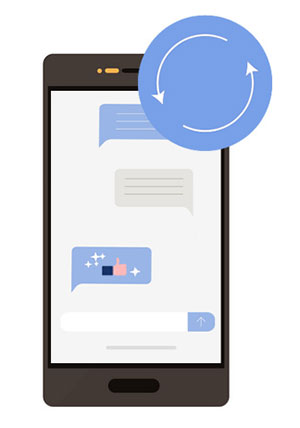
- Part 1: Can I Recover Deleted Text Messages on Android Free?
- Part 2: Retrieve Deleted Text Messages on Android Free with Google Backup
- Part 3: Recover Deleted Texts on Android Free via SMS Recovery Apps
- Part 4: Recover Deleted Text Messages on Android without Backup (Free Trial)
- Summary & Tips to Back Up Text Messages to SD Card
Part 1: Can I Recover Deleted Text Messages on Android Free?
This is possible under normal circumstances. At a time when the texts are accidentally deleted, they are not completely gone. The "vanished" messages will be marked as "useless" and stored in a memory partition of your phone. At this point, you should pay attention to the fact that it is best not to do anything on your Android device in case the newly written files will overwrite the old ones.
See More:
- How to Retrieve Text Messages from a Broken Android Phone in 2022
- How to Print out Text Messages from Android Phone? (Best 4 Ways)
Part 2: Retrieve Deleted Text Messages on Android Free with Google Backup
Your backup might include the recently deleted SMS if you previously created one with Google Drive. Yet, it is noted that this approach can be used if you reset your phone by deleting its content before SMS recovery.
Check out the steps to do free text message recovery on Android with Google Backup:
- Start Google Drive on your Android device.
- Tap "Menu" > "Backups".
- Choose your device icon and find the entry for text messages.
- Check the SMS text messages.
- Go to your device "Settings" > "Backup and reset".
- Pick "Factory data reset" and confirm the action.
- Install and open Google Drive on this phone.
- Run the app and head to "Let's Go" > "Copy your data".
- Link your device to a Wi-Fi network.
- After selecting "A backup from an Android phone", sign in with your Google account. (Can't sign in to a Google account on Android?)
- Choose the backup file and tap "Restore".

Part 3: Recover Deleted Texts on Android Free via SMS Recovery Apps
1. Restore Deleted Text Messages
After running the app on your phone, Restore Deleted Text Messages reminds you to back up your texts once a week. When they are kept secure in the backup file, you can restore deleted items with simple clicks.
How to recover deleted texts Android free with Restore Deleted Text Messages?
- Open your Android phone and get Recover Deleted Text Messages from Google Play Store.
- Install and run the app before selecting "Recover".
- Click "Allow" when prompted, and you'll get the SMS backup files.
- Tap your desired messages from the backup list.
- Click "Recover" to restore the deleted messages.
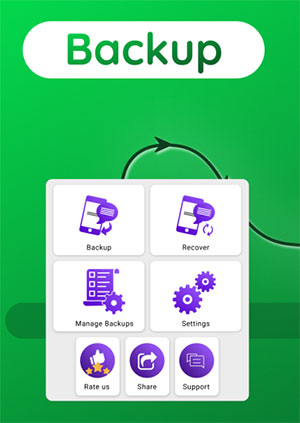
Check If You Need:
- [5 Methods] How to Transfer Text Messages from Android to Android?
- Top 10 iOS/Android WhatsApp Recovery Apps Help You Restore WhatsApp Data.
2. SMS Backup +
SMS Backup + can automatically back up your SMS messages and call logs to Google or Gmail Calendar after a simple setup. So, if you have ever run the backup for your texts before deletion, just give this app a try. Here's how to backup and retrieve deleted text messages for free with SMS Backup +:
- Install SMS Backup + after getting it from Google Play Store.
- Run the app and choose "Connect".
- Pick the associated Google account and tap "Allow".
- Select the "Backup" option to keep a copy of texts with it.
- After that, you'll see a label named SMS in Gmail.
- Start the app and tap "Restore" to regain all the deleted texts on Android.
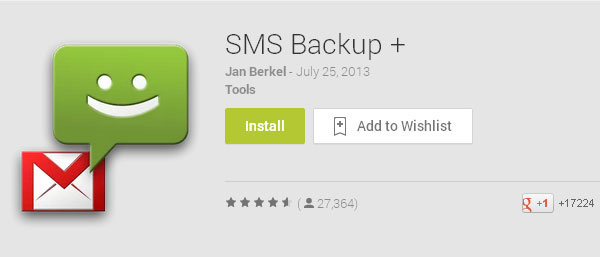
3. SMS Backup & Restore
Like the message recovery tool above, SMS Backup & Restore lets you recover SMS/MMS messages and call logs when there's a related backup available. But please note that it may crash at times when working with some phone models, according to many users' reports.
How to recover deleted text messages Android phone free with SMS Backup & Restore?
- Run SMS Backup & Restore after the download and install.
- Tap "Backup" > check "Text Messages" for backup.
- Choose "Local backup" or "Backup to cloud storage".
- Confirm your selection by clicking on "OK".
- Press "BACK UP NOW".
- To restore a backup to Android, hit the three-line icon and press "Restore".
- Go for the location of your backup and tap "Restore" again.
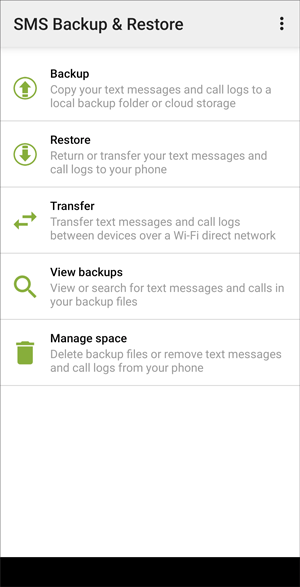
Tips: If you'd like to set the app as the default SMS app, please touch "OK" on its "Restore" screen; then select "SMS Backup & Restore" > "Set as default".
4. Undeleter Recover Files & Data
Undeleter Recover Files & Data works for rooted devices, enabling you to restore deleted messages and other files from your phone's internal storage or memory card. (Is my phone rooted?) However, the frequent pop-up ads may suggest that you buy its advanced version.
Steps to restore deleted text messages Android free via Undeleter Recover Files & Data:
- Download Undeleter Recover Files & Data from Google Play on your Android phone.
- Install and run the program.
- Choose "Restore File" or "Restore Data".
- Go for the "SMS" > "NEXT".
- Choose either "Journal Scan" or "Deep Scan".
- A list of deleted text messages will soon be scanned out.
- Choose what you desire to restore.
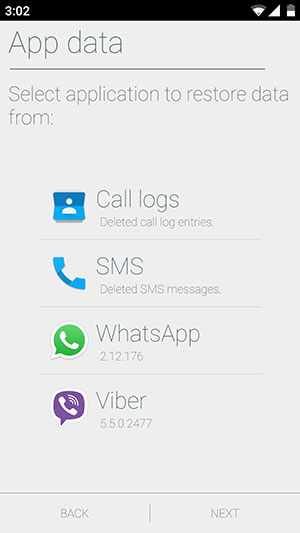
Part 4: Recover Deleted Text Messages on Android without Backup (Free Trial)
As the old saying goes, "It is too late to shut the stable". When you regret that you have no backup, MobiKin Doctor for Android (Win and Mac) can help you complete this seemingly difficult task in time. This ads-free program is designed to recover main data types on Android phones/tablets without any backup. And you'll get a chance to make a backup of your Android content on your computer.
Main characteristics of Doctor for Android:
- Recover deleted text messages on Android internal storage.
- Restore deleted files from the Android SD/memory card.
- The recoverable data types: Text messages, contacts, call logs, pictures, videos, audio, music, documents, and more.
- Make it convenient to view and retrieve particular items before recovery.
- Apply to almost all Android devices, including Samsung, Huawei, Sony, LG, Google, OPPO, Vivo, Xiaomi, Motorola, OnePlus, etc.
- It values your privacy.
How to recover deleted text messages on Android with Doctor for Android?
Step 1. Free Download and install the program on your computer. Then link Android to the computer through USB. Now, follow the screen instruction to have your device recognized by the tool.
Step 2. After the recognition, tick off "Messages" and click "Next". Then refer to the hints on the screen to get the software scanned on your device.

Tip: To restore deleted text messages from Android internal memory, you'll need to root your Android phone as prompted to detect all the texts within. Moreover, the free trial of this utility only supports data scanning. If you need to restore the scanned content, please pay for the full version of it.
Step 3. Once done, view all the messages on the program screen and pick your wanted ones to restore. Finally, click "Recover" and save them onto your computer. Android SMS recovery will commence immediately.

Summary & Tips to Back Up Text Messages to SD Card
Overall, we just mentioned the apps that let you see deleted text messages in various circumstances. Next, you can make a wise judgment according to the description above.
Finally, a handy tip here: If there's no reliable computer or cloud storage available for the time being, you might as well back up the text messages to the Android SD card since it is so important to keep a copy of the items against a rainy day. Here's how to make it:
- Navigate to the Messaging app and tap on the specific conversation to back up.
- Get into the menu bar on the screen.
- Head to the "Settings" > "Import/Export".
- Lastly, click "Export to SD card".
Related Articles:
6 Proven Methods to Retrieve Text Messages from Old Phone Numbers [Android & iPhone]
How to Retrieve WhatsApp Messages from Lost Phone without Backup? [iPhone/Android]
[Fixed!] How to Send Text to Multiple Contacts without Group Message on Android?
Where Are Texts Stored on Android? SMS Location, Backup, Recovery, etc.
Best 10 Android Desktop Managers to Manage Your Android Devices on PC/Mac in 2022
Top 7 iMessage Recovery Apps/Software to Recover Texts with Ease



