HTC SMS Recovery: How to Retrieve Deleted Text Messages on HTC Phones
HTC fans may stumble across the loss of text messages at times. Alright! Unexpectedly message deletion has been a common phenomenon nowadays, and it is a perennial topic as well. Still, it's necessary to work out how to retrieve deleted text messages from HTC phones because some HTC users may be at a loss after losing texts.
Luckily, there are many approaches out there, helping recover deleted text messages on HTC with or without backup. Well, let's go check them out in the following now.
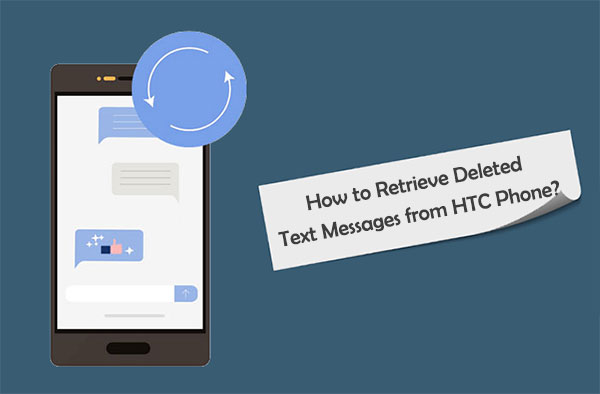
- Way 1: How to Retrieve Deleted Text Messages on HTC from HTC Backup
- Way 2: How to Retrieve Deleted Messages on HTC via HTC Sync Manager
- Way 3: How to Recover Deleted Text Messages on HTC from Email Backup
- Way 4: How to Restore Deleted Text Messages from HTC via Messages App
- Way 5: How to Retrieve Deleted Text Messages from HTC Phone without Backup
Way 1: How to Retrieve Deleted Text Messages on HTC from HTC Backup
Recovering HTC data from the backup file can be a good choice if you have made a copy of them with HTC Backup before the deletion. You can access this feature through a Google account. It enables you to back up and restore SMS, photos, videos, contacts, etc.
Backup HTC phone to HTC/Google account:
- Go to HTC Settings > Backup & reset.
- Tap Backup account > HTC Account.
- Log in to your HTC/Google Account.
- Tap Back up now.
Recover deleted text messages from HTC backup:
- Open the HTC Backup app.
- Tap "System" or "Backup & Reset".
- Hit "Restore from HTC Backup".
- Then wait until the text messages and other data are restored.
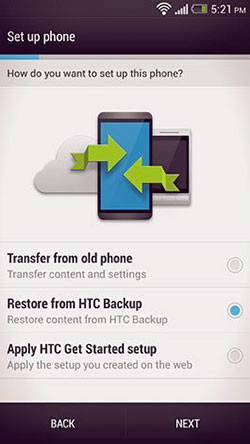
Important: When conducting HTC SMS recovery with HTC Backup, all the current HTC content, including the text messages, will be overwritten by the exact backup file.
Read Also:
- 6 Astounding Methods to Transfer Data from HTC to Samsung
- 6 Reliable Methods to Transfer Data from HTC to iPhone
Way 2: How to Retrieve Deleted Messages on HTC via HTC Sync Manager
If you kept the backup file using HTC Sync Manager before the SMS deletion, you could restore the messages from this tool with ease. Unlike the HTC Backup, this program lets you opt to recover a single, multiple, or entire backup.
Backup HTC phone with HTC Sync Manager:
- Connect HTC to your computer via a USB cord.
- Open HTC Sync Manager.
- Click Home > Transfer & Backup.
- Tap "Back up now" under "Backup and Restore".
Make HTC SMS recovery via HTC Sync Manager:
- Open HTC Sync Manager after linking the device to a computer.
- Go to Home > Transfer & Backup.
- Here choose the SMS you want to restore from this computer to HTC.
- Wait for a while until the messages are retrieved.
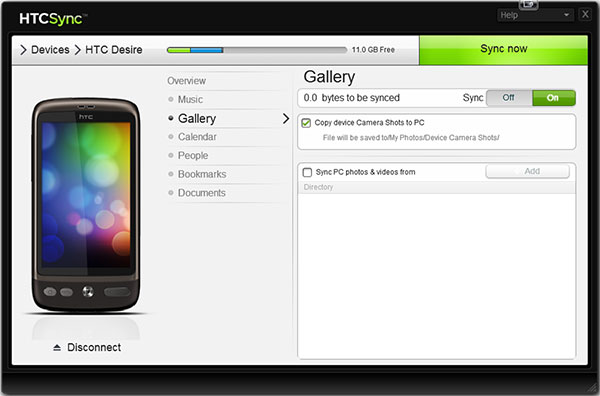
Way 3: How to Recover Deleted Text Messages on HTC from Email Backup
Email is probably the easiest way to retrieve deleted SMS on HTC phones. Before the HTC SMS recovery, do remember to set up your email account in the Mail app if you haven't done it yet.
How to restore deleted text messages from Email Backup?
- On the Messages screen, head to Back up/Restore SMS.
- Tap Back up > Back up/Share SMS via mail.
- Enter your email address > compose your email message > tap Send.
- The backup items are attached to the email.
- Next, go to the Mail app, open the email message with the file attachment.
- Tap the attachment to download it.
- Touch it again to open the backup file to import.
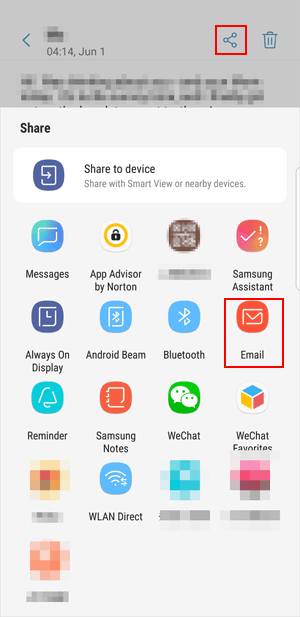
Extended Reading:
- How to Print out Text Messages from Android Phone? (Best 4 Ways)
- [5 Methods] How to Transfer Text Messages from Android to Android?
Way 4: How to Restore Deleted Text Messages from HTC via Messages App
Some Android devices like HTC handsets have a built-in backup feature in their messages app, through which you can create a copy of your text messages for recovery whenever needed.
Backup HTC SMS with Messages app:
- Open the Messages app > go to Back up/Restore SMS.
- Choose Back up > Back up SMS.
- Enter a name for the backup file and tap OK.
Retrieve deleted messages on HTC via the Messages app:
- Open the Messages app.
- Navigate to Back up/Restore SMS > Restore.
- Choose how you wish to restore the messages and hit Next.
- Tap the backup file to import and press OK.
Way 5: How to Retrieve Deleted Text Messages from HTC Phone without Backup
To recover deleted texts from HTC phones without backup, we recommend the professional tool - MobiKin Doctor for Android (Win and Mac). This program gives you the option to retrieve various Android files, boasting a success rate of 98% for data recovery.
It could be the best HTC SMS recovery software, for it is easy to use and always lets you fetch your lost personal info with no data loss. Besides, it works on a full range of PCs and Macs.
Core features of MobiKin Doctor for Android:
- Retrieve deleted/lost text messages and other data from Android phone's internal memory and SD card. (see how to recover data from Android SD card)
- It recovers files like contacts, call logs, photos, videos, music, audio, documents, and more.
- Let you preview and handpick what you want before data recovery.
- Ad-free, offline running, fast processing, etc.
- Get on well with overall Android devices, such as HTC One M12/M10, One M9W, One M9Et, One M8W, HTC Desire C, Desire Z, Desire HD, Desire HD A9191, Desire S, U12/U11/U10/U9, A3360, A3366, A510e, A3380, A510b, A510c, etc.
- It never gives away your privacy.
How can I recover deleted text messages from HTC without backup via Doctor for Android?
Step 1. Run the program and link HTC to a computer
Start the software on your computer after the installation. Attach HTC to a computer through a USB cable. Next, enable USB debugging on the HTC phone to get your device recognized by the tool.
Step 2. Let the tool scan your device
After the recognition, mark "Messages" and tap "Next" from the screen. Then follow the wizard to let the program scan your HTC phone. After that, you'll access all the HTC text messages on the program interface.

Tips: In order to recover messages from the HTC phone's internal memory, please root your phone for a deep scan according to the on-screen prompts.
Step 3. Retrieve deleted text messages from HTC
Preview all the text messages on the program screen and choose your wanted texts to rescue. Then click "Recover" to initiate the HTC SMS recovery.

Important: Obviously, this program is your best bet if you haven't made a backup of HTC messages in advance. Well, to recover the lost SMS as much as possible, you had better:
- Stop using the phone the moment you find the vital texts has disappeared so as not to cause the newly written data to cover the phone content.
- Then choose this powerful tool to get the deleted items back.
Extra Tip: Back Up Your HTC Phone to Secure Its Text Messages
So, is the loss of SMS a "warning" for you? Here, it is recommended that you transfer text messages from HTC to a computer regularly for a secure backup. It the meantime, we believe that more and more folks would like to protect their essential content while using mobile phones. After all, no one wants to make trouble in every possible way for themselves that couldn't have happened.
Related Articles:
In-depth Guide on How to Transfer Photos from HTC to PC
How to Transfer Data from HTC to Huawei P40/P30/20/10 Pro/Mate?
HTC Transfer Tool - Simple Steps to Transfer Your Data to a New HTC
How to Transfer Files from HTC to Mac in 5 Efficient Ways?
How to Retrieve Text Messages from a Broken Android Phone in 2021
[Solved!] How to Transfer Text Messages from iPhone to Android?



