Easy Ways to Recover Deleted Videos from Android Phone without Root
If your precious videos stored on your Android phone are accidentally lost, don't be sad, we have effective and safe methods to help you recover deleted videos from Android without root.
Losing precious videos can be a nightmare. And running the recovery tool to retrieve the lost video again brings distress to people, because they think that most Android data recovery software requires users to root Android phones first. Once the phone takes root, it may cause malfunctions to the device. In fact, this is a common misunderstanding. In this article, we will teach you how to recover deleted videos from Android phone without root.

Part 1. Is Android Data Recovery without Root Possible?
In order to protect Android devices from any harmful attacks, and to restrict certain custom settings, Android has implemented certain restrictions. The purpose of rooting Android is to break these restrictions and give the device super user control. After rooting the Android phone, users can access all sensitive files that were previously hidden. But at the same time, mobile phones are also in danger of being damaged and losing data. Therefore, users will not easily choose to root their Android devices.
However, data loss is a problem that often occurs on Android mobile devices. And you may have tried many methods to perform Android data recovery tasks. You find that many Android recovery software requires rooting Android devices. This embarrasses you. So, is it possible to recover Android data without root?
The answer is yes. Even without rooting Android, we can recover your lost files on Android devices. Accidentally deleted videos or other files are still stored in the phone's memory. We can access deleted videos through Google account because the system will keep these deleted files for 60 days. And if you can't find these deleted files in the recycle bin folder of your Google account, don't panic, we have a powerful video recovery tool that can help you retrieve deleted videos without rooting your Android device.
Part 2. How to Recover Deleted Videos from Android Phone without Root
By taking the assistance of MobiKin Doctor for Android (with its Mac version), you can recover deleted videos from Android phone without root. Actually not just videos, you can also restore more other types of data files such as photos, audio files, documents and more with this remarkable Android data recovery tool. It is compatible with more than 6000 Android phones and tablets, and running smoothly on both Windows and Mac.
More Features of MobiKin Doctor for Android:
- Recover deleted or lost video files from Android phone without root.
- Recover lost videos due to various reasons, and supports different video formats like MP4, AVI, M4V, etc.
- Supports recovering videos, music, photos, call logs, contacts, SMS and more data types from Android devices.
- Compatible with 6000+ Android device models, various Android OS, including Samsung, HTC, LG, Sony, Motorola, Huawei, Xiaomi, etc.
- It guarantees 100% safe, clean and virus-free.
Recover deleted videos from Android without root by following this stepwise tutorial
Download and install MobiKin Doctor for Android on your computer and follow the simple steps below to use this software to retrieve deleted music files from your Android phone/tablet.
Step 1. Launch the Android recovery tool
Launch the installed Doctor for Android program and use a USB cable to connect your Android phone to this computer. Once the connection is successfully, your Android phone will be detected by the software and the main interface of the tool is shown like below:

Here, please ensure you have enabled USB debugging on your Android device to make the program can get access to the device smoothly.
Step 2. Select the lost videos you want to recover
All file types that can be recovered are displayed on the main interface. If you only need to restore video files, you can directly check the "Videos" category, and then click the "Next" button in the lower right corner to enter the next step.

Step 3. Recover deleted videos from Android without root
The tool will perform a quick and in-depth scan of this Android device to find all the missing videos. You can filter out the video files you want to recover based on the thumbnail, or the file name, or the date of deletion, select them, and then click the "Recover" button in the lower right corner to restore them successfully.
Can't Miss:
- Photo Recovery from Android Phone Internal Memory Easily & Safely?
- How to Access Phone with Broken Screen with PC Easily & Safely?
Part 3. How to Recover Deleted Videos from Android SD Card without Root
We all know that Android devices have different storage locations. If the deleted videos were previously saved in the SD card in your Android phone, is there a way to recover them back without rooting the Android device? Of course you can. Here is how to recover deleted videos and other files from SD card (external storage) in Android.
Step 1. Insert the Android SD card to computer
Open Doctor for Android and choose "SD Card Recovery" mode from the top menu. Use a USB cable to connect your Android device to the computer. Or, you can remove the SD card from the Android phone and insert it in a card reader that will be plugged into the computer. The computer will detect the SD card. Then, you can click "Next" to continue.
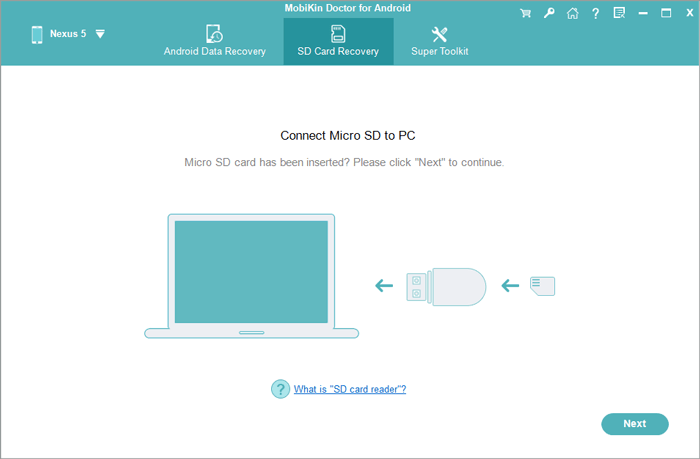
Step 2. Scan files on SD card.
The program should detect the SD card. Select it and click "Next" to let the program scan the SD card. During the scanning process, do not disconnect the data cable or card reader.
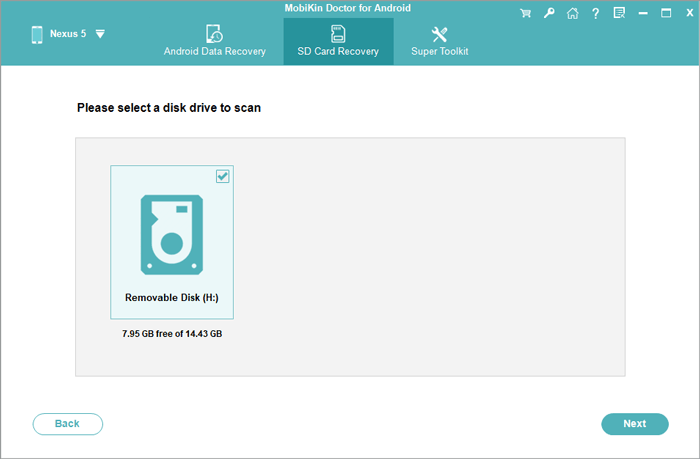
Step 3. Recover deleted videos from Android SD card
All the deleted videos will be scanned out. You can preview and select the video files you would like to recover and then click on "Recover" button to retrieve them on your computer.
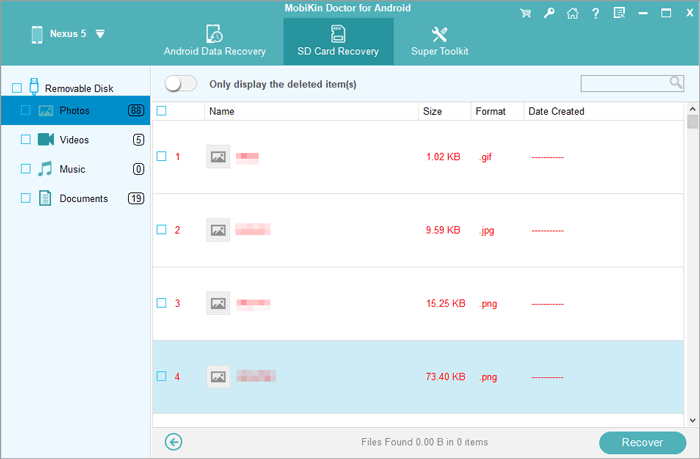
Can't Miss:
- 3 Ways to Recover Deleted Contacts on Samsung Phones
- Top 4 Ways to Retrieve Deleted Phone Calls on Samsung Galaxy
Part 4. How to Recover Deleted Videos from Android without Root via Google Account
Google account provides 15GB of free storage space, which is convenient for users to backup and restore Android data. As long as you back up your Android files to your Google account, you can restore deleted or lost Android files from Google Drive without rooting the device. We recommend that you turn on the "Auto Backup" function in your Google account to avoid the hassle of manual backup.
Step 1: Backup Android data to Google account
Different file types can be backed up to Google accounts in different ways. E.g:
- You can back up videos and photos to Google Drive through "Google Photos";
- You can upload music files to Google Drive through "Music Manager";
- You can directly use Google account to backup contacts to Google Drive;
- Other file types can be backed up to Google Drive by toggling on the "Auto Backup" function.
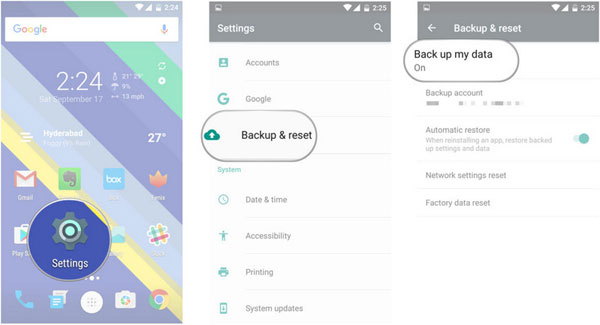
Step 2: Restore Android data from Google account
> Restore from recycle bin:
Because the Google account will keep the files you delete for 60 days. Therefore, you can log in to your Google Drive on the computer's webpage before the expiration date, go to "Trash", find the deleted files, and then click "Restore" to restore them to your Google Drive.
> Restore to the same Android phone
If you want to restore the data from Google Drive to the original Android phone, then you only need to log out of the Google account and then add this Google account again. During the addition process, you will be asked if you would like to synchronize the data on Google Drive to this Android, you only need to select a positive answer.
> Restore to another Android phone
If you want to restore data from Google Drive to another Android device, then you can add a Google account that you have never backed up data to on your new phone, and then restore all backup files from Google Drive, including contacts, photos, videos, Settings, calendar, etc.
Using a Google account allows you to recover deleted files without rooting your Android device. But this method has a disadvantage, it does not allow you to selectively restore the Android data you want to restore, you can only restore all the files at once. In response to this, we recommend that you return to part 2 to use MobiKin Doctor for Android.
The Bottom Line
After implementing the above solutions, I believe you can successfully recover deleted video files from unrooted Android phones. If you have ever backed up your Android device to Google Drive, it would be a good way to restore your lost data from Google Drive backup files. But if you haven't backed up your Android device, and you can't stand the shortcoming that Google Drive can't selectively restore data, then MobiKin Doctor for Android is your best choice. Now, whether your video is stored in the Android phone's internal storage or an external SD card, you can use Doctor for Android to easily perform the videos recovery from your unrooted Android phone without any trouble.
Related Articles
[2023] LG Phone Won't Turn on? 5 Possible Solutions Here
[2021 Update] How to Recover Deleted Camera Photos from Android
Top 9 Video Recovery Apps/Software for Android [Free & Paid]
How to Recover Data from Water Damaged Android Phone or Tablet?
How to Access Phone with Broken Screen with PC Easily & Safely?



