4 Easy Methods to Recover Deleted Videos from Android Phone [Latest]
"I accidentally permanently deleted a bunch of videos on my Android phone. How can I get them back? I can't find them on Google Photos either." -- from Quora
The loss of valuable video clips can be a source of frustration and anxiety, whether it results from accidental deletion, an Android device crash, or a malfunction. Fortunately, there are several methods available to recover deleted videos on Android regardless of whether a backup exists. This tutorial outlines four effective techniques for that purpose. Please review this guide thoroughly before attempting to recover your important clips.
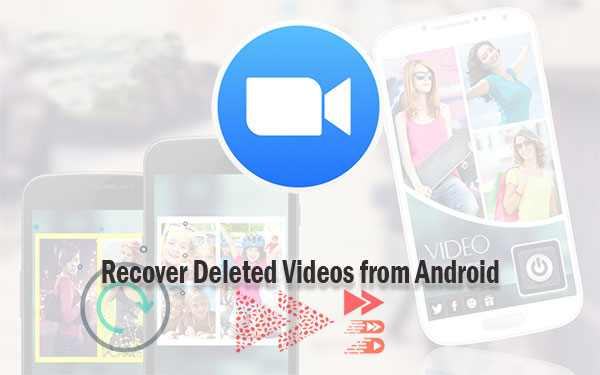
- Part 1: Can You Recover Deleted Videos on Android
- Part 2: How Do You Recover Deleted Videos on Android via Recently Deleted
- Part 3: How to Recover Deleted Videos on Android with Google Photos
- Part 4: How to Recover Deleted Videos on Android Phone via Google Drive
- Part 5: How to Recover Deleted Videos from Android without Backup
- People Also Ask about Android Video Recovery
Go through the video below to learn this topic visually.
Part 1: Can You Recover Deleted Videos on Android
It is indeed feasible to recover deleted videos on an Android device; however, the likelihood of successful recovery is influenced by various factors. When a video or any file is deleted from an Android device, it is not instantly erased from the storage. Rather, the space it occupies is designated as available for new data.
As long as this space remains unoccupied by new files, there exists a possibility to restore the deleted videos. Consequently, it is advisable to initiate the recovery process promptly and refrain from using the device for saving new files until the recovery attempt has been made.
Part 2: How Do You Recover Deleted Videos on Android via Recently Deleted
Newer Android phones often move deleted photos and videos to a "Recently Deleted" folder in the Gallery app, where they stay for about 30 days. From there, they can be restored to their original folder. Note: The availability of this feature may vary by device and app.
How to recover deleted videos in Android mobile from Recently Deleted?
- Launch the Gallery app and navigate to the "Albums" section. (Android Gallery doesn't show pictures/videos?)
- Scroll down until you find the "Recently deleted" option and tap on it.
- Long-press on one of the videos you wish to recover.
- Select additional items you want to restore by tapping on them.
- Finally, tap on the "Restore"/"Recover" button to recover the deleted videos and photos.

Limitations:
- Videos are only stored for about 30 days before being permanently deleted.
- Not all Android devices or Gallery apps have a "Recently Deleted" folder.
- Files in this folder can be permanently deleted if mistakenly cleared.
Part 3: How to Recover Deleted Videos on Android with Google Photos
You can conveniently retrieve videos directly without the need for a computer or any external tools if you have previously backed them up from your Android device to the Google Photos app. This service also lets you move photos/videos to Android Gallery directly. Next, let's see how to find lost video on Android phones via Google Photos:
- Launch the Google Photos app on your Android device.
- Tap the "Menu" button located at the top left corner of your screen.
- From the options available, select "Trash".
- Look through the list and select the videos you wish to recover.
- Once you have made your selection, tap the "Restore" button to initiate the recovery.

The availability of deleted videos in the "Trash" or "Bin" folder depends on the retention policy set by Google Photos, which is usually around 60 days. If the videos have been in the trash for longer than the retention period or if they have been permanently deleted from within, it may not be possible to recover them in this way.
Limitations:
- Recovery is only possible if the video was previously synced with Google Photos.
- Deleted items are stored in the trash for only 60 days.
- If Google Photos is full, backups may not include all videos.
- Requires a stable internet connection to access and recover files.
Part 4: How to Recover Deleted Videos on Android Phone via Google Drive
If you have previously backed up your videos to Google Drive, it is possible to restore permanently deleted files to Android without a computer. Next, let's see how to get back deleted videos on Android using Google Drive:
- To access Google Drive, either launch the application or navigate to drive.google.com.
- If you are not already signed in, enter your Google credentials associated with your Android device.
- Click on the "Files in My Drive" option.
- You will find all uploaded photos and videos displayed in this section.
- Choose the video you wish to restore and proceed to download it.

Limitations:
- Recovery is only possible if the video is manually uploaded to Google Drive.
- Deleted videos in the trash are permanently erased after 30 days.
- Free storage is limited to 15 GB.
- Locating specific files in a large Drive account can be cumbersome.
Part 5: How to Recover Deleted Videos from Android without Backup
Can I recover deleted videos from my Android phone without a backup? Yes! It can be overwhelming to search for and compare different recovery programs before determining the most cost-effective option when there's no backup available. However, with the discovery of this post, you no longer have to worry about doing so.
MobiKin Doctor for Android (Win and Mac) is a highly recommended and powerful Android video recovery app. It works like magic, ensuring a high success rate in recovering your lost videos.
Why choose MobiKin Doctor for Android?
- Trouble-free to recover deleted videos from Android internal storage or SD card.
- Restore other types of data such as contacts, call logs, text messages, audio, photos, documents, and more.
- Before recovery, you can preview deleted or lost files on a computer.
- Utilize the "Quick Scan" and "Deep Scan" options to thoroughly scan and locate the missing videos.
- Work well with almost all Android devices, including Samsung, HTC, Motorola, Asus, Xiaomi, Huawei, DELL, Sony, vivo, OPPO, etc.
- It won't let out your privacy.
How to use this best Android app to recover deleted videos from Android?
Step 1. Run the program and connect your phone to your computer
Begin by installing and launching this software on your computer. Link your device to the computer using a USB cable. You may need to enable USB debugging on your Android phone to make a virtual connection.

Step 2. Scan for all videos on Android
Once the connection is established, select the "Videos" option and click "Next". Then, choose a scan mode to scan your device. If the program cannot detect the removed videos, follow the on-screen instructions to root your phone and perform a comprehensive scan.

Step 3. Recover deleted videos from Android
After the scan completes, preview and select the desired videos from the program interface. Finally, click "Recover" to restore the deleted videos from your Android phone.
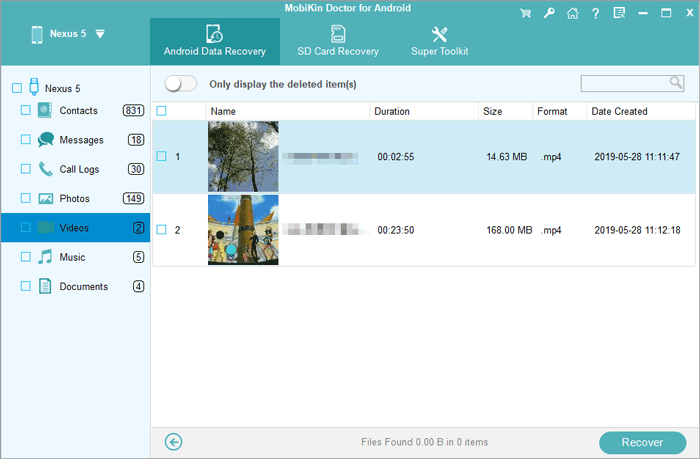
Video Guide:
Limitations:
- Full functionality requires purchasing the software.
- If the deleted videos have been overwritten by new data, recovery chances will decrease.
People Also Ask about Android Video Recovery
Q1: Where are videos saved on Android phones?
On Android devices, videos are typically saved in the "DCIM" directory. This directory is the default location for storing photos and videos captured using the device's camera app. To locate your videos, you can follow these steps:
- Open the "File Manager" or "File Explorer" app on your Android device.
- Look for the "DCIM" folder and tap on it. It is usually located in the internal storage or the main storage directory of your device.
- Within the "DCIM" folder, you should see a folder named "Camera" or "Videos." Tap on that folder to access your videos.
- Inside the "Camera" or "Videos" folder, you will find all the videos saved on your Android device. (The specific name of the app and the file organization may vary depending on your device manufacturer and Android version.)
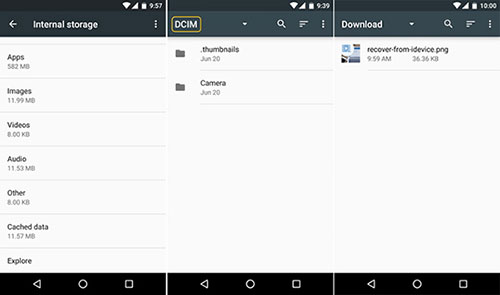
Q2: Where do deleted videos go on Android?
When you delete videos on Android, they typically go to: Recycle Bin/Trash, Cloud Storage Trash, Third-Party Apps, Device storage, or SD Card.
Q3: How to secure Android videos technically?
Instead of struggling to figure out how to restore permanently deleted videos on Android, keeping the content safe with some steps would be more forward-looking. By implementing these technical measures, you can enhance the security of your Android videos and reduce the risk of unauthorized access or data loss. Here are some of them:
- Install a reliable app lock application from the Google Play Store. (Can I install Android applications from a PC?)
- Enable device encryption on your Android device.
- Secure video apps with biometric authentication.
- Equip your device with a strong lock screen.
- Use a secure cloud storage service.
- Regularly update your device and apps.
- Be cautious with app permissions.
Closing Thoughts
On the whole, we share the same feelings with you when faced with video loss out of the blue, but there is hope for recovery. This page equipped you with the necessary knowledge and resources to retrieve your deleted videos, whether you have a backup or not.
Please remember to act promptly and avoid using your device extensively after video loss to maximize the chances of successful recovery if you don't have a backup. Then, pick MobiKin Doctor for Android. By following the guide above, you'll be empowered to reclaim your cherished videos and preserve those precious memories or valuable content.
Related Articles:
How to Transfer Videos from Android to PC/Computer? 6 Hassle-free Ways
How to Transfer Videos from Android to Android in 6 Ways? Full Analysis
How to Recover Permanently Deleted Videos on iPhone with or without Backup
5 Desirable Ways to Recover Photos after Factory Reset on Android Phone



