How to Recover Files Lost During/After Cut and Paste on Android? [Fixed]
"My files from Android phone were lost after cut and paste into my laptop with USB. So, they didn't even copy and disappeared from the original location on the phone. Please help me recover files lost during cut and paste on Android and how do you fix the cut and paste error?" -- from Microsoft Community
Cutting files from one location and pasting them to another - whether on your phone or external storage - is a common practice for managing data. However, this seemingly straightforward task is not without its risks.
Files being lost during these operations due to interruptions like power loss, app crashes, or user error can lead to the inadvertent loss of critical documents, photos, or other valuable data. The question then arises: Is this a reversible process? How do we retrieve these lost files? This article will tell you more about this topic.
- Part 1: Why Android Phone Files Lost after Cut and Paste
- Part 2: Is There Any Way to Recover Files That Disappeared During Cut Paste
- Part 3: Recover Files Lost During Cut and Paste on Android via MobiKin
- Part 4: Recover Files after Cut and Paste Using Google Keyboard
- Part 5: Recover Android Files Lost in Cut and Paste Safely on Windows
- Part 6: Recover Cut Files from Phone Memory on Android from a Backup
- Summary & Tips to Prevent Files Lost During Cut and Paste on Android
Part 1: Why Android Phone Files Lost after Cut and Paste
When you lose photos or other files after you cut + paste folders from phone Android, here are the main reasons for the data loss:
- Unintentional shutdowns or software glitches.
- Removing the SD card during the process.
- Hardware issues on the device.
- Interruption due to sudden shutdown, crash, or network issues.
- Insufficient storage space at the target location.
- Corrupt or incompatible file systems.
- Bugs in the file manager app.
- Improper ejection from a computer or another device during transfer.

Can you distinguish between cut and delete? When you cut a file, it's temporarily moved to the clipboard until pasted to a new location. Deleting a file sends it to the Recycle Bin or removes it immediately from the system, making it disappear from its folder.
Extended Reading: Do you want to move files to an Android SD card without data loss? Here are the methods.
Part 2: Is There Any Way to Recover Files That Disappeared During Cut Paste
Lost files after you cut and paste from Android to flash storage or other storage are not necessarily permanently gone. Here are some potential ways to recover them:
- Check the Source and Destination Folders: Ensure the files are not in either location.
- Use File Recovery Software: Apps like MobiKin Doctor for Android can scan for lost files.
- Connect to a Computer: Use the built-in file history feature on a computer to recover them.
- Check Cloud Backups: If you have cloud backups enabled, the files might be saved there.
- Seek Professional Help: Data recovery services can assist if the files are extremely important.
Part 3: Recover Files Lost During Cut and Paste on Android via MobiKin
Whether you're going to cut and paste the contents of your phone to another location on your phone or to any external storage (USB stick, hard drive, computer), they're not really gone when you notice they disappeared. It is entirely possible to recover them using a tool like MobiKin Doctor for Android (Win and Mac). To use this tool, please act quickly, as continued use of the device can overwrite the lost data, making recovery difficult.
How can MobiKin Doctor for Android help you with?
> Recover files lost during cut and paste on Android without data loss.
> Capable of recovering various data types from phone internal storage or SD card.
> Let you regain media content, contacts, SMS, call history, etc.
> Simple to utilize, selective recovery, satisfactory results.
> Totally secure and professional technical support.
> Compatible with virtually all Android devices, including mainstream and non-mainstream ones.
How to recover lost Android data due to copy and paste or other reasons with this program?
Step 1: Run the Android data recovery software
Begin by launching the data recovery tool on your computer post installation. Connect your device to the computer, and the software will detect your device automatically. (Ensure USB debugging is enabled on your phone for detection.)

Step 2: Scan and pick the files for recovery
Choose the data types containing the lost files you wish to recover and click "Next." The program will initiate scanning your device. Afterward, preview and handpick the stuff for recovery. (If your desired data isn't found after scanning, follow the prompts to root your phone.)

Step 3: Recover files lost after cut and past on Android
Once you've selected the desired items, click "Recover" to save them to any folder on your computer for safekeeping. After that, you can check the recovered content on this PC.
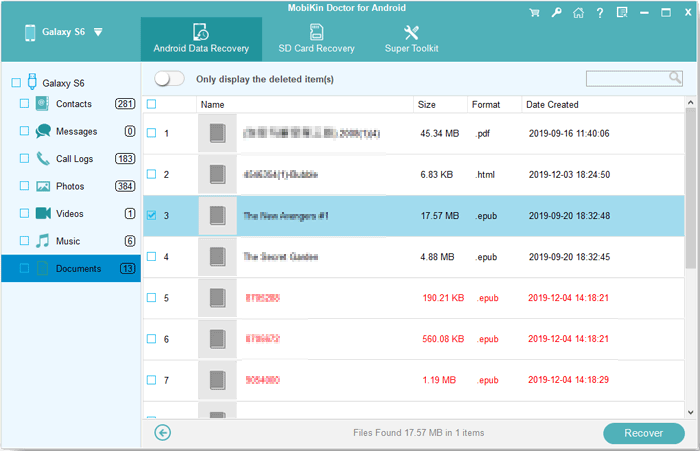
Video Tutorial: Here's a video guide to explain how to make lost files recovery with this software:
You Might Also Enjoy: When the lost files are recovered, you can transfer them to your computer securely.
Part 4: Recover Files after Cut and Paste Using Google Keyboard
Most Android phones now come with Google Keyboard as the default keyboard. Restoring your clipboard history with this tool is easy. If your clipboard settings are disabled, you can enable them with a single click. Also, you can pin or delete specific items from the clipboard.
- Open Google Keyboard on the text field where you want to paste information.
- Click the arrow key in the upper left corner of the keyboard.
- Next, click on the clipboard icon. This opens the Google Clipboard manager.
- From here, you can view and restore clipboard history.
- To recover information, simply tap on the desired item, and it will be copied to your text field.
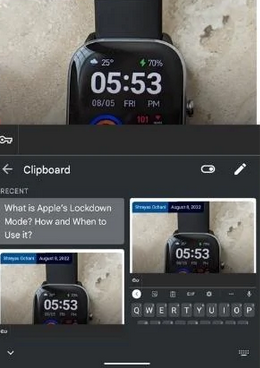
Part 5: Recover Android Files Lost in Cut and Paste Safely on Windows
Missing files during cut & paste from Android to Windows? Windows is equipped with pre-installed tools that can assist you in recovering files. If you had previously enabled File History, you can restore stuff that may have been lost while performing a cut-and-paste operation.
- Press "Win + S" to open the search bar.
- Type "Restore your files with File History".
- Select the corresponding option and navigate to the file's location.
- Use the arrows to find the desired backup version.
- Highlight the file and click the green "Restore" button.
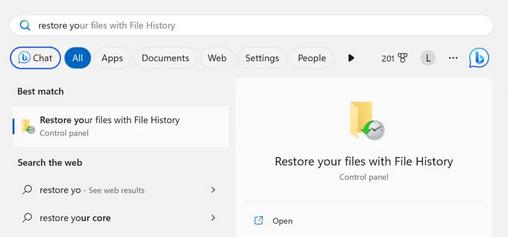
Note: What if the "File History" is not configured beforehand? Reversing a cut-and-paste action on Windows 10/11 is easy. Simply press CTRL + Z to undo the most recent action, and the file will move back to its original location.
Part 6: Recover Cut Files from Phone Memory on Android from a Backup
Utilizing a cloud storage service such as Google Drive, Google Photos, OneDrive, or Dropbox can assist in the recovery of lost files due to cut and paste errors on an Android device. For instance, let's consider the steps for Google backup recovery:
- On your Android phone, select "Start" and connect to WiFi.
- Tap "Next" at "Copy Apps & Data" and choose "Can't Use Old Device?".
- Sign in with your Google account and select the available backup.
- Choose the items to recover and press "Restore."
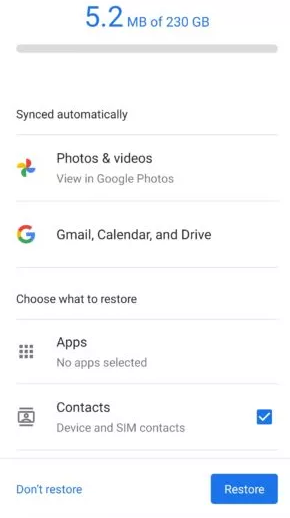
Summary & Tips to Prevent Files Lost During Cut and Paste on Android
By familiarizing yourself with these recovery methods above, you can mitigate the impact of data loss incidents and ensure that your files remain accessible and secure. When it comes to data protection when cutting and pasting, here are some detailed precautions for you:
- Use copy and paste instead of cut and paste.
- Utilize a UPS to prevent power failures during transfers.
- Avoid forcefully canceling or stopping cut-and-paste operations.
- Ensure there is enough storage space in the destination location.
- Immediately stop using your PC if any files or data are lost.
- Avoid ejecting external devices during the cut-and-paste process.
- Regularly back up Android files to your computer.
- Ensure your device has sufficient battery life.
- Use reliable file manager apps that support undo actions.
- Maintain a stable internet connection when pasting files to another device.
Related Articles:
6 Workarounds to Recover Deleted Files from iPhone with/without Backup
Top 7 PC to Mobile File Transfer Apps for Windows/Mac [Detailed Guide]
What to Do if Android Internal Storage is Full? Here are 5 Solutions!
How to Back Up and Restore Android Devices in 6 Ways [Easy & Quick]
Top 7 Ways to Transfer Files from Android to Android (Ultimate Guide)
How to Recover Data after Factory Reset Android with/without Backup? [Fixed]



