How to Recover Permanently Deleted Photos from Samsung? 6 Innovative Ways
I'm using Samsung Android. I accidentally emptied my trash bin, and now I can't recover my photos. Is there a way for me to recover it? -- from Quora
Are you curious about the process of retrieving permanently removed pictures from your Galaxy device? If so, you may think that it is nearly impossible, yet you still hold onto a glimmer of hope. It is important to understand that it is feasible, provided the appropriate method is utilized.
This page works out how to recover permanently deleted photos from Samsung in 6 simple ways. Each of the following methods can effectively assist in recovering these photos from Samsung. The procedures differ from one another, allowing you to choose the one that best suits your needs.

- #1: Recover Permanently Deleted Photos from Gallery Samsung
- #2: Retrieve Permanently Deleted Photos on Samsung Cloud
- #3: Recover Permanently Deleted Photos from My Samsung via Google Photos
- #4: Recover Permanently Deleted Photos from Samsung Galaxy OneDrive
- #5: Recover Permanently Deleted Pictures from Samsung by Dropbox
- #6: Recover Permanently Deleted Photos from Samsung without Backup
- Extra: How to Avoid Losing Photos from Samsung Next Time
Click the video below to learn the possible methods for Samsung photo recovery:
#1: Recover Permanently Deleted Photos from Gallery Samsung
In the event that the Recycle Bin was not activated prior to the deletion of photos, please follow these steps to enable it. Open the "Gallery" application, tap on the "Menu", select Settings, and then choose "Recycle Bin" to activate it. Learn how to check your deleted photos from it:
- Begin by launching the Gallery application and tapping on the "Menu" option.
- Next, choose the Recycle bin and select the "Edit" function.
- Finally, identify the photos you wish to restore and tap on the "Restore" button.
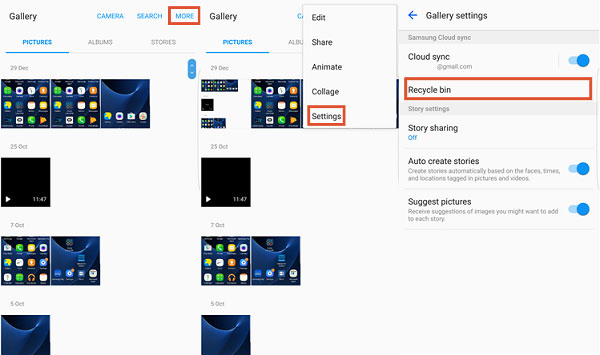
Are photos gone forever from Samsung if I delete them from the recycle bin? When you remove photos from the bin on your Samsung device, they will stay there for a period of 30 days prior to being permanently erased. Therefore, you have a 30-day timeframe to retrieve them.
The Bad:
- Large photo files may be automatically deleted despite not being expired.
#2: Retrieve Permanently Deleted Photos on Samsung Cloud
As of recently, have you put the Samsung Cloud to good use? If you have, your permanently deleted images are up for grabs. This service has simplified various things, including recovering pics without having to jump through hoops. If your photos were backed up to Samsung Cloud before deletion, follow the steps:
- Click on "Settings" on your Samsung > Touch "Cloud and account".
- Click on "Samsung Cloud" and then click on "Restore."
- Scroll down and select "Photos." Click on "Restore."
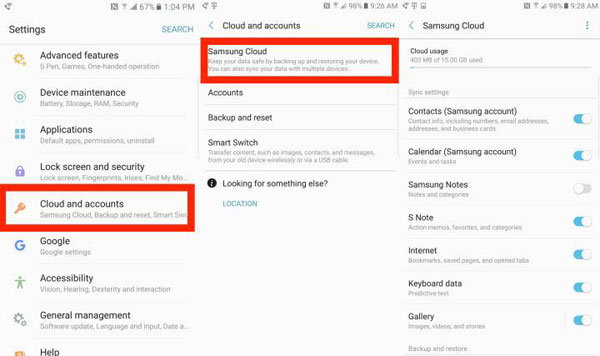
The Bad:
- A previous backup is required.
- Limited free storage space (15GB).
#3: Recover Permanently Deleted Photos from My Samsung via Google Photos
It is not a secret that Google goes above and beyond to simplify the lives of its users. Google Photos is one of the most favorite solutions in the world, as it keeps all of your photos organized.
Another reason why a lot of people enjoy using it could be due to it already being downloaded to the device. If your pictures have been backed to Google Photos before you permanently deleted them, see how to retrieve permanently deleted photos on Samsung below:
- On your Samsung device, open "Google Photos."
- Log on to your Google account.
- Choose the photos that you want to recover.
- Click on "Save to Device" to sync photos to your device.
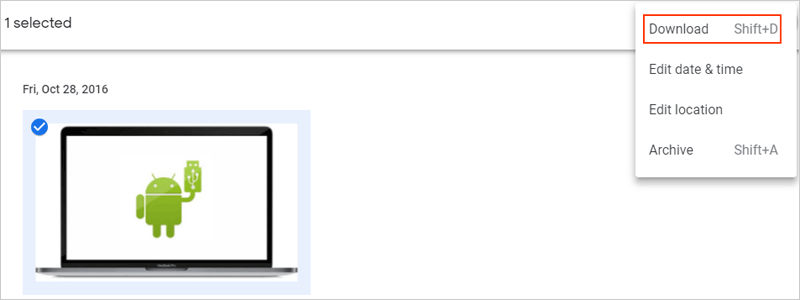
If you've used Google Drive other than Google Photos to save, share, or sync files across devices, you can recover permanently deleted Samsung photos from it. Quick Look: 1. Open "Google Drive" on your Samsung device. 2. Sign in to the Google account used for the backup. 3. Select the photos you want to restore and click "Download."

The Bad:
- A backup is needed (15GB of free memory).
- If synced across devices, new changes can overwrite old data.
#4: Recover Permanently Deleted Photos from Samsung Galaxy OneDrive
Depending on the Samsung that you have, the Gallery app could be connected to OneDrive. There is a possibility that all of your photos have been synced and thus saved to it. If sync is turned on with OneDrive in the Gallery settings, you can easily recover your lost photos from Samsung S24/S23/S22/S10/S9 using OneDrive.
- On your phone, open the "OneDrive" application.
- Using the bottom menu, click on "Photos" or the location of stored pics.
- Select the photos that you want to restore and click on the download icon.
- Click on "Save" for the download and saving of selected items to take place.
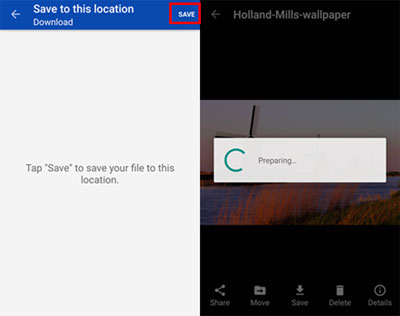
The Bad:
- A backup is required.
- 5GB of free storage.
- Syncing issues can lead to data loss.
#5: Recover Permanently Deleted Pictures from Samsung by Dropbox
Dropbox provides 2 GB of free space for photo and video backups, making it a popular choice for Samsung users to transfer media and store data long-term. This guide explains how to recover permanently deleted photos from Samsung for free with Dropbox:
- Use your login credentials to access your Dropbox account.
- Click on "Files" in the left menu.
- Scroll down the sidebar to locate the "Deleted files" option.
- Click on it to view all files removed from your account.
- Browse through the list to find the deleted images you wish to recover.
- Select the "Restore" option from the context menu.
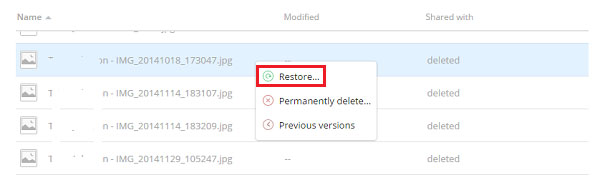
The Bad:
- You should have a backup beforehand.
- Free accounts have limited storage (2GB only).
- Deleted files are recoverable for 30 days (longer with a paid plan).
#6: Recover Permanently Deleted Photos from Samsung without Backup
So, what about if none of the above options can be of any help? Worry not. There is always a way out! Learn how to fix this issue with the help of MobiKin Doctor for Android (Win and Mac). This method is one of the most popular ones on the market to regain deleted photos, among many other file types.
Its developers wanted to introduce a solution that could recover almost every type of file without any risk. They nailed it. With this multitasker, you can rest assured that your files will be recovered smoothly, safely, and quickly.
Overview of the MobiKin Doctor for Android:
- Retrieves lost photos from SD card Android and internal storage with simple clicks.
- Supports the retrieval of contacts, text messages, call logs, videos, audio, photos, docs, and music.
- Photos can be previewed and selected before retrieving.
- It retains restored photos with original quality.
- Runs on almost all Android device, containing Samsung Galaxy S24/S23/S22/S21/S20/S10/S10e/S10+/S9/S8/S7, Galaxy Note 20/Note 10/Note 9/Note 8/Note 7, etc.
- It never records its users' privacy.
Important - Strategies to Enhance the Likelihood of Samsung Photo Recovery:
- Minimize phone use or restart to avoid overwriting data.
- Act quickly to start recovery.
- Enable airplane mode to prevent background updates.
Steps to Follow to Recover Permanently Deleted Photos from Samsung with MobiKin Doctor for Android
Step 1. Download and launch the tool on your computer. Using a USB cable, connect your Samsung device to your computer. (You might have to enable USB debugging on your device for your phone to be recognized.)
Step 2. Click on "Photos" and then click on "Next" to choose a scan mode in order to access each image. (If photos cannot be scanned, root your Samsung device as directed to implement a deep scan before photo recovery.)

Step 3. Click on "Photos" to preview pictures and choose the ones that you want. Finally, tap "Recover" to save the photos on your computer. (NOTE: If your lost photos have been overwritten or your phone has physical damage, visit a local professional shop.)

Video Guide: For more reference, please check out the video below.
The Bad:
- Continued use of the phone can overwrite the data, reducing recovery chances.
Extra: How to Avoid Losing Photos from Samsung Next Time
It is prudent to take the essential measures to guarantee that there is always a means to recover deleted photographs, regardless of the circumstances. There may be instances when your preferred recovery method is not feasible for various reasons. Therefore, it is advisable to make additional efforts to ensure the safety of your photos at all times.
The four primary actions to safeguard both deleted and undeleted photos consistently are as follows:
- Synchronize your Samsung device with your computer.
- Enable automatic backups on your phone.
- Store photos in the cloud.
- Save photos to a memory card.
Choose a Method That Comes in Handy Today and Tomorrow:
Understanding how to recover permanently deleted photos on a Samsung device using the aforementioned methods can be quite beneficial. These techniques have demonstrated their effectiveness in safely and swiftly restoring permanently lost images. However, please note that there are distinctions among these ways, which may complicate the selection process.
Any of the cloud-based solutions is an excellent choice. Yet, if you do not have a prior backup, consider employing MobiKin Doctor for Android, a reputable tool with a high success rate.
Related Articles:
6 Effortless Ways to Back Up Photos on Samsung S24/S23/S22/S21/S20/S10/S9
Samsung Broken Screen Data Recovery: 6 Ways to Make It a Lot Easier
How to Transfer Photos from Samsung to Samsung? [Ultimate Guide]
[2024] How to Recover Permanently Deleted Photos from iPhone with/without Backup



