How to Recover Pictures from Corrupted SD Card? 4 Means & Additional Tips
"I recently transferred important files to an SD card. Then later, when I checked it, a window showed up saying that it needed to be formatted for some volume error thing. Maybe I did something wrong; can someone give me like a list of what might have happened." -- by David AbdielOcampo from Microsoft Community
The vulnerability of digital storage devices, such as SD cards, exposes our precious photo collections to potential threats, ranging from formatting interruptions and system corruption to bad sectors, physical damage, and even malware attacks. When faced with the daunting prospect of lost or inaccessible photos due to SD card corruption, you may want to ask, "How to recover pictures from corrupted SD card?"
This guide covers photo recovery from corrupted SD cards, exploring the feasibility of retrieving images in various scenarios. After reading, you'll have insight into the potential avenues for recovering your cherished memories from your damaged microSD card.

- Part 1: Can You Recover Pictures from a Corrupted SD Card
- Part 2: How to Recover Pictures from Corrupted SD Card by Running CHKDSK
- Part 3: How to Recover Pictures from a Corrupted microSD Card via Windows File Recovery
- Part 4: How to Recover Data from a Corrupted SD Card by Updating Driver
- Part 5: How to Fix Corrupted SD Card via Windows File Recovery
- Extra: How to Recover Pictures from a Repaired SD Card
- Conclusion & Tips to Avoid SD Card Corruption Next Time
Part 1: Can You Recover Pictures from a Corrupted SD Card
Firstly, check your SD card status in Disk Management by connecting your SD card to your computer via a card reader. Then go to "This PC" > "Manage" > "Disk Management". After that, assess the SD card's status:
- Case 1: Visible but Inaccessible (RAW file system).
- Case 2: Partition Lost.
- Case 3: No Media status.
- Case 4: Visible in Explorer Only.
- Case 5: Not Visible (Note: If the SD card is physically damaged to the point where it cannot be recognized by any device or if it has suffered severe internal damage, photo recovery becomes highly unlikely.)
Then, can you recover corrupted pictures from SD cards based on the above? It depends:
- First Two Cases: High chance of recovery with data recovery software.
- Third and Fourth Cases: Possible recovery after fixing the device.
- Last Case: Try a different card reader or computer. (1. Purchase a new SD card reader. 2. Insert the SD card and connect it to the PC. 3. Try different USB ports until the computer recognizes the card. 4. Connect the SD card reader to a new computer if necessary.) If still not visible, seek professional help instead.
Where do deleted SD card photos go? When files are deleted from an SD card, they remain on the card but are invisible to the operating system and users because their file entries are removed. In simple terms, deleted files are still present, waiting to be recovered or overwritten.
You May Like: When you unexpected remove your Android SD Card, you may thus get the cad corrupted. Get into the link to fix it.
Part 2: How to Recover Pictures from Corrupted SD Card by Running CHKDSK
CHKDSK is a basic Windows utility that checks and repairs file system errors on an SD card with a single command. If your Windows PC fails to recognize the card, try running the CHSDSK commander. How do I recover pictures from a corrupted SD card in this way?
- Press "Win + R" to open the Run dialogue.
- Type cmd and press "Shift + Ctrl + Enter" to run "Command Prompt" as an administrator.
- Type CHKDSK X: /f /r and press "Enter", replacing "X" with the drive letter of the corrupted SD card. Once done, try to plug in your SD card again and recover photos accordingly.
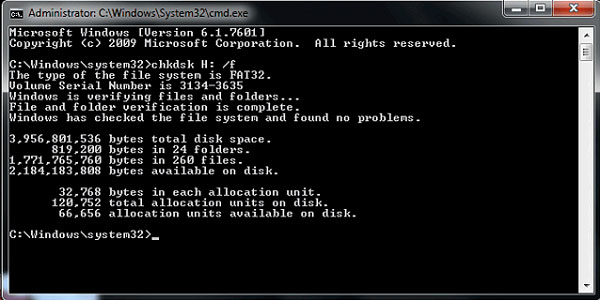
Alternatively, you can try to change the driver letter by following the steps below:
- Connect your SD card to your computer and open Disk Management.
- Right-click the desired volume and select "Change Drive Letter and Paths".
- Choose "Add" or "Change" for the SD card.
- Specify the new drive letter and click "OK".
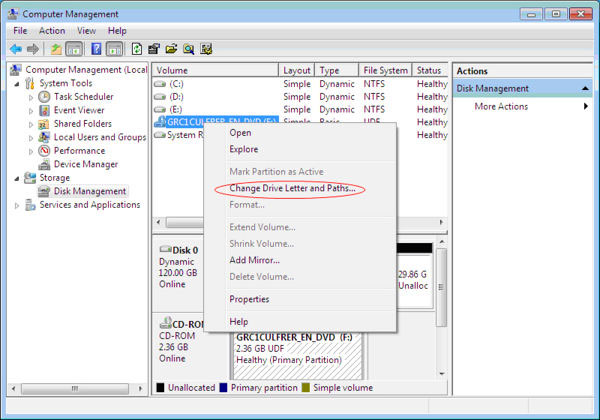
Important: After the photo recovery, adhere to the following steps if the restored images are corrupted. Connect the SD card to the computer. Run Stellar Repair for Photo (One-time payment). Click "Add File/s" to add corrupt photos. Click "Repair" to start the process. Preview the repaired photos. Click "Save Repaired Files" to save them at your desired location.
Part 3: How to Recover Pictures from a Corrupted microSD Card via Windows File Recovery
Microsoft provides Windows File Recovery, allowing you to recover unlimited lost data from your corrupted SD card at no cost. While less user-friendly than graphical user interface software, it supports a limited number of file formats but enables unlimited data recovery for free. To try this method:
- Download Windows File Recovery from the Microsoft Store.
- Press Win + X and select Terminal (Admin).
- Use the syntax: winfr source-drive: destination-drive: [/mode] [/switches] to recover files from your corrupted SD card.
- To recover photos, use: winfr I: E: /extensive /n *.jpg. (You can now change the .jpg to .jepg, .png, etc.)
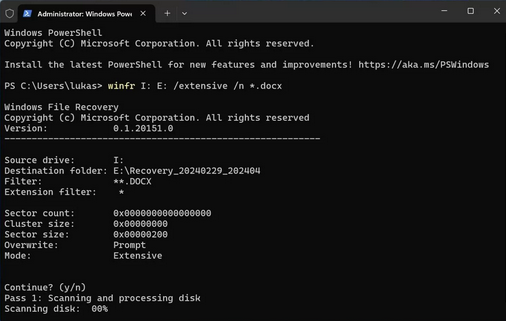
You Might Also Enjoy:
Part 4: How to Recover Data from a Corrupted SD Card by Updating Driver
They're software enabling your computer to communicate with external devices. Updating the driver can enhance your computer's ability to read SD cards, but outdated drivers might cause compatibility issues. Here's how to recover files from a corrupted SD card with a damaged file system by updating the driver:
- Right-click on "My Computer" and select "Manage".
- Navigate to "Device Manager" and double-click on "Disk Drives".
- Right-click on your SD card in the menu.
- Choose "Update Driver/Update Driver Software > Search automatically for updated driver software".
- You can also opt for "Uninstall device" to reinstall your USB device driver.
- Disconnect your SD card before restarting the computer.
- After the computer reboots, reconnect the SD card for photo recovery as usual.
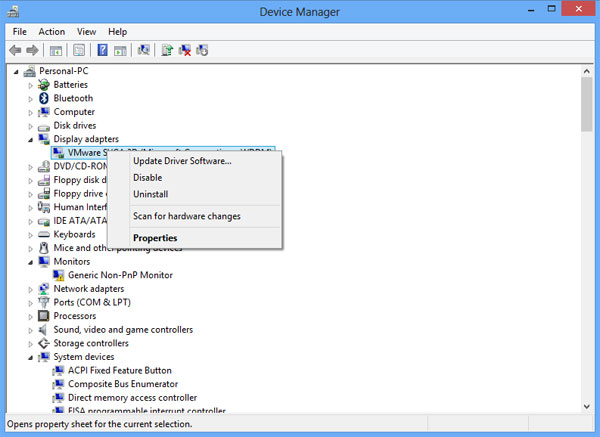
Part 5: How to Fix Corrupted SD Card with Windows Error Checking Tool
The Windows Error Checking tool is useful for fixing file system errors on drives like SD cards. Here's how to use it:
- Press Win + E to open File Explorer and select "This PC".
- Right-click the target device and choose "Properties".
- Go to the "Tools" tab and click "Check" in the Error checking section.
- Select "Scan and repair" in the popup window.
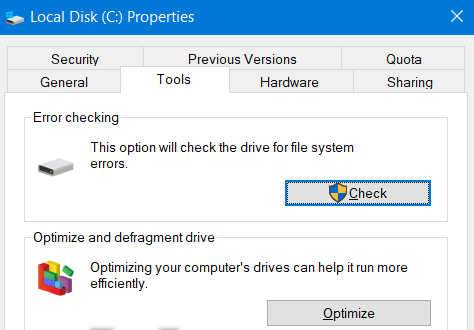
Extra: How to Recover Pictures from a Repaired SD Card
If your corrupted SD card has been successfully repaired and is now easily detectable by your computer, you may consider utilizing a professional program to recover photos, videos, documents, and more. This program, known as MobiKin Doctor for Android (Windows and Mac), offers a higher success rate in retrieving data, thereby minimizing risks.
Additionally, it is capable of successfully recovering various data types from your phone's internal memory without trouble. This tool is compatible with a wide range of Android SD cards and phone models, ensuring its versatility. Furthermore, it guarantees complete safety and user-friendly operation.
Easy steps to restore photos from a repaired SD card using MobiKin Doctor for Android:
- Install and launch the tool on your computer, then choose "SD Card Recovery" mode.
- Insert your SD card into the computer via a card reader.
- Alternatively, connect your Android phone with the repaired microSD card inserted.
- The software will automatically detect the card, and its icon will appear.
- Select the card and click "Next" to scan for lost multimedia files.
- Choose file types from the left and select specific items from the right.
- Click "Recover" to retrieve the chosen files from the fixed SD card.
- After the picture recovery, you can format your SD card to further fix it as needed: (Connect your SD card to the computer, open "My Computer/This PC", and right-click on the SD card. Select "Format", choose "Restore Device Defaults", and click "Start". Optionally, deselect "Quick format" for a deep scan.)
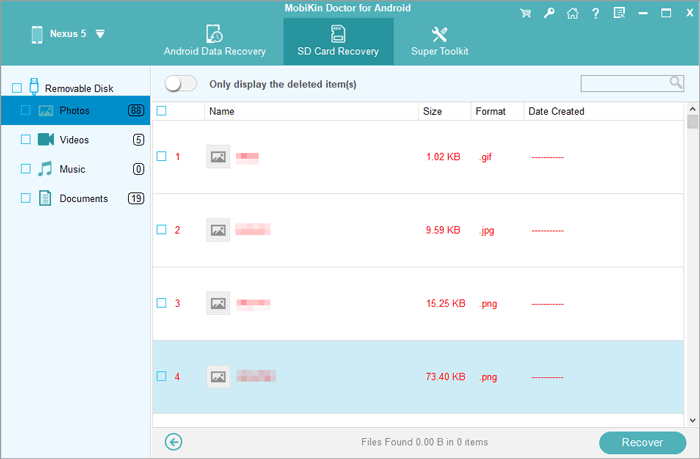
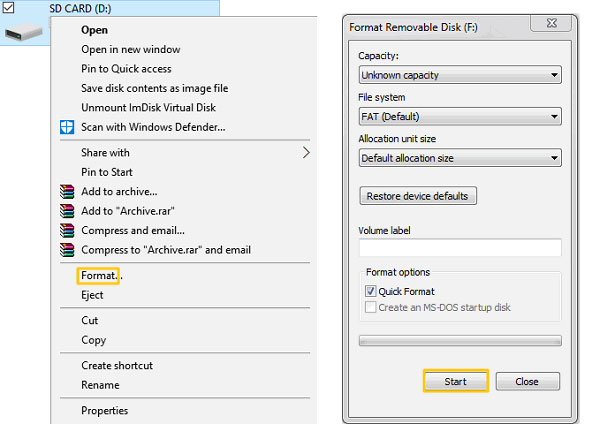
Conclusion & Tips to Avoid SD Card Corruption Next Time
Throughout this page, we navigate four feasible methods for recovering photos from corrupted SD cards. From utilizing built-in tools and software solutions to considering professional data recovery services after repair, we detailed the diverse array of options available to salvage your precious photo collections. Hopefully, you can regain access to your photos in your corrupted SD card.
Finally, if you want to prevent frequent SD card corruption, follow these tips:
- Use High-Quality SD Cards: Purchase SD cards from reputable brands.
- Safely Eject SD Cards: Always properly eject the SD card from your device before removing it.
- Avoid Overloading the SD Card: Consider transferring SD card photos to a computer or cloud storage regularly.
- Keep the SD Card Safe: Protect the SD card from physical damage.
- Scan for Viruses: Use antivirus software to regularly scan the SD card for viruses.
- Handle with Care: Avoid bending, dropping, or exposing the SD card to extreme temperatures or humidity.
Related Articles:
Can't Delete Files from SD Card on Android? 11 Fixes Available [Updated]
How to Move Apps to SD Card from vivo Internal Storage? 4 Solutions
3 Reliable Ways to Transfer/Save Android Phone Contacts to SD Card
Why Files Get Deleted/Corrupted After Moving to SD Card?
How to Move Pictures/Photos to SD Card on Android [A Comprehensive Guide]



