6 Ways to Recover Audio Files from WhatsApp with/without Backup?
WhatsApp, an end-to-end encryption-based application, makes it straightforward and secure to send anything confidential. There are times when we cannot access our files that can be of personal or professional importance. For instance, it's common to lose WhatsApp media files like recordings, videos, photos for many reasons. Well, do you know how to recover audio files from WhatsApp on an Android or iPhone device?
OK, in today's detailed guide, we will let you know the six best methods to help you retrieve your lost or deleted voice notes in minutes.
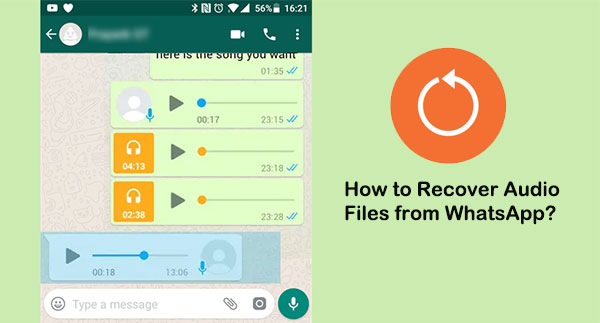
- Tip 1: How to Recover WhatsApp Audio Files from Local Backup (Android)
- Tip 2: How to Recover WhatsApp Audio from Google Drive (Android)
- Tip 3: How to Recover Audio Files from WhatsApp without Backup (Android)
- Tip 4: How to Recover Deleted Audio Files from WhatsApp via iTunes Backup (iPhone)
- Tip 5: How to Recover a Deleted Voice Note on WhatsApp via iCloud backup (iPhone)
- Tip 6: How to Recover Audio Files from WhatsApp without Backup (iPhone)
Tip 1: How to Recover WhatsApp Audio Files from Local Backup (Android)
After maintaining a local copy of WhatsApp files with the inbuilt backup feature, you're allowed to recover them from the internal memory or SD card. If you accidentally delete WhatsApp voice notes or there are some WhatsApp issues on Android that result in data loss, you can regain them whenever you want. To recover WhatsApp audio on Android from local backup, you can:
- Go to "Settings" > "Apps" on your Android phone.
- Find and tap on "WhatsApp".
- Click on the "Uninstall" button to uninstall WhatsApp.
- Open the Play Store and reinstall the application from there.
- When you sign in to your account, it will prompt you to restore the backup.
- Tap the "RESTORE" option.
- Once the process is over, you can find the recovered audio files by going to your device's "File Manager" > "WhatsApp folder" > "Media".

You Might Want to Know:
- [Solved!] How to Save WhatsApp Messages from Android to PC?
- How to Back Up WhatsApp from iPhone to PC? It's as Easy as Pie
Tip 2: How to Recover WhatsApp Audio from Google Drive (Android)
Google Drive delivers 15GB of free storage and can hold extensive WhatsApp chats and media files. To adopt this method, please first ensure that WhatsApp data is synced with your Google in advance. Here's how to retrieve deleted voice notes from WhatsApp on Android via Google Drive:
- Uninstall WhatsApp from your Android phone.
- Then reinstall the app on your phone.
- Visit Google Play and search for "WhatsApp" to download and install it.
- After that, complete the setup following the wizard offered on the screen.
- Simply agree and continue; then enter the phone number used in your previous account.
- Use the 6-digit verification passkey sent to the entered number to verify the account.
- WhatsApp will detect the WhatsApp backup file from Google Drive while all the setup is done.
- The notification will appear to ask you to restore the backup.
- Tap "RESTORE" to get your chats, including all the audio. WhatsApp will start fetching your WhatsApp backup from the Drive automatically. (Google Drive not working on Android?)
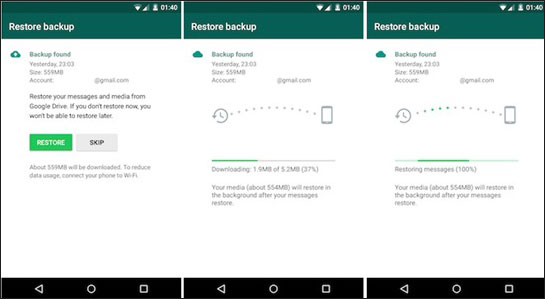
Tip 3: How to Recover Audio Files from WhatsApp without Backup (Android)
What if you didn't have a backup before the voice notes were lost? In that case, an WhatsApp voice message recovery app/software can be your last resort. Reputed to be one of the most advanced mobile recovery software, MobiKin Recovery for WhatsApp is capable of recovering various data on Android phones/tablets, including your WhatsApp audio and other attachments.
Key features of Recovery for WhatsApp:
- Recover audio files from WhatsApp on Android without backup.
- Retrieve WhatsApp and WhatsApp attachments, including videos, pictures, audio files, stickers, documents, links, etc.
- Allow you to preview and choose specific files before recovery.
- Work for almost all mainstream Android phones/tablets on the market, including Samsung, Xiaomi, Huawei, Motorola, LG, Sony, Google, OPPO, OnePlus, etc.
- It values your privacy.
Now, download this program, and let's check out how to restore audio files from WhatsApp on Android with Recovery for WhatsApp:
Step 1. Open Recovery for WhatsApp on a computer
Install and run the software on your computer and attach Android to it via USB. This program will automatically detect the connected phone. Here, you can directly get into the WhatsApp backup process.

Step 2. Turn on end-to-end encryption
Enable USB Debugging on the Android device and turn on end-to-end encryption when you get a popup on your phone.

Step 3. Choose the WhatsApp audio files
Then, you will get a window that prompts you the backup is complete. Pick the data types you want to restore. Here, mark "WhatsApp Attachments" and select the audio files.
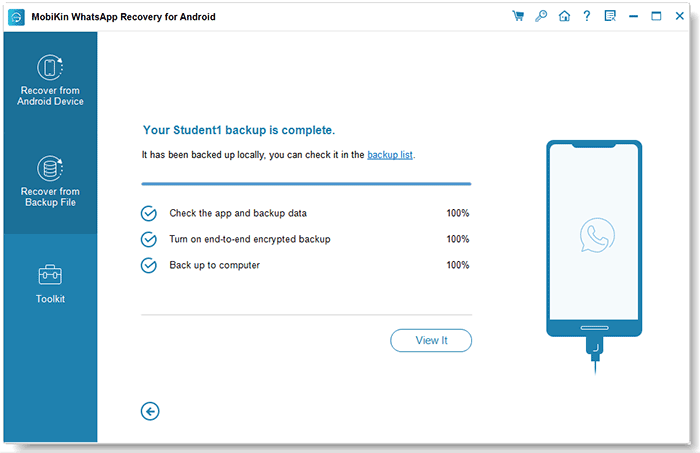
Step 4. Recover deleted audio files from WhatsApp
After that, click on "Recover to Computer" to save them on your computer.
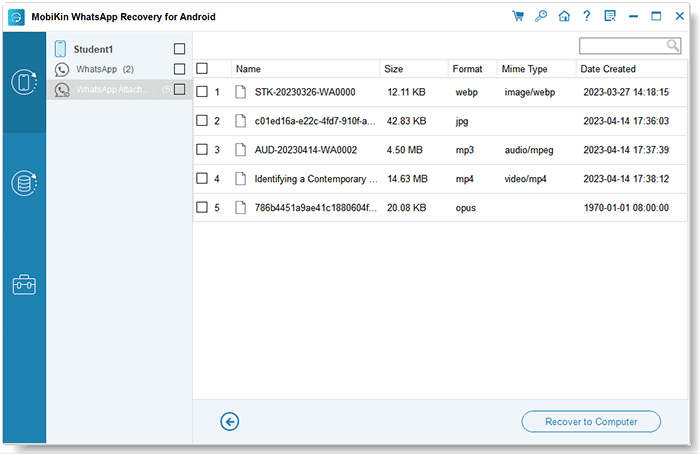
Learn More:
- Detailed Guide to Transfer WhatsApp from Android to iPhone
- [Full Guide] How to Transfer WhatsApp Data from iPhone to Android
Tip 4: How to Recover Deleted Audio Files from WhatsApp via iTunes Backup (iPhone)
Restoring WhatsApp audio on iPhone is possible as long as you have a backup of your device via iTunes. Yet, please note that the backup files will replace the current data on your device after the recovery.
How to recover audio files from WhatsApp on iPhone via iTunes backup?
- Open the latest version of iTunes on your computer.
- Connect the iPhone/iPad to the computer via a USB cord.
- Press the "device" icon once it appears on iTunes.
- Click on "Restore Backup".
- Select a backup and hit "Restore".

Tip 5: How to Recover a Deleted Voice Note on WhatsApp via iCloud backup (iPhone)
You may lose your audio files when WhatsApp crashes on your iPhone. At this point, you can try to retrieve the lost items, including the audio you want from iCloud, on condition that you have made a backup of your iDevice on the cloud. And before that, you have to erase your iPhone and start the setup for your device.
How to get deleted audio messages from WhatsApp on iPhone via iCloud backup?
- Go to iPhone's "Settings" > "General" > "Reset" > "Erase All Content and Settings".
- You will then see the setup screen.
- Follow the directions until you get to the "App & Data" screen.
- Select "Restore from iCloud Backup".
- Log in to iCloud and choose a backup to restore.

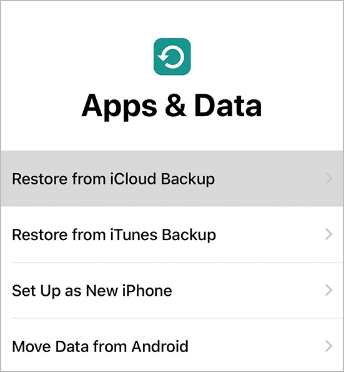
Tip 6: How to Recover Audio Files from WhatsApp without Backup (iPhone)
Well, it's not that tough for iPhone users to retrieve lost audio and other files even if there's no backup available. MobiKin Doctor for iOS is a practical practitioner of making this idea a reality. It is a tool specially designed for iDevice users, dedicated to recovering a variety of data types with or without backup. Moreover, it is pretty easy to operate and totally secure.
Why choose Doctor for iOS?
- Recover audio files from WhatsApp on iPhone without backup.
- Restore other data types containing text messages, contacts, photos, notes, call logs, and many more.
- Selectively retrieve data from iCloud/iTunes backup without covering the current iOS data.
- Let you preview and pick what you want before recovery.
- Get along well with overall iDevices, including iPhone 14/13/13 Pro (Max)/13 mini/12/12 Pro (Max)/12 mini, iPhone 11/11 Pro/11 Pro Max, iPhone X/XR/Xs/Xs Max, iPhone 8/8 Plus, iPhone 7/7 Plus, iPhone 6/6S/6 Plus, iPod touch, iPad, etc.
- It values your privacy.
How to recover WhatsApp recordings on iPhone via Doctor for iOS?
Step 1. Link your iPhone/iPad to a computer through a USB cable. Run the utility after the download and installation. Next, go for "Recover from iOS Device" among the data recovery types and click "Next".

Step 2. Select "WhatsApp Attachments" and then the "Start Scan" button. Then, all WhatsApp attachments will be scanned out.

Step 3. Just check "WhatsApp Attachments" from the left and preview the details on the right. Lastly, tick the WhatsApp audio you want to restore and click on "Recover to Computer" to store them onto the computer.
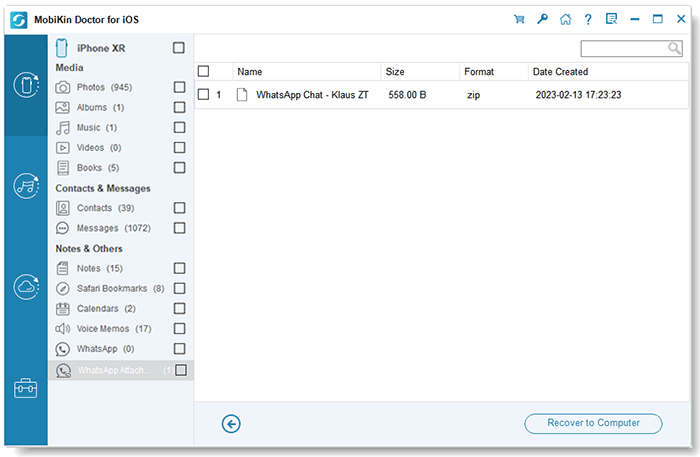
The Bottom Line
Obviously, the six methods are applicable to different scenarios. To be specific, if you keep a backup for your Android or iPhone device, you can recover the audio files from the backup file accordingly. Assuming there's no backup or the file is unavailable, just try any of the 3rd-party programs mentioned above. This is because they can not only restore your voice notes without restrictions but help regain other vital items concurrently.
Finally, you are welcome to leave a message below if you have any questions or suggestions.
Related Articles:
How to Recover 1 Year Old WhatsApp Messages without Backup? (iOS & Android)
[3 Ways] How to Transfer All WhatsApp Chats from Android to Android?
5 Ways to Print WhatsApp Messages from iPhone/Android Phones
[Practical] Top 6 WhatsApp Backup Extractors You'd Better Know
How to Update WhatsApp on Android Phones?
3 Simple Steps to Transfer WhatsApp Backup from Google Drive to iCloud




