Solved: How to Restore Contacts from Verizon Cloud? [With Additional Tips]
"For some reason, my phone contacts have disappeared. I found them on the Verizon Cloud. How do I get them back on my phone?" -- from Verizon Community
A significant number of individuals depend on Verizon Cloud as a secure platform for storing their contact info. The Cloud ensures they are readily available whenever needed. However, there are instances when retrieving these contacts becomes a challenge. Even if the contact trace is on the Cloud, the contact retrieval seems elusive.
Well, this page aims to guide you through concrete steps to restore contacts from Verizon Cloud for both Android and iPhone devices. We hope this resource proves productive in allowing you to take control of your digital contacts and maintain a seamless connectivity experience.
- Part 1: What Is Verizon Cloud? Is It Possible to Recover Contacts from It?
- Part 2: How to Back Up Contacts to Verizon Cloud?
- Part 3: How to Restore Contacts from Verizon Cloud to Android/iPhone?
- Part 4: Can't Find Contacts on Verison Cloud? Restore Them from Android Directly
- Frequently Asked Questions for Verizon Contacts
Part 1: What Is Verizon Cloud? Is It Possible to Recover Contacts from It?
1. What Is Verizon Cloud?
Verizon Cloud, provided by Verizon Wireless, is a cloud storage service enabling users to back up and sync various data, including contacts, pictures, videos, music, documents, messages, and call logs across multiple devices. While contacts may not be explicitly listed, Verizon automatically syncs this data type to your new device when signing in to your Verizon Cloud account.

2. Is It Possible to Recover Contacts from Verizon Cloud?
Yes! It's possible to recover contacts from Verizon Cloud with contact recovery software for Android or iPhone. You can do it by checking if they were previously backed up. You can do it by visiting the Verizon Cloud website and selecting "Manage Your Contacts Online".
Part 2: How to Back Up Contacts to Verizon Cloud?
It's pretty easy to make Verizon contact recovery as long as you have a backup of the items using the Verizon Cloud. Before going any further, ensure you have a Verizon Cloud account on your phone. Here are the guidelines for both Android and iOS users:
* Back up Android contacts to Verizon Cloud:
- Open the Verizon Cloud app in the app drawer on your Android device.
- Navigate to the menu and choose "Settings".
- Under "What to back up", select "Contacts".
- Tap "OK" to initiate the backup process.
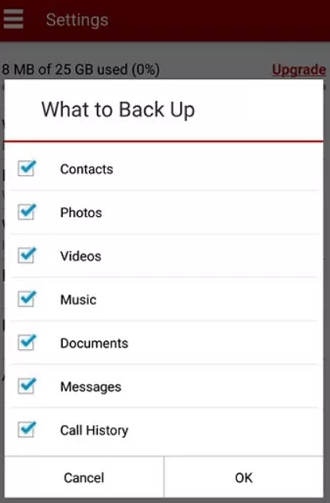
Alternatively, you can make the backup by following the steps: Open the Verizon Cloud app. Tap the "Navigation Menu" icon and go to "Settings" to adjust backup preferences. Return to the "Navigation Menu", select "Home", and tap "Sync Now" to start syncing contacts.
* Back up your iPhone contacts to Verizon Cloud:
- Ensure that the Verizon Cloud app is up-to-date on your iPhone.
- Open the Cloud app and tap the "Settings" icon.
- Tap "Upload Settings" and select the contacts you want to back up.
- Click "Upload now" to start the backup process.
It Might Help:
Part 3: How to Restore Contacts from Verizon Cloud to Android/iPhone?
Within the Verizon Cloud app, managing your content is a breeze. Follow these simple steps to restore contacts and other data from the Verizon Cloud on your smartphone in just a few taps. (Stay connected to the Internet and spare a few minutes for a hassle-free restoration process.)
* Restore contacts from Verizon Cloud to the phone running Android or iOS:
- Launch the Verizon Cloud app on your Android device.
- Tap the three horizontal lines icon at the top-left to access the "Navigation Menu".
- From there, tap the "Settings" icon, scroll down, and select "Tools" on the screen's bottom.
- Opt for "Content Restore" and specify the data types you want to retrieve from the Cloud.
- Complete the process by tapping the "RESTORE" button. (If you face difficulties, reach out to Verizon customer support for personalized assistance.)
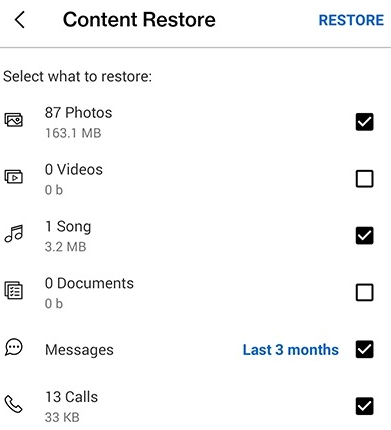
In-depth Knowledge: If you want to restore contacts from Verizon Cloud to a new device, adhere to the Quick Guide: Download the latest Verizon Cloud app from the App Store (Android) or App Store (iPhone); sign in with your Verizon credentials; select "Contacts" and tap "Sync" to load your contact list on the new device.
It Might Be Useful:
Part 4: Can't Find Contacts on Verison Cloud? Restore Them from Android Directly
When Android users access the backup settings within the Verizon Cloud app, they might discover that the contacts are not included. However, no worries. A proficient program, capable of directly retrieving contacts from Android devices, can assist in swiftly making data recovery, even if no prior backup has been made.
MobiKin Doctor for Android (Win and Mac), a prominent expert in mobile recovery, has consistently dedicated itself to content retrieval. Its substantial following is a testament to its prowess and brand impact in the industry.
Why select MobiKin Doctor for Android?
* Restore contacts from Android phones directly without Verizon Cloud backup.
* Recover deleted files from SD card and phone internal storage.
* In addition to contacts, it also works for messages, call history, images, videos, songs, docs, etc.
* You're allowed to preview and selectively pick what you need for recovery.
* Highly secure, free trial, and high success rate.
* Perform tasks on various Android devices, covering Samsung, Xiaomi, OPPO, OnePlus, Motorola, Huawei, Google Pixel, T-Mobile, Alcatel, realme, etc.
Step 1: Link - Begin by installing this software on your computer. Once the installation is complete, connect your Android phone to the computer via USB. For a thorough scan, it is recommended to root your phone and enable USB debugging as instructed.

Step 2: Select - If you only need to recover contacts from your smartphone, choose the "Contacts" option. Proceed by clicking "Next", and the program will commence a scan to retrieve all deleted or missing contacts.

Step 3: Restore - After the scan is complete, preview the data and select the contacts you wish to recover. Finally, click the "Recover" option to restore the chosen stuff to your computer.

Video Tutorial:
Frequently Asked Questions on Verizon Contacts
Q1: How to recover deleted contacts from Verizon Cloud Trash folder?
- Log in to your My Verizon account via a browser.
- Click on "Account" at the top and choose "Add-Ons & Apps".
- Select "Verizon Cloud", then click "Manage Add-On" and access Verizon Cloud.
- In the sub-tool bar, go to "Settings" and then "Trash".
- From here, choose the contacts to restore.
- Click "Restore" next to the "Permanent Delete" button.
Q2: How to delete contacts from Verizon Cloud Trash?
- Log in to My Verizon and go to "Account".
- Navigate to "Add-Ons & Apps > Verizon Cloud".
- In the same section, choose "Manage Add-On".
- Access Verizon Cloud. From the top bar, select "Settings > Trash".
- Choose the content to permanently delete from the cloud.
- Touch the "Permanent Delete icon and confirm the action.
Q3: What if I forget my Verizon Cloud account?
Tip 1: Visit the Verizon Cloud login page. Click "Forgot Password?" and adhere to the prompts to reset your Cloud password. Tip 2: Call customer service for assistance in recovering your account. Tip 3: Visit a Verizon store in person with proper identification for help.
Final Verdict
Following the discussion on recovering contacts from Verizon Cloud, here is a brief overview of the passage:
- The tasks for backing up contacts to Verizon Cloud differ slightly for Android and iPhone users, but it is simple and user-friendly overall.
- Restoring contacts from Verizon Cloud to either Android or iPhone follows a similar procedure, with the time taken dependent on the total amount of data.
- Before restoring contacts from Verizon to another phone, ensure your new phone's sync settings are configured. Confirm that your Verizon Cloud account is set up to sync the content.
- If the desired contacts are not found in Verizon Cloud, consider using MobiKin Doctor for Android to restore them directly from your Android phone, even without any backups.
Related Articles:
How to Transfer Contacts from iPhone to Android in 2024? 8 Easy Options
Top 6 Methods to Recover Deleted Contacts from iPhone with/without Backup
Made It! Recover Contacts from Broken Screen Android Phone
How to Import Contacts from Facebook to Android Phone or iPhone? [Easy Guide]
[6 Ways] How to Restore Deleted WhatsApp Messages/Chat of One Contact
How to Recover Deleted Gmail Account Quickly? 5 Methods Few People Know



