Top 4 Ways to Recover Lost Contacts on Sony Xperia with/without Backup
Q: "Help! I've lost my contacts on my Sony Xperia, just because I unknowingly hit some settings in my phone. How can I restore contacts on Sony Xperia? There are almost thousands of numbers, so it is impossible for me to ask them from my clients, customers, friends, etc. one by one. Please help in urgent! I can't imagine how terrible my life will be if I can't find back these contacts on my Sony Xperia."
When people enjoy the convenience brought by smart phones, some annoying problems also follow. Among them, the loss of data, especially the loss of contacts, may be one of the most terrible things brought by smart phones. Nowadays, people are accustomed to saving all contact information such as name, phone number, e-mail address, etc. directly on the mobile phone, so that they can contact anyone with one click. But once the contacts are lost or deleted, you may not be able to contact anyone, then your life may become a mess.
In fact, if you are using a Sony Xperia and are frustrated with the same issue as above, you have come to the right place. Here, we will provide you with the most effective ways to easily recover deleted or lost contacts on Sony Xperia.
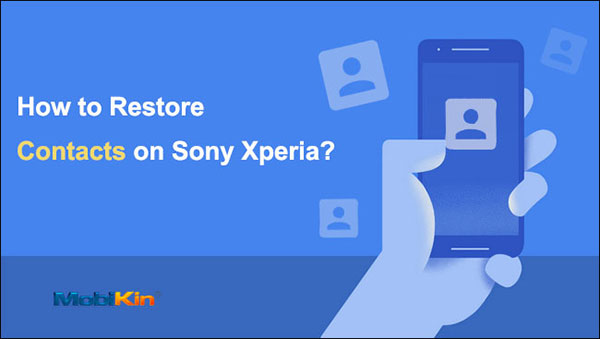
- Part 1: How Do I Find Hidden Contacts on My Sony Xperia?
- Part 2: How to Restore Contacts on Sony Xperia from Xperia Companion Backup
- Part 3: How to Recover Contacts on Sony with Doctor for Android [without Backup]
- Part 4: How to Restore Contacts on Sony Xperia via Gmail
- Bonus: How to Back Up Sony Xperia Contacts
Part 1: How Do I Find Hidden Contacts on My Sony Xperia?
Before we start to perform the Sony contacts recovery work, there is a very important step, which is to check in your phone whether you can find the phone numbers you think you have lost. Sometimes, these contacts are simply hidden, but not deleted.
Here are the steps to check and find the hidden contacts on your Sony Xperia:
- Unlock your Sony phone and click on the "Contacts" app.
- Click on the "Menu" option and choose "Settings" > "Contacts to display".
- Finally choose "All Contacts".
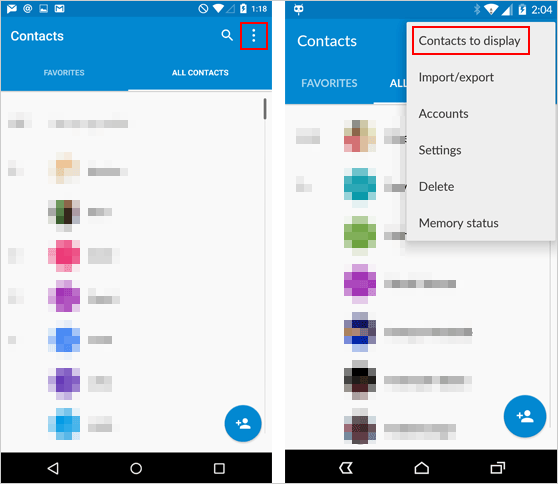
After performing the above operations, you can return to the Contacts app to check whether the lost contacts have been restored. If they are restored, it means that these contacts were only hidden before. If they are not returned, then we move on to the next method.
More Related:
- How to Recover Deleted Photos from Android Mobile Phones
- How Can I Recover Deleted Text Messages on Android
Part 2: How to Restore Contacts on Sony Xperia from Xperia Companion Backup
Xperia Companion is a program designed specifically for Xperia mobile phone users to back up contacts. If you have used Xperia Companion's backup option to back up your Sony Xperia contacts at some point in the past, then you have to thank you for your foresight. Because now, we can easily restore contacts from Xperia Companion backup.
- Run the Xperia Companion on your computer and connect your Sony Xperia phone to this computer.
- Choose the "Restore" tab on the main screen.
- After that, select the backup file you need. To recover Sony contacts only, you can left the Contacts item checked and cleared the other boxes.
- Click "Next" to begin the contacts recovery process.
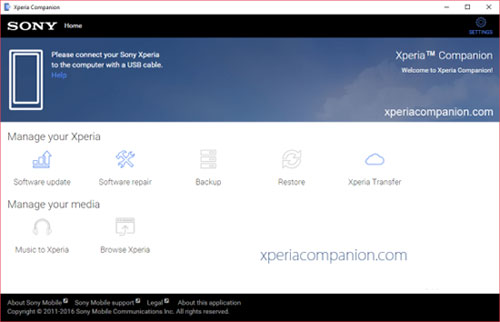
Part 3: How to Recover Contacts on Sony with Doctor for Android
How do I get my contacts back on my Sony Xperia without backup? If you haven't done any backup, a professional Sony Contacts Recovery program can help you recover contacts on Sony phone without backup. MobiKin Doctor for Android (with Mac version) is such a full-functional program, which can not only restore lost contacts from Sony Xperia, but also allows users to recover data like messages, photos, videos, music, documents, etc. from the phone's internal and external memory as easy as 1-2-3.
Main Features of Doctor for Android:
- Recover numerous types of files from Android device, such as photos, contacts, messages, documents, videos, call logs.
- Preview data before recovery.
- It supports the ability to recover files from Android internal memory, and SD card attached with the device.
- It's compatible with almost all popular Android brands, such as Xperia Z5/Z4/Z3, M5/M4, C5/C4, XZ/XA/X Compact/X Performance, etc., as well as Samsung, HTC, LG, Motorola, ZTE and so on.
Below is the detailed tutorial about how to use the best Sony Contacts Recovery software. You can click the below icon to get it and follow the steps below to start your own contacts restoring journey.
Step 1. Connect your Sony phone to the computer
Launch the Doctor for Android software after it is installed on your computer. Then, you can link your Sony Xperia phone to the computer via a USB cable. Enable USB debugging on your phone in advance so that it can be detected by the software.

Step 2. Preview and select the contacts you need
Check the box beside Contacts and click "Next". Then, the software will begin to scan your Sony phone for deleted contacts. When the scan is finished, you can go through the scanned out contact list and select those you want to retrieve.

Step 3. Begin to recover lost contacts from Sony Xperia
After you have selected all the contacts you need, you can click the "Recover" button to start recovering deleted contacts on Sony Xperia easily, and save them as HTML/XML files, so that you can easily open and view them on your computer easily.
Video guide about Android contacts recovery:
More Related:
- 5 Ways to Transfer Contacts from Sony Xperia to Computer
- How to Sync Data on Mac Computer to Android Devices
Part 4: How to Restore Contacts on Sony Xperia via Gmail
If you have ever enabled the "Sync" feature on Gmail, then congratulations that your contacts have been backed up on Google, and you can use Gmail to retrieve all deleted contacts easily. How do I recover my lost contact list from Gmail? Please refer to the following steps.
- Run the Gmail application and click the small downward arrow to expand the options, or you can open the page of Google Contacts on any browser.
- Login to your Google account.
- Click on "Contacts" or click on "More" > "Restore contacts...".
- After that, you will get a popup dialog, which asks you to select a time to restore. (Note: You can use a backup up to 30 days old)
- Select the backup you want to restore and give a click on the "Restore" option.
- Wait until the restoration process is finished, and then you can open the Contacts app to check whether the lost contacts are restored.
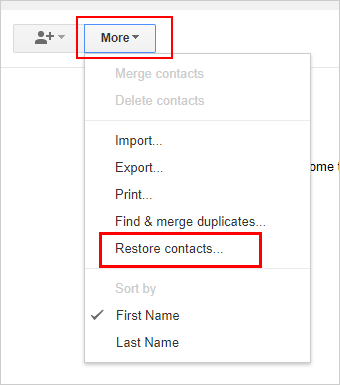
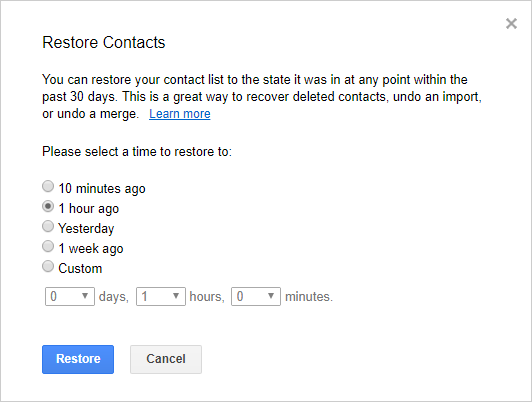
If this doesn't work with you either, then you'd better return to the third part and use the professional MobiKin Doctor for Android software to help you out.
Bonus: How to Back Up Sony Xperia Contacts
Once the deleted contacts have been successfully retrieved from Sony Xperia, the most important thing to do now is to immediately back up your Sony Xperia phone to prevent data loss in the future. Now teach you how to use the backup function of Xperia Companion to perform this operation.
- Open Xperia Companion and connect the Sony device to the computer.
- Select the "Backup" option on the interface.
- Give the backup file a name.
- Check the file categories that need to be backed up, and then click "Next".
- The backup job begins, and wait patiently for the completion of the backup.
If necessary, you can also set a password to protect the backup file.
Conclusion
Contacts disappeared from Sony Xperia? Lost Sony Xperia contacts after update? No matter which situation you encounter, I hope that after reading this article, you can easily recover lost contacts from Sony Xperia phones. If you don't have any backup, don't forget to use professional Sony contacts recovery software - MobiKin Doctor for Android, to directly recover lost contacts from Sony Xperia phones without any backup.
Related Articles
3 Ways to Recover Deleted Contacts from Android (#1 is Awesome)
How to Fix Contacts Disappeared from Android? [Definitive Guide]
How to Recover Deleted Text Messages on LG Phone
How to Transfer Contacts from Samsung to Huawei [5 Easy Methods]
Top 6 Huawei Data Recovery Software [Most People Don't Know]



