5 Brilliant Ways to Retrieve Deleted Texts on Samsung without Computer
Imagine a scenario where you urgently need to retrieve deleted texts on your Samsung phone, but a computer isn't readily available. This situation highlights the necessity and convenience of being able to recover lost SMS directly from your Samsung device without the reliance on external tools or devices.
Well, this page will illustrate how to retrieve deleted texts on Samsung without computer in 5 dependable ways, emphasizing convenience and immediate access without saving SMS on a computer. Before we dig deeper, let's see it is possible to make message recovery without a PC.

- Part 1: Can You Recover Deleted Messages on Samsung without Computer
- Part 2: How to Retrieve Deleted Texts on Samsung without Computer [5 Ways]
> 2.1 Using Recycle Bin
> 2.2 Using Samsung Cloud
> 2.3 Using Google Drive
> 2.4 Using GT Recovery
> 2.5 Using Phone Carrier - Part 3: How to Retrieve Deleted Texts on Samsung with Computer
Part 1: Can You Recover Deleted Messages on Samsung without Computer
Of course, you can. When you delete a message on your Galaxy device, it isn't immediately removed but marked as inactive, making it invisible and replaceable. To increase recovery chances, put your device in airplane mode and use the following methods to recover deleted texts on Samsung without a computer:
- Recycle Bin: Check if your phone has a Recycle Bin feature.
- Google Drive or Samsung Cloud: Restore from backups if synced.
- Third-Party Recovery Tools: Use apps like GT Recovery.
- Official Solution: Turn to your service provider.
In the next section, we will explain these methods in detail (Note that the success of these methods may vary).
You Might Also Like: When the retrieval completes, you can choose to transfer messages from Samsung to Samsung directly.
Part 2: How to Retrieve Deleted Texts on Samsung without Computer [5 Ways]
> 2.1 Using Recycle Bin
If Samsung Messages is your default messaging app, deleted messages are stored in a recycle bin or trash for 30 days before being permanently deleted. (Note: Samsung Messages' recycle bin is enabled by default but can be disabled in the app's settings, causing all deleted messages to be permanently removed immediately.) To retrieve accidentally deleted text messages without a computer from the trash, follow these steps:
- Open the Samsung Messages app and tap the three-dot icon.
- Select "Trash"/"Recycle bin" from the drop-down menu.
- Press and hold the deleted text to select it, then tap additional messages to select them as well.
- Click "Restore." to restore SMS from the Galaxy trash folder.
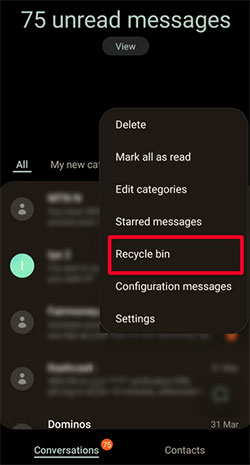
Note: If the Recycle Bin option is not available, ensure your Messages app is updated to the latest version. Again, recovering deleted texts from the Recycle Bin will not overwrite your current messages.
> 2.2 Using Samsung Cloud
Samsung Cloud is a storage feature in the Settings menu that allows you to save and retrieve data. If you have it set up and keep a backup of your phone with it, you can recover deleted messages on your Galaxy without a computer. Follow these steps to recover your messages:
- Open the Settings app on your Samsung phone and navigate to "Accounts and Backup."
- Within the "Accounts and Backup" section, select "Backup and Restore."
- Click on "Restore Data" and choose "Text Messages".
- Tap "Restore" to recover your deleted text messages.
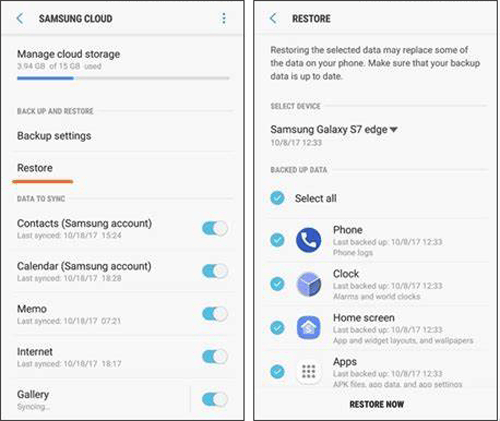
> 2.3 Using Google Drive
If you've enabled auto-backup on your Samsung device, you can retrieve deleted text messages without a computer using Google Drive. Note that you cannot preview the text message from the backup specifically, and older backups may be overwritten by newer ones.
How to retrieve deleted texts on Samsung without computer using Google Drive?
- Open Google Drive on your Galaxy device and tap the menu icon (three horizontal lines).
- Scroll down and select "Backups", and choose the backup file for your device.
- Go to "Settings" > "System and Security" > "Reset options" > "Erase all data" > "Reset phone," then enter your phone password.
- Enter your email address and select the backup file to restore your data after a factory reset.

> 2.4 Using GT Recovery
GT Recovery is a versatile mobile data recovery app known for its ability to recover deleted SMS (text messages) directly from Samsung smartphones, even without needing a computer. Apart from SMS, GT Recovery supports the recovery of other types of data, such as contacts, photos, videos, and documents. Here's how it functions:
- Install the GT Recovery app and open it. Choose the "Recover SMS" option.
- If no files have been recovered, select "Start New Scan."
- The scanning process will begin, and you'll need to wait a few minutes.
- After the scanning is done, choose the messages you wish to recover from the list.
- Click on "Recover Selected SMS" to restore them.
- Once done, click on "View Results" to check the recovered messages on your phone.
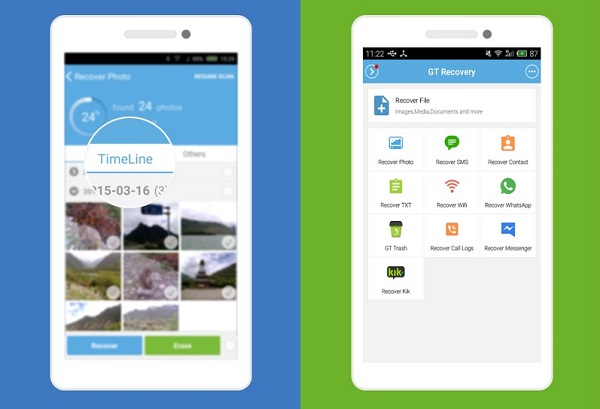
If GT Recovery cannot find your deleted texts, ensure that your device is rooted, as some advanced recovery features may require root access. Additionally, try using other recovery apps or professional recovery services with a computer as a last resort.
Further Exploration:
> 2.5 Using Phone Carrier
If you need to recover deleted text messages on Samsung, contacting your carrier may be an option, especially for critical situations like needing texts as legal evidence. (Note: Recovery isn't guaranteed; it depends on how long ago messages were deleted and carrier policies.)
- Reach out to your carrier soon after deleting the messages.
- Check if your carrier stores text message content and can retrieve deleted messages.
- Give specific information like dates, times, and phone numbers involved.
- Use the carrier's designated method (store visit, customer service, online portal) to request recovery.
Part 3: How to Retrieve Deleted Texts on Samsung with Computer
Undoubtedly, it seems more convenient to recover deleted text messages directly from your phone without the help of a computer. But often, it is not possible to preview the restored SMS through such methods.
Therefore, if you have a mobile USB cable, it is recommended you use a PC to complete this operation. MobiKin Doctor for Android (Windows and Mac) is a computer-based software that can quickly scan your phone content, including messages, and then allow you to conveniently manage deleted and existing SMS (preview, select, save, etc.)
A brief intro to MobiKin Doctor for Android:
* Recover deleted texts on Samsung with a computer.
* Get lost data back from the phone's internal storage and SD card without backup.
* Work for media files, contacts, SMS, call logs, etc.
* Easy preview, selective recovery, and high success rate.
* Apply to various Android devices, covering the most recent version of Samsung.
* Risk-free and ad-free.
How to recover deleted text messages on Samsung with a computer using MobiKin Doctor for Android?
- Ensure your Android phone is rooted if it isn't already.
- Open the software and connect your Samsung phone to the computer.
- Follow the on-screen instructions to allow the computer to recognize your connected Android device.
- Once recognized, on the main interface, select the "Messages" category and click "Next" to scan for files.
- After scanning, you will be able to view and preview all deleted messages on your Samsung device.
- Select the messages you wish to recover.
- Click the "Recover" button to restore the deleted messages and save them on your computer.

Here's a Video Guide to explain how MobiKin Doctor for Android works:
Closing Remarks
Discover how these straightforward approaches can enable you to regain access to deleted SMS on your Samsung phone. Finally, here are some quick tips for each method, ensuring you're equipped with the know-how to handle text recovery seamlessly on your device:
- For Samsung phones, deleted text messages can only stay in the recycle bin for 30 days.
- Samsung Cloud and Google Drive can help you recover deleted texts after saving backup copies for your phone.
- GT Recovery provides the function of directly restoring lost messages from the device, but achieving a high success rate is typically challenging.
- Service providers offer different mobile SMS recovery services, yet you may need to offer some personal evidence and operate according to their requirements.
- MobiKin Doctor for Android helps you recover mobile messages. With the help of a computer, you can browse and select various messages you want before recovering, and then save a copy on your computer.
Related Articles:
How to Recover Deleted Notifications on Samsung Android? 4 Techniques
How to Recover Data from Lost/Stolen Samsung Phone? 4 Options 2024
[4 Tips] How to Recover Deleted Text Messages on iPhone without Computer?
How to Recover Data from Samsung with A Broken Screen?
Screen Mirroring Samsung: 5 Tricks to Mirror Samsung Screen to TV/PC/Mac
5 Advanced Means to Transfer Text Messages from Samsung Phone to Computer



