How to Fix Samsung Battery Draining Fast? 11 Quick & 1 Ultimate Solutions
"There are a lot of people reporting an issue with battery drain across different Galaxy phones. It appears that a recent update is causing general issues. Please advise on when this will be resolved" -- from Samsung Community
It's common for Galaxy users to experience battery drainage, and many may search for terms like "Samsung battery draining fast" to find solutions. This problem can arise due to several factors, such as using a 5G network that consumes more power, inappropriate phone settings that keep the device active, or a software glitch that affects battery management. Additionally, environmental factors like extreme temperatures can further degrade battery life.
This article will explore why your Samsung battery may be draining quickly and provide 12 effective methods to fix the issue, including an ultimate solution for persistent problems.

- Part 1: Why Is My Samsung Battery Draining So Fast
- Part 2: Fix Samsung Battery Draining Fast in 11 Quick Ways
> Fix 1: Enable Power Saving Mode
> Fix 2: Utilize original charging equipment
> Fix 3: Keep Samsung from extreme temperatures
> Fix 4: Limit the number of push notifications
> Fix 5: Adjust location services settings
> Fix 6: Modify background usage restrictions
> Fix 7: Optimize specific apps
> Fix 8: Organize connectivity options
> Fix 9: Adjust screen brightness
> Fix 10: Check for OS update
> Fix 11: Check battery health - Part 3: Ultimate Way to Fix Samsung Battery Fast Drain [Professional]
Part 1: Why Is My Samsung Battery Draining So Fast
- The battery is at the end of its life cycle.
- Excessive push alerts like Galaxy auto backup notifications.
- Power saving mode can limit background network processes.
- Always On Display drains the battery.
- Too many applications use location services.
- Too many apps are running in the background.
- Higher refresh rates (over 60 Hz) consume more power.
- The screen stays on too long before sleeping.
- AMOLED displays are more energy-efficient.
- Not using the original charger.
- Outdated operating system.
- High screen brightness drains the battery quickly.
- Extreme temperatures affect battery life.
- Water and dust exposure can damage the battery.
Part 2: Fix Samsung Battery Draining Fast in 11 Quick Ways
> Fix 1: Enable Power Saving Mode
Within your Settings, navigate to the "Battery" section and activate "Power Saving Mode". This action will have a long-term effect on battery performance. Therefore, it is advisable to contemplate replacing or addressing the rapid battery drainage issue of your Samsung phone.
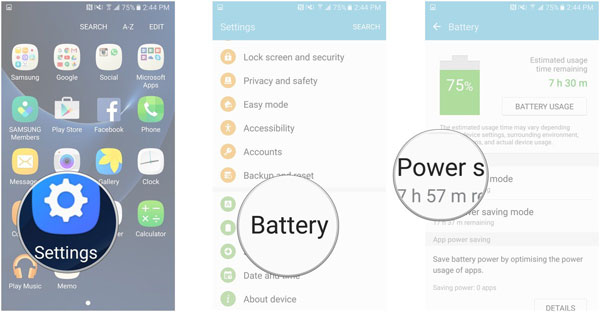
You are also recommended to protect the Galaxy battery by following the steps: Go to Galaxy's "Settings > Battery and device care > Battery > More battery settings". Then, toggle on "Protect battery" to limit the charge to 85%.
> Fix 2: Utilize original charging equipment
Using non-original chargers can harm your Samsung phone's battery and lifespan. Just stick to Galaxy-certified accessories to avoid the "Samsung phone battery running down fast".
> Fix 3: Keep Samsung from extreme temperatures
Avoid extreme temperatures to protect your phone's battery. Keep it between 68°F and 86°F to prevent damage and maintain battery health. For instance, you can put your phone in an air-conditioned room in the summer or reduce the number of times you use your phone outdoors in the winter.
> Fix 4: Limit the number of push notifications
Too many notifications can drain your battery on your Samsung Galaxy. To turn them off:
- Go to your device's "Settings > Notifications (or Apps & notifications) > App notifications".
- Select the app and toggle off the switch.
- After that, go to "Settings > Notifications".
- Tap "More Settings > Notification history".
- Toggle off "Notification history". (You can easily retrieve deleted notification history when they are accidentally removed)
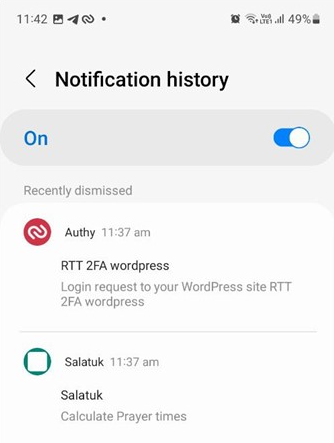
> Fix 5: Adjust location services settings
Location services can also drain your Samsung battery. To adjust it:
- Go to your phone's "Settings > Location".
- Turn off the switch at the top.
- Tap "App permissions" to manage individual apps respectively.
> Fix 6: Modify background usage restrictions
Access the "Background usage limits" option by going to "Settings > Battery and device care > Battery". After that, you can choose the app settings for management:
- Put unused apps to sleep: Automatically puts unused apps to sleep.
- Sleeping apps: Select apps that won't run in the background.
- Deep sleeping apps: Apps won't run in the background unless opened.
- Never sleeping apps: Choose apps that won't be put to sleep.
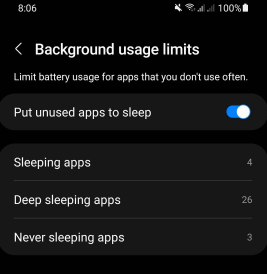
> Fix 7: Optimize specific apps
Since optimized apps can consume less battery, you can reduce battery usage for specific apps by following these steps:
- Open "Settings" and select "Apps".
- Tap the three vertical dots (More options).
- Choose "Special access" and select "Optimize battery usage".
- Pick the app you want to optimize.
Expanded Knowledge: Some Samsung users may wish to identify and remove problematic third-party apps. Just do this by putting Galaxy into safe mode: 1. Power off your device. 2. Turn it back on, and when the Samsung logo appears, press and hold the "Volume Down" button until you see "Safe mode". 3. Open "Settings" and select "Apps". 4. Identify the app you want to offload. 5. Select it and tap "Uninstall". 6. restart your device to exit the safe mode.
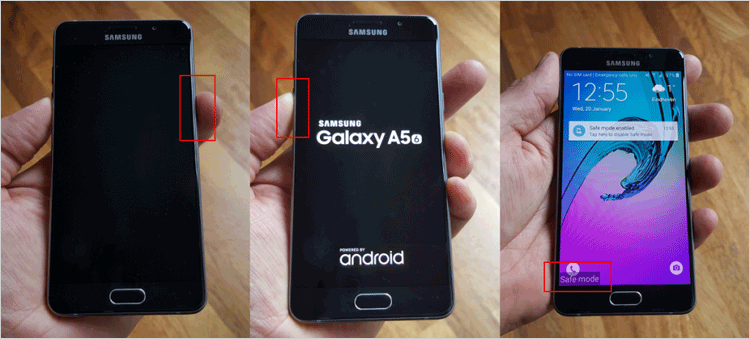
> Fix 8: Organize connectivity options
To fix Samsung Galaxy S24 (Ultra)/S23/S22/S21/S20 battery draining fast issue, please turn off Wi-Fi, Bluetooth, and GPS when not in use:
- Swipe down from the top of the screen to open the "Quick Settings" panel.
- Locate the icons for "Wi-Fi, Bluetooth, and Location".
- Disable them to fix the issue without a device repair program.
> Fix 9: Adjust screen brightness
Lowering your screen brightness can save battery and prevent screen burn-in:
- Go to "Settings > Display".
- Adjust the "Brightness" slider to a comfortable level.
Note: When your Galaxy phone is in the "Display" screen, you're also allowed to choose "Screen timeout". Just select a time interval, preferably 30 seconds to 1 minute.
> Fix 10: Check for OS update
Using an outdated OS can drain your battery. Regularly update your Android OS for better efficiency and security. To check for updates:
- Go to "Settings > Software update > Check for new update" (or "Settings > System > System update > Check for update", etc.)
- Tap "OK". And if up to date, you'll see "Current software is up to date". If not, follow the instructions to install the update.
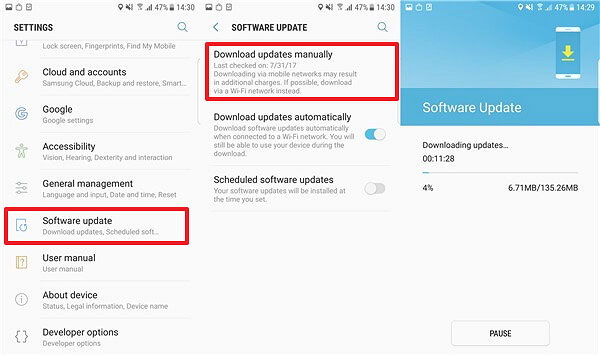
After the system update, if the issue persists, you can use the "Device care" option to optimize your phone and reduce battery consumption. Quick Look: 1. Go to Galaxy "Settings > Battery and device care". 2. Tap "Optimize now" to automatically close unused apps and control abnormal battery usage.
> Fix 11: Check battery health
If the above steps don't work, your battery may need replacement. You can now check your battery health on a Samsung device:
- Download the Samsung Members app from the Google Play Store.
- Tap "Support > Phone diagnostics" or "View tests" > "Test all" to assess your battery and overall device health.
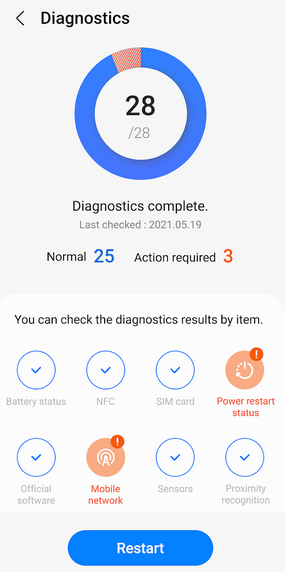
Part 3: Ultimate Way to Fix Samsung Battery Fast Drain [Professional]
Does Samsung battery drain fast due to software issues? If you have utilized the Samsung Members app to diagnose your device and have verified that there are no hardware issues, you can effectively and safely resolve the problem with the assistance of expert Android Repair. This exceptional software enables users to repair their device's system, thereby alleviating nearly all complications arising from software errors or bugs.
What is Android Repair? What can it do for you?
> Best phone repair software - provides an efficient repair solution to Samsung battery draining fast.
> Fix the Android system to normal, resolving various complicated situations.
> Work for phone carriers like Verizon, Vodafone, AT&T, Sprint, T-Mobile, Orange, etc.
> Get on well with 1000+ Android models, covering most Samsung phones.
> It doesn't interfere with your privacy.
How can you solve Samsung battery draining fast using Android Repair?
Step 1. Install - Begin by installing and launching Android Repair on your computer. Next, select the "System Repair" tab located at the top of the program window and connect your Samsung device to the computer using a USB cable.

Step 2. Start - From the left-hand menu, select "Android Repair." The product will display a list of Android issues it is capable of resolving. Review the options and click "Start."

Step 3. Verify - In the subsequent window, provide the necessary information about your Galaxy device and click "Next" to proceed.

Step 4. Confirm - Enter "000000" in the designated field and click "Confirm." Please be aware that utilizing the Android system repair may result in the loss of data on your Samsung phone.

Step 5A: For Samsung equipped with a "Home" button, turn off the device, then simultaneously press the "Sprint, Home, Power, and Volume Down" buttons for approximately 10 seconds. Release all buttons and press "Volume Up" to enter download mode.

Step 5B: For Samsung lacking a "Home" button, power off the device, then press the "Power, Bixby, and Volume Down" buttons for around 10 seconds before releasing them. Afterward, press "Volume Up".

Step 6. Repair - Once the phone is in the appropriate mode, click "Next" to download the necessary firmware. The program will then automatically initiate the repair for battery issues.

Finalization
It can be inferred from the preceding information that there are a minimum of 12 potential solutions for rapid battery drainage in Samsung devices.
Should the cause be attributed to software, one may consider utilizing Android Repair, a tool known for its high efficacy in addressing software-related problems that lead to battery depletion. By adhering to its straightforward user instructions, you can improve your device's performance and extend its battery longevity.
Finally, a side note here - you're advised to get a brand-new phone and transfer data to it when you have been experiencing persistent issues with your cell phone battery.
Related Articles:
How to Get More Storage on Samsung? Top 8 Solutions to Try Out
How to Transfer Data from Old to New Samsung in 5 Widely-used Means
How to Restore Samsung Backup to New Phone? 4 Easy Tactics 2024
How to Recover Deleted Files from Phone Memory on Samsung with/without Backup


