How to Unsend/Recall Text Messages on Android Phone? Unlock the 7 Solutions
Navigating the realm of instant messaging has become increasingly intricate. The advent of technology has brought forth a common dilemma faced by users - the desire to unsend text messages on Android. This yearning for retraction arises under diverse circumstances: messages containing sensitive info, regrettable content hastily dispatched, or the all-too-relatable scenario of a message meant for one recipient mistakenly reaching another.
The questions linger: Can I recall a text message already sent? Is there a way to recall the message once it has left the confines of the device? Fret not, for there are solutions aplenty, seven to be exact, to address these quandaries. Now, let's cover them in the upcoming sections.
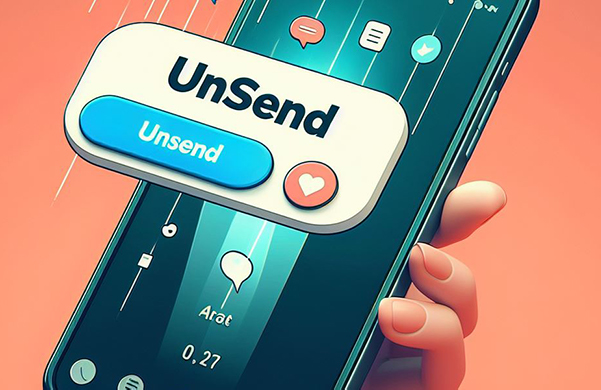
Part 1: Can You Unsend a Text on Android
Typically, you can potentially retrieve a sent message from your Android phone. The ability to recall a sent text depends on factors like your device model, messaging app, the recipient's device and app, and the timing of your recall attempt. To prevent possible embarrassment, you have a few methods available. Read on to learn how to recall text messages on Android.
You May Also Like:
Part 2: How to Unsend Text Message on Android? (7 Possible Solutions)
Solution 1: Cancel the message before it is sent
- Tap the built-in messaging app on your Android device's home screen.
- Locate the text message thread you want.
- Type your message in the field, press "Send", and wait for the sending indication.
- To recall the message, tap and hold it during the "Sending" phase.
- When a menu appears, choose "Cancel" or "Unsend".
This feature is present in many popular text messaging apps, including the default messaging app on your Android device. However, it's not universally available, so perform a test to confirm whether your messaging app supports the text cancellation functionality.
Solution 2: Quickly power off your Android phone
Once a text message is sent, preventing its delivery is challenging. However, a workaround involves quickly turning off your Android phone and removing the battery before the message is sent, which may halt its delivery. If the message is sent before turning off the device, it's likely already with your telecom provider for delivery.
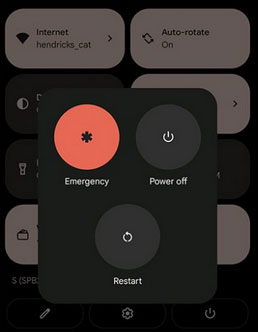
Solution 3: Activate the Airplane mode
Understanding the text messaging system involves knowing that your phone relies on the cellular network. To potentially recall a text message, disconnect your phone before the message leaves your device. Here's how to unsend a text on Android by enabling the Airplane mode:
- Confirm the message hasn't left your device yet.
- Pull down from the top of your Android phone.
- Find and tap the "Airplane" mode option.
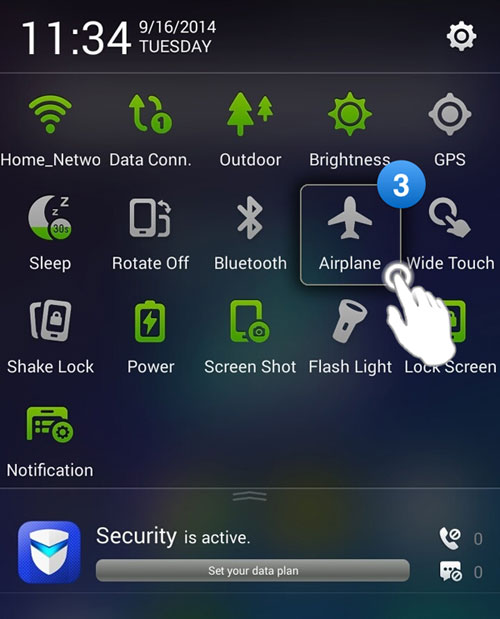
Solution 4: Ask the interlocutor to remove the text
If you've sent an embarrassing text and wish the recipient to permanently delete the text messages, consider sending a polite and straightforward request. Then, how to retract a text message on Android by asking the recipient to delete it?
Here's an example: I hope you're doing well. I realized I sent a message that I didn't mean to, and it might have come across as embarrassing. If it's not too much trouble, could you please delete that message? I'd really appreciate it.
Solution 5: Recall text messages on Android via another Messaging app
To unsend a text on Android using 3rd-party messenger applications, follow these steps for some popular Android messaging apps:
- For WhatsApp: Open the chat, long-press the message, tap "Delete", and choose "Delete for Everyone".
- For Facebook Messenger: Open the chat, long-press the message, tap "Remove", and choose "Remove for Everyone".
- For Viber: Long press on the message you want to unsend. Tap on "Delete for everyone".
- For LINE: Long press on the message you want to unsend. Click "Unsend".
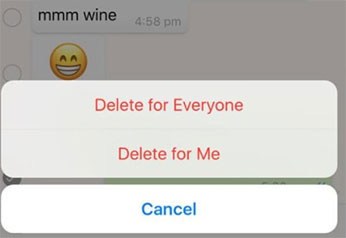
Important: Each 3rd-party messaging app has a specific time limit for message withdrawal, as per the latest instructions on their respective websites. For instance, WhatsApp originally allowed message deletion within 7 minutes, but now you can unsend messages up to 60 hours after sending.
Click to Learn More:
Solution 6: Contact your carrier
Some carriers offer message recall or blocking services, but availability varies. Check with your mobile provider to inquire about this feature:
Reach out to your service provider's support, explain the situation, and provide message details. Request assistance to minimize any issues. While they can't recall the message, they may offer guidance to lessen the impact.
Solution 7: Recall text message directly (Samsung only)
Unsending a text on a Samsung phone is unique due to Samsung Messages having a recall function. To recall a text message from Samsung Galaxy, long-press the message, tap "Recall", and select "Delete".
Part 3: How to Recall a Text Message Deleted on Android Directly
You might have accidentally deleted vital text messages from your Android device but want to get them back for some reason. If so, cease utilizing your phone and use an expert Android recovery software - MobiKin Doctor for Android (Win and Mac) to recall them without a backup. This highly appreciated program delves deep into your phone's storage, locates the deleted data, and helps you restore them without effort.
Main Highlights of MobiKin Doctor for Android:
- A great SMS recovery app to recall text messages on Android without a previous backup.
- Regain access to lost files from Android storage and SD card.
- Apart from SMS, it also works for contacts, call logs, media files, etc.
- Make it easy for you to view and handpick specific files for recovery.
- 100% secure, ad-free, quick processing, and high success rate.
- Play functions on virtually all Android devices, such as BlackBerry, Samsung, Xiaomi, OPPO, TECNO, Itel, vivo, Motorola, Alcatel, Huawei, TCL, Google, T-Mobile, etc.
How to utilize MobiKin Doctor for Android to directly recover deleted messages from your Android phone?
Step One: Begin by downloading and installing this tool on your computer. Once done, open it and connect your phone to the computer using a USB cable. Follow the hints on the screen to ensure your smartphone is properly recognized by the utility.

Step Two: When recognized, select "Messages" and click "Next" on the screen. Then, carefully follow the instructions on the wizard to start the scanning process on your device. To recover SMS from the internal memory, you may need to root your device to ensure a secure and thorough scan.

Step Three: Now, you can preview all the messages on the program interface. From there, choose the specific texts you wish to restore. Finally, click "Recover" to recall the text messages. After that, you can view the recovered data on your computer.

Tips to Avoid the Embarrassment of a Mistakenly Sent Message
To prevent the awkwardness of accidentally sending a message on Android, take into account the subsequent suggestions:
- Drafts for Precision: Compose messages in drafts, reviewing them before sending them for accuracy.
- Verify Recipients: Double-check your recipient list to ensure the message reaches the right people.
- Autocorrect Caution: Pay attention to autocorrect suggestions, ensuring they convey the intended message.
- Thoughtful Sending: Reflect on content and consequences, especially in professional or sensitive situations.
- Swift Editing: Quickly edit or delete a post-send mistake using available app features.
- Ephemeral Messages: Use messaging apps with ephemeral messaging for sensitive content with disappearing messages.
- Prioritize Privacy: Opt for private messaging for sensitive content over group chats.
Main Points
To summarize, the option to retrieve deleted messages does exist, and the efficiency of each approach may differ. Now, let us explore detailed explanations of these techniques to conclude our discussion for today:
- The initial three solutions, while not technically challenging, harbor uncertainty regarding the feasibility of message retraction.
- Solution 4 proves more potent, contingent on your willingness to engage in a tacit agreement with the SMS recipient.
- As of now, solution 5 stands as the most efficacious means to unsend messages, with a cautionary note on the importance of timely execution.
- Although solution 6 might not entirely eradicate awkwardness, it does offer a potential avenue for mitigating it.
- Solution 7 exhibits effectiveness among certain Samsung users, contingent on adherence to a timely framework.
- For those seeking to recover deleted text messages from Android devices, MobiKin Doctor for Android emerges as a potential solution. Consider downloading and exploring it should the need arise.
Related Articles:
5 Best Ways to Back Up Text Messages on Android [Professional Insights]
6 Well-devised Ways to Transfer Text Messages/SMS from Android to Android
[Fixed] How to Send Text to Multiple Contacts without Group Messages on Android?
Can Facebook Retrieve Deleted Messages for Court? In-depth Handbook 2024
How to Back Up WhatsApp Messages from Android to PC? Latest Info in 2024
3 Well-tried Methods to Restore SMS/Text Messages from Google Drive



