5 Feasible Solutions to Recover Deleted WhatsApp Messages on OPPO
Accidentally deleting important WhatsApp messages which contain crucial work-related details, appointment confirmations, or personal conversations with sentimental value could be just a nightmare. Whether you're trying to recover messages for legal purposes or wish to preserve significant items, understanding how to recover deleted WhatsApp messages on your OPPO device is an urgent reality.
This detailed guide provides five feasible methods to recover deleted WhatsApp messages on OPPO, ensuring no valuable content is permanently lost.

- Way 1: Recover Deleted WhatsApp Messages on OPPO Using WAMR
- Way 2: Retrieve Deleted WhatsApp Messages on OPPO from Local Backup
- Way 3: See Deleted WhatsApp Messages on OPPO via Google Drive Backup
- Way 4: Restore Deleted WhatsApp Data on OPPO via Archived WhatsApp Chats
- Way 5: Recover Deleted WhatsApp Messages on OPPO without Backup
Way 1: Recover Deleted WhatsApp Messages on OPPO Using WAMR
The WAMR app recovers deleted messages on OPPO using notification history, so it only works for messages received after installation. It won't recover messages from muted contacts (due to no notifications) or deleted media if auto-download isn't enabled.
Reference Guide:
- Install and open WAMR on OPPO, then tap "ACCEPT" in the disclaimer.
- Enable "Device & App" notifications permission.
- Allow "Notification access" in settings and tap "Allow" on the pop-up.
- Select "WhatsApp" and other apps for recovery, then proceed.
- Grant access when prompted and select the WhatsApp media folder.
- Review the app's limitations and confirm.
- Test by sending and deleting a message from another device.
- View deleted messages in the "Notification history" tab, deleted media in the second tab, and statuses in the third.
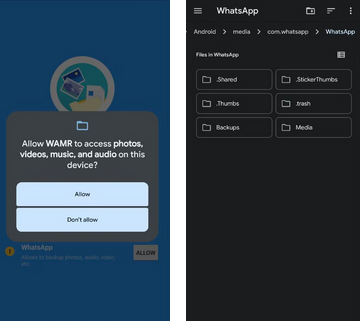
WAMR can recover both text messages and media files, such as photos, videos, and documents, as long as they were available in the notifications. As a safe and secure app, it doesn't require root access and ensures user privacy while restoring deleted WhatsApp chats on OPPO.
Way 2: Retrieve Deleted WhatsApp Messages on OPPO from Local Backup
WhatsApp automatically creates a nightly local backup on Android devices, including OPPO R25/R23/R21/Find/Reno/A, etc. You can recover deleted messages by restoring this backup via a file manager or SD card.
Reference Guide:
- Open the File Manager on your OPPO.
- Navigate to "Android > media > com.whatsapp > WhatsApp > Databases".
- Select the latest backup file dated before the messages were deleted.
- Rename the file from msgstore-YYYY-MM-DD.1.db.crypt14 to msgstore.db.crypt14.
- Uninstall WhatsApp, reinstall it, and set it up with the same number.
- Restore messages when prompted. (Note: This will overwrite current chats.)

Further Reading: How can you recover deleted WhatsApp chats after factory reset? Here are the 5 simple ways.
Way 3: See Deleted WhatsApp Messages on OPPO via Google Drive Backup
If you've enabled Google Drive backup, you can recover deleted messages on OPPO. (Open WhatsApp and go to "Settings > Chats > Chat backup". Tap "Back up to Google Drive" and choose a backup frequency. Select a Google account and tap "Back Up").
This works within the auto-backup period, but chats deleted before the next backup will be lost. Before proceeding, a stable internet is required for recovery.
Reference Guide:
- Ensure you have a safe backup on Google Drive.
- Uninstall WhatsApp and reinstall it from the Play Store.
- Open the app, agree to terms, and select your language.
- Sign in with your registered number and verify via OTP.
- Select the backup you wish to retrieve.
- Tap "Restore" to recover chat backup from Google Drive.
- After restoration, set up your username and access the chat screen.
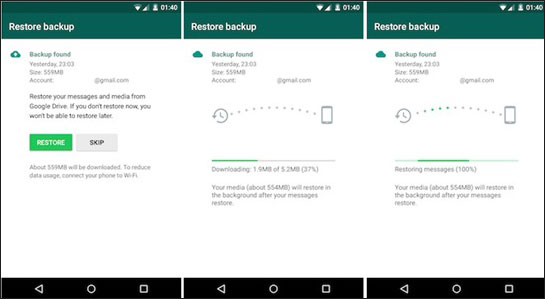
Way 4: Restore Deleted WhatsApp Data on OPPO via Archived WhatsApp Chats
You can recover deleted WhatsApp messages on OPPO if they were archived, as archived chats are hidden but still accessible and not permanently deleted.
Reference Guide:
- Open WhatsApp on your OPPO phone and scroll to the bottom of your chat list.
- Tap "Archived" to view your archived chats.
- Look for the specific chat you want to restore.
- Archived chats are hidden from the main chat list.
- Long-press the chat and tap the "Unarchive" button or icon.
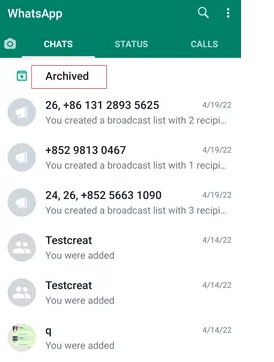
> Alternatively, if the archived chat contains the message you are looking for, use the search bar in WhatsApp to find it. Open the restored chat and scroll to locate the deleted message.
Note: WhatsApp doesn't offer an automatic archiving option, but you can manually archive chats you wish to hide from the main chat list for easy retrieval later. What's more, if you want to back up your chats, you should use MobiKin WhatsApp Recovery for Android or Google Drive for enhanced protection.
Way 5: Recover Deleted WhatsApp Messages on OPPO without Backup
Deleted WhatsApp messages are not always permanently lost. You can recover them on your OPPO phone, even without a backup or archived file, using specialized recovery software like Android Data Recovery. This easy-to-use and secure tool scans your device to restore deleted conversations and attachments without affecting other data while maintaining user privacy.
In addition to effortlessly retrieving deleted WhatsApp messages from your OPPO device, it also assists in restoring a range of WhatsApp attachments, phone contacts, media, and more from any Android phone or tablet.
Reference Guide:
- Start by downloading and installing the software on your computer.
- Connect your OPPO device to the computer using a USB cable.
- Once the application is opened, it will automatically detect your device.
- Proceed by selecting the "Android Data Recovery" option.
- Subsequently, enable USB Debugging on your OPPO following the provided guidelines.
- After this, simply select the checkbox for "WhatsApp" and click "Next" to begin the scanning process.
- The software will then search for all deleted WhatsApp conversations on your OPPO, which will be presented on the interface.
- You can review and select the specific messages you wish to recover.
- Finally, click the "Recover" button to save them to your computer.



Concluding Thoughts
While there are several ways to recover deleted WhatsApp messages, one of the most effective methods is using Android Data Recovery. This tool can retrieve lost WA chats even if you don't have a backup or an archived version.
It is particuarly helpful for those who can't find the content from the notification bar and desperately want to get a satisfactory result quickly. After the recovery, be sure to back up any valuable chats to avoid data loss again.
Hot Articles:
OPPO Data Recovery: 5 Solutions to Recover Deleted Files from OPPO
5 Methods on How to Back Up and Restore OPPO R25/R23/R21/R19/R17
5 Ways on How to Read/See WhatsApp Messages from Another Device
How to Fix No Backup Found on WhatsApp in 12 Quick Ways? [Android/iOS]



