5 Quick Ways to Transfer WhatsApp from Samsung to Xiaomi/Mi/Redmi
"I want to transfer WhatsApp data from my old Galaxy S20 to new Mi 15, along with backed-up chats and media. I tried to set the second Google account as the main one on Google Play, but it did not help." -- from Xiaomi Community
When switching from a Samsung phone to a new Mi device, one of the key concerns is how to transfer WhatsApp data without losing valuable conversations, media, or settings. However, many are unaware that the official Smart Switch app cannot help transfer WhatsApp data from Samsung to Xiaomi. This leaves users searching for other reliable methods to move their WhatsApp data while keeping their privacy intact.
This guide will walk you through 5 of the most productive ways to make the transfer. Whether you prefer cloud backups, local storage methods, or third-party tools, we've got you covered.

- Way 1: How to Transfer WhatsApp from Samsung to Xiaomi/Mi in One Go
- Way 2: How to Transfer WhatsApp Data from Samsung to Xiaomi via Local Backup
- Way 3: How to Transfer WhatsApp Data from Samsung to Xiaomi/Redmi with Google Drive
- Way 4: How to Copy WhatsApp from Samsung to Xiaomi over Email
- Way 5: How to Transfer WhatsApp from Samsung to Xiaomi via Phone Clone App
Way 1: How to Transfer WhatsApp from Samsung to Xiaomi/Mi in One Go
If you are facing challenges with transferring app data, it may be beneficial to utilize a mobile phone transfer tool that offers comprehensive functionality.
Social App Transfer, which is compatible with multiple versions of WhatsApp and LINE, allows for the backup, restoration, and transfer of essential content across different platforms with ease. Additionally, it enhances Google Drive recovery and operates efficiently on a wide range of mobile devices.
Main Features of Social App Transfer:
- One tap to transfer WhatsApp chats from Samsung to Xiaomi.
- Copy both WhatsApp messages and their attachments.
- Back up WhatsApp data from Android/Apple devices to a computer.
- Restore WhatsApp conversations to iPhone from Google Drive.
- It also works for GB WhatsApp, WhatsApp Business and LINE.
- Let you preview and select WhatsApp and LINE content for export.
- Combine legacy and contemporary LINE messages across Android and iOS.
- Compatible with devices with almost all iOS & Android versions.
- 100% safe to use.
Step 1: Run the software - Download and install Social App Transfer on your computer, then open the application. Select the "WhatsApp" icon located in the left sidebar.
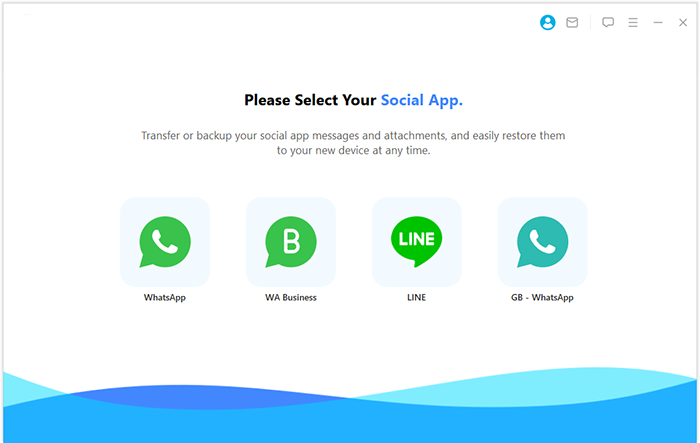
Step 2: Connect devices - Link both the Samsung and Xiaomi phones to the computer using USB cables. Ensure that USB debugging is activated on both devices as per the provided instructions to facilitate detection.
Note: The application will promptly recognize and display the devices, designating one as the source and the other as the target. If the recipient device is not the Mi phone, you may click the "Flip" button on the interface.
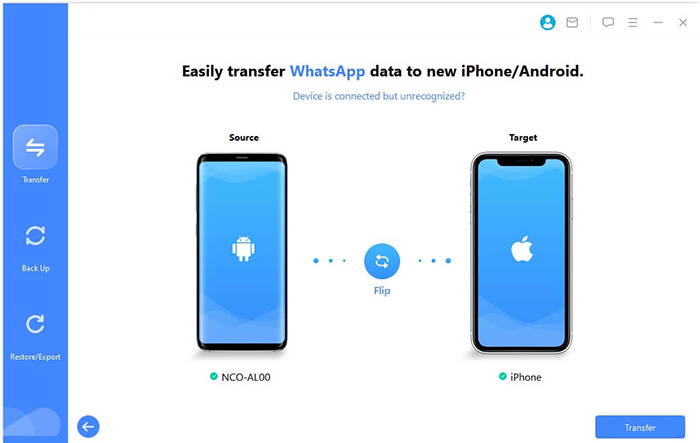
Step 3: Transfer WhatsApp To initiate the transfer process, click on "Transfer" in the lower right corner. It is important to keep both devices connected to the computer throughout the data transfer.
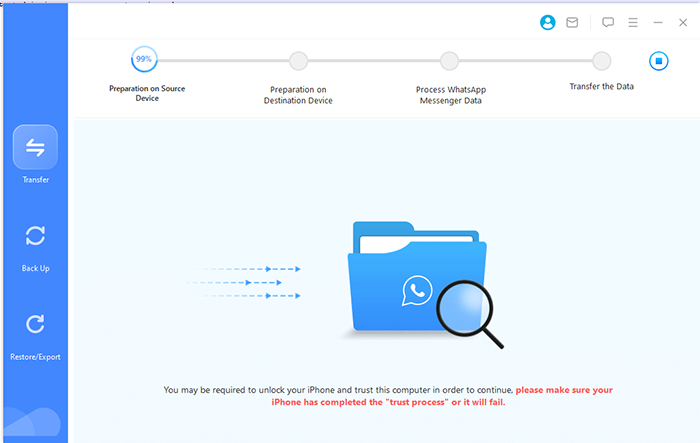
- After a brief period, Social App Transfer will automatically scan your WhatsApp data and transfer it to your new device.
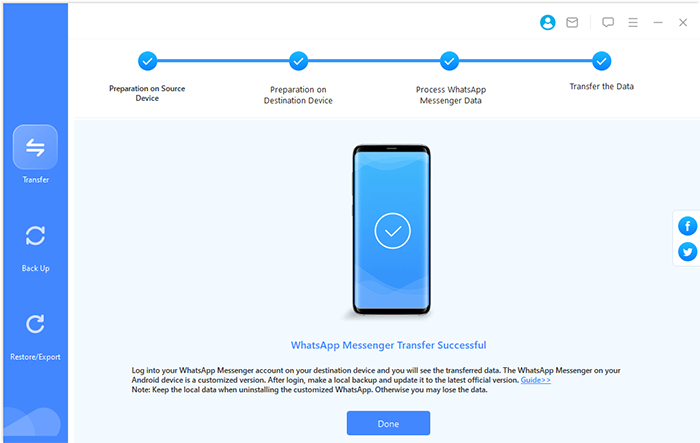
Cons:
- While efficient, downloads can be slow, so ensure a good network connection.
Way 2: How to Transfer WhatsApp Data from Samsung to Xiaomi via Local Backup
If you have a local WhatsApp backup, you can restore it on your new phone using a computer, File Explorer, or SD card. Simply transfer the backup file from your Samsung to your Xiaomi and restore the backup during WhatsApp setup for a smooth transfer without cloud services.
- Launch WhatsApp on your Samsung device.
- Navigate to "Settings", then select "Chats", followed by "Chat backup".
- Press "Back up" to generate a local backup on your Galaxy device.
- Connect your Samsung device to a computer using a USB cable.
- Find the WhatsApp folder within your device's storage.
- Transfer the "Databases" folder to your computer.
- Next, connect your Xiaomi to the computer and move the "Databases" folder into the WhatsApp folder.
- Install WhatsApp on Xiaomi and proceed to verify your phone number.
- When prompted, select "Restore" to access the local backup.

Cons:
- Limited to devices with SD cards or internal storage.
- Requires manual transfer of files.
- Restoring backup may overwrite current WhatsApp data on the new Xiaomi phone.
Way 3: How to Transfer WhatsApp Data from Samsung to Xiaomi/Redmi with Google Drive
Google Drive serves as a cloud storage solution that facilitates the transfer of WhatsApp. To initiate this process, first back up your WhatsApp data on Samsung to Google Drive. Subsequently, install WhatsApp on Xiaomi. By logging in with the same phone number and Google account, you can restore the backup during the setup.
- Access your Samsung device and open the WhatsApp application.
- Next, select the three dots located in the upper right corner of the screen.
- From the dropdown menu, navigate to "Settings > Chats > Chat backup."
- Here, you will find options to configure backup settings for your Google Drive at specified intervals.
- Select the appropriate option according to your needs before the backup.
- After that, you can choose to view the backup as you desire.
- On your Xiaomi device, download the WhatsApp application and verify it with your phone number.
- Subsequently, a prompt will appear asking if you wish to initiate the restore process.
- You can proceed with the restoration by clicking the "Restore" button.

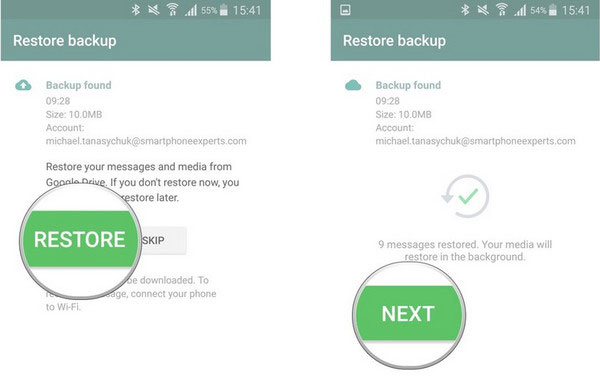
Cons:
- Requires sufficient cloud storage space.
- May not work if there is a mismatch between Google account or WhatsApp versions.
- Depends on a stable internet connection for backup and restore.
Way 4: How to Copy WhatsApp from Samsung to Xiaomi over Email
Email provides a simple way to transfer WhatsApp chats from Samsung to Xiaomi using the Export Chat feature. Export chats as .txt files (with or without media), email them, and access the files on your Xiaomi device. While the chats won't appear in WhatsApp, you can still view them easily.
- Open WhatsApp and go to the chat you want to transfer.
- Tap the three dots (Settings) in the top-right corner.
- Select "More > Export Chat", then choose to include or exclude media.
- From the export options, select "Email", enter your email address, and tap "Send".
- On your Xiaomi device, open your email and download the exported chat data.
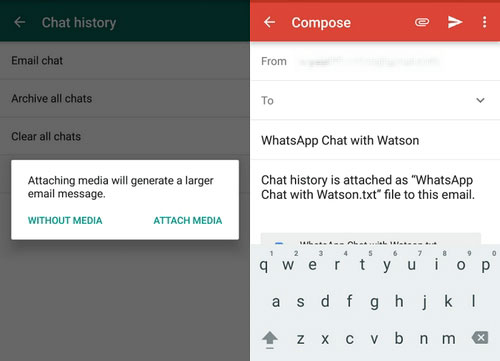
Cons:
- Only transfers chat history, not entire WhatsApp data.
- Lengthy process for large chats or many media files.
- Limited storage for email attachments may hinder larger transfers.
Way 5: How to Transfer WhatsApp from Samsung to Xiaomi via Phone Clone App
The Clone Phone app allows easy transfer of WhatsApp data, including chats and media, from your Samsung to your Xiaomi device. It's a quick and reliable way to move your WhatsApp content without using cloud services. Simply install the app on both phones, select WhatsApp, and follow the setup to transfer your data seamlessly.
- To initiate the data transfer, first download and install the Phone Clone application on both your Samsung and Xiaomi devices from their respective app stores.
- Next, launch the Phone Clone app on each device.
- On your Samsung device, choose the option labelled "This is the old phone," while on your Xiaomi device, select "This is the new phone."
- Proceed by scanning the QR code that appears on your Xiaomi device using your Samsung device.
- Finally, choose the data you wish to transfer, including WhatsApp, and commence the transfer process.
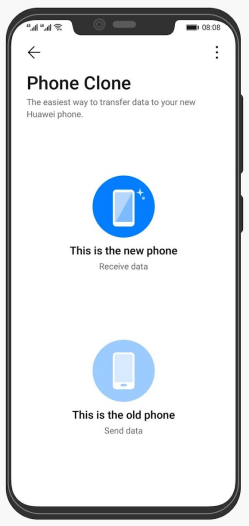
Cons:
- May not be compatible with all devices or versions.
- Requires both phones to have the app installed and working properly.
- Lack of certainty about the success of data transfers.
If the transfer is interrupted or fails, you can try reconnecting the devices and restarting the process. Ensure both phones are charged and connected to a stable Wi-Fi network to avoid interruptions. Also, while Phone Clone is effective for transferring WhatsApp data, it may not transfer certain settings or customizations in WhatsApp, like notification preferences.
Ending Words
The last approach marks the end of this article. While there are several methods available, Social App Transfer stands out as the most efficient, reliable, and lossless solution. With its easy-to-follow interface, you can transfer all your important chats, media, and settings effortlessly. What's more, it also provides a dependable option, assisting you in backing up and restoring your data regularly to safeguard your conversations all the time.
Hot Articles:
Mi Phone Backup to PC: 5 Best Options for Xiaomi/Redmi Backup & Restore
How to Move Apps to SD Card Xiaomi/Redmi in 4 Ways? [Must-read]
4 Smart Strategies to Restore WhatsApp Messages on Samsung Galaxy
How to Transfer Data from Samsung to Xiaomi Phone? 6 Solutions



