Top 4 Methods to Transfer WhatsApp from Huawei to Xiaomi/Redmi
Upgrading your smartphone often brings excitement, but it also comes with the challenge of preserving essential data. You may wish to discard your old Huawei phone due to damage, loss, or other issues before switching to a newer Xiaomi model.
Then, one key priority is ensuring your WhatsApp chats move across seamlessly. This time, we shall write this article with 4 easy ways to transfer WhatsApp from Huawei to Xiaomi, including the most efficient and reliable one.

Option 1: Transfer WhatsApp from Huawei to Xiaomi via Social App Transfer
Are you looking to transfer your WhatsApp data, GB WhatsApp, or WhatsApp Business to a new phone or computer using a specialized tool? Consider utilizing the highly professional Social App Transfer. This sophisticated tool provides effective and dependable solutions for transferring WhatsApp data smoothly and without errors.
Additionally, it supports LINE applications, allowing for the integration of both previous and current LINE messages across Android and iOS devices.
What do you gain from Social App Transfer?
- Transfer WhatsApp conversations from Huawei to Xiaomi/MI/Redmi without trouble.
- Work for various platforms, including Android, iOS, and PC.
- Enable the migration of both WhatsApp messages and media files.
- Let you back up WhatsApp data from Android and iOS devices to a computer.
- Support the unrestricted transfer of backups from Google Drive to iPhone.
- Provide the option to preview and choose specific content for export.
- Ensure comprehensive security throughout the process.
How can I transfer WhatsApp conversations from Huawei to Xiaomi via Social App Transfer?
- Begin the process by downloading and installing the WhatsApp Transfer software on your computer, then open the application. In the left-hand menu, select the "WhatsApp" icon.
- Subsequently, connect both Huawei and Xiaomi devices to the computer using USB cables. Follow the provided instructions to ensure that the devices are recognized correctly. The tool will promptly identify and display the devices, designating one as the source and the other as the destination. If the devices are assigned incorrectly, you can easily rectify this by clicking the "Flip" button on the interface.
- To commence the migration, click on "Transfer" located in the lower right corner. It is important to maintain the connection until the transfer process is fully completed.
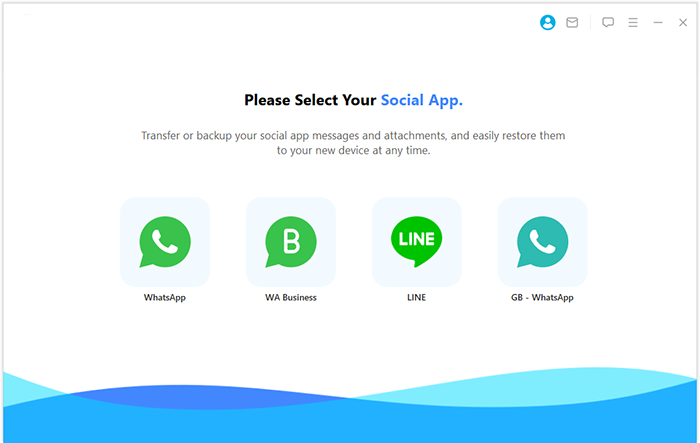
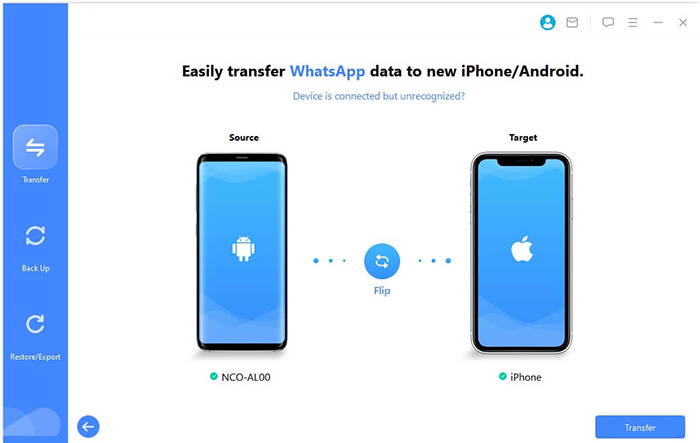
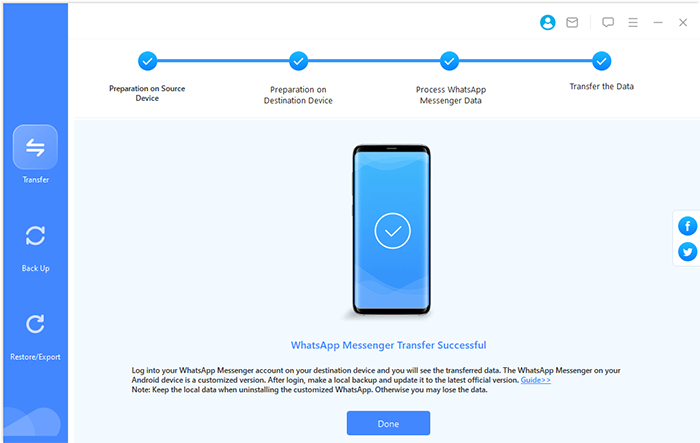
My Personal Take:
- Supports direct WhatsApp transfer between devices without backup.
- Retains full chat history, including media, contacts, and attachments.
- Facilitates Google Drive to iPhone transfers.
- User-friendly interface with step-by-step guidance.
- Faster and more reliable compared to other methods.
- Paid software, with limited features in the free version.
Option 2: Transfer WhatsApp from Huawei to Xiaomi/Redmi with ShareMe
ShareMe (formerly Mi Drop) is a fast and wireless way to transfer data between Huawei and Xiaomi devices. It is much quicker than Bluetooth and provides a hassle-free, secure transfer process. Simply activate ShareMe on both phones, select the files, and enjoy efficient data sharing.
- Download and install the ShareMe app on both Huawei and Xiaomi smartphones.
- On Huawei, tap "Send", and on Xiaomi, tap "Receive".
- Use Huawei to scan the QR code displayed on Xiaomi to establish a connection.
- On Huawei, choose the WhatsApp conversations to transfer, tap the "Share" icon, and select "ShareMe".
- Monitor the transfer progress in ShareMe. Once done, both devices will show a completion notification.
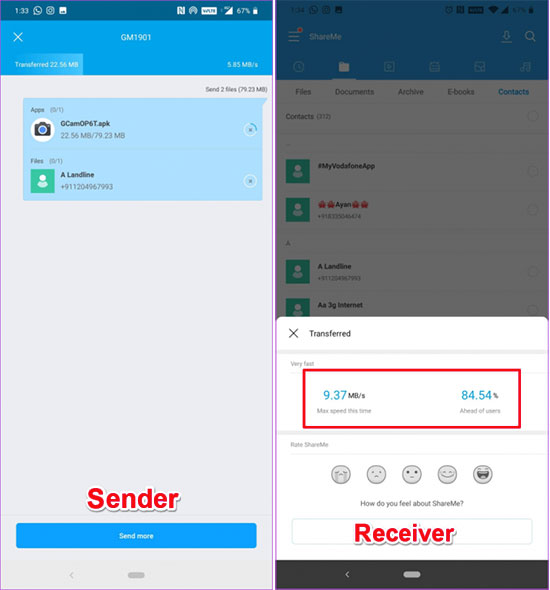
My Personal Take:
- Fast wireless data transfer between Huawei and Xiaomi.
- Easy to use and free to download.
- Allows selective transfer of files, including WhatsApp backups saved in File Manager.
- Requires users to locate and move WhatsApp data manually.
- Data transfer may be interrupted due to connectivity issues or app glitches.
Option 3: Transfer WhatsApp Messages from Huawei to Xiaomi via Google Drive
Google Drive is secure and ideal for backing up and restoring WhatsApp between Huawei and Xiaomi. This service enables the process with end-to-end encryption. However, it requires the same Google account on both devices and the internet and storage space are essential.
- Begin by unlocking your Huawei phone and accessing WhatsApp.
- Next, select the three dots located in the upper right corner of the WhatsApp interface.
- From the menu that appears, navigate to "Settings", then proceed to "Chats", and select the "Chat backup" option,
- Choose the backup option that best suits your needs.
- On your Xiaomi device, install the WhatsApp app and verify your account using your phone number.
- After completing this process, a pop-up will appear prompting you to initiate the restore procedure.
- Click on the "Restore" option to proceed.

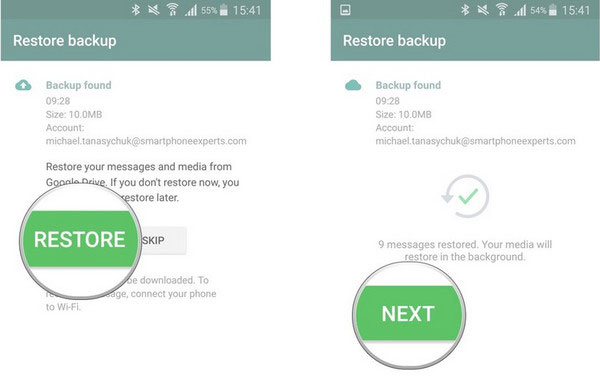
My Personal Take:
- Free and accessible cloud-based solution.
- Automated WhatsApp backup and restore process.
- Secure, with end-to-end encryption for chats and media.
- Relies on a stable internet connection for backup and restoration.
- Limited by Google Drive storage capacity unless upgraded.
- Requires the same Google account on both devices.
- Cannot selectively transfer specific chats or files.
Option 4: Send WhatsApp from Huawei to Xiaomi by Bluetooth
Bluetooth is a wireless technology for transferring files between devices, but it cannot transfer WhatsApp chats directly due to the app's encryption and data structure. However, you can use Bluetooth to transfer WhatsApp content by saving it to your File Manager first.
- Activate Bluetooth in the settings of both phones.
- Ensure that the devices are in close proximity to facilitate a successful connection and data transfer.
- Access the Bluetooth settings on your Huawei device to locate and pair with your Xiaomi phone.
- After the pairing is complete, navigate to the File Manager on Huawei and select the WhatsApp chats you wish to transfer to your new Xiaomi phone.
- Choose the "Share" option and then select "Bluetooth".
- Accept the transfer request on your Xiaomi device.
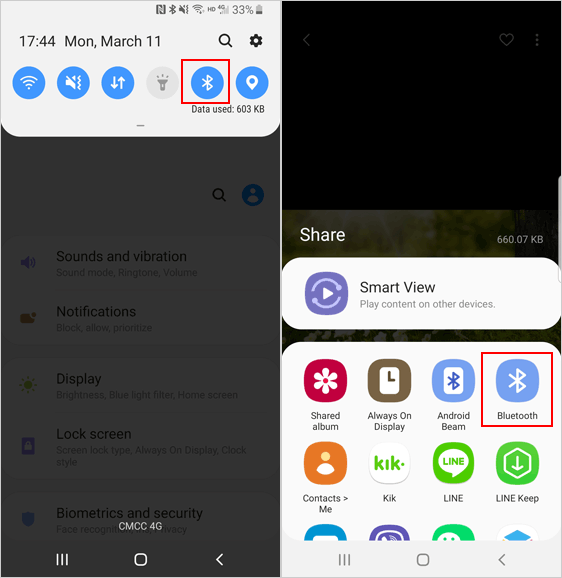
My Personal Take:
- Does not require additional software or the Internet.
- Free and widely available on all devices.
- Cannot transfer WhatsApp chats directly; users must save backups in File Manager first.
- Bluetooth data transfer offers slow speeds, especially for large files.
- Manual setup and file movement are required.
- High chance of file transfer interruptions or errors.
Words in the End
With the methods outlined in this passage, you can ensure all your essential chats and media are safely transferred to your new Xiaomi phone. Among these, the most efficient tool is Social App Transfer, which provides a seamless experience with minimal effort, as can be concluded from the advantages and disadvantages.
However, when trying other methods, please always create a backup of your WhatsApp data on Huawei before beginning the transfer to avoid data loss during migration.
Hot Articles:
How to Reset A Huawei Phone or Tablet to Its Factory Settings?
How to Retrieve Deleted WhatsApp Messages on Huawei with/without Backup? 5 Means
Mi Phone Backup to PC: 5 Best Options for Xiaomi/Redmi Backup & Restore
Mi Phone Data Recovery: How to Recover Deleted Files from Mi Phone



