4 Smart Strategies to Restore WhatsApp Messages on Samsung Galaxy
Do you wish to recover your crucial WhatsApp chats from your Samsung device after performing a phone reset, upgrading to a new Galaxy model, or realizing your WA backup is unavailable? Recovering lost chats can appear overwhelming. However, there are several methods available in terms of how to restore WhatsApp messages on Samsung, even in the absence of a backup.
Today, we come up with four effective techniques to overcome this challenge. And let's first imagine that you have a local backup available.
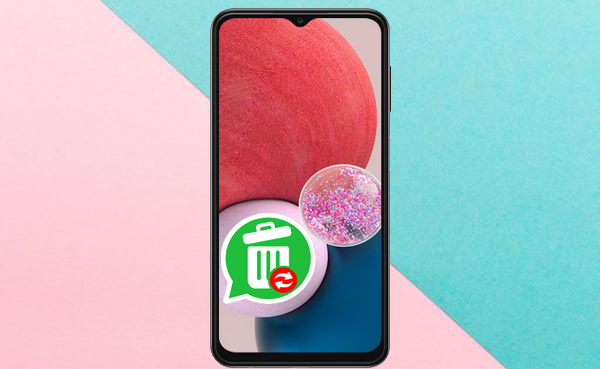
- #1: How to Recover Deleted WhatsApp Messages on Samsung from Local Backup
- #2: How to Restore WhatsApp Messages from Samsung with Google Drive
- #3: How to See Deleted Messages on WhatsApp Samsung via an App [Root Required]
- #4: How to Recover Deleted WhatsApp Messages on Samsung without Backup [Qualified]
- FAQs about Samsung WhatsApp Messages Recovery
#1: How to Recover Deleted WhatsApp Messages on Samsung from Local Backup
WhatsApp on Samsung Galaxy automatically backs up chats and attachments daily at 2:00 AM to your device's internal memory or SD card for 7 days. To recover recently deleted messages, restore the local backup without an app.
User Manual:
- To access the storage of your Samsung phone, please open your file manager application.
- Locate the WhatsApp folder and navigate to the "Databases" section.
- Transfer the latest backup file to the Databases folder on your new device's local storage.
- Proceed to install WhatsApp and verify your phone number.
- Finally, select the "Restore" option to recover your WhatsApp data from local storage.

Further Exploration: At times, you may wish to recover an item that you inadvertently deleted some time ago. Just do it by following the guide: Download a file manager app and navigate to "Internal Storage > WhatsApp > Databases". Rename the backup file (e.g., msgstore-YYYY-MM-DD.1.db.crypt12) to msgstore.db.crypt12 (keep the crypt number intact). Uninstall and reinstall WhatsApp, then choose "Restore" to recover your chats.
#2: How to Restore WhatsApp Messages from Samsung with Google Drive
WhatsApp messages and media on Samsung Galaxy are often backed up to Google Drive. If you have a backup on Google storage space, restoring is easy - reinstall WhatsApp, verify your number, and select "Restore" from Google Drive during setup. (NOTE: Google Drive only stores one backup per number, overwriting the old one. And you can check the backup on your PC before retrieving them)
User Manual:
- Verify that the Google account associated with your Google Drive, where the backup is located, is linked to your Samsung phone.
- Proceed to uninstall and then reinstall the WhatsApp application on your Samsung device, entering your account information to confirm your phone number.
- Choose the "RESTORE" option to recover your account's media from Google Drive.
- Once the chat restoration process has been finalized, select "Next".
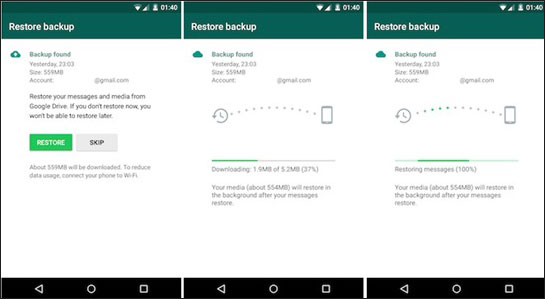
If you're unable to restore WhatsApp chats from Samsung, try these troubleshooting tips: 1. check WhatsApp's permissions. 2. Check if there’s enough space on your Samsung device to restore the backup. 3. Make sure you're using the latest version of WhatsApp from the Google Play Store. 4. Ensure Google Play Services are enabled and up to date for proper backup and restore functionality.
#3: How to See Deleted Messages on WhatsApp Samsung via an App [Root Required]
Free apps like Data Recovery for WhatsApp help recover deleted messages and keep backups of chats. They also let you view and download friends' statuses and use stylish text features. However, rooting your phone may be required, and
recovery success can vary.
User Manual:
- To start with, root your Galaxy phone for deeper recovery.
- Download the Data Recovery for WhatsApp from the Google Play Store and grant permissions.
- Install and open the app, select WhatsApp Recovery, and start the scan for deleted WhatsApp messages and media.
- After the scan, select the items you want to recover, then tap "Recover".
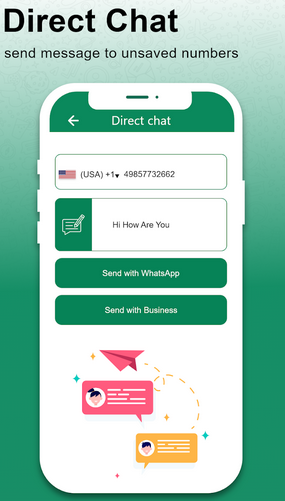
#4: How to Recover Deleted WhatsApp Messages on Samsung without Backup [Qualified]
WhatsApp local backups and Google Backups may not always be accessible, making it challenging to retrieve deleted content directly from your device. However, advanced third-party software - Android Data Recovery can simplify this process significantly.
Regardless of the circumstances that led to the loss of data, this piece is capable of recovering both deleted and existing items without requiring any technical expertise from its users. In addition to WhatsApp messages and attachments, it can also restore lost contacts, text messages, and social media content.
Furthermore, this product is fully compatible with a wide range of Samsung and other Android devices, including those operating on the latest Android 15, and users can rest assured about their privacy, as it focuses solely on data recovery without collecting personal information.
> Best Galaxy WhatsApp data recovery software free download:
> An easy tutorial for retrieving deleted WhatsApp messages on Samsung without any backup via Android Data Recovery:
Step 1. Install - Begin by downloading and installing the file recovery software on your computer. Connect your Samsung S24/S23/S22/S21/S20/S10, etc., to the computer using a USB cable. Once connected, launch the software and select the "Android Data Recovery" mode.

Step 2. Scan - Next, adhere to the on-screen instructions to enable USB debugging for detection purposes. After completing this step, you will have the option to select the types of data you wish to recover. Simply check "WhatsApp" (or WhatsApp Attachments) and click "Next" to initiate the scan.

Step 3. Restore - Shortly thereafter, all deleted WhatsApp messages will be scanned and displayed on the interface. You will have the opportunity to preview and select the concrete conversations you wish to recover. Lastly, click the "Recover" button to save the selected messages to your computer.

FAQs about Samsung WhatsApp Messages Recovery
Q1: How to restore WhatsApp messages on a new Samsung phone?
Suppose the data on your Samsung phone remains undamaged. In that case, you can seamlessly transfer it from one device to another utilizing specialized tools, whether they are Android or Apple, as outlined in this article - How to read WhatsApp messages from another device.
Q2: Does Samsung Smart Switch restore deleted WhatsApp messages?
No, the Samsung Smart Switch does not restore deleted WhatsApp messages. It is primarily designed to copy data like contacts, messages, photos, apps, and settings between devices, but it does not support WhatsApp-specific data restoration.
Q3: Does Samsung Kies restore deleted WhatsApp chats?
No, Samsung Kies is not capable of restoring deleted WhatsApp chats. Its main function is to synchronize and back up general device data, such as contacts, photos, and music. Additionally, it is compatible only with Android versions 4.4 (KitKat) and earlier.
Final Thoughts
On the whole, while restoring deleted WhatsApp messages on Samsung can sometimes be tricky, there are several methods to retrieve lost chats. However, if you don't have a backup available, don't hesitate to opt for Android Data Recovery. This all-in-one tool can help you recover your lost items directly, ensuring your conversations are restored quickly and safely.
Lastly, to avoid future data loss, regularly back up your WhatsApp messages to your computer or Google Drive to make sure your important chats are always safe.
Hot Articles:
6 Methods to Retrieve Deleted Text Messages on Samsung S24/S23/S22 Ultra, S21, etc.
How to Restore WhatsApp Chat History from A Broken Samsung?
How to Restore Samsung Backup to New Phone? 4 Easy Tactics 2024
How to Recover Deleted WhatsApp Messages on iPhone with/without Backup?



