UnicTool ChatMover Review: Is It Beneficial? [Complete Guide]
When it comes to managing cross-platform messaging apps like WhatsApp, tools like UnicTool ChatMover help to make transferring, backing up, and restoring chats simple. But is it really as effective as it claims? In this UnicTool ChatMover review, we aim to verify if it is safe, reliable, and free from data risks while also evaluating the software's usability, compatibility, and performance based on real-life experiences.
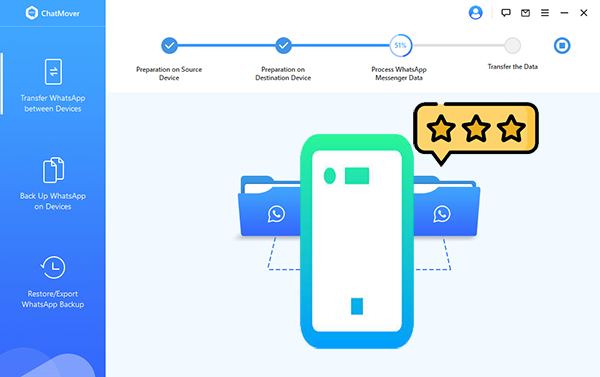
Part 1: What is UnicTool ChatMover
UnicTool ChatMover is a utility designed to assist users in transferring WhatsApp chat data between devices, including transitions from Android to iPhone and vice versa. This tool enables the seamless migration of original messages, media files, and all other content associated with a WhatsApp account from one device to another. This tool makes it an excellent choice for individuals changing phones or applications.
Part 2: Key Details of UnicTool ChatMover
Here's a comparison table highlighting the key details of UnicTool ChatMover:
|
Features
|
Key Information
|
|
Cross-Platform Transfer |
Yes (e.g., Android to Android, Android to iPhone, iPhone to iPhone, and iPhone to Android) |
|
Compatibility |
Supports major iOS and Android versions |
|
Media Preservation |
Ensures messages, images, videos, and attachments are transferred intact |
|
Backup & Restore |
Allows creating backups and restoring chat data without overwriting |
|
Ease of Use |
Simple interface, step-by-step guidance for all users |
|
Selective Transfer |
Offers the option to transfer specific chats or data |
|
Speed |
Fast data migration without compromising quality |
Part 3: Is UnicTool ChatMover Safe & Free
> Is ChatMover safe to use?
Yes, UnicTool ChatMover is safe. It uses end-to-end encryption, ensures no data loss, and performs most tasks locally to protect user privacy. It also allows selective transfers without overwriting data. Always download from the official site for security.
> Is ChatMover free?
UnicTool ChatMover is not entirely free. It offers a free trial with limited features, allowing users to explore its functionality. However, to access full features like unlimited data transfer, backup, and restore, you need to purchase a license. Pricing varies based on the plan (e.g., monthly, yearly, or lifetime), as described below:
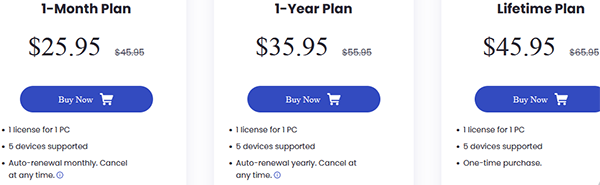
Part 4: What Makes UnicTool ChatMover Favored or Disliked
> Why Do We Like It?
- Cross-Platform Transfer: Facilitates the effortless migration of chats between Android and iPhone devices or across various applications.
- Data Integrity: Ensures the preservation of messages, images, videos, and other attachments throughout the transfer process.
- Selective Transfer: Empowers users to select specific chats for transfer or backup purposes.
- Backup and Restore: Provides versatile options for creating and restoring backups without the risk of data overwriting.
- User-Friendly: Features an intuitive interface with comprehensive step-by-step instructions suitable for users of all experience levels.
- High Compatibility: Compatible with a wide range of iOS and Android versions.
> Why Don't We Like It?
- Limited Free Trial: The free version restricts access to the complete range of features.
- Paid Software: Accessing the full suite of features necessitates the purchase of a license.
- Time-Consuming: Transferring large amounts of data may require a considerable amount of time.
- App Updates: There may be delays in supporting the latest updates for messaging applications.
- Uncertain Results: The success rate may not consistently meet user expectations.
NOTE: Despite the tool achieving an average rating exceeding 4 on Trustpilot, it has faced criticism from users regarding its functionality. Below is an account of a user's experience with the tool:
"Amanda from UnicTool was quick to reply when I encountered some issues transferring my WhatsApp data from my iOS to Android device with the Chatmover service. Even though the issue couldn't be resolved for my specific case, I experienced the e-mail contact with UnicTool as understanding." -- by Subhashri Sarkar
Part 5: Best Alternative to ChatMover - Social App Transfer [Well-rounded]
ChatMover is capable of managing fundamental WhatsApp data transfer, backup, and restoration tasks. Nevertheless, when considering factors such as the types of social software supported, compatibility with Google Drive, the flexibility of data export options, and the precision of data recovery, the Social App Transfer solution may be more appropriate for your needs.
> Social App Transfer has the following advantages over ChatMover:
- View backups stored on Google Drive and local storage.
- Transfer backups from Google Drive to iPhone without any restrictions.
- Combine previous and current LINE messages across Android and iOS devices.
- Compatible with GB WhatsApp, WhatsApp Business, and LINE applications.
- Allows you to preview and choose specific WhatsApp and LINE content for export.
> Other Features of Social App Transfer:
- A single tap allows for the transfer of WhatsApp conversations between mobile devices (Android/iOS).
- Both WhatsApp messages and media files can be copied seamlessly.
- Users can back up WhatsApp data from Android or iOS devices to a computer.
- The WhatsApp backup can be exported in multiple formats.
- Free backup of WhatsApp is available for iOS devices.
- Compatible with nearly all versions of iOS and Android devices.
- The application is completely secure for use.
Now, download this software at no cost, and let us use the transfer of WhatsApp data from one phone to another as an example to demonstrate the functionality of this software:
Step 1: Begin by downloading and installing Social App Transfer on your computer, then launch the application. In the left sidebar, select the "WhatsApp" icon.
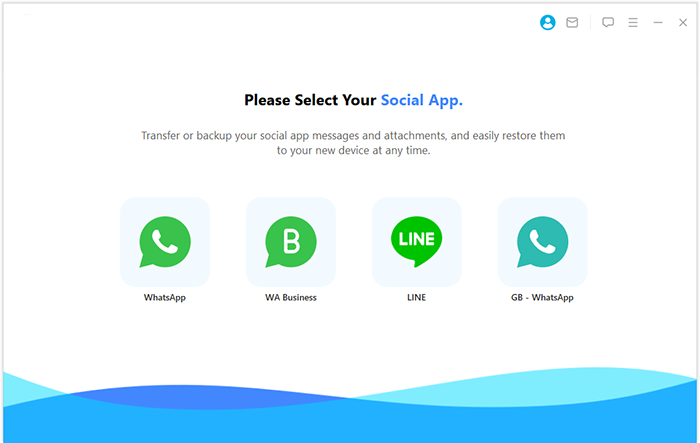
Step 2: Next, connect both mobile phones to the computer using USB cables. Adhere to the provided instructions to ensure proper detection. Please note that the application will quickly identify and display the devices, labelling one as the source and the other as the target. If the devices are incorrectly assigned, simply click the "Flip" button on the interface.
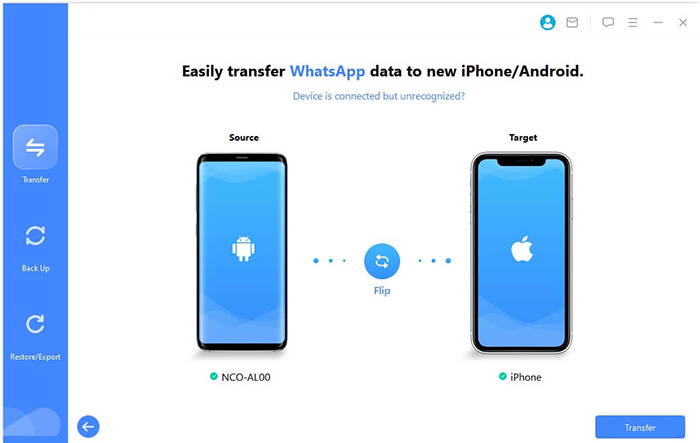
Step 3: To commence the transfer, click on "Transfer" located in the lower right corner. It is crucial to maintain the connection of both devices to the computer during the data transfer. After a short duration, Social App Transfer will automatically scan your WhatsApp data and transfer it to your new device.
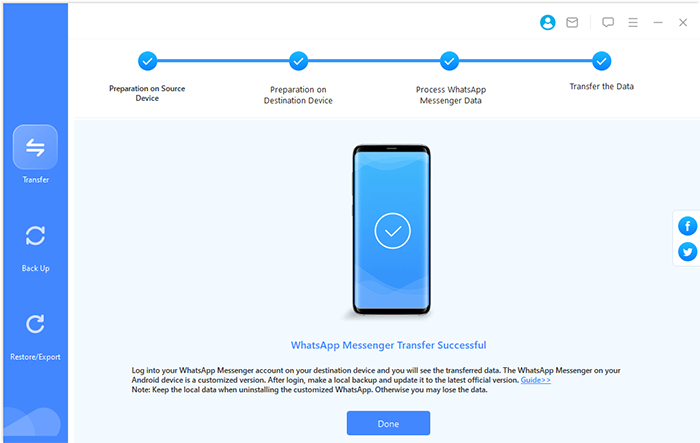
In a Nutshell
ChatMover provides essential features for transferring and managing chats, but its limitations in advanced options make Social App Transfer the better choice for users seeking a seamless experience. For those considering chat management tools, always prioritize tools that are secure, user-friendly, and offer good value for money. Before committing to any tool, take advantage of free trials to ensure it meets your needs and performs as advertised.
Hot Articles:
How to See Deleted Messages on WhatsApp in 7 Ways? [Android/iOS]
How to Back Up WhatsApp from iPhone to PC? It's as Easy as Pie
Recover WhatsApp Messages after Factory Reset in 5 Ways [Android/iOS]
How to Restore WhatsApp Business Backup on iPhone/Android? 5 Options



