WhatsApp Restoring Media Stuck on iPhone/Android? Here're 10 Fixes
Recently, some iPhone users complained that reinstalling WhatsApp led to WhatsApp restoring media stuck at 99%, 50%, 1%, etc. Tried accessing through files, only to find that some photos or videos were gone. Then if they retry the task, WhatsApp keeps trying to restore media files, causing the battery to drain, but to no avail. (iPhone battery draining fast?) Even more painful is that the media recovery is not always as smooth as you would expect without reinstalling the app beforehand.
Well, the good news is that today's tutorial will come up with some tested measures to settle the matter without trouble. Next, we'll analyze the reasons first and pull you through by presenting the solution concisely.
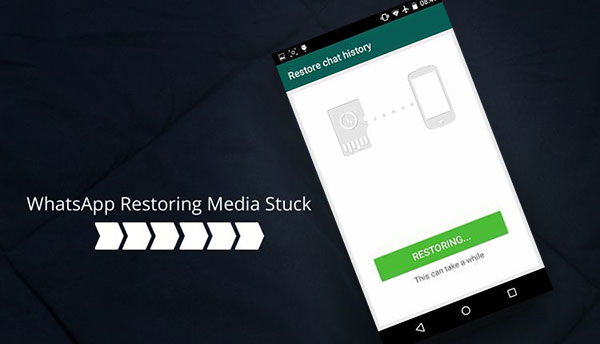
Part 1: Why Is WhatsApp Restoring Media Stuck?
The root of this matter is not conclusive, but the following factors can roughly be used to explain WhatsApp restoring stuck on iPhone/Android:
- iCloud or Google Drive is running out of storage, which could also result in WhatsApp backup stuck.
- WhatsApp is stuck on restoring media at the end of the job, demonstrating insufficient storage on iPhone/Android.
- The WhatsApp restoration was halted halfway due to network connection issues.
- You didn't log in with the same Apple details as you made the backup.
- There's no iCloud/Google backup found.
- The backup files are corrupted before the WhatsApp restoring happens.
- You didn't use the latest version of WhatsApp/system version.
Extended Reading:
- [Full Guide] How to Transfer WhatsApp Data from iPhone to Android
- [Fixed] Where Are WhatsApp Messages Stored on Android/iPhone/PC?
Part 2: Fix WhatsApp Restoring Media Stuck in 9 Quick Fixes
Fix 1: Ensure You Use the Correct Phone Number & Google Account
If the WhatsApp restoring media stuck on Android is giving you a big headache, check out the associated phone number and Google account as follows:
- Run WhatsApp on Android and tap the three dots on the top screen.
- To check the phone number, navigate to the phone "Settings" and tap your profile picture to inspect the number.
- Verify the Google account by going to "Chats" > "Chat backup".

Fix 2: Check the Network Connection
Often, an unstable network is responsible for restoring media WhatsApp stuck at 99%. Try to fix it by going to "Settings" > "Connections" > enable the "Wi-Fi" option and connect your phone to a fine network. Or perhaps you can restart the router after the attempt fails.
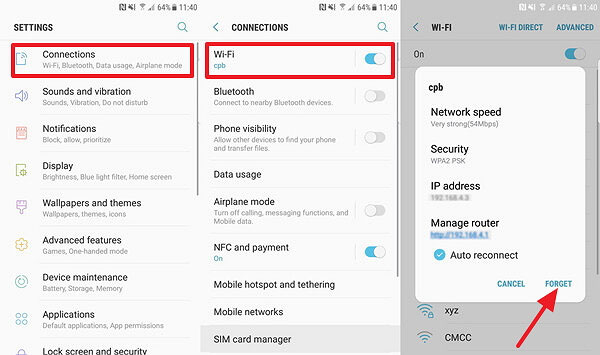
Fix 3: Reset Network in Airplane Mode
Couldn't restore media WhatsApp on my iPhone, and several attempts have been done to reset the network? Airplane Mode is another option to reset the network for refreshment. To make it, go to the "Control Center" on your iPhone and tap the "Airplane Mode" icon. Again, Android users can do it by swiping the screen from the top to reveal the notification tray and clicking the "Airplane Mode" twice every few seconds. (WhatsApp notification not working on your mobile phone?)
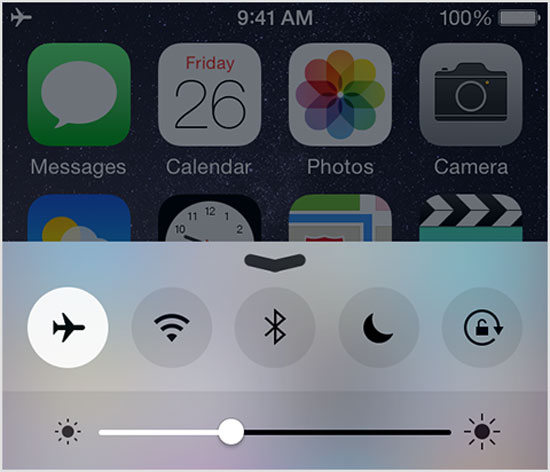
Fix 4: Check Storage Space on Your Phone
My WhatsApp restore is stuck on my iPhone halfway? Chances are that your device is running out of storage. Now, go to your iPhone's Settings > "General" > "iPhone Storage". Offload unnecessary apps from here if there's not enough storage on your iPhone. Plus, Android device owners can verify the space by going to "Settings" > "Storage" > "Storage Manager".

Learn More:
- 6 Methods to Recover Deleted PDF Files from WhatsApp [Android/iPhone]
- [Full Guide] How to Get Contacts from iCloud to iPhone 14/13/12/11/X/8/7?
Fix 5: Clear App Cache and App Data
- Head to your device's "Settings" > "Apps" > "WhatsApp" > "Storage".
- Tap "CLEAR DATA" and "CLEAR CACHE". (If WhatsApp couldn't restore media on Android, you can directly delete the entire folder by going to "Android" > "media" > "com.WhatsApp" > "WhatsApp" > "Media" > "WhatsApp Images".
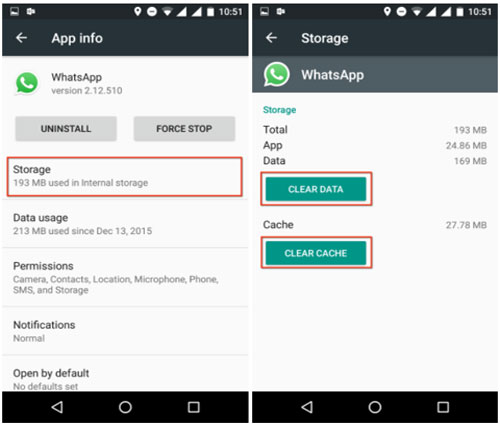
Fix 6: Update Google Play Services
Google Play Services plays an important role in WhatsApp restore for both iPhone and Android. So, install or update this app if the "WhatsApp restoring stuck on your iPhone" persists:
- Access the Google Play Store application.
- Hit My Apps & Games to present all your apps.
- Locate "Google Play services".
- Install or update the service from Google Play or App Store. (Can't download apps from Google Play Store?)
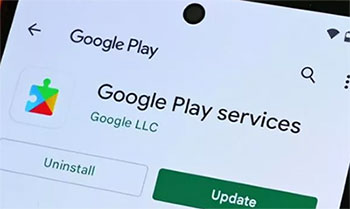
Fix 7: Restore WhatsApp Media from the Local Backup
WhatsApp creates backups locally every day by default. Thus, it's a good idea to restore media on the app from a local backup when WhatsApp won't restore.
- Open File Manager and go to "Internal Storage".
- Locate and click the WhatsApp file. Find the databases and select the most recent backup content.
- Alter the file name and cross out the year, month, and date.
- Uninstall WhatsApp and reinstall it on your phone.
- After verifying the phone number and password, hit the "RESTORE" button.

Fix 8: Remove the Beta Version of WhatsApp
As you know, large media files take longer to restore. After a few hours, there is still no positive progress, and you can't restore WhatsApp backup from iCloud. Perhaps you use the beta or older version of WhatsApp. To fix it, download and install the official version of the app from its website or App Store.
Fix 9: Update iPhone/Android System
After getting the latest version of WhatsApp on the device, some still couldn't restore chat history on iPhone/Android WhatsApp from iCloud/Google Drive. Here, resume the update for your device system:
- On your iPhone, proceed to "Settings" > "General" > "Software Update". If there's an update available, tap "Download and Install" > "Install Now".
- On your Android, go to "Settings" > "System menu" > ("About") > "System Update". Then click "Download and Install" if there's a new update available.

Part 3: How to Restore WhatsApp Media on iPhone without Backup Seamlessly
Still couldn't restore chat history on WhatsApp from your iPhone running iOS 13/14/15/16 or others? Try to rescue your desired media or other files via an extraordinary program - iPhone Data Recovery in the absence of a backup. With this outstanding and dedicated product, you don't have to resort to iCloud for a lagging restore that might or might not work out.
Prominent characteristics of iPhone Data Recovery:
- Easily restore WhatsApp media on iPhone without backup available.
- Ability to quickly recover such files as WhatsApp media, WhatsApp messages, photos, videos, iMessages, contacts, call records, notes, calendars, reminders, voice memos, voice mails, App documents, etc.
- Restore iPhone from iCloud backup without resetting.
- Retrieve iOS data from iTunes backup without overwriting iPhone content.
- Let you preview and pick your wanted files before recovery.
- Compatible with various Windows and Mac computers.
- Get on well with various iDevices, including iPhone 14/14 Plus/14 Pro (Max), iPhone 13/13 Pro (Max)/13 mini/12/12 Pro (Max)/12 mini, iPhone 11/11 Pro/11 Pro Max, iPhone X/XR/Xs/Xs Max, iPhone 8/8 Plus, iPhone 7/7 Plus, iPhone 6/6S/6 Plus, iPod touch, iPad, etc.
- It won't disclose your privacy.
How to restore iPhone WhatsApp media using iPhone Data Recovery without backup?
Step 1. Select the "Recover from iOS Device" mode
Use a USB cord to link your iPhone to a computer. Then free download and install the program before launching it on the computer. Subsequently, pick "Recover from iOS Device" and press "Start Scan".

Step 2. Detect and display all iOS content for recovery
The progress bar will show you the scan status on the screen. It might take a while to analyze your device and display its items if there are a plethora of files within.

Step 3. Restore WhatsApp media on iPhone without backup
After that, check "Whatsapp Attachments" from the list of data and view the details. Finally, please pick the media you want and click "Recover" to save your required items onto this computer.

Ending Part
Today, we dwelled on ten solutions for WhatsApp restoring stuck on iPhone or Android. Honestly, none of the first nine quick fixes is targeted at troubleshooting your exact challenge. Fortunately, Apple users can surely say goodbye to WhatsApp restoring media stuck by picking the reassured iPhone Data Recovery, a utility that can keep you comfortable all the time. Finally, any questions during use? Please let us know in the comments.
Related Articles:
How to Restore WhatsApp Business Backup on iPhone/Android? 5 Options
Messenger Backup for Facebook: How to Back Up Messenger Messages in 5 Options?
10 Methods to Troubleshoot Downloading Messages from iCloud Stuck
How to Recover Deleted WhatsApp Videos/Photos from Android & iPhone?
3 Simple Steps to Transfer WhatsApp Backup from Google Drive to iCloud
Top 10 iOS/Android WhatsApp Recovery Apps Help You Restore WhatsApp Data.



