How to See Deleted Messages on WhatsApp in 7 Ways? [Android/iOS]
Deleted WhatsApp conversations often spark curiosity and practical concerns. So, people may look for ways to view deleted messages for monitoring purposes, such as keeping children safe online, resolving disputes, or out of curiosity about what was removed from a chat.
Thus, how to see deleted messages on WhatsApp on Android/iPhone? Actually, WhatsApp doesn't store deleted messages in a recoverable location, which leaves users searching for alternative methods to recover them. OK, this guide will answer the common question by providing 7 reliable methods, both for Android and iPhone devices.
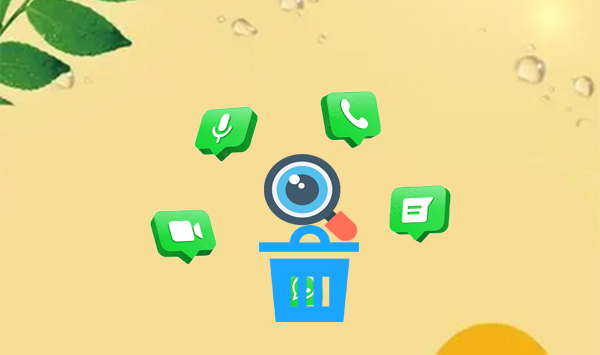
- Part 1: How to See Deleted Messages on WhatsApp [Android/iPhone]
> 1.1 Using WhatsApp Notification Log
> 1.2 Using WhatsApp Web Plus - Part 2: How to View Deleted WhatsApp Messages [Android]
> 2.1 Using Google Drive
> 2.2 Using Notisave
> 2.3 Using Android Data Recovery (without Backup) - Part 3: How to See the Deleted Messages in WhatsApp [iPhone]
> 3.1 Using iCloud
> 3.2 Using iPhone Data Recovery (without Backup)
Part 1: How to See Deleted Messages on WhatsApp [Android/iPhone]
> 1.1 Using WhatsApp Notification Log
The "Notification Log" records all notifications, including WhatsApp recently deleted messages, but only if you received a notification for them. If your phone allows WhatsApp notifications, you can check the log to view deleted messages on both iPhone and Android devices.
How to recover deleted messages on WhatsApp on Android/iOS via notification history?
- Press and hold any area on the home screen, then select "Widgets" from the menu.
- Locate the "Settings" widget, then press and hold it.
- Select the "Notification Log," which will then be displayed as the "Notification Log" widget.
- You will need to tap on this widget each time you receive a "This message was deleted" notification to view the original message.
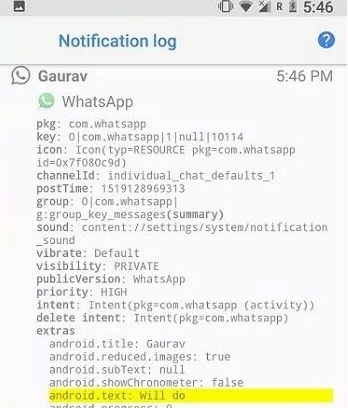
Note: The Notification Log only captures text-based notifications. Images, videos, and other media files will not be saved in the log. Further, messages won't appear if notifications are muted or if they exceed the character limit for previews.
> 1.2 Using WhatsApp Web Plus
Does a deleted message show on WhatsApp Web? Try WhatsApp Web Plus, a browser extension that enhances WhatsApp Web by allowing users to view deleted messages online. It provides features like interface customization, hiding online status, and message scheduling, offering greater flexibility and control for users.
- Open the Chrome Web Store and search for "WA Web Plus by Elbruz Technologies".
- Click "Add to Chrome" to install the extension.
- Go to the "Extensions" menu in Chrome, find "WA Web Plus by Elbruz Technologies," and access its settings.
- In the "Privacy and Customization" section, check the box for "Restore deleted message" and adjust any other preferred settings.
- Now, if someone sends and deletes a message while you're using WhatsApp Web, you'll be able to view the deleted message.

Your phone must remain connected to the internet for WhatsApp Web Plus to function, as it mirrors the messages from your phone to the web browser. While many users find WhatsApp Web Plus useful, using third-party extensions can pose security risks.
Part 2: How to View Deleted WhatsApp Messages [Android]
> 2.1 Using Google Drive
If you've deleted messages in a WhatsApp chat and enabled Google Drive backups, you can reinstall WhatsApp to retrieve the deleted texts.
* Back up:
- Open WhatsApp and tap the three-dot menu in the top right corner.
- Go to "Settings > Chats > Chat backup".
- Tap "Back up to Google Drive" and select a backup frequency.
- Choose your Google account and tap "Back Up" to start the backup process.
How to find deleted messages WhatsApp from your Google Drive backup?
- Open WhatsApp Settings from the "3-dot" menu.
- Select "Chats", followed by "Chat backup" to view the last backup date.
- If the message was deleted before the backup and you're okay with losing current chats, uninstall the app.
- Reinstall WhatsApp from the Play Store or App Store.
- Log in with your mobile number and wait for the cloud backup to be detected.
- Proceed with the restoration process.
- Open the chat where the message was deleted; it should now be visible.

> 2.2 Using Notisave
Notisave is a notification management app that allows users to view all notifications, including deleted WhatsApp messages, making it a handy tool for accessing deleted WA without uninstalling. However, it requires permissions for notifications, photos, and files, raising potential privacy concerns.
How can I get WhatsApp deleted messages via Notisave?
- Download a notification history app from the Google Play Store, like Notisave.
- Grant the app access to notifications, photos, media, and files, and enable auto-start.
- The app will log all notifications, including WhatsApp messages unless the chat is muted or you were online when they arrived.
- Even if the sender deletes WhatsApp messages, you can read them in Notisave.
- Notisave also allows you to respond to messages without leaving the app.
- Use it to view notifications you accidentally swiped away.
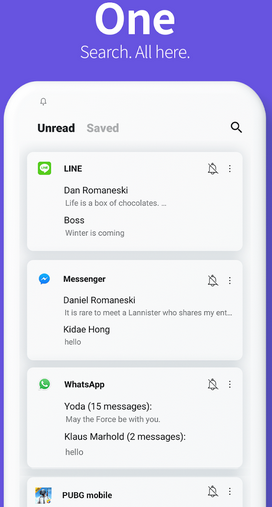
Notisave cannot retrieve media files, may not log messages from muted chats, and doesn't capture messages received while you're online in WhatsApp. Additionally, it allows you to respond to WhatsApp messages directly from within the app.
> 2.3 Using Android Data Recovery (without Backup)
Notisave exhibits a comparatively low success rate, and it is essential to create a Google Drive backup prior to deleting your WhatsApp messages. Therefore, what options are available for recovering conversations in the absence of a backup?
Utilizing specialized recovery software, such as Android Data Recovery, can significantly enhance your chances of retrieving both messages and attachments. This tool is capable of recovering 11+ data types from mobile devices while ensuring data integrity and guaranteed privacy.
How to check deleted messages on WhatsApp via Android Data Recovery:
- To start, download and install the data recovery software on your computer.
- Connect your Android device to the computer using a USB cable.
- Upon launching the software, it will automatically detect your device.
- Select the "Android Data Recovery" mode to proceed.
- Subsequently, enable USB Debugging on your device following the provided guidelines.
- This step will allow you to choose the types of data you want to recover.
- Simply check the box next to "WhatsApp" and click "Next" to begin the scanning process.
- The software will then search for all deleted WhatsApp conversations on your Android device.
- You can review and select the specific messages you wish to recover.
- Finally, click the "Recover" button to save the selected messages to your computer.


Part 3: How to See the Deleted Messages in WhatsApp [iPhone]
> 3.1 Using iCloud
iCloud is Apple's cloud storage service that allows users to securely store and check WhatsApp backup and sync data across devices. It enables backing up iPhone files, making it possible to recover deleted conversations by restoring the last iCloud backup.
However, restoring from a backup will also revert all other data and settings to their state at that time, potentially leading to the loss of newer data.
* Back up:
- Launch the app on your iPhone.
- Tap on the "Settings" icon in the bottom right corner.
- Tap on "Chats > Chat Backup > Back Up Now" to start the backup process.
- You can also enable "Auto Backup" to schedule regular backups. (If you want to back up videos as well, toggle the Include Videos option.)
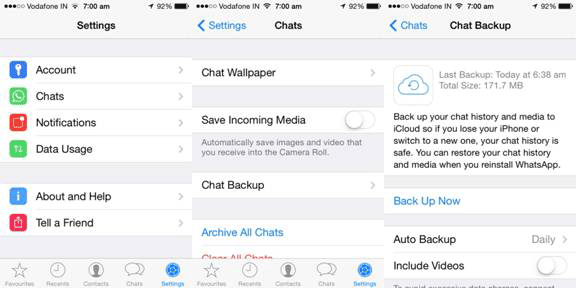
How to check deleted WhatsApp messages on iPhone using an iCloud backup?
- Verify that you have created a backup of your files within the WhatsApp application.
- Launch the WhatsApp app and select the gear icon located on the right side.
- Navigate to "Chats" and then to "Chat Backup."
- Ensure that the backup option is enabled in iCloud.
- Access the Settings on your device and tap on your profile picture to enter the iCloud settings.
- A list of all previously backed-up applications will be presented.
- Confirm whether WhatsApp appears in this list.
- Once verification is complete, proceed to delete and reinstall WhatsApp to recover any deleted messages.
> 3.2 Using iPhone Data Recovery (without Backup)
Is there an advanced tool available for iPhone users to recover deleted WhatsApp messages without relying on an iCloud backup? iPhone Data Recovery may be worth considering. This sophisticated utility allows users to recover a variety of files directly from iOS devices, as well as from iCloud or iTunes backups flexibly, without resetting.
It supports the recovery of over 20 types of iOS content, including WhatsApp messages and their attachments. Furthermore, no specialized knowledge is required to operate this tool. Additionally, it is highly compatible with a wide range of iOS devices, including the latest iPhone 16, and is completely safe to use.
How to read deleted messages on the WhatsApp app without backup using iPhone Data Recovery?
- Connect your iPhone to a computer using a lightning cable.
- After establishing the connection, open the utility following its download and installation.
- Subsequently, choose the option "Recover from iOS Device" and click the "Start Scan" button.
- A progress bar will appear, indicating the scanning process as shown below.
- Please be aware that the analysis and detection of your device may take some time, especially if it contains a substantial amount of content.
- Once the scanning is complete, select "WhatsApp" from the menu on the left.
- You can then preview the detailed items displayed on the right side before deciding which ones to restore.
- Finally, click on "Recover" to save the deleted conversations to your computer.


Final Words
In summary, while deleted WhatsApp messages are not stored in a particular location on devices, there are practical approaches to retrieve them. From leveraging notification history and specialized apps to using cloud backup features.
Apparently, to safely and effectively view deleted WhatsApp messages without a backup, consider using reputable 3rd-party recovery programs, as mentioned above. These tools not only provide greater privacy protection but also minimize the risk of data loss or system issues.
Related Articles:
How to Fix No Backup Found on WhatsApp in 12 Quick Ways? [Android/iOS]
5 Ways on How to Read/See WhatsApp Messages from Another Device
WhatsApp Contact Sync: 4 Options to Sync WhatsApp Contacts for Android/iOS
How to Back Up WhatsApp Messages from Android to PC? Latest Info in 2024



