iOS 18/17 Hotspot on iPhone Not Working? 8 Tips to Fix It!
Using Personal Hotspot allows you to share cellular data with nearby devices, and most smartphones, including the iPhone, offer this feature. However, since updating to iOS 18, many iPhone users have reported issues that they are unable to join personal hotspot.
If you're experiencing the "iOS 18 hotspot not working" issue, don't worry! We've got some helpful tips to get your hotspot working again. This guide will walk you through some effective solutions to fix hotspot issues on your iPhone after a recent update.
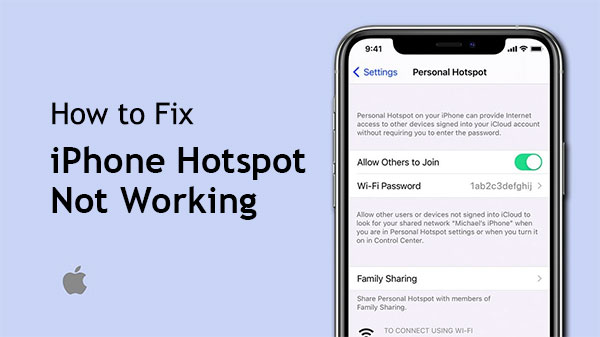
Part 1: Why Won't Personal Hotspot Work on iPhone?
Why iPhone cannot share hotspot? If your iPhone Personal Hotspot is enabled but not working when connected to your computer, there could be a number of reasons for this issue. Here are some common factors that may cause your hotspot to not work:
- Cellular data is turned off.
- You don't have enough cellular data.
- You have an outdated version of iOS. (iPhone Software Update Failed?)
- Your iPhone may not be compatible.
- The APN settings may have been reset or lost.
Part 2: 7 Ways to Fix iOS 18 Hotspot on iPhone Not Working
If you can't connect to other people's hotspots or other devices can't detect your Personal Hotspot after updating to iOS 18, try moving your devices closer and making sure the hotspot feature is turned on. Here are some additional tips to help resolve hotspot issues on iOS 17/18.
1. Check with Your Carrier & Activate Cellular Data Plan
Unable to connect personal hotspot? First, make sure your carrier supports Personal Hotspot on your data plan. Contact your carrier to confirm that the hotspot feature is enabled on your plan. Sometimes, carriers may restrict hotspot usage on certain plans, so checking with them will ensure that your data plan allows you to use the Personal Hotspot feature without issues.
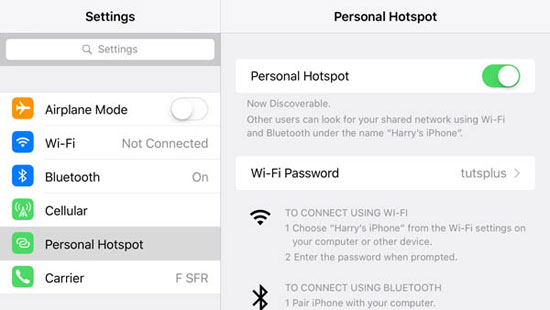
2. Try Connecting to Personal Hotspot with Another Device
If your Personal Hotspot isn't working, try connecting with another device. This can help you determine if the problem is with your iOS device or the device you're trying to connect to. Also, make sure Personal Hotspot is enabled by going to Settings > Personal Hotspot and checking that the toggle is on. If a password is required, double-check that you entered it correctly. (Forgot iPhone Passcode?)
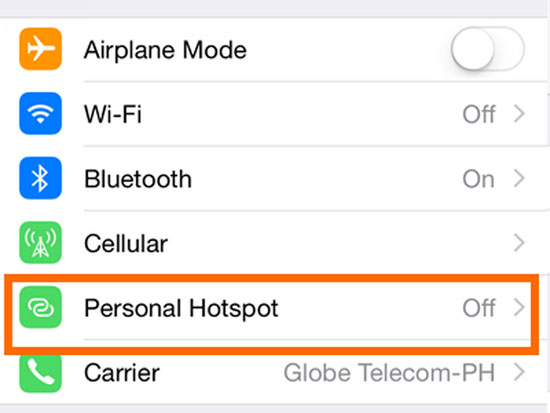
3. Turn Airplane Mode On and Off
If your iPhone hotspot isn't working on iOS 18, it could be due to a temporary data connection issue. Try toggling Airplane Mode on and off to reset the connection. To do this, swipe up from the bottom of the screen to open Control Center, find the airplane icon, and toggle it on. Wait a few seconds, then toggle it off again. This will reset your cellular network and may reactivate your Personal Hotspot.
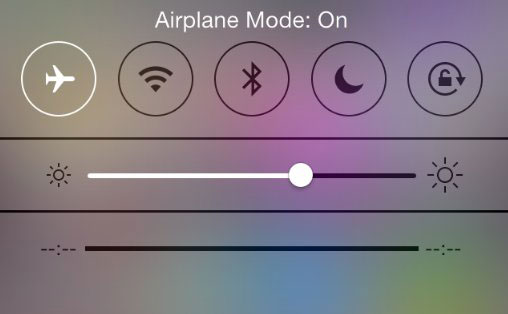
4. Restart Your Device
A quick and reliable way to fix when you are failed to enable personal hotspot is to restart your device. First, go to Settings > Cellular or Mobile Data and turn it off. Then, restart your iPhone and once it's back on, enable Cellular Data and Personal Hotspot again. This can help reset the connection and get the hotspot working properly.
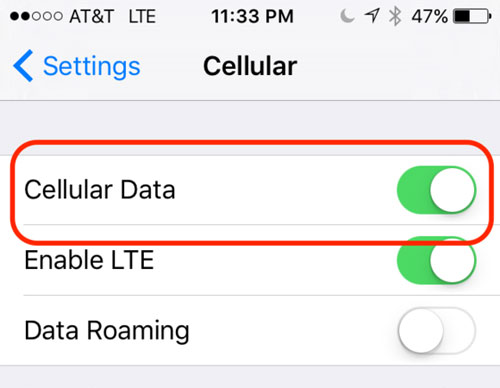
5. Reset Network Settings
Another way to fix Personal Hotspot issues is to reset your device's network settings. This solution often fixes similar problems. Keep in mind that this will delete all saved Wi-Fi passwords and any Bluetooth or VPN connections, so it's a good idea to back them up somewhere beforehand. To reset network settings:
- Open "Settings" and tap "General".
- Select "Reset" and then "Reset Network Settings".
- If prompted, enter your password and tap "Reset Network Settings" to confirm.

Want to learn how to back up iPhone to computer but not sure which method is the best suited? Read this article to get the 5 best methods to back up your iPhone to computer/PC/Mac/desktop.
6. Turn on Maximize Compatibility for iPhone 12 and Later Models
iPhone 12 and later models are equipped with different network features, such as 5G, which sometimes interfere with the Personal Hotspot connection. To resolve this issue, try enabling the Maximize Compatibility option.
- Open the Settings app.
- Tap Personal Hotspot.
- In the Personal Hotspot settings, find and turn on Maximize Compatibility.
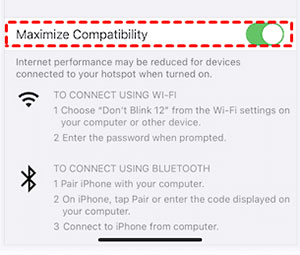
After turning on this feature, try connecting your computer to the Personal Hotspot again to see if this solves the problem.
7. Try Other Connection Methods
If you can't connect to Personal Hotspot via Wi-Fi, consider using one of the other connection options. Since you have three "Personal Hotspot" modes, try switching to USB or Bluetooth connections as an alternative to Wi-Fi. This may help resolve the issue.
8. Fix Hotspot Not Working on iOS 18 Using iOS System Recovery
If none of the above solutions work and your iPhone Personal Hotspot still isn't working, the problem may be related to your iOS system. In this case, you can use iOS System Recovery to fix the problem. This tool is designed to easily fix a variety of iOS issues and help get your device back to normal in just a few simple steps.
Brief overview of iOS System Recovery:
- Fix a range of iOS issues, including Personal Hotspot issues on iOS 18, 17, 16, and 15.
- Upgrade or downgrade your device software to the desired iOS version.
- Fix a variety of iPhone issues, including Personal Hotspot, screen, battery, keyboard, and more.
- Works on various iOS devices, including iPhone 16/15/14/13/12/11/X/8/7/6, iPod touch, iPad, etc.
- It won't disclose your privacy.
iPhone keeps turning on and off randomly? Just fix it with iOS System Recovery in easy steps:
Step 1. Download and install the recommended software on your computer and connect your iOS device. Launch the software and select "iOS System Recovery".

Step 2. Once your device is detected, verify and confirm its information. Next, select Repair mode and tap the Optimize button.

Step 3. Select the iOS version you want and download the firmware package to fix the hotspot issue.

Step 4. Once downloaded, this utility will automatically start repairing your iPhone. Once it is finished, you will be able to use your iPhone's hotspot feature normally.

Part 3: FAQs of iOS 18 Hotspot Not Working
Q1: Did Apple remove Personal Hotspot?
No, Apple did not remove the Personal Hotspot feature in iOS 17 or 18. You can still use it to share cellular data with other devices. If you have problems using Personal Hotspot on your iPhone or iPad, refer to the above seven tips for solutions.
Q2: Can you prevent others from connecting to your hotspot?
Yes, you can prevent others from connecting to your hotspot. You can change the hotspot password or allow only specific devices to connect. If you want to block a specific device, just remove it from the allowed list.
Q3: Why is my hotspot connected but there is no internet?
This may be due to your cellular data plan not including hotspot tethering, or it may be caused by a weak or congested cellular data connection. In addition, incorrect hotspot or network settings may also cause no internet problems.
Ending Part
If your iPhone 13/14/15/16 hotspot not showing or working, you can try some of the common tips we mentioned above. It's not uncommon to encounter this type of error after updating to a new iOS version. Sometimes the problem can be due to iTunes or iOS itself. If your iPhone hotspot isn't working on iOS 17 or 18, be sure to read this article carefully to better understand the problem. We hope you found the information you needed!
Related Articles:
iPhone Keeps Freezing? 6 Methods to Fix It!
iPhone Stuck in Boot Loop? 9 Ways to Fix It [2024 Latest]
iPhone Blue Screen Fix: How to Fix Blue Screen of Death on iPhone/iPad
How to Unlock A Disabled iPhone without iTunes or iCloud? (100% Useful)



