[Guide] How to Recover Deleted Photos after Deleting from Recently Deleted?
iPhone has become the primary choice for many users, thanks to its increasingly powerful built-in camera. You might collect a bunch of great photos on your iPhone. At times, when you delete the precious images by accident, only to find that there's no chance to revert the mistake from the Recently Deleted album on the Photos app.
So, any idea on how to recover deleted photos after deleting from recently deleted? Fret not! There are actually a few ways that could help you out. And we will walk you through some in this practical guide.
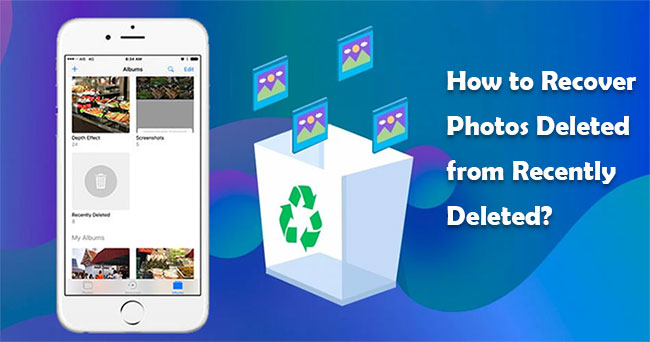
- Part 1: Can You Recover Photos after Deleting from Recently Deleted?
- Part 2: Recover Photos Deleted from Recently Deleted Using Doctor for iOS
- Part 3: Recover Deleted Photos after Deleting from Recently via iTunes Backup
- Part 4: Recover Photos Emptied from Recently Deleted Folder with iCloud Backup
- Part 5: Get Pictures Back after Deleted from Recently Deleted via Finder
- Bonus: Recover Photos Deleted from Recently Deleted Album on iPhone
Part 1: Can You Get iPhone Photos Back after Deleting from Recently Deleted?
As you may know, there's a recently deleted album/folder (on iOS 8 and above) within your iPhone's Photos app. The deleted pictures will be in it, and they usually disappear forever in the following cases. First, you manually delete them from this album. Second, the album should permanently delete the photos from your iPhone within 30 days.
So, here is a question, is it possible to recover deleted photos after deleting from the Recently Deleted? In brief, you can restore the lost items if you kept a backup of your iPhone with iTunes/computer or iCloud. Then, how to recover pictures from the backup? OK, we will narrate the details right now.
Part 2: Recover Photos Deleted from Recently Deleted Using Doctor for iOS
Is there a program that can recover deleted photos without covering the current data on the iPhone? Just leave the task to MobiKin Doctor for iOS. It's rather easy to selectively restore deleted iPhone pictures without harming the existing ones. Took a backup of your iPhone with iTunes? Try the restore with this utility in easy steps. Yet before that, let's take a quick look at this iOS data recovery program.
Key highlights of Doctor for iOS:
- Selectively recover deleted photos from iTunes backup after deleting from recently deleted.
- Restore deleted iPhone contacts, call logs, text messages, pictures, calendars, videos, Safari history, notes, and many more.
- Running without iTunes, easy to use, quick recovery, no data loss.
- Compatible with overall iOS devices, containing iPhone 16/15/14/13/12/11/X/8/7/6, iPad, iPod touch, etc.
- It can well protect your privacy.
How to get pictures back after being deleted from recently deleted with Doctor for iOS?
Step 1. Launch Doctor for iOS on a computer
Launch the program after downloading and installing it on your computer. Select "Recover from iTunes Backup File", and it will automatically detect the iTunes backup file on your computer.

Step 2. Scan for photos from iTunes backup
Click "Start Scan" on the bottom right. All your iPhone data types will be displayed on the screen soon. Now, just select "Camera Roll"/"Photos" and click "Start Scan".

Step 3. Recover deleted photos after deleting from recently deleted
Preview the images and choose the desired ones. Finally, press "Recover to Computer" to restore deleted iPhone photos on this computer.
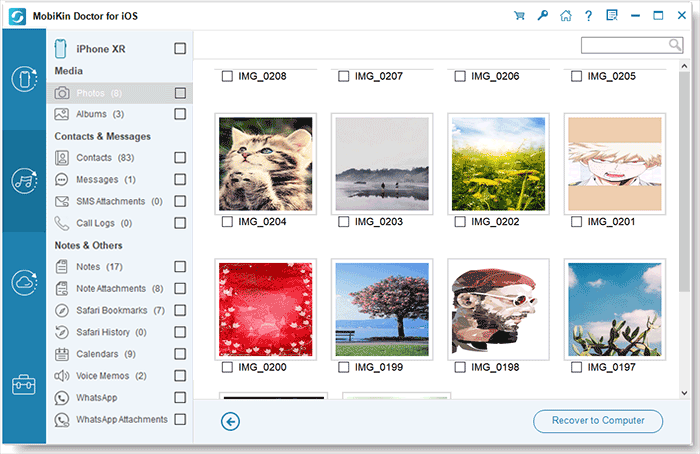
Video Guide:
Part 3: Recover Deleted Photos after Deleting from Recently Deleted via iTunes Backup
Assuming you ran an iTunes backup of your iPhone that contains your deleted photos, you can recover the deleted directly from the backup. Please note that the existing iOS data will be replaced by the content in your chosen backup.
How to recover something from a recently deleted album via iTunes backup?
- Link your iPhone to the computer and open iTunes.
- iTunes will open automatically if you have kept the backup of your iPhone on this computer. (iTunes couldn't connect to this iPhone?)
- Click your iPhone icon > Summary > Restore Backup.
- Get the backup that contains the photos you want to recover.
- Click "Restore".

Extended Reading:
Part 4: Recover Photos Emptied from Recently Deleted Folder on iPhone with iCloud Backup
Similarly, recovering photos from an iCloud without additional software demands that you kept a previous iPhone backup on iCloud servers. And this will erase all data and settings on the iPhone after restoring the device from the chosen backup.
How to get photos back from recently deleted with iCloud backup?
- Head to the Settings on your iPhone > tap [your name].
- Go to "iCloud" > select "Manage Storage" under "Storage".
- See whether the iCloud backup turns up at the bottom of the screen or not.
- Erase your iPhone by going to its Settings > General > Reset > Erase All Content and Settings.
- Follow the screen prompts to set up this device > tap "Restore from iCloud Backup".
- Choose a backup available to restore. (iCloud backup restore stuck?)
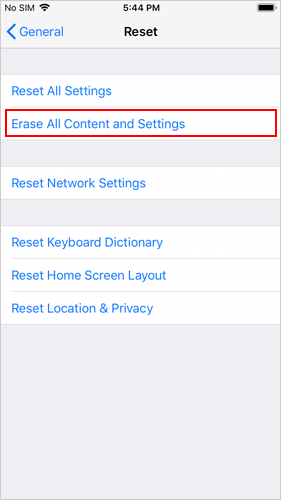

Part 5: Get Pictures Back after Deleted from Recently Deleted on iPhone via Finder
Mac computes with macOS Catalina 10.15 and Big Sur 11 are compatible with iTunes. Given this situation, you can turn to Finder, a default feature on Mac for iOS photo restore and management.
How to recover photos deleted from recently deleted with Finder?
- Connect your iPhone to your Mac via a USB cable.
- Open Finder on your Mac with macOS Catalina 10.15 or above.
- Click on your iPhone from the left-hand menu when it appears.
- Tap "Restore Backup..." and choose a backup.
- Click "Restore".
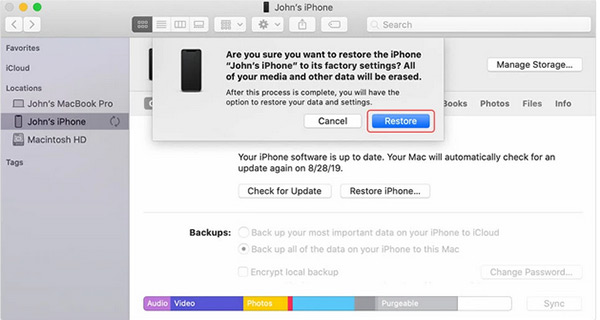
You can dig through your Mac's file system for desired files by pressing Shift + Command + the period key in Finder.
Related Passages:
Bonus: Recover Photos Deleted from Recently Deleted Album on iPhone
It makes sense to figure out how to restore photos on iPhone from a recently deleted album if you didn't empty the folder. Here are the steps:
- Open the Photos app on your iPhone and go to "Albums".
- Scroll down to find and tap "Recently Deleted".
- Tap the "Select" button at the top right corner and choose the items you want to recover.
- Touch "Recover" > "Recover Photos".
Final Part
As can be seen from the above, recovering deleted photos from iTunes/Finder or iCloud backup will overwrite all the data on your iPhone. In this regard, it is suggested that you check and extract lost pictures from iTunes backup via MobiKin Doctor for iOS. Finally, if you find this passage helpful, welcome to share it on social media to let more folks know.
Related Articles:
4 Effective Ways to Recover Snapchat Photos from iPhone
iPhone Pictures Not Showing up on PC? Here's the Real Fix!



