[100% Success!] How to Recover Deleted Photos from iPad without Backup?
Losing photos on your iPad can happen for various reasons, like accidental deletion, resetting to factory settings, or an iOS update. If you don't have a backup, it might feel like there's no way to get them back. Even if you do have a backup on iCloud or iTunes, restoring it usually means resetting your iPad, which could overwrite the current data with the backup content.
If you find yourself in this situation, don't worry! We're here to guide you through how to recover deleted photos from iPad without a backup. Just follow the steps below, and you'll likely have your photos back in no time.
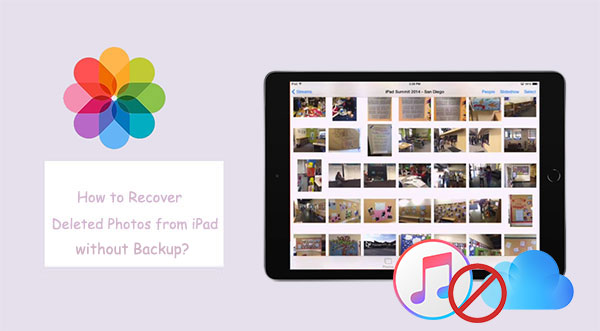
Part 1: Can I Recover Deleted Photos from iPad without Backup?
"How to recover deleted photos from iPad without any backup?" This query often arises when you lose pictures on your iPad due to accidental deletion. Simply put, the answer is definitely YES. In general, you have two options to make iPad/iPhone photo recovery with no backup.
Firstly, the Recently Deleted album in your iPad lets you regain the deleted photos for 30 days after they are deleted.
Secondly, if you remove the images from this folder or they are not in this folder somehow, you are in a worse situation. But there is still some way to fix it. Trying a special iOS data recovery tool will surely make you hope out of despair.
You Might Be Interested in:
Part 2: How to Recover Deleted Photos from iPad without Backup from Recently Deleted Folder
Samsung users may get the hang of how to recover deleted photos on Galaxy from Samsung Recycle Bin. Similarly, for Apple owners, there is also sort of the "Recycle Bin" built-in an iPad/iPhone, called the Recently Deleted Folder/Album.
When it comes to recovering photos from an iPad without backup, this album could be the first location you need to check. And as described earlier, it keeps the pictures intact until the 30th day after they are omitted.
How do I retrieve deleted photos from iPad without backup from the Recently Deleted folder?
- Head to the Photos application on your iPad.
- Go to the Albums tab.
- Scroll down to find the Recently Deleted Folder.
- This album will present all the photos deleted within 30 days.
- Touch Select at the top-right corner of the screen.
- Tap Recover and choose the photos you need to restore to your iPad.

Hot Topics:
Part 3: How to Recover Photos from iPad without Backup Using iOS Data Recovery
Forgot to back up all your photos on the iPad before pictures missing from your device? Well, iOS Data Recovery could be the first and wonderful choice for you. As its name suggests, this program is capable of retrieving almost all the data from a whole range of iPads, iPhones, and iPods.
It can make iPad data recovery with or without backup, saving you from the stress and hassles because of photo loss. Plus, it is friendly to green hands, and you don't even need to be in a hurry to follow its instructions.
Some features about iOS Data Recovery:
- Recover photos from iPad without backup.
- Retrieve various iOS data, including pictures, contacts, call history, text messages, iMessages, videos, WhatsApp/Kik/Line/Viber chat history, notes, and more.
- Selectively restore iPad/iPhone data from iTunes/iCloud backups (non-overwriting recovery).
- 100% clean and easy to use.
- Work well on overall iOS devices, including iPad 10/9/8, iPad Pro, iPad Air, iPad 4, iPad mini, the new iPad, iPad 2, a full range of iPhones, iPods, etc.
- It won't let out your privacy.
Notice: To ensure the best chance of success for photo recovery, we suggest you stop using your iPad once you find your wanted pictures are lost (this will keep the items from being overwritten by new data). Then download the program right now, and it'll come in handy if you wish to fetch as many photos as you can.
Next, how do I get my photos back on my iPad without backup via iOS Data Recovery?
Step 1. Link your iPad to a computer
Install and run iOS Data Recovery on your computer. Select "Recover from iOS Device" and attach your iPad to the computer through a USB cable. Then click "Start Scan" to let the program run a scan on your device.

Step 2. Select the iPad pictures you want to retrieve
Now, you'll get the main interface of the software. Choose Camera Roll, Photo Stream, Photo Library, or App photos from the left panel. Soon, you'll be allowed to view and select the concrete pictures on the right.
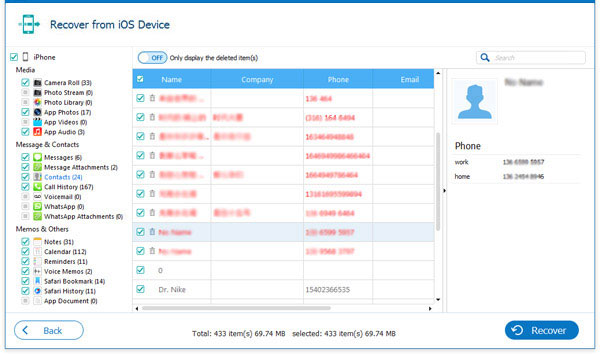
Step 3. Recover photos from iPad without backup
Handpick what you want from the photo list and tap "Recover" to retrieve deleted/lost photos from the iPad without backup.
Extra Tips: Recover Deleted Photos from iPad with Backup
If you've backed up your photos before, you can easily get your deleted photos back from a backup. But, keep in mind that restoring a backup will erase the current data on your iPad, so it's like starting fresh.
Option 1: Recovering Deleted iPad Photos from iCloud Backup
If your photos were in an iCloud backup, you can restore them like this:
- First, make sure you have an iCloud backup that includes the photos you want to recover. Go to "Settings" on your iPad, tap your Apple ID at the top, then select "iCloud." Next, tap "Manage Storage" and choose "Backups" to see a list of backups. Pick the one that has your photos.
- To restore from iCloud, you'll need to erase everything on your iPad. Go to "Settings," tap "General," then select "Reset" and choose "Erase All Content and Settings." Confirm your choice.
- After your iPad erases, it will start as if it's a brand-new device. Follow the on-screen setup steps. When you reach the "Apps & Data" screen, select "Restore from iCloud Backup."
- Sign in with your Apple ID and password.
- You'll see a list of available backups. Pick the one that has your deleted photos, and your iPad will restore from that backup, bringing back the photos you need.

Option 2: Recovering Deleted iPad Photos from iTunes Backup
If you have an iTunes backup, you can recover your photos by following these simple steps:
- Plug your iPad into a computer that has iTunes installed.
- If iTunes doesn't open automatically, open it yourself.
- In iTunes, find your iPad in the top-left corner of the window and click on it.
- Under the "Summary" tab, you'll see a "Backups" section. Click the "Restore Backup" button.
- A list of backups will pop up. Pick the one that has the photos you want to recover. Make sure it's the right backup with the photos you need.

Words in the End
There you have it! To nip any unwelcome scenarios in the bud, you are advised to keep a copy of your iPad photos routinely, though you knew how to retrieve deleted photos on iPad without backup by using iOS Data Recovery. And if you do not have any plan for iCloud storage, just backing up your iPad/iPhone pictures to PC or iTunes instead.
By doing so, you can surely recover photos from backups as needed or even find lost pictures back if things go terribly wrong (e.g., the backup files are not available).
Related Articles:
4 Solutions to Recover Deleted Videos from iPad
[Easy Guide] How to Recover Data from Broken iPad



