How to Recover Photos from Locked iPhone/iPad: 4 Efficient Ways
There's no denying that every coin has two sides. Likewise, you probably would like to set a passcode or pattern on your iPhone to keep prying eyes away from your personal data. But you may risk missing out on the password even though you've tried many times before a prompt pops up, saying that your iPhone has been disabled. Ah! You are locked out of your device.
Well, do you know how to recover photos from locked iPhone in a flexible manner? (How to get pictures off a locked Android phone?) Today, we are going to expatiate several solutions to help you out. And just read over this page to learn more.
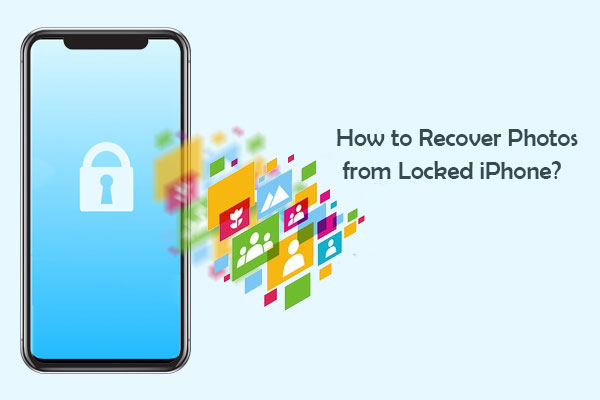
- Part 1: Can You Get Photos from Locked iPhone?
- Part 2: Recover Photos from Locked iPhone Using Doctor for iOS [HOT!]
> 1. Recover Photos Directly from iPhone (Without Backup)
> 2. Recover Photos from iTunes backup
> 3. Recover Photos from iCloud backup - Part 3: How to Recover Photos from Locked iPhone via Official Way
> 1. Get Pictures off a Locked iPhone from iTunes Backup
> 2. Get Photos off Locked iPhone from iCloud Backup - Part 4: Download Pictures from Locked iPhone with Windows Media Gallery
- Extra Tip: How to Get into a Locked iPhone?
Part 1: Can You Get Photos from Locked iPhone?
Definitely yes! Assuming you had installed iTunes on a computer and connected the iPhone to it via USB cable, your phone should automatically sync your iPhone photos and other files on this computer. Moreover, your iPhone has an auto-sync feature, which allows its data to be synced to iCloud every time your device is in charge, locked, or even connected with WiFi.
If you haven't made a backup but have previously trusted the computer, you can still recover photos from a locked iPhone. All you need is a reliable iPhone data recovery tool to help you out.
OK, let's expound on how to get photos from a locked iPhone with effective methods.
Part 2: Recover Photos from Locked iPhone Using Doctor for iOS
MobiKin Doctor for iOS is a trustworthy tool designed to help you recover lost data from your iPhone with great accuracy. Whether your device is locked due to a forgotten password, a system error, or dealing with any other issue, this powerful software is your go-to solution for regaining photos and other important data on your iPhone. It uses advanced technology to quickly scan and retrieve your files, making the recovery process both easy and effective.
Main features of Doctor for iOS:
- Recover photos from a locked iPhone directly if you have previously trusted the computer.
- Restore photos from iTunes and iCloud backup without data erasing or device resetting.
- Restore deleted iPhone SMS attachments, text messages, and contacts without backup.
- Retrieve other iOS files like contacts, call logs, text messages, calendars, videos, Safari history, notes, etc.
- Compatible with a full range of iOS devices, covering iPhone 16/15/14/13/12/11/X/8/7/6, iPad, iPod touch, etc.
- It can well protect your privacy.
You can use Doctor for iOS to recover photos from a locked iPhone with or without a backup. Let's see how to do it now.
1. How to Recover Photos Directly from iPhone/iPad without Backup
If you haven't backed up your photos on iTunes or iCloud but your locked iPhone or iPad is still detectable by your computer, you can recover photos directly from the device using MobiKin Doctor for iOS.
Step 1: Download and install MobiKin Doctor for iOS on your computer. Open the program and choose "Recover from iOS Device" mode. Then, connect your locked iPhone to your computer using a USB cable. Once your device is recognized, click "Next" to move forward.

Step 2: A list of data categories will appear. Choose "Photos" and "Albums", and click "Start Scan" to begin scanning your device for photos.

Step 3: After scanning is complete, you'll be able to preview all your photos. Select the ones you want to recover, then click the "Recover to Computer" button to save them to your computer.
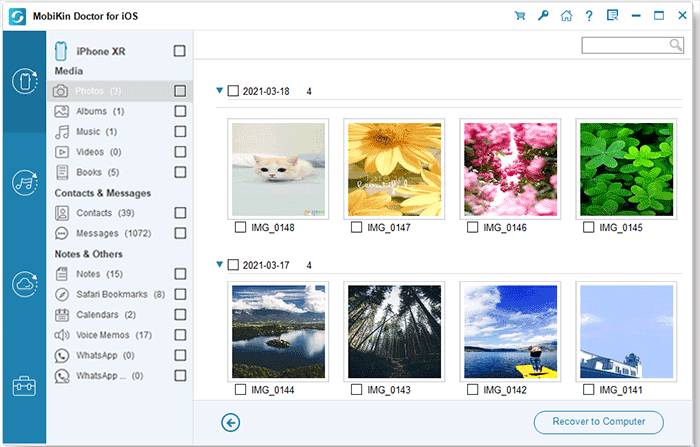
2. How to Recover Photos from iTunes backup
If you've backed up your iPhone using iTunes, you can still recover your photos even if your iPhone is locked. Here's how you can use Doctor for iOS to restore your photos from an iTunes backup:
Step 1: Install the downloaded program and launch it on your computer. Select "Recover from iTunes Backup File". Subsequently, this tool will automatically detect the iTunes backup file on this computer.

Step 2. Choose the iTunes backup you need and click on "Start Scan", then, all your iPhone data types will be scanned out and displayed on the screen. Next, select "Camera Roll"/"Photos" and tap "Start Scan" again.

Step 3. Preview the pictures and pick what you want to retrieve. Finally, click on "Recover to Computer" to recover photos from locked iPhone on this computer.
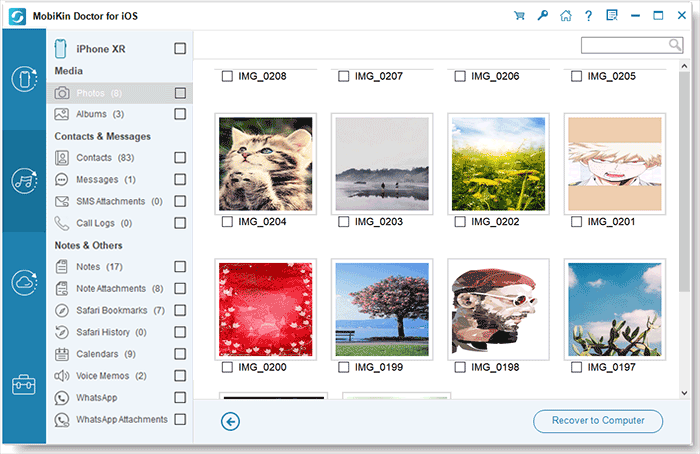
3. How to Recover Photos from iCloud Backup
If your locked iPhone isn't detected, restoring from iCloud by using Doctor for iOS can be helpful. You can choose the backup file you need and recover specific photos without losing any other data. Here's how you can do it:
Step 1: Open Doctor for iOS and select "Recover from iCloud." Then, sign in to iCloud using your Apple ID and password.

Step 2: Choose the type of data you want to restore, in this case, check the box next to "Albums," then click "Next" to start scanning.

Step 3: After the scan is complete, the program will show you a preview of all the recoverable photos. Select the ones you want to restore, then click "Recover to Computer" to save them.

Video Guide:
Part 3: How to Recover Photos from Locked iPhone via Official Way
Apple offers official ways to recover photos from a locked iPhone through iTunes and iCloud backups. These methods make it easy to restore your precious photos that are stuck on a locked phone.
1. How to Get Pictures off a Locked iPhone from iTunes Backup
Have previously synced your iPhone device to iTunes? If so, your computer must have already trusted your device, and you can thus back up and restore your iPhone to get photos off. The images you regain from the iTunes backup will be restored on your iPhone's Photos app.
Here's how to retrieve pictures from a locked iPhone with iTunes backup:
- Connect your iPhone to your computer and run iTunes. (Run into an iTunes error?)
- Click the iPhone icon once it's detected.
- Go to the "Backups" section to choose "This computer" and start with "Back Up Now".
- Press the "Restore iPhone " option to factory reset it.
- You'll have to set your iPhone as new. Just connect it to iTunes again and tap "Restore Backup" to restore the copy you created before.

Learn More:
2. How to Get Photos off Locked iPhone from iCloud Backup
If you have enabled the Find My iPhone feature on the locked iPhone and kept an iPhone backup on iCloud, you can remove the forgotten iPhone passcode with iCloud. After that, just set up the iPhone and select Restore from iCloud backup to regain photos and other data.
How to get pictures off a locked iPhone from iCloud backup?
- Visit icloud.com on another iPhone or computer.
- Log in with the same Apple ID you used on the disabled iPhone.
- Next, click "All Devices" so that it will display all devices connected to this same Apple ID. (Apple ID is disabled?)
- Select your disabled iPhone and click on "Erase iPhone".
- After that, follow the instruction on the screen to set up the device.
- When you reach the following screen about "Apps & Data", please choose "Restore from iCloud Backup".
- Log in to your iCloud account info to access and retrieve the iCloud backup, including the photos, onto your iPhone.

Part 4: How to Download Pictures from Locked iPhone with Windows Media Gallery
Well, you can import photos from a locked iPhone with Windows Media Gallery if you once connected this device to a trusted Windows computer.
How to recover photos from locked iPhone with Windows Media Gallery?
- Download the latest version of iTunes on a computer.
- Connect the locked iPhone to the computer with an original USB cable to let your PC make detection and recognition.
- Run the "Photos" app on your computer, after which tap on "Import" at the top right corner.
- Now you can select whatever photos you want to import to this computer.
- With a simple click on "Continue", the chosen pictures from the locked iPhone will be transferred to Windows.
Extra Tip: How to Get into a Locked iPhone?
Well, if you have no backup of your iPhone, is it possible to get into a locked iPhone/iPad before photo extraction? OK, technology has made iOS unlocking a breeze. It's easy to unlock an Android or iPhone with minimum effort. And for more details, you can get into this page - how to unlock iPhone without a password.

Words in the End
Finally, let's glean the gist of this post in a few words:
- MobiKin Doctor for iOS is a decent tool to get pictures off a locked iPhone directly, or from iTunes/iCloud backup file selectively and securely.
- iTunes or iCloud is easy to work with to recover photos from a locked iPhone if you don't mind your device being completely rewritten.
- Assuming you didn't make a backup of your iPhone, just follow the solutions mentioned in Extra Tip to unlock the device and get easy access to the pictures within it.
Related Articles:
5 Easy Ways to Get Pictures off a Broken Phone that Won't Turn on
3 Verified Ways of How to Back Up Locked/Disabled iPhone
How to Recover iPhone Photos after Factory Reset without Backup [Must Know]
How to Unlock A Disabled iPhone without iTunes or iCloud? (100% Useful)



