How to Screen Mirror Samsung Tablet in 5 Tried-and-true Ways?
"Trying to cast Samsung Tab S10 using Smart View. The devices don't see each other despite being on the same network and both being Samsung devices of a similar generation. Suggestions?" -- from Reddit
Important: How to check if a computer or TV has Wi-Fi capabilities for screen mirroring a Samsung tablet?
- For Windows: Open Settings > Network & Internet > Wi-Fi to see Wi-Fi options. In Device Manager, look for "Wi-Fi" or "Wireless" under Network adapters.
- For macOS: Go to System Preferences > Network. If Wi-Fi is listed, it's supported.
- For TV: Open the Network menu for Wi-Fi options. Apps like Netflix or YouTube indicate Wi-Fi support. Look up the TV model online for specifications. (What if your TV doesn't support WiFi? Connect TVs via Chromecast, Fire Stick, or similar devices first.)
Having verified that the requirements have been fulfilled, let us proceed directly to today's topic.

Part 1: How to Screen Mirror Samsung Tablet to Laptop/Desktop Fluently
Samsung users may seek a dependable method to display their device screens on a PC or Mac for gaming or for easier control of their tablets. In the initial section, we will present the most sought-after and trustworthy tablet emulator on the market - Screen Mirror. This comprehensive solution offers a straightforward one-click solution to link your Galaxy Tab to either Windows or macOS, allowing for effortless management of your tablet.
Main Features of Screen Mirror:
> Effortlessly mirror your Samsung tablet to a PC or Mac.
> Enable seamless file transfers from your PC to your Android device.
> Display screens from both Android and iOS devices on computers without any disruptions.
> Participate in mobile gaming and control Android applications directly from a larger display.
> Stream visuals and audio from applications to a conferencing platform.
> Applty to a wide range of Android and Apple devices, including Tab S10/S9/S8/S7/S6/S5/S4/S3/S2/Tab E/Tab A, etc.
> Your privacy will be safeguarded all through the mirroring.
Here are the easy steps for screen mirroring from Samsung tablet to a PC or Mac using Screen Mirror:
Step 1. Launch the software - After downloading the software, install and open it on your computer. Connect your Samsung tablet to the computer using a USB cable. When prompted, select your device and opt for "Transfer files."
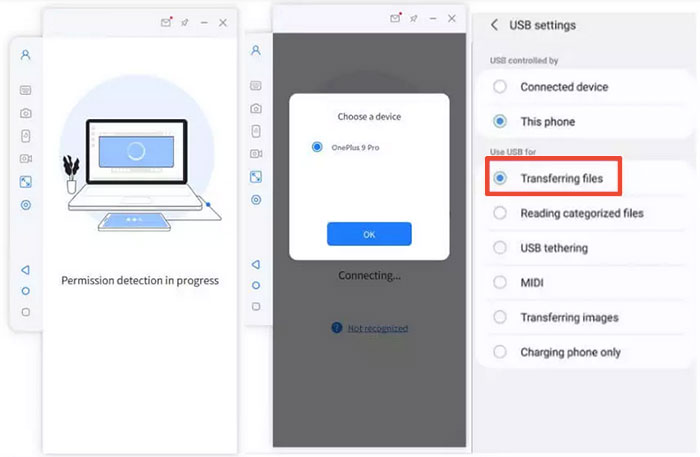
Step 2. Activate USB debugging - Navigate to your tablet's "Settings," then select "About tablet" followed by "Software information." To access the "Developer options," tap on "Build number" seven times. Return to "Settings" to activate USB debugging once the USB connection is established.
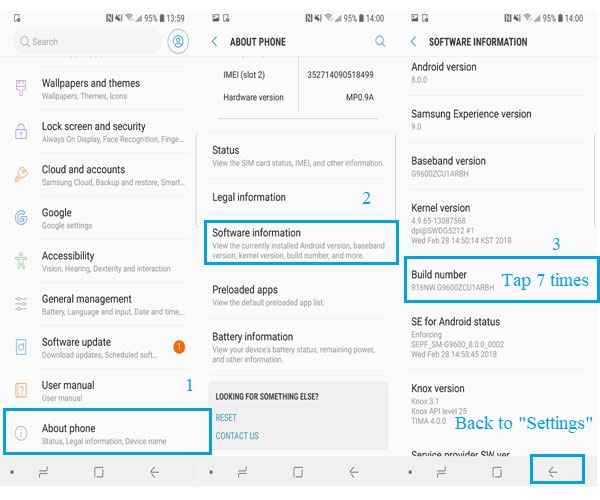
Step 3. Screen mirror Samsung Tab - Allow the program to display content on its main interface. Shortly thereafter, click on "Turn on" to download the Screen Mirror application on your Android device. Your Samsung Tab's screen will be successfully mirrored to your PC.
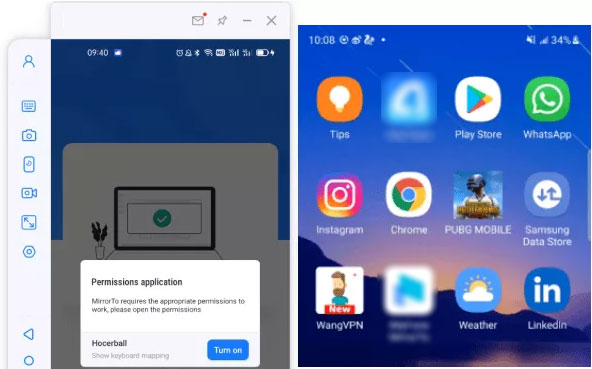
What if Galaxy Tab doesn't mirror to PC? 1. Enable USB Debugging: Go to Settings > Developer options and toggle on USB Debugging. 2. Reconnect Devices: Restart both devices, reconnect, and reinstall the software. 3. Check USB Connection: Use a quality data cable and select File Transfer (MTP) mode. 4. Ensure Stable Wi-Fi: Connect both devices to the same network for wireless mode. 5. Close Conflicting Apps: Shut down other screen mirroring tools to prevent interference.
Part 2: How to Screen Mirror Samsung Tablet to Samsung TV in 4 Ways
> 2.1 Using SmartThings
SmartThings is an app by Samsung that lets you control smartphones. It also enables easy screen mirroring from a Samsung tablet to a Samsung TV, allowing you to share content, photos, and videos on the big screen. Simply connect both devices to the same Wi-Fi network, set up the connection in the app, and start mirroring. Here are the steps for screen mirroring on a Samsung tablet to TV in this way:
- Download and install the SmartThings app from the Google Play Store on your tablet.
- Open the app, sign in, or create an account.
- Tap the plus (+) icon and select Device > By device type > TV. Choose your Samsung TV from the list.
- In the new window, select TV again and press "Start" when prompted to "Get started with your TV".
- Assign a location and room for your TV.
- Enter the PIN displayed on your TV into the app and tap "DONE".
- Connect to Wi-Fi by entering your network details and then tap "NEXT".
- Accept the terms and conditions, name your TV, and tap "DONE".
- On the TV's settings page, tap the three dots, select "Mirror screen (Smart View)", and confirm.
- If prompted, tap "Allow" to start mirroring your Samsung tablet to the TV.
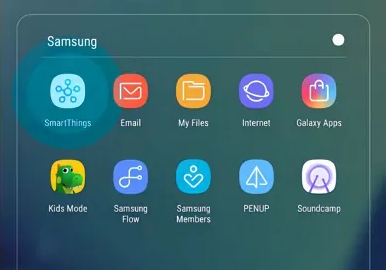
> 2.2 Using Smart View
Can you screen mirror Samsung tablet to a TV with the built-in feature? Try Smart View, an app that lets you make screen casting a full screen. It allows you to share photos, videos, and apps on a larger screen, enhancing your viewing experience. Simply connect both devices to the same Wi-Fi network for easy wireless streaming. Below is how it works:
- Begin by swiping across your Tab's display to open the "Control Center", then select the "Smart View" icon.
- Upon entering the Smart View interface, activate the "Smart View" feature, allowing it to scan for available devices for connection.
- In the next step, locate the name of your TV device and select it.
- You will then have the option to choose between "Full Screen" or "Multi-Screen".
- After making your selection, click the "Start Now" button, followed by the "Allow" button to initiate the mirroring.
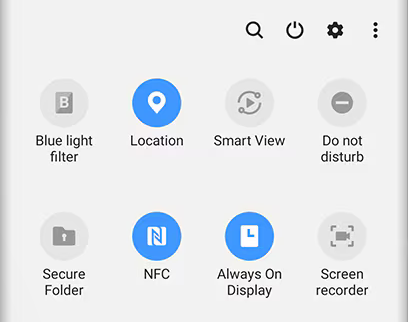
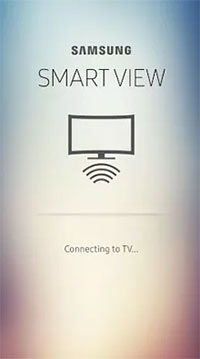
> 2.3 Using LetsView
LetsView is a free wireless screen mirroring app that connects your Samsung tablet to a TV. It offers high-quality streaming and works with devices on the same Wi-Fi network. Below is the tutorial for screen mirroring Samsung tablets using LetsView:
- Download and install LetsView on both your tablet and television.
- Open the application on each device and ensure they are connected to the same Wi-Fi network.
- Select the PIN option on your television to retrieve the PIN code.
- On your tablet, tap the "asterisk" icon, input the PIN, and then select "Start Mirroring" to commence the mirroring process.
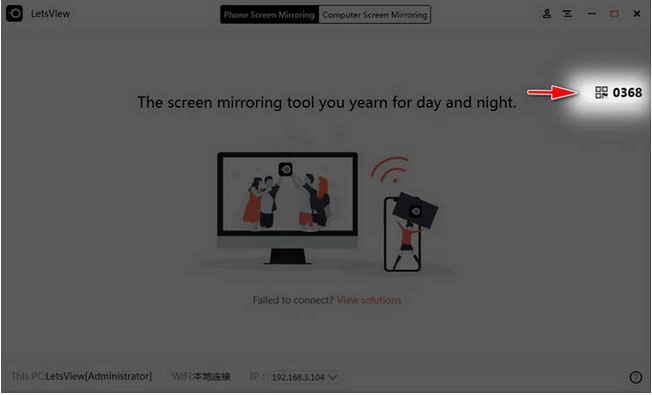
> 2.4 Using DeX Cable
If a wireless connection isn't working, use a DeX cable to mirror your screen. Samsung DeX is supported on these tablet models:
- Galaxy Tab S8 Series (S8, S8+, S8 Ultra.
- Galaxy Tab S7 Series (S7, S7+).
- Galaxy Tab S6 Series (S6, S6 Lite, S6 5G).
- Galaxy Tab A7 (2020) (limited functionality).
How can you screen mirror a Samsung tablet to a TV using a Dex cable?
- To initiate the connection, attach the DeX cable to the USB Type-C port on the tablet.
- Subsequently, connect the opposite end of the cable to a USB port on your television.
- Access the "Settings" application on your device, navigate to "Display," and then select "Screen mirroring."
- From the list of available options, choose "Samsung DeX" and then tap "Connect now."

Can I use Samsung DeX to mirror my tablet to a computer? Yes, on compatible devices: Install the Samsung DeX software on your Windows or Mac computer. Connect the tablet via USB or Wi-Fi (if supported). Launch DeX to mirror the screen with a desktop-like interface.
People Also Ask about Samsung Tablet Screen Mirroring
Q1: How to improve the quality of screen mirroring Galaxy Tab to Computer/TV?
- Ensure a strong and stable Wi-Fi connection.
- Reduce the distance between the tablet and TV.
- Close unnecessary apps on the tablet to free up resources.
- Use a high-quality HDMI cable for wired connections.
Q2: How to mirror a Samsung tablet to a non-Samsung TV like Roku?
If your TV supports Miracast or Chromecast, you can mirror your tablet's screen using Chromecast:
- Ensure both devices are on the same Wi-Fi network for seamless connectivity.
- Connect a Chromecast device to your TV.
- Install the Google Home app on your tablet.
- Open the app, select your Chromecast device, and tap on "Cast my screen."
Q3: What resolution is supported during screen mirroring?
Screen mirroring typically supports resolutions up to 1080p HD. For 4K, your TV and tablet must support it, and the connection method must be compatible.
Q4: What if my Samsung tablet doesn't mirror on my TV?
- Ensure the tablet and TV are connected to the same Wi-Fi network.
- Restart both devices.
- Confirm that the TV supports the mirroring method being used (e.g., Smart View or Miracast).
- Check for software updates on both the tablet and the TV.
Closing Thoughts
In conclusion, there are various ways to screen mirror your Samsung tablet to a computer or TV.
- Screen Mirror offers easy and high-quality mirroring to a computer from your Galaxy Tab.
- SmartThings and Smart View enable seamless TV mirroring, with Smart View adding extra control. LetsView is a versatile wireless solution with screen mirroring and extra features like recording. Finally, a DeX cable allows you to connect your tablet directly to a monitor or TV for a desktop-like experience.
Related Articles:
5 Popular Methods to Screen Mirror iPhone to Samsung TV
How to Connect/Sync Samsung Phone to Tablet A/E/S? 5 Smart Tactics Here
5 Ways to Unlock Samsung Tablet without Password or Other Credentials
10 Smart Tricks to Fix Samsung Tablet Frozen or Not Responding



