How to Transfer Apps to SD Card on OPPO Effortlessly? 4 Techniques
"I need help... I need to transfer apps to my SD card.... I got a storage crisis in my phone. I don't know how to transfer apps to my SD card. My phone is an OPPO Find X8 Pro. What do I do?" -- from Reddit
With the ever-increasing need for storage management on OPPO devices, transferring apps to an SD card can make a significant difference in performance improvement. Many OPPO users often face limited internal storage, which can slow down their device's performance over time.
Knowing how to transfer apps to SD card on OPPO not only helps free up space but also enables efficient app backup. In this article, we shall curate four productive methods to transfer your OPPO apps to your SD card, providing a comprehensive guide for enhanced storage management.

Way 1: How to Transfer Apps to SD Card on OPPO via a Computer [Skilled]
While applications can be moved directly from the Settings to the SD card, finding and selecting them can be difficult if there are many apps. Fret not! MobiKin Assistant for Android (Windows and Mac) makes it easy and fast.
This program not only lets you easily move various applications to the card but also gives you the option to save them on your computer. Plus, it can even uninstall apps directly from your machine after they have been moved.
This top-notch software gives you the ability to copy, back up, restore, and manage mainstream data types, including contacts, messages, apps, call logs, photos, songs, books, and more. It ensures your data sucurity and privacy, applying to practically all OPPO and other Android devices, covering OPPO R/Find/Reno/A/F/K/N/X series.
How can I transfer my apps to my SD card on OPPO using MobiKin Assistant for Android?
- To begin, install the Assistant for Android software on your computer.
- After the installation is complete, open the application.
- Connect your OPPO smartphone, which has an SD card, to your computer using a USB cable. Alternatively, insert the SD card into the computer using a card reader if needed.
- It may be necessary to activate USB debugging on your OPPO device as guided.
- Once this is accomplished, the program will automatically recognize your device, and you will be taken to the main interface.
- On the left panel, locate the "Apps" section. Choose the applications you wish to transfer from the internal storage of your OPPO phone to the SD card.
- Click on "Export" at the top of the screen, and then specify the SD card as the target location for the selected applications.


Vivid Video Guide:
Further Exploration: How to use SD card as internal Storage in OPPO?
- Ensure the SD card is properly inserted into your device.
- Go to the "Settings" > "Storage" or "Storage & USB".
- Choose your SD card from the list.
- Look for "Format as Internal" or "Set up as Internal Storage."
- Confirm that you want to format the card (this will erase all data on it).
- After formatting, choose to move existing data to the SD card if prompted.
Way 2: How to Move Apps to SD Card on OPPO from Settings
Considerations:
- Not all apps can be moved to the SD card due to developer restrictions. System apps typically cannot be moved.
- Ensure that your SD card has enough free space for the app you want to transfer.
- Some apps may load slower when stored on the SD card compared to internal storage.
- An SD card must be installed in your device. If your SD card is not recognized, try removing it and reinserting it or test it on another device.
How do I move apps directly to my SD card?
- Go to "Settings" and tap on "Apps" or "App Management".
- Choose the apps you want to transfer to the SD card.
- Tap on an app to open its details, then select "Storage".
- Click on the option and follow the guide to save the app to the SD card.

If the app doesn't support moving, you won't see an option to "Change" or "Move to SD Card". Further, you can move apps back to internal storage by following the same steps and selecting "Move to Internal Storage" or similar options.
Way 3: How to Migrate Apps to SD Card on OPPO via One-Tap Transfer
One-Tap Transfer is a convenient feature on OPPO devices that simplifies data transfer between devices. It allows users to easily transfer apps from OPPO storage to an SD card with just one tap. This feature is especially beneficial for users with limited internal storage, enabling them to free up storage space while keeping their apps accessible.
Considerations:
- Ensure that your OPPO A3s/A5s/A16/Find/Reno/R25/R23/R21, etc., supports the One-Tap Transfer feature.
- The SD card should have sufficient free space to accommodate the apps.
- Back up important data before migrating apps.
How to transfer apps to SD card on OPPO using One-Tap Transfer?
- Access the "Settings" menu, select "Additional settings", and choose the "Storage" option.
- You will observe that applications are categorized into two sections: the Phone on the left and the SD card on the right.
- Select the "SD Card" and click the information icon in the top right corner. Select storage once more.
- Under storage and performance, choose the option to "Transfer to SD Card".
- Next, click on "Start transferring" to activate the "One-Tap transfer" feature.
- Select the item or items you wish to transfer and click "Start Transferring" again.
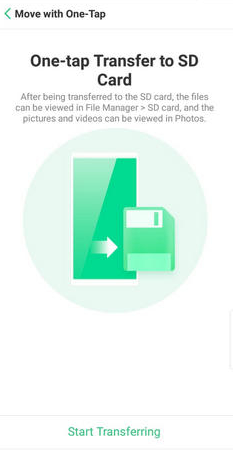
Way 4: How to Transfer App from OPPO Internal Storage to SD Card via a Decent App
If you need to move your app to an SD card to free up internal storage space. Then, you can get apps like Move app to SD card: Transfer for free. This tool features an intuitive interface for easy navigation. Else, it supports moving multiple apps at once and offers options to uninstall apps. Here's the reference guide:
- Get the "Move App to SD Card: Transfer" app from the Google Play Store and open it.
- Allow the app to access your device's storage when prompted.
- The app will display all installed apps.
- Browse and check the apps you want to transfer.
- Tap "Move to SD Card" to start the transfer.
- Confirm your choice to initiate the process.
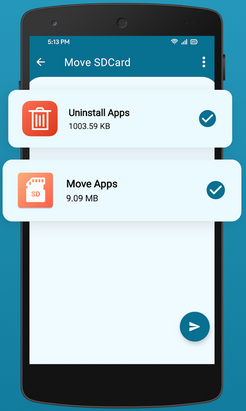
* After the transfer is complete, you can check the app list within the "Move App to SD Card: Transfer" app to confirm that the apps have been successfully moved. If the transmission fails, ensure that your SD card is properly inserted, has enough space, and is functioning correctly. You may also try moving fewer apps at a time.
Words in the End
That's all for this topic. You have at least 4 ways to move apps directly to your SD card on OPPO. Obviously, to ensure a seamless app transfer and efficient storage management, try the versatile MobiKin Assistant for Android. This tool not only simplifies the job but also ensures that your data stays secure.
Finally, a side note here - before using this tool, remember to verify your SD card's compatibility and capacity to avoid any transfer issues and keep your OPPO device running smoothly.
Related Articles:
6 Safe Methods to Unlock OPPO Phone without Password/Pattern Lock
How to Hard/Factory Reset OPPO Phone? 4 Options You'd Better Know
OPPO Data Recovery: 5 Solutions to Recover Deleted Files from OPPO
How to Transfer Data from OPPO to OPPO? 5 Easy Ways You Should Never Miss



