9 Best GoPro Editing Software to Edit GoPro Videos Effortlessly
A GoPro camera typically requires a video editor to enhance the clip quality. For example, users may need to use it to create time-lapse videos, eradicate fisheye effects, fix lens distortion, moderate shaky footage, or add music to the clips. Well, since GoPro has officially ceased GoPro Studio and GoPro Quik, its own video editor, you might have to get the best GoPro editing software to perform video processing. OK, we will cover a range of professional-level tools with a bundle of effects and features in this article.

#1: Best GoPro Editing Software - Video Enhancer
Don't want to spend too much cash but need to get the most cost-effective GoPro editing tool? Just take a glance at Video Enhancer. As a super powerful and impressive program, its wealth of tip-top features makes it an almost perfect selection for highly-advanced professionals. This software enjoys the latest Artificial Intelligence technology, meeting your diverse needs for video editing.
Best GoPro video editor - Video Enhancer:
- Best GoPro editing software for PC/Mac.
- Upgrade GoPro video quality and clear off its noise.
- Rotate video, create video clips, adjust video effects, crop video area, add watermark, etc.
- Upscale resolution of the videos and optimize brightness & contrast.
- Offer after-effects video stabilization in its updates.
- It won't let out your privacy.
GoPro editing software free download:
How to edit GoPro videos on Windows and Mac with Video Enhancer:
Step 1. Add GoPro video
Install Video Enhancer after the download. Then open the product and tap "Add Files". Next, add your wanted video files to adjust their quality.
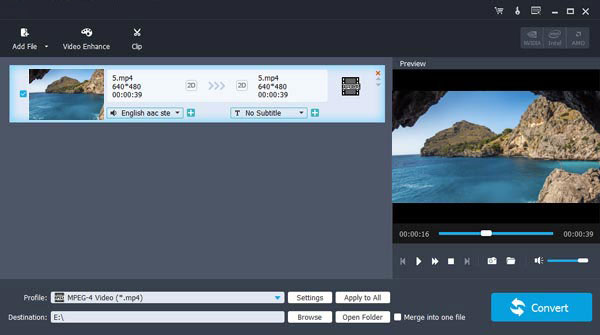
Step 2. Enhance videos with three options
This utility provides you with three options to enhance videos; you're allowed to increase resolution, optimize brightness & contrast, and remove video noise.
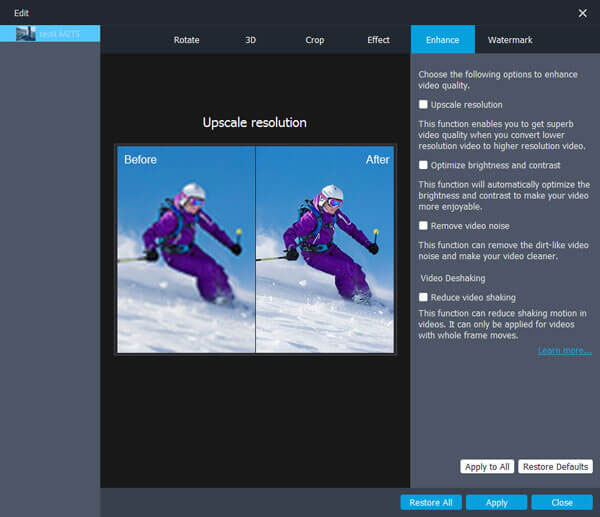
Step 3. Rotate and flip GoPro footage
From its easy-to-use interface, you can rotate the video 90 clockwise and 90 counterclockwise, make a video horizontal flip (or vertical flip) and even compare the effect before and after the operations.
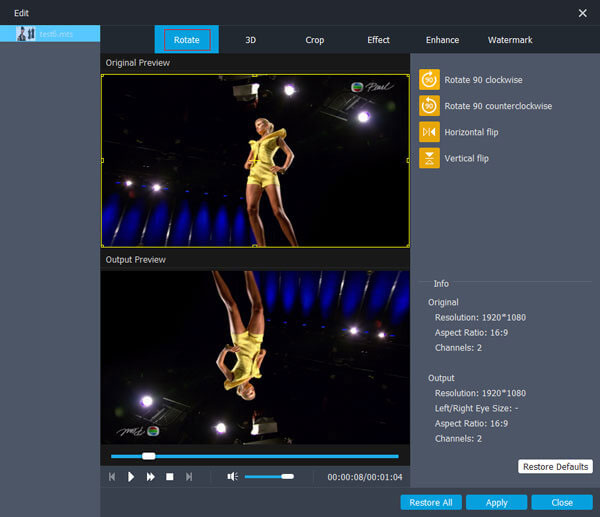
Step 4. Adjust contact, saturation, and more
Next, you can adjust brightness, contrast, saturation, and hue to change the GoPro effect. By the way, it also allows you to focus your optimization efforts on the original volume of the videos.
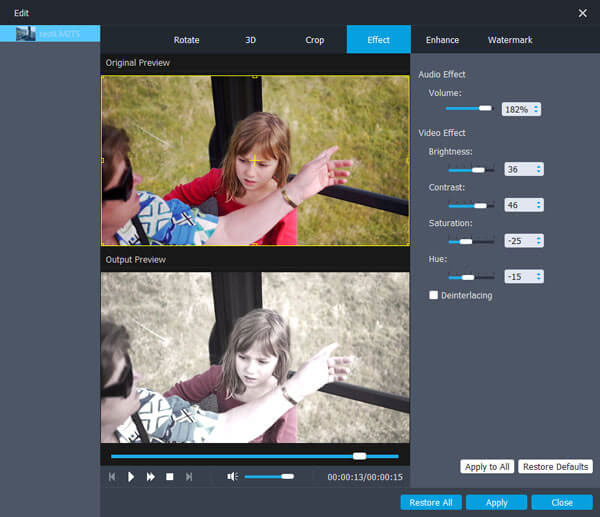
Step 5. Enable watermark
There might be a black frame in the GoPro; just crop the video area to cut it off. Next, click "watermark" > "Enable watermark" before adding text or photo. Plus, you can also use this tool to input texts and change effects by tapping the "T" icon.
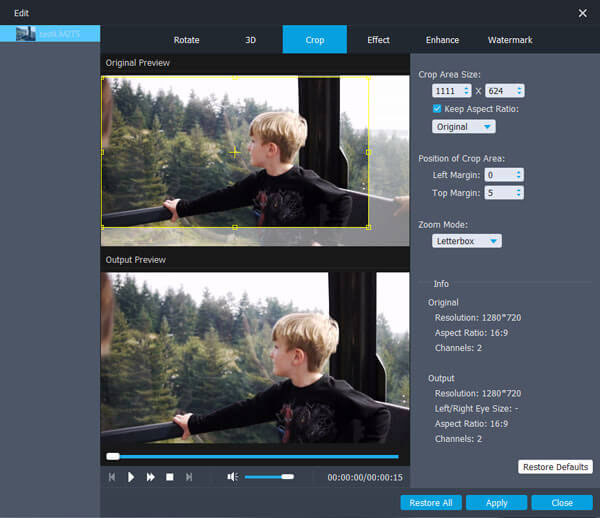
Step 6. Regulate video duration
Click the "Clip" option at the top of the product. Then regulate video duration by moving the following icon. After that, click on "OK" to create GoPro video clips.
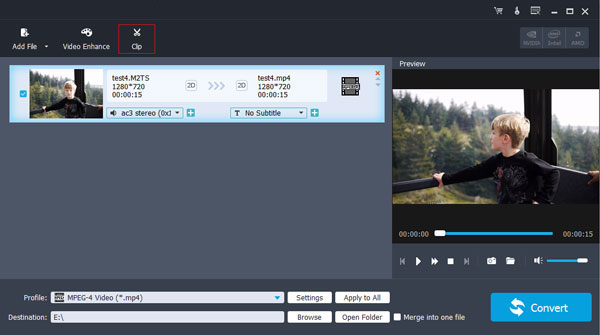
Step 7. Save and convert GoPro videos
Tap on the profile at the bottom and pick the output format. Then, hit the "destination" option to find the destination and tap "Convert" to equip the video with greater effects. (After editing, how to transfer videos from a computer to iPhone?)
Merit:
- Nicely designed interface.
- High-end editing software.
- Good control over handling.
- Versatile options and advanced effects.
- Easy to navigate and totally secure.
Demerit:
- None so far.
You May Need:
- [2022] Hot Tips to Recover Deleted TikTok Videos on iPhone/Android/Computer
- How to Transfer MP4 Videos to iPhone/iPad? Here's All You Need to Know
#2: Final Cut Pro
Released in 2011, Final Cut Pro is integrated with Apple hardware and software, allowing you to edit GoPro footage on a Mac efficiently. Although it is a bit pricey compared to its rivals, this GoPro editing software provides you with a universal timeline for easily moving, trimming, splitting, and organizing. Plus, it offers hundreds of built-in effects/filters and many titles, transitions, and captions to enhance video effects.
Merit:
- Stylish interface and autosaves projects.
- Support background rendering.
- Excellent video adjustment features.
Demerit:
- Sometimes hang too much.
- Bloatware requires 4GB of space.
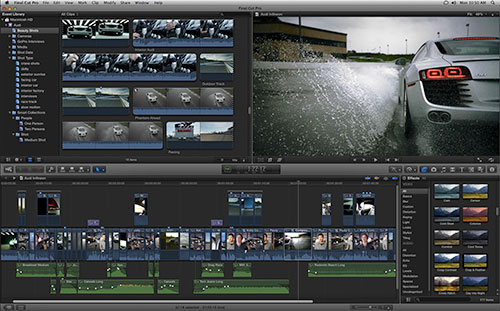
#3: Adobe Premiere Pro
Offering a plethora of editing features to let you create, trim, adjust, and title GoPro footage, Adobe Premiere Pro can optimize video rendering and meet the advanced editing needs of professionals. Admirably, this program boasts unlimited video tracks and excellent video stabilization. Moreover, this GoPro video editor supports almost all raw GoPro files, from 4K to 360-degree video. And it lets its fans share content on mainstream social media in time. (What to do if YouTube video can't play?)
Merit:
- Combined with other Adobe products.
- Additional editing features.
- Adobe CC updates.
Demerit:
- High RAM usage.
- Subscription-based model.

#4: CyberLink PowerDirector
As a fully-fledged GoPro video editing software, CyberLink PowerDirector makes its own way into delivering an easy guide on its interface to overcome potential obstacles. For instance, with 30 animated theme templates, users can create great videos by drag & drop. Not only does it performs multi-cam editing for 3D, 4K video, and more, but it also offers additional features like customizable design options, color adjustment, and vivid video collages.
Merit:
- Integration with flexible tools and interfaces.
- All-round video editing capabilities.
- An array of transitions and effects.
Demerit:
- An overwhelming number of options.
- One-off installation requires 1GB of space.
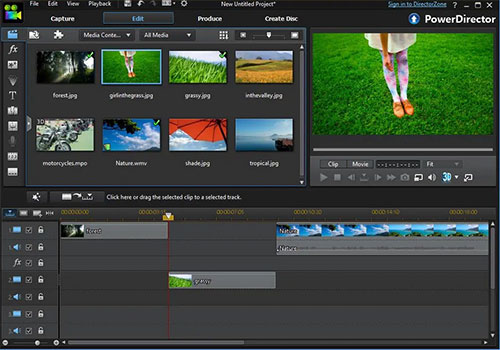
You Might Be Interested in:
- [8 Ways] How to Send Video from Android to iPhone - Incredibly Easy
- [Solved!] How to Transfer Videos from Android to PC/Computer?
#5: Lightworks
Likewise, with a powerful timeline editor on it, Lightworks comes in great handy when using its basic features to extra, import, trim, and crop videos. This GoPro video editing software also harbors advanced functionality like adding voiceovers & text effects, project sharing, features, video effects, color adjustments, and VFX. Unfortunately, there's no free trial since more and more people sign up for it, and the interface might confuse newcomers.
Merit:
- Significant features in its free version.
- Preset functionality available.
- Automatic project saving.
Demerit:
- Few exporting options in its free trial.
- Quite an expensive premium version.
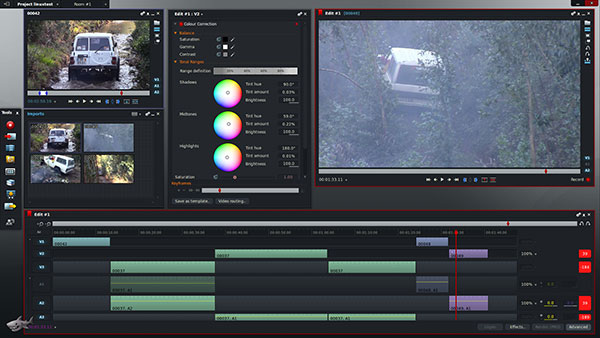
#6: iMovie
Built by Apple, iMovie can be downloaded directly from the Mac App Store. After getting this GoPro editing app, you'll be free to style and edit transitions, titles, and music and use its picture-in-picture and advanced split-screen effect in a few taps. (Can I import videos from iPhone to iMovie?)
You can even choose parts of big GoPro files, even with 4K resolution, and merge titles or texts into them. One of its key downsides is that it lacks features for actions like motion tracking, camera editing, and 360-degree editing.
Merit:
- Comes with a selection of themes.
- Embedded with iPhoto and iTunes.
- Make your raw footage look exquisite.
Demerit:
- No "Getting Started" guide.
- Freeze up periodically.
- Limited storage is available.
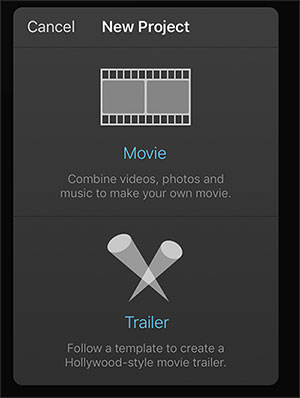
#7: DaVinci Resolve
With an expansive feature set, DaVinci Resolve is generally an excellent choice for serious editors to edit GoPro videos. This tool gives you more control over colors, transitions, and effects with its well-designed interface. As one of the most remarkable video editing programs, it combines professional 8K editing, audio post-production, visual effects, color correction, and more. Further, its supports speed warp and even facial recognition.
Merit:
- Fast file exports.
- Expansive feature set.
- A great option for beginners.
Demerit:
- Heavy on system resources.
- Steep learning is required.
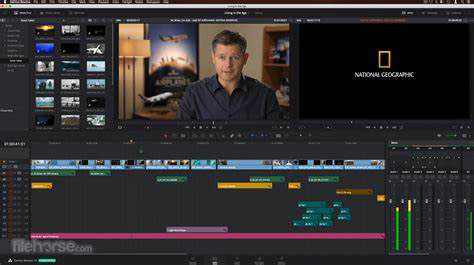
#8: Movavi Video Editor
Movavi Video Editor packs an attractive selection of effects to make GoPro videos look fabulous. Users who get its premium version can enjoy its features like templates, titles, filters, effects, transitions, video stabilization, color correction, and even noise elimination. What's more, this GoPro video editing software can be a stunningly powerful program, supporting over 100 different audio and video tracks.
Merit:
- Recording feature available.
- Awesome import function.
- A wide range of tools.
Demerit:
- Cannot modify effects and filters.
- Branded with a watermark automatically.
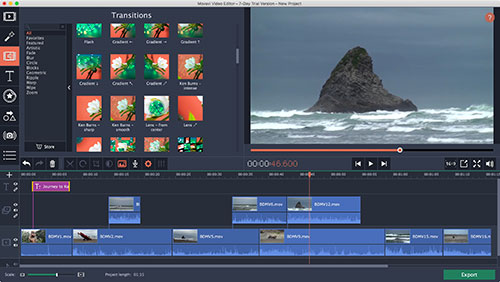
#9: AVS Video Editor
Despite not being as feature-rich as most professional GoPro video editors, AVS Video Editor works fine to create homemade multimedia work for amateurs. With areas dedicated to the media library, timeline and preview window, and transition effects, you can trim, cut, split, rotate, and merge videos effortlessly for amazing video effects like video overlays. Also, it works for major file formats to match better results. And after editing, you can share videos through social networks.
Merit:
- An impressive range of formats for video files.
- A robust library of video tutorials.
- Save your work in several ways.
Demerit:
- Lack of trendy features.
- One video track only.
- Not for professional video editors.
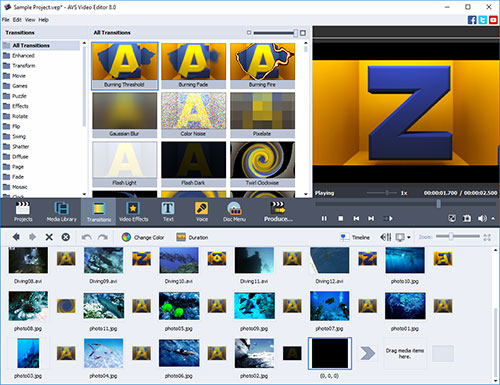
Round Off
Well, it's time to conclude this passage. We just detailed the ten best GoPro editing software. Unbiasedly, while some remain totally free for basic use, they either don't offer enough features to keep up with the latest demands or cannot always give you a satisfactory video editing effect. Fortunately, Video Enhancer fulfills almost everything you can imagine for video editing while keeping difficulty at a very low level. So, pick it to spice up your life now.
Related Articles:
What Is the Best MP4 Video Editor? Here Is a List of 8 Video Editing Software
How to Edit Contacts on Android with the Best Android Contacts Manager?
A Solution to Transfer DVD to Android Tablet/Phone
10 Best iPhone/iPad Manager Software to Transfer and Manage iOS Files
[4 Ways] How to Fix Cannot Upload Videos to Facebook Issue?
What to Do When Facebook Messenger Video/Voice Fails to Play?



