[Full Guide 2024] How to Transfer 4K Videos from iPhone to PC/Mac?
"Best way to send 4K video from iPhone to PC?"
The video in question is 10 minutes long so I guess it doesn't show up when I go to my PC's photo app. So there is no way to directly import it. If anyone has any advice on apps to download or things to try it would be appreciated.
- Question from Reddit
One of the notable features of the iPhone is its ability to record 4K videos, capturing moments in stunning detail. However, 4K videos require a lot of storage space (iPhone storage full?), especially when shot at 60 frames per second, which limits the number of videos you can save on your device. In order to continue recording without running out of space, transferring 4K video from iPhone to PC is essential.
In this post, we'll discuss several ways to effectively transfer 4K videos from your iPhone to your computer, helping you free up more space on your iPhone for recording.
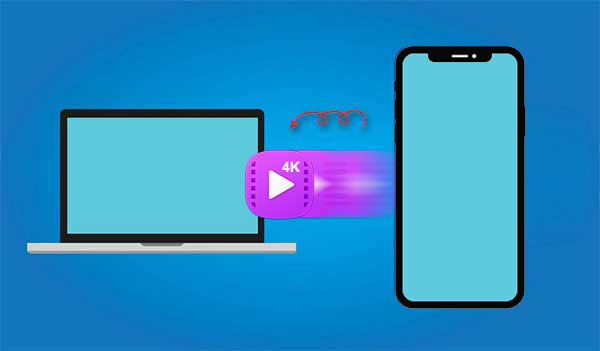
Way 1: How to Transfer 4K Video from iPhone to PC via Assistant for iOS
You must not want to settle with mediocre videos with poor resolution if you're looking for the best possible quality. For the purpose of exporting the raw 4K videos to your PC, you will require an expert tool. The greatest iPhone data transfer app to assist users with data transfers between iPhone and computer is MobiKin Assistant for iOS (Windows and Mac). Why is it professional? The videos would be safely exported without sacrificing quality.
Assistant for iOS - Best Tool to move 4K videos:
- Preview and select multiple 4K videos directly on your iPhone for transfer, without limits on size or quantity.
- Transfer a variety of media types such as contacts, text messages, photos, music, videos, notes, bookmarks, and more.
- Seamlessly sync your iTunes library without overwriting any existing data.
- Compatible with Windows 11/10/8/7 and supports nearly all iOS versions and iPhone models, including the latest iOS 17 and iPhone 15 series.
- Given the large size of 4K videos, Assistant for iOS ensures rapid transfer speeds, making it an optimal choice.
- It values your privacy.
Steps to transfer 4K video from iPhone to PC by using Assistant for iOS:
Step 1: Get Assistant for iOS
Download Assistant for iOS by clicking the button above. Connect your iPhone to your computer using a high-quality USB cable. You may need to unlock your iPhone screen and authorize it to trust this computer.

Step 2: Select Your 4K Videos
Once your iPhone is successfully connected to Assistant for iOS, click on the Videos icon in the left panel of Assistant for iOS. All videos on your phone will be scanned. Locate and select the 4K videos you wish to transfer. (Unable to load videos on iPhone?)

Step 3: Transfer 4K Videos from iPhone to PC
Ensure you have selected all the 4K videos you want to transfer. If everything is set, click the "Export" button on the top navigation bar to transfer them to your PC.
Way 2: How to Send 4K Video from iPhone to Computer via Photos App
If you're looking for the fastest way to transfer 4K videos from your iPhone to your PC or Mac, consider using the Photos app. The steps for this solution are slightly different on PC and Mac, but both are very simple. Here are the detailed instructions:
Transfer 4K video from iPhone to Windows computer:
- Connect your iPhone to your Windows computer using a USB cable. Once connected, you will need to Trust This PC on your iPhone.
- Open the Photos app from the Windows menu and select "From USB Device" under the Import option. Your computer will begin to display all available videos.
- Simply select the 4K videos you want to transfer and move them to your computer.
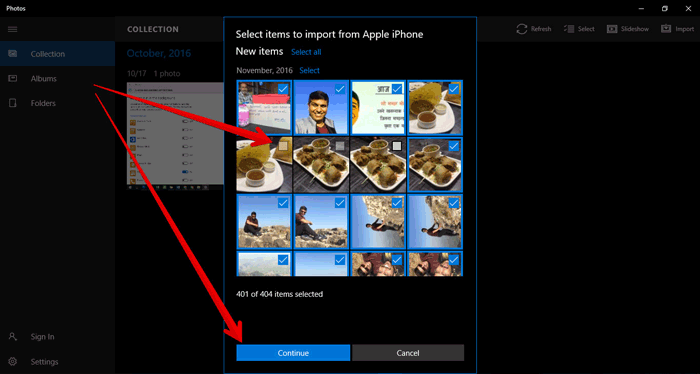
Transfer 4K video from iPhone to Mac:
- When using Mac, connect the two devices without waiting for the trust option.
- The Photos app will launch automatically on your Mac. Select your device from the menu on the left.
- After selecting the 4K videos, click "Import". Your 4K videos will swiftly transfer across your devices (Send videos from iPhone to iPhone).
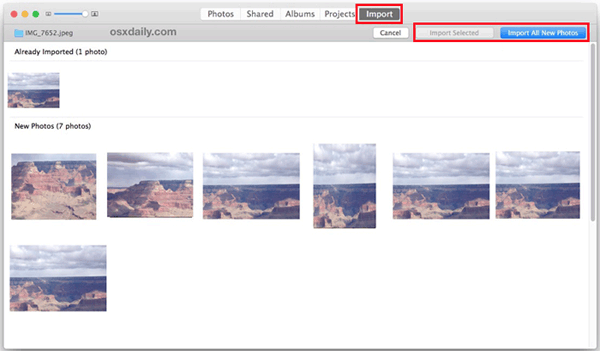
Way 3: How to Transfer 4K Video from iPhone to PC Using iCloud
By uploading your 4K videos on your iPhone to iCloud, you can conveniently access them from any device. However, iCloud only has 5GB of free storage, which may not be enough to store large 4K video files. If you encounter storage issues, you can still download 4K videos from iCloud to your iPhone or transfer them to other devices.
How do I transfer 4K video from iPhone to computer via iCloud?
- On your iPhone, open "Settings", tap your Apple ID at the top, then go to "iCloud" and turn on "Photos". Also, in the "Settings" app, navigate to "Camera" and set the format to "High Efficiency".
- Access the "Photos" section of iCloud via the iCloud app or web client on your computer.
- From there, you can view all your iCloud photos and videos and download 4K videos to your PC.
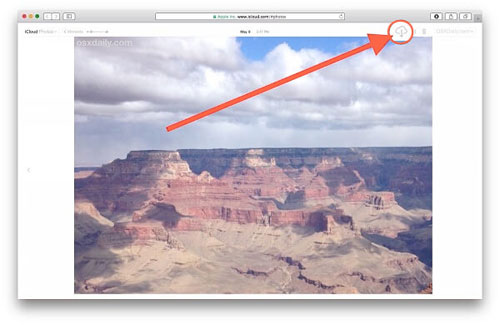
You desperately want to import videos to iPhone from the computer, so that you can share or enjoy them anytime, anywhere. Here is a guide teaching you how to put videos on iPhone in five different ways.
Extra: FAQs about 4K Videos Shooting and Transferring
Q1. How to shoot 4K Videos on iPhone?
Capturing 4K video with your iPhone is straightforward, but requires an iPhone 8 or later model as earlier models do not support 4K recording. Simply open the camera app, select the video mode, and tap "HD" at the top right to switch to 4K recording.
Q2. Why can't I transfer 4K videos from iPhone to PC?
Due to their large file size, 4K videos occupy substantial storage space on an iPhone. Therefore, attempting to transfer these videos to a PC using File Explorer often proves unsuccessful.
In a Nutshell
It's easy to shoot 4K videos with your iPhone, but these videos take up a lot of storage space. To free up more space on your iPhone, you must transfer 4K video from iPhone to PC. MobiKin Assistant for iOS provides a fast and high-quality way to transfer large videos from iPhone to PC without uploading them to iCloud first, which can be cumbersome and time-consuming, and it uses a wireless transfer method. We strongly recommend using a wired method for faster and more efficient transfers.
Related Articles:
How to Send High-Quality Videos from Android to iPhone? 7 Best Ways
How to Back Up Videos from iPhone to PC/Mac/iTunes/iCloud/Google Photos
What Is the Best MP4 Video Editor? Here Is a List of 8 Video Editing Software
Ultimate Guide to Back Up WhatsApp Videos/Photos on Android & iPhone



