Can't Send Video from iPhone to Android? 8 Causes, 6 Fixes, & 3 Alternatives
"iPhone 15 - when sending video through iMessage, it will not be delivered to my Android phone. Why can't I send videos on my iPhone?" -- from Apple Support Community
The seamless exchange of media content is an essential part of our digital communication. However, some may encounter challenges in sending videos from an iPhone to an Android device, particularly when utilizing MMS messaging or email. Even with unchanged device settings, users might find they can't send video from iPhone to Android, though everything else seems to be working.
OK, this guide will delve into 6 troubleshooting tips aimed at overcoming barriers that impede video transfers. Additionally, we shall explore 3 alternative methods that offer effective solutions for iPhone to Android video sharing.
- Part 1: Why Won't My iPhone Send Videos to Android
- Part 2: Can't Send Video from iPhone to Android? [6 Quick Fixes]
- Part 3: How to Send Video from iPhone to Android Smoothly [3 Alternative Ways]
> 3.1 Using MobiKin Transfer for Mobile [Uninterruptible]
> 3.2 By Drag-and-drop
> 3.3 Using Google Drive - FAQs about Videos Sent from iPhone to Android
Part 1: Why Won't My iPhone Send Videos to Android
- Oversized Video: Your attempt to send a picture may exceed the 3.5 MB limit in the messages app.
- Disabled iPhone MMS: Videos to non-Apple users rely on MMS; check for disabled MMS that could disrupt video transfers.
- Connectivity Issue: Sending videos via MMS requires a data connection; ensure Airplane Mode is not accidentally enabled.
- System Glitch: A simple error in the iPhone's messaging interface may cause issues; a reboot can often resolve this.
- Cellular Connection: Strong cellular signal is crucial for seamless video transfer from iPhone to Android.
- App Incompatibility: iMessage might be used, but Android only receives pictures via SMS or MMS.
- Outdated Operating System: Update your iPhone's system to ensure compatibility for sending pictures to Android.
- Format Incompatibility: Android may reject an iPhone video file if it cannot recognize its format, although this is rare.
You May Also Like:
Part 2: Can't Send Video from iPhone to Android? [6 Quick Fixes]
Fix 1: Activate MMS Messaging on iPhone
Why can't I send my video through text on iPhone? MMS, or Multimedia Messaging Service, enables users to send videos, pictures, files, and contacts. To send videos to Android from your iPhone, ensure MMS messaging is enabled:
- Access the "Settings" on your iPhone.
- Proceed to "Messages" and toggle on "MMS Messages" if it is currently disabled.
- Additionally, ensure that the "Send as SMS" option is turned on if it is currently turned off.
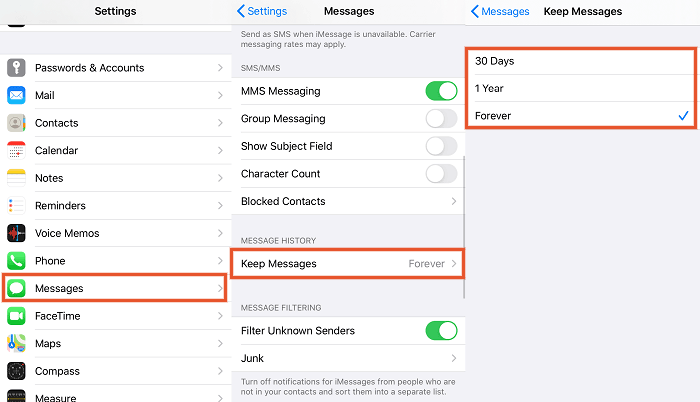
Can't find a deleted video on your iPhone album for transfer? If this headache is bothering you, check out this article - How to recover permanently deleted videos from iPhone with or without backup, which could help you find a practical solution.
Fix 2: Inspect cellular data
Network issues can be a reason why your iPhone won't send video. To address this, ensure you are in an area with good network coverage. Check your cellular data by going to "Settings", and turn on "Cellular Data" under the "Cellular" tab. If you're abroad, enable data roaming by turning on "Data Roaming".
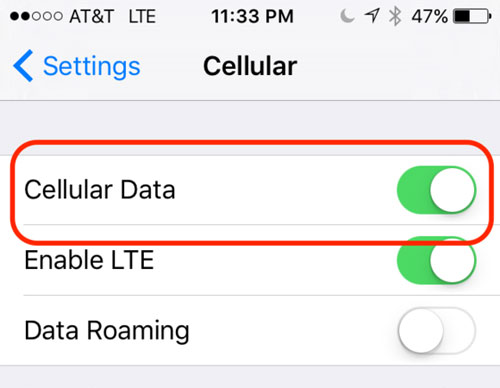
Fix 3: Reset network settings on iPhone
Consider resetting your iPhone's network settings. This can address any bugs or misconfigurations:
- For newer iOS versions, go to "Settings > General > Transfer or Reset iPhone", tap "Reset > Reset Network Settings", and enter your passcode.
- For older iOS versions, navigate to "Settings > General > Reset", select "Reset Network Settings", and enter your screen passcode.
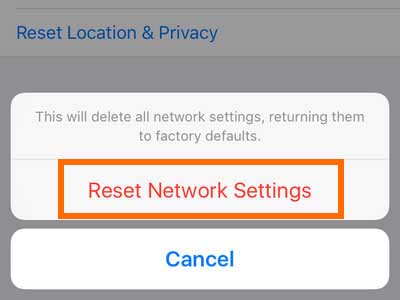
Note: Network settings reset is different from a factory reset. The former only reset the network and will not harm the phone system and data, while the latter is irreversible and may result in potential data loss and software issues.
Fix 4: Disable Airplane mode
If the "video not sending on iPhone to Android" persists, check if Airplane Mode is accidentally left on. Disable it from the Control Center on Apple by swiping down and tapping the plane icon.
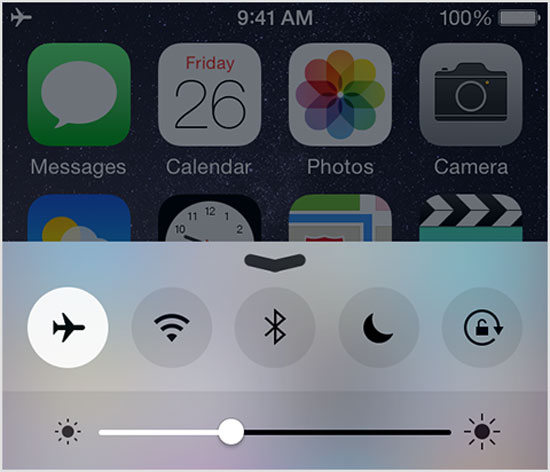
Fix 5: Update iPhone Software
Software glitches can weaken your iPhone's ability to send videos to Android. Update your iPhone to the latest iOS version to address these issues. Ensure your device is connected to the internet or WiFi. Typically, you can receive an automatic update prompt; if not, follow these steps:
- Open "Settings" on your iPhone.
- Go to "General", followed by "Software Update".
- If a new update is available, touch "Download and Install" > "Install".

Click to Know More:
Fix 6: Restart your iPhone
Why can't I send a video from iPhone to Android when everything is ready? If your iPhone is having trouble sending videos all through, consider restarting the device:
- For iPhone 11, press and hold "Side and Volume Down", slide to turn off, then hold "Side" until the Apple logo appears.
- For iPhone 8 and earlier, as well as iPads, hold the "Side" or "Top" button, slide to turn off the device, and press the button to restart.

Part 3: How to Send Video from iPhone to Android Smoothly [3 Alternative Ways]
> 3.1 Using MobiKin Transfer for Mobile [Uninterruptible]
If your iPhone won't send videos to Android through SMS, email, or other means, explore MobiKin Transfer for Mobile (available on Windows and Mac). This advanced software excels as a streamlined solution for mobile data transfer, extending beyond iPhone to Android compatibility. It guarantees a smooth transfer process, reducing the likelihood of errors or compressed videos.
What makes MobiKin Transfer for Mobile stand out?
* Send videos from iPhone to Android without interruptions.
* Transfer data from iOS to Android, Android to Android, Android to iOS, and iOS to iOS.
* Support such data types as videos, contacts, text messages, call logs, songs, images, applications, documents, and more.
* Free trial, efficient technical support, and no data/quality loss.
* Work well with various iOS/Android smartphones, including iPhone 15/14/13/12/11/X/8/7/6, iPad, iPod touch, Samsung, Xiaomi, OPPO, OnePlus, T-Mobile, TECNO, Itel, Honor, realme, Motorola, Huawei, Google, etc.
* It won't disclose your privacy.
How can I send videos from iPhone to Android seamlessly via MobiKin Transfer for Mobile?
Step 1: Launch the software
Open the utility and connect your iPhone and Android device to the computer using two USB cords. Follow on-screen instructions to ensure both devices are identified.

Step 2: Align both devices
After the connection, the interface will display both phones and transferable files. Confirm that your iPhone is set as the source device; if not, click "Flip" to exchange their positions.

Step 3: Transfer videos on iPhone to Android
Choose the "Videos" option in the middle of the panel, then click the "Start Copy" button to commence the transfer of iPhone videos to Android. After the migration, you can even move videos to an SD card if the target device is running out of space.
> 3.2 By Drag-and-drop
The simplest method to send videos to Android involves dragging files from the iPhone's video folder to the Android using a PC and USB cables for both devices. Here's the easy guide:
- Use a USB cord to link your iPhone to a PC and establish trust between the devices.
- Open File Explorer on your machine and select iPhone from the left side.
- Find the folder where you stored the videos for transfer.
- Drag and drop the videos to a chosen location on your PC.
- Then, disconnect the iPhone and connect the Android device to the PC.
- Opt for "File Transfer" as the connection mode.
- Proceed to drag and drop the videos from the saved location to your Android device.

> 3.3 Using Google Drive
Utilize Google Drive for sharing videos between iPhone and Android. Simply upload videos from your iPhone to Google Drive, allowing easy access and download on your Android device. This method is particularly useful for large video files that exceed messaging and email size limits, with Google Drive offering free storage of 15GB for transfers. Below is how you can do it:
- Run the Google Drive app on both devices and sign in with your Google account.
- Click the "+" sign in the bottom-right corner of your device.
- Select "Upload > Upload Photos or videos", choose the videos you wish to transfer, and click "Upload".
- Wait for the upload process to complete. After that, open the app on your Android device.
- Click the "Menu" icon at the top before choosing "Recent" to view recently uploaded files.
- For each video, tap the three-dot icon and select "Download".

FAQs about Videos Sent from iPhone to Android
Q1. Why can't you send videos through text on your iPhone?
Videos captured using an iPhone can occupy a significant amount of storage space. Consequently, you may encounter challenges when attempting to send a video via text if the file size exceeds the permissible limit.
Q2. Can I send videos from iPhone to Android by Bluetooth?
No, Bluetooth is exclusive to Android phones, and it cannot be used to send videos between iPhone and Android or vice versa.
Q3. Does the quality of videos sent to Android vary based on their length?
Indeed, longer videos necessitate more compression to adhere to the MMS size limit, leading to a notable decrease in quality. For the best quality, explore options such as utilizing a trusted 3rd-party software.
Final Thoughts
Undoubtedly, the challenges hindering video transmission from iPhone to Android are multifaceted. After a meticulous analysis, we've compiled 6 practical, quick solutions. While comprehensive, their smoothness is not guaranteed. To address this uncertainty, we present 3 great alternatives for your reference.
Notably, MobiKin Transfer for Mobile stands out as a compelling first option. Renowned as professional data transmission software, it undergoes continual updates and testing, ensuring comprehensive stability, efficiency, security, and a high success rate.
Related Articles:
HTC Transfer Tool: Intro, Usage, Merits, Demerits, & Substitute
Transfer Photos/Videos from Android to Flash Drive in 4 Ways? With Tips & FAQs
6 Reliable Ways to Transfer Videos from PC/Computer to Android Phone [2024]
Top 6 Methods to Transfer Videos from PC/Computer to iPhone 15/14/13/12/11/X
12 Ways to Fix Unable to Load Video on iPhone 15/14/13/12/11/X/8 [Worth a Go]
How to Send High Quality Videos from Android to iPhone 15/14/13/12/11/X? 7 Best Ways



